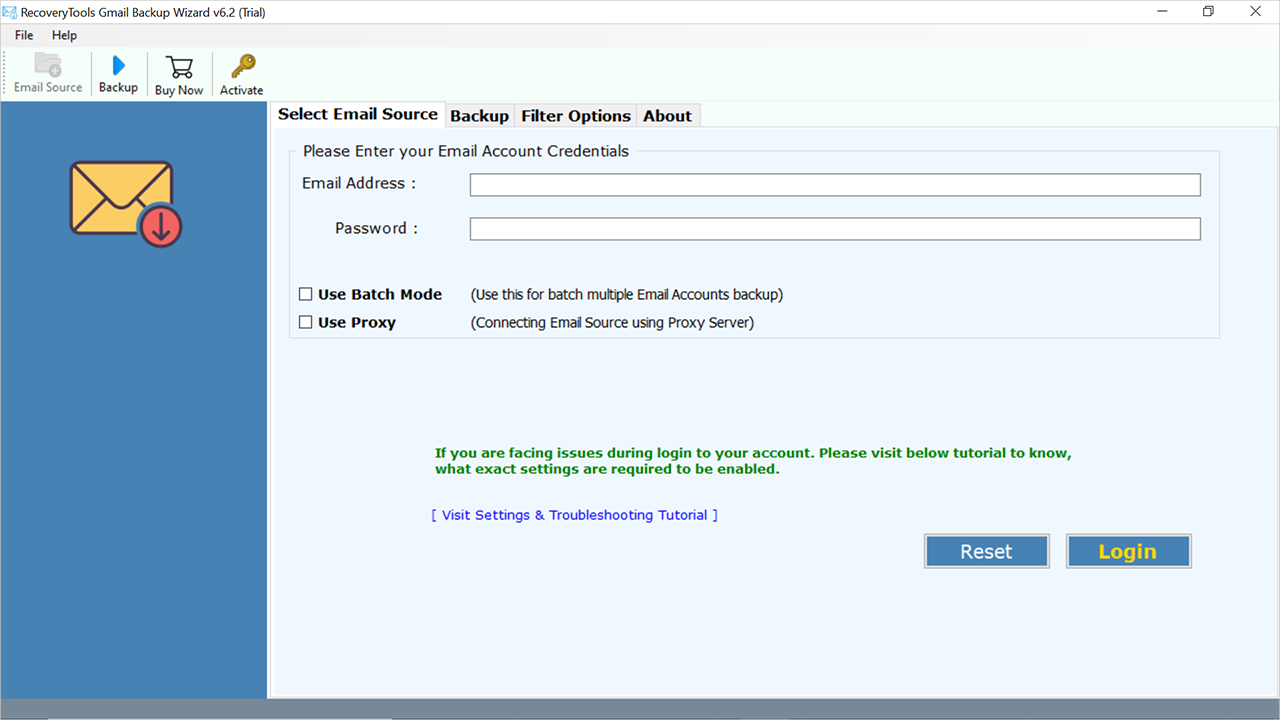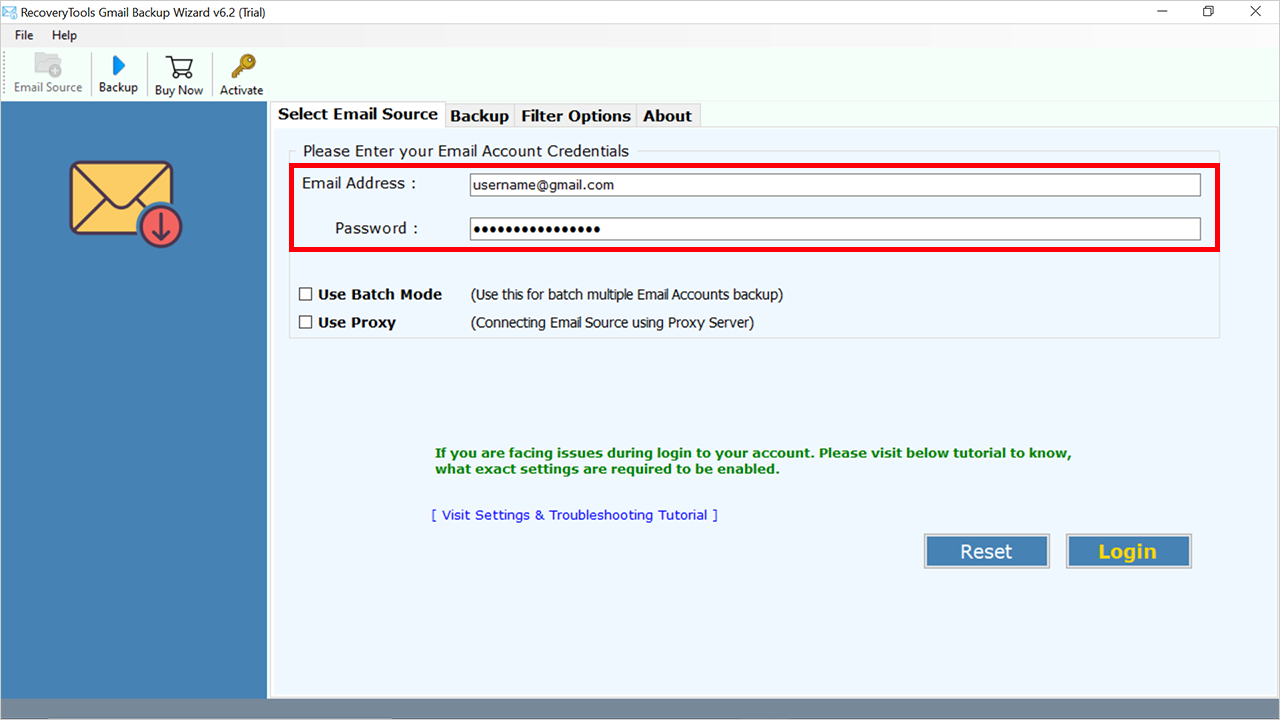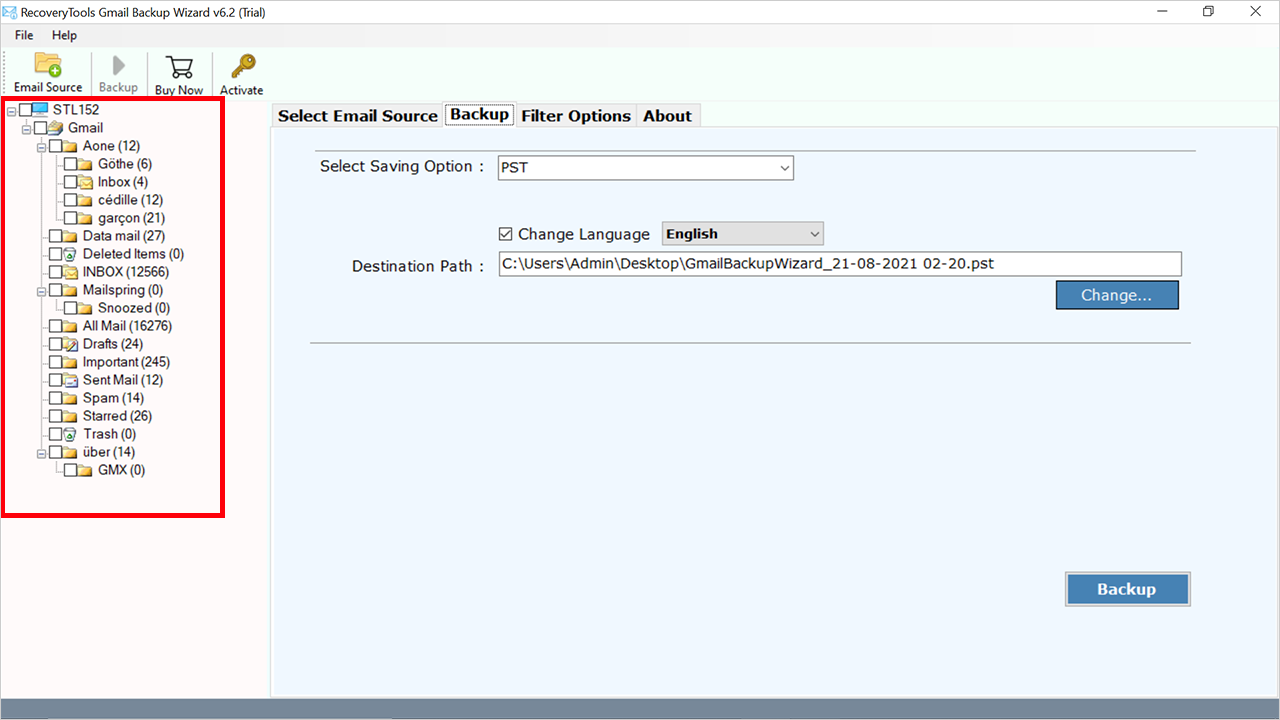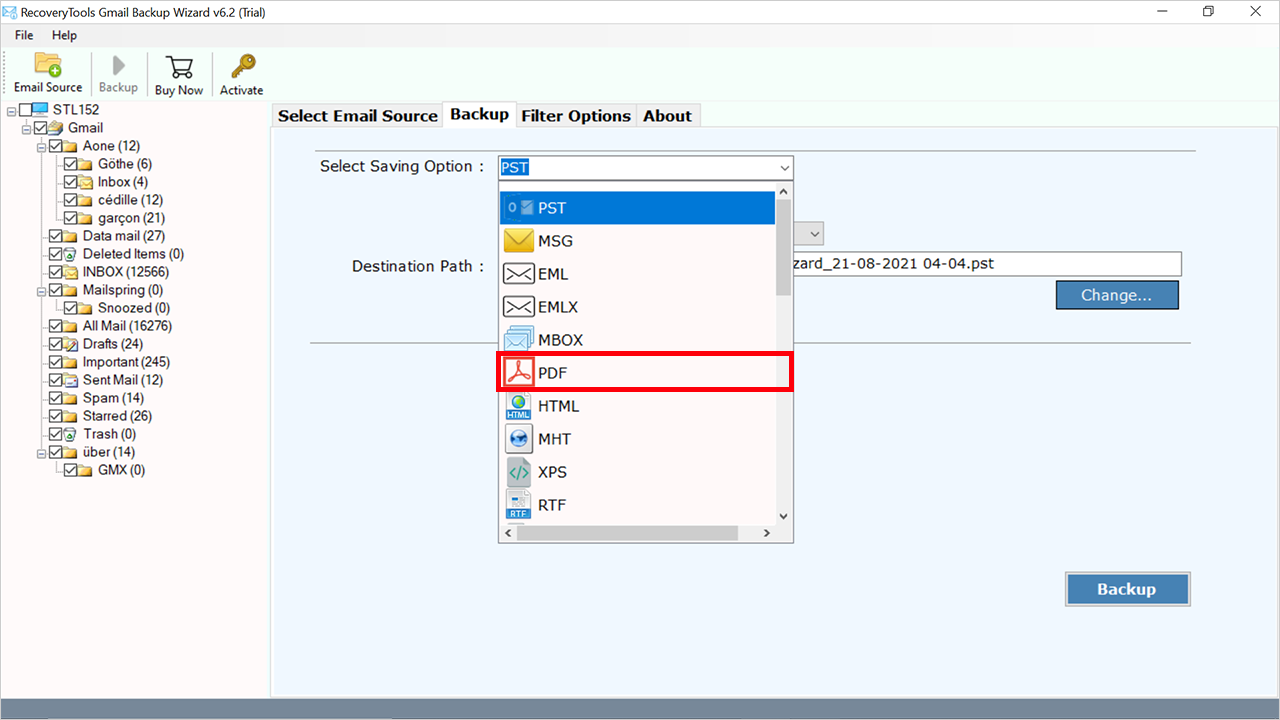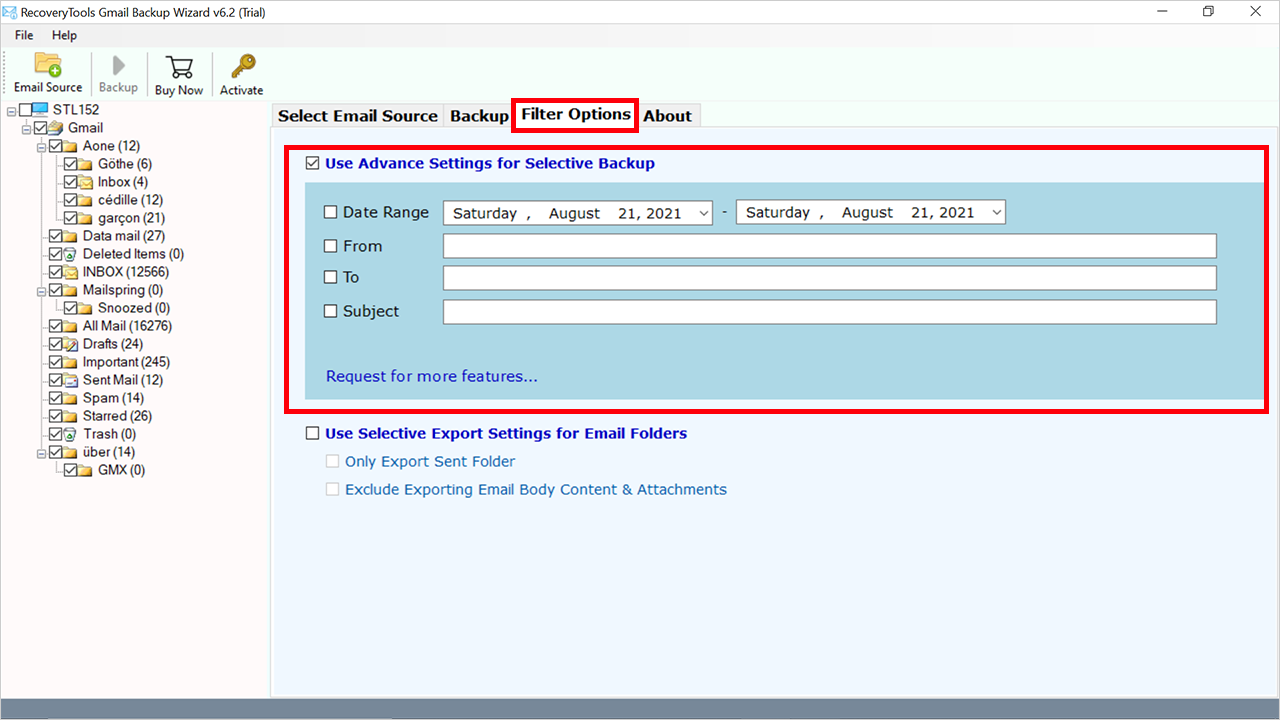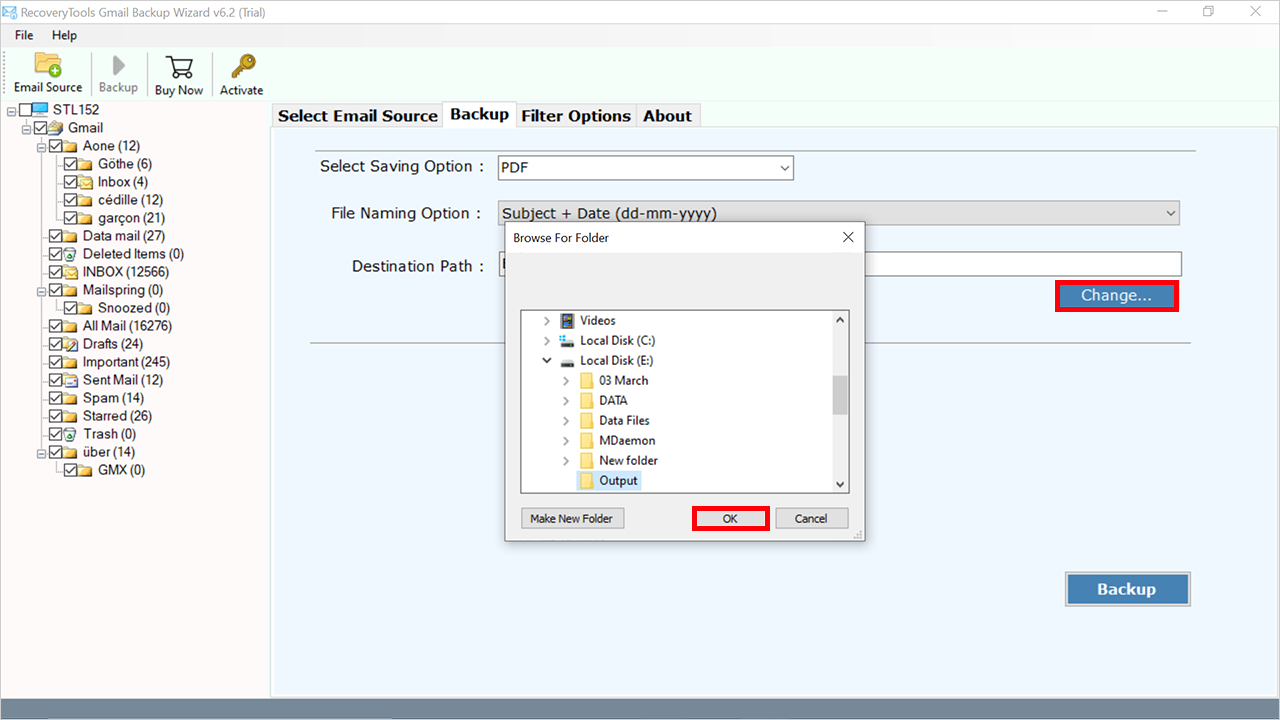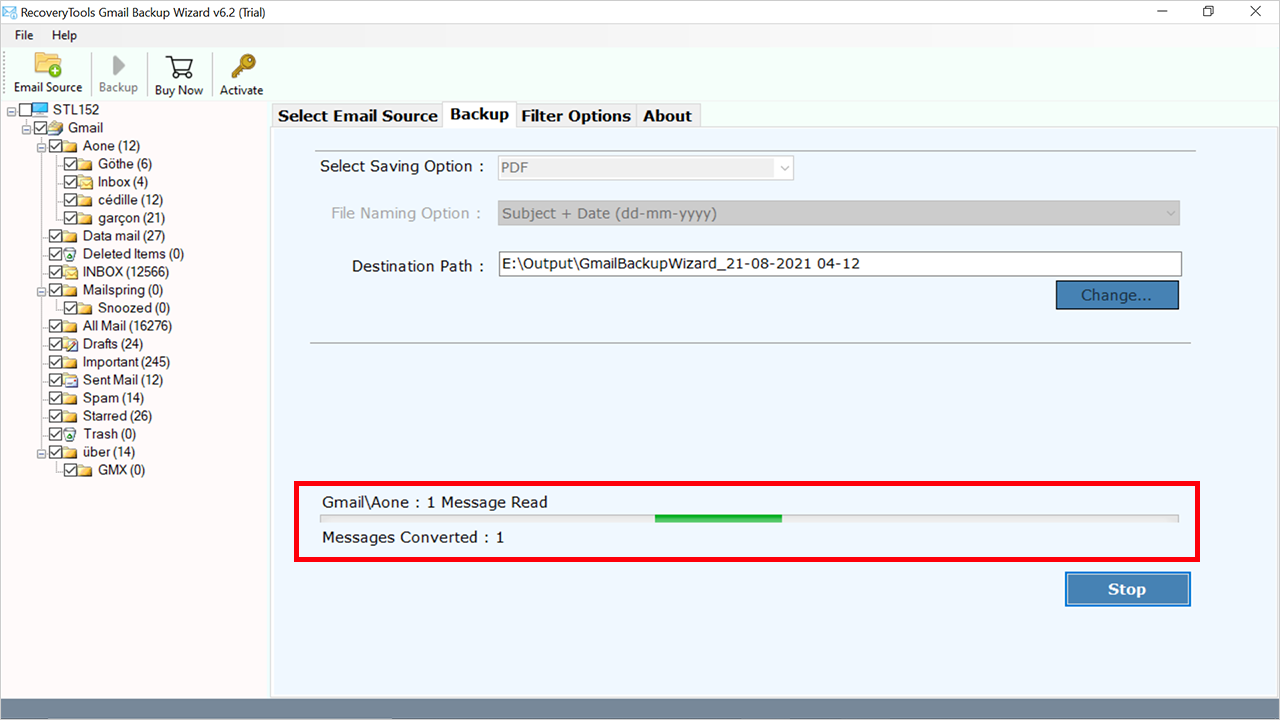Here’s How to Download G Suite Emails Locally: Complete Guide
G Suite, now known as Google Workspace is one of the highly preferred cloud-based productivity suites by many businesses and individuals. From email communication, team collaboration, high security, and reliability, it offers highly advanced and essential features that make day-to-day life simple.
However, you cannot simply lie down and leave entire responsibility to Google for your data’s security. You should always have a backup plan in place as it is always a shared responsibility. Data loss is real and can happen due to multiple factors like human error, malicious attacks, or any other unforeseen event. Thus, you should always download G Suite emails locally to be on the safer side.
In this article, we will discuss why it is important to download all G Suite email messages to your desktop/computer. Moreover, we will share one of the best ways using which you can keep a downloaded copy on your system.
No matter if you are an individual user, a business owner, or an IT admin, this article will cover all the essential steps you must consider during the download process.
Why You Should Download G Suite Emails Locally?
A copy of your G Suite data always helps in unpredictable scenarios and eradicates risks associated with data loss. Following are some of the reasons that justify why G Suite email download is crucial:
- Keep sensitive data secure from cyberattacks.
- If an employee is leaving the organization his/her mailbox data is important.
- Accidental or intentional deletion of data.
- In case of a Google Server outage, downloaded G Suite emails can really help.
- Planning to access your data on some other device or platform
- In an event of legal and audit purposes.
Backup Emails from Google Workspace Account Manually
Google for Business allows users to download emails via the Export Data option for all. However, this method has some drawbacks and prerequisites. All details are mentioned below in details.
Prerequisites for Using the Data Export Tool
- Google Workspace users must be less than 1000.
- This feature is available only for super-admin.
- Also, the domain should be 30 days old for this option.
- 2-step verification must be enabled.
Steps to Download G Suite Emails Locally
- Sign into your Google Workspace with admin login details.
- Go to Admin Console and hit on the < icon.
- Click on the Tools >> Data Export option.
- Lastly, click on the Start button to download G Suite emails.
- Now Google will take almost 9 to 10 days to send you a confirmation email to export data.
- After the receiving email, open that email and click on the Access Archive icon to view data.
- Finally, open the folders one by one and download the mailbox for all users.
Drawbacks of Using Manual Methods
- This method will take a long time to accomplish from 10 to 20 days.
- Also, users can not stop this procedure once it starts.
- This feature will not appear again for the next 30 days after starting the exporting process.
- Also, there is no advanced filter option to export selective emails, contacts, calendars, and other data.
- Even you can’t even select the users, whose Google Workspace/ G Suite data you want to export.
Also Read: If you dont wants to use these methods, you can follow the mentioned article for more manual methods to download emails.
Effortless Solution to Download G Suite Emails Account
We recommend you a proficient Google Workspace Backup Tool which is a tried and tested solution by experts. This application helps users download all G Suite emails within a single attempt without facing any kind of size limitations.
Moreover, this tool is one of the perfect solutions that has been developed with a highly professional algorithm to carry out the task as soon as possible. Moreover, novice users can also use this without facing any kind of issue. And without technical guidance not required.
Quick Steps to Download G Suite Emails
- Step 1: Enter the login details of your G Suite account.
- Step 2: Select the desired folders and subfolders.
- Step 3: Choose the saving option from the dropdown.
- Step 4: Browse the destination as per choice.
- Step 5: Click on the Backup button to download emails.
How to Backup Emails from Google Workspace? – Complete Steps
It is a difficult task to download G Suite emails in bulk but at the same time, using the software, the task becomes easy for users. Perform the steps mentioned below:
Please Read Me First: First, enable the IMAP Access and generate an App Password to use the space of a normal password to configure accounts.
- Install and run the mentioned backup on your Windows machine.
- Now, the user needs to enter the account login credentials of the G Suite account.
- The backup software will start loading the mailbox items in its panel. You can choose all these folders from here according to your needs.
- In the next section, the application will ask the users to choose the output file format to save emails from the list of 30+ options.
- The application will also provide users with several filter settings. These settings will help the users to backup only specific G Suite emails.
- Setup all the required options like change destination path, change language, file naming conventions, etc.
- Finally, click on the Backup button to download G Suite emails. The application will also provide you live preview of the process in complete detail.
Advanced Features of this Software
- Backup Emails with Complete Attributes – A user can successfully download G Suite emails from the cloud to a local folder. This application ensures that all the emails are downloaded along with associated attachments. You can download all types of attachments like Text files, documents, Zip files, programming files, archives, images, etc.
- Preserve Email Metadata – This G Suite email backup softwaree will also preserve the email metadata & properties while downloading emails. There are no changes made in the email headers of the email like CC, BCC, Sender Email Address, Receiver Email Address, Received Date, Send Date, Subject, etc.
- Download G Suite Mailbox Folders – This application to export Google Workspace emails to PST will successfully download all G Suite emails. It will keep preserving the on-disk system folder hierarchy of G Suite mailbox folders & subfolders i.e., Inbox, Drafts, Deleted Items, Sent Items, Outbox, etc.
- Download Emails from Multiple G Suite Accounts: The software provides Use Batch Mode, which allows users to download mailboxes in bulk at once from multiple Google Workspace accounts by uploading login details directly or through a CSV file.
- Provide 30+ Saving Options: The software comes with 30+ saving options to download your emails in the required format as per choice such as PST, MBOX, PDF, EML, MSG, EMLX, HTML, DOC, Gmail, Office 365, G Suite, Yahoo Mail, IMAP, and other email clients and formats.
Conclusion
Considering the importance of a backup plan, we have described a perfect solution to download G Suite emails. Although there are certain manual procedures to download your crucial data, this is one of the most trusted solutions that you can opt for. This application ensures that all your emails are downloaded without losing a single bit of information.