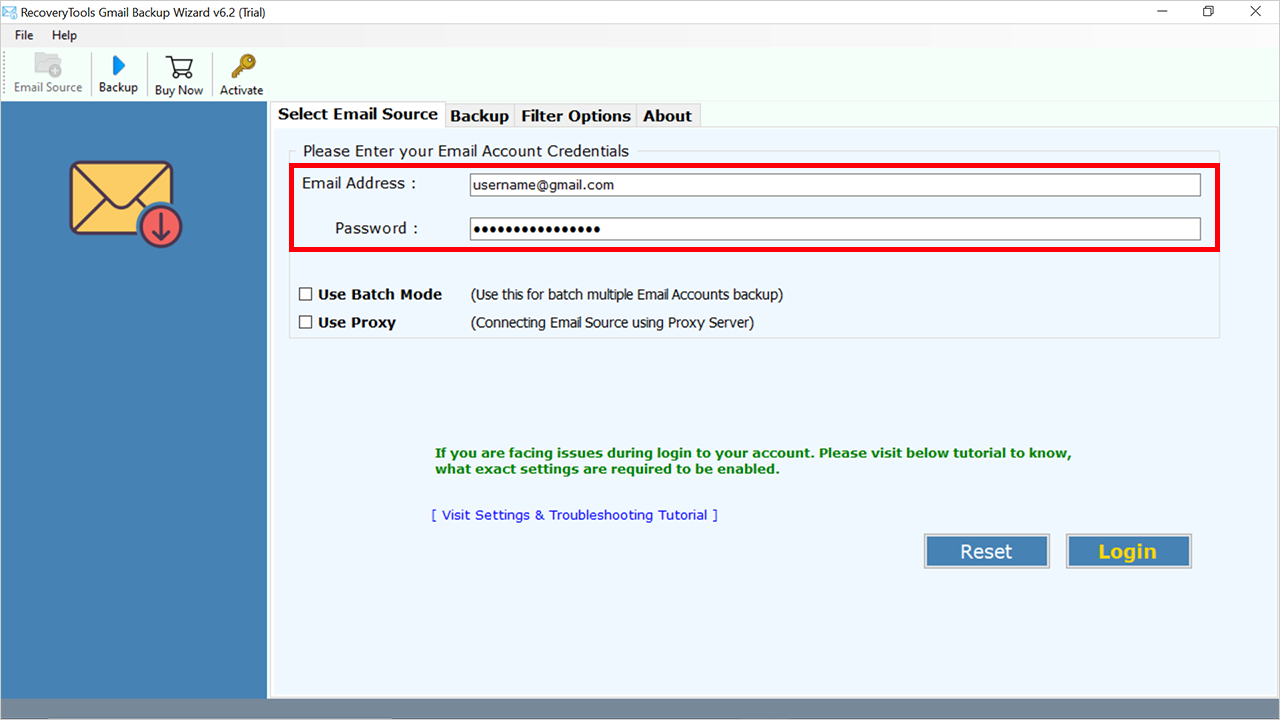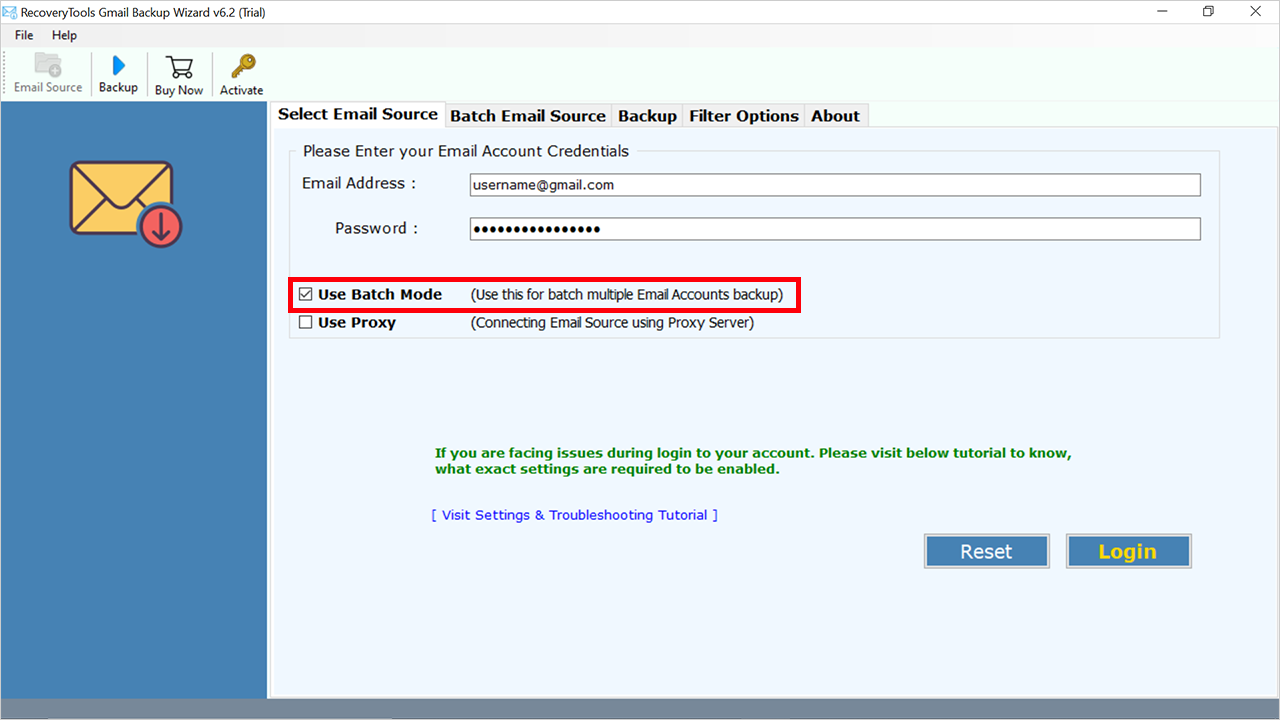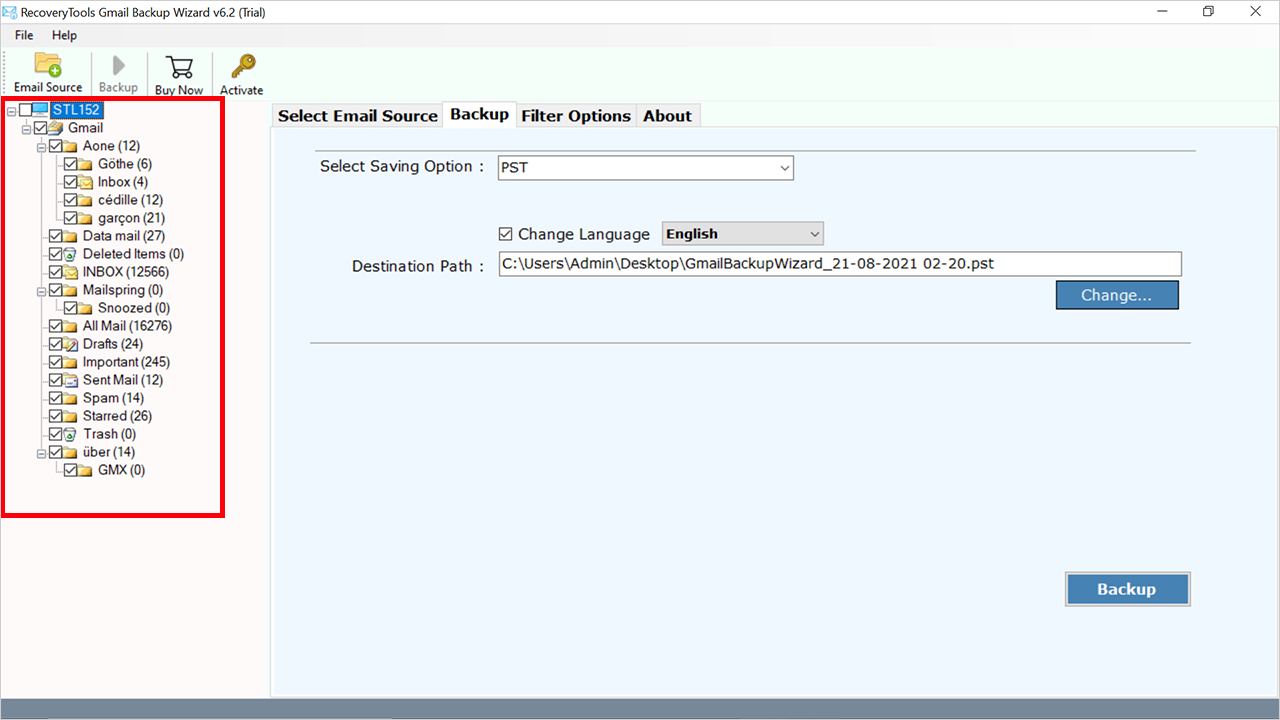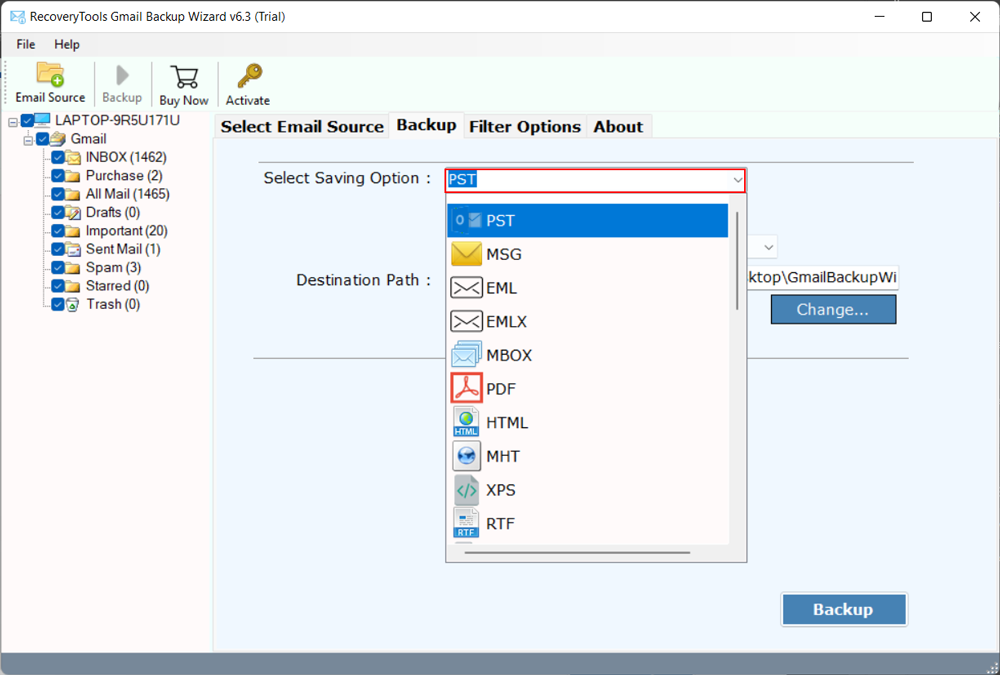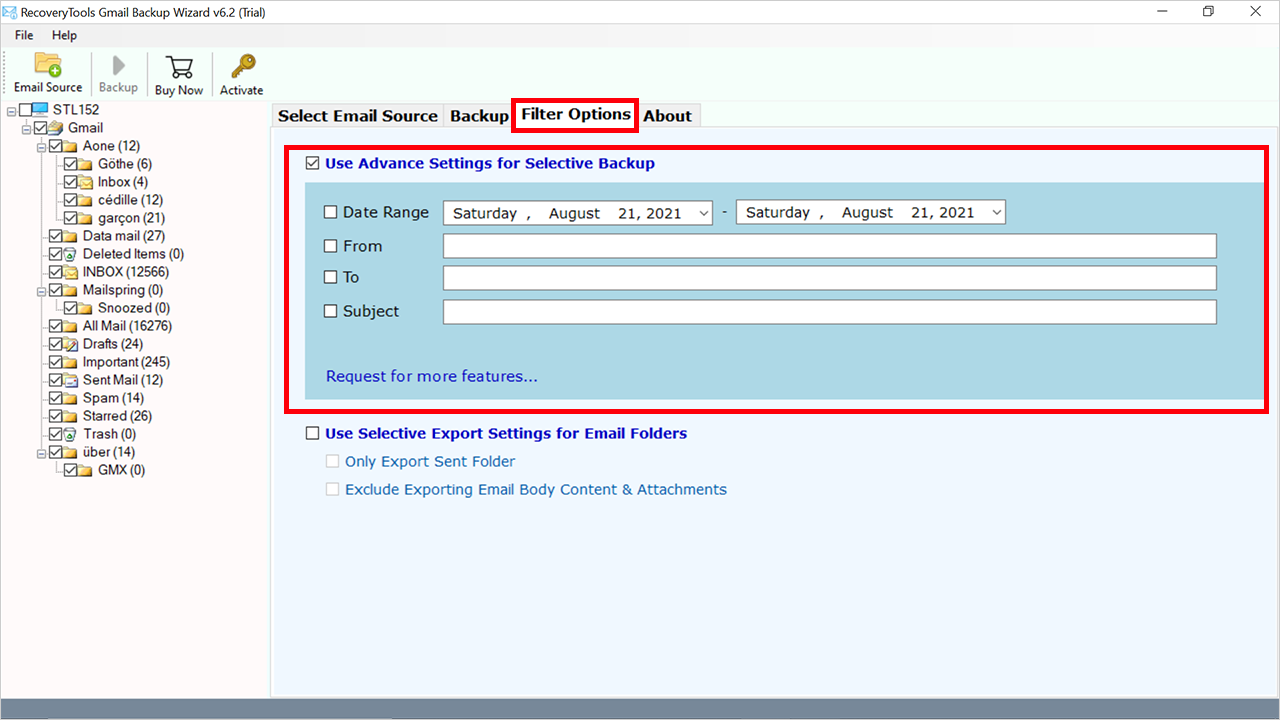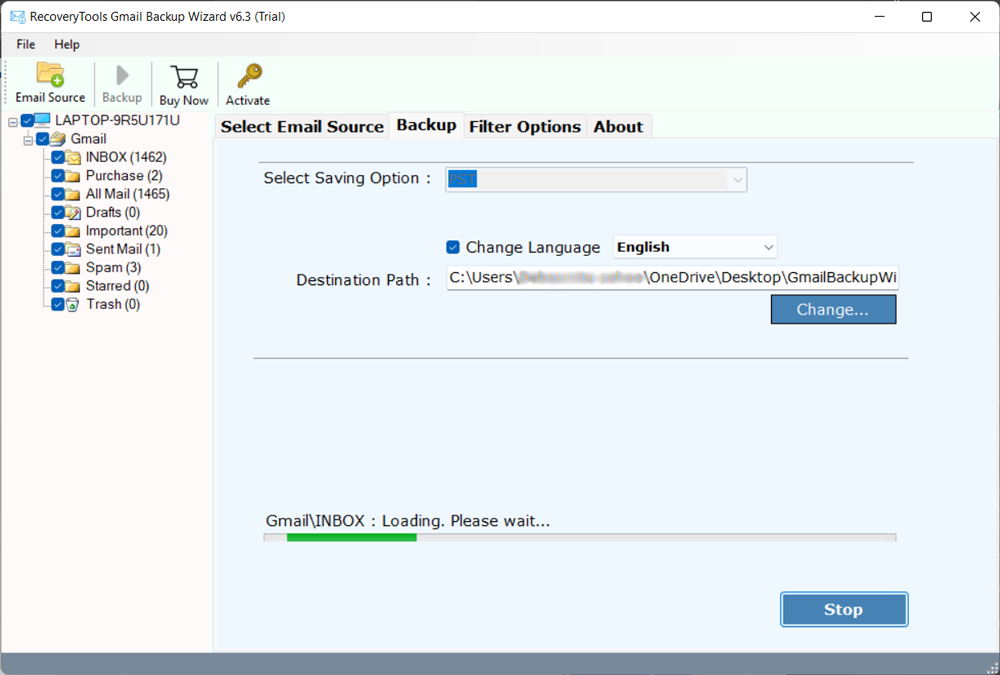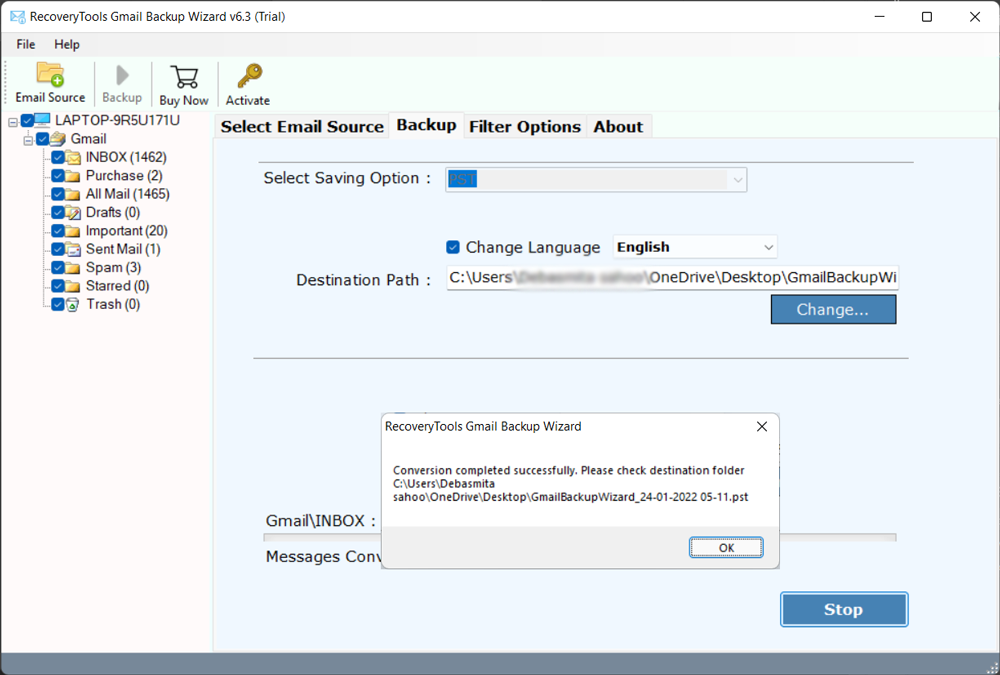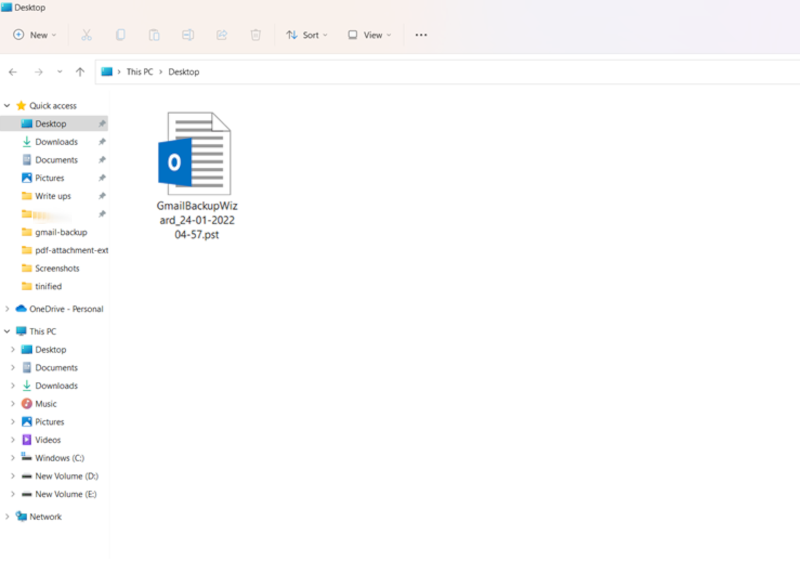How to Export Google Workspace Emails to PST Without Outlook?
Are you also searching for methods to export G Suite to PST format without Outlook installation? If yes, then you are on the right page. In this write-up, we are going to explain the finest methods to export Google Workspace email to PST format.
As we all know, Google Workspace, formerly known as G Suite is a popular cloud-based productivity suite that is widely used by many businesses worldwide. However, there are times when a user or an admin needs to export its data to some other format, say PST file.
Now, the main question that you might think of is the safest and most efficient way to export G Suite to PST format.
As a Google account stores a lot of crucial and sensitive emails, we need to go with a tried and tested solution to export Google Workspace to PST.
Along with that, if you are thinking about why a user would need to download G Suite emails locally if he/she has the option to store them on the cloud, then we will answer that question as well.
Reasons to Export Google Workspace Email to PST
Although many users think that Google fulfils all the requirements for data storage and a safe storage option as well, certain requirements make users export G Suite mailbox to PST format.
There might be numerous reasons behind exporting G Suite to PST, we have listed some of the most common ones in the following section:
- Archiving data for compliance or regulatory purposes
- To keep a backup copy of your data
- Migrating data to some other platform
- PST files offer password protection so that makes PST the top choice for admins
- Exporting G Suite emails to PST enables offline accessibility of data
- An employee leaving the organization
These are some of the primary reasons why a user wants to export his/her crucial data.
Manual Methods to Export G Suite to PST using Outlook
Here we are going to take the help of an Outlook account, first, we will connect the Google Workspace account to Outlook. And then we will export Google Workspace email to PST format. all the steps are mentioned below:
Important Note: Make sure your IMAP has enabled and use an app password rather than a normal password in G Suite for an error-free process, while connecting the G Suite account.
Step 1: Connect G Suite to Outlook
- Open an Outlook account.
- Select the File tab >> Add Account option.
- Enter the login details of your G Suite account.
- Put the IMAP/POP details of Google Workspace.
- Hit the Finish button to export G Suite to PST format.
Step 2: Export G Suite Mailbox to PST
- Restart the Outlook email client.
- Click on the File tab and choose Open & Export >> Import/Export option.
- Choose the Export to a File option from the list.
- Select the Outlook Data File (.PST) option from the drop-down.
- Now choose the folders of the connected G Suite account.
- Browse the location to save the PST file and hit the Finish button.
Drawbacks of Using Manual Methods
- Very tedious and time-consuming procedure to export Google Workspace email to PST.
- Also, technical expertise is required to use this method.
- Outlook must be installed on your system with a subscription.
Solution to Export G Suite to PST without Outlook Installation
One of the highly-rated solutions is RecoveryTools Google Workspace Backup Tool, which allows users to easily export G Suite emails to PST format without using Outlook. The application provides a direct option to export data in bulk. It has a user-friendly interface that can be easily used by all users from all types of backgrounds.
The software has also developed with a highly advanced algorithm that possesses multiple unique features to export the data. Using this utility, it is also possible for users to export G Suite to PST instantly in a needed format according to their needs.
Other than that, the software also supports migration to 30+ formats such as MDaemon, Gmail, Exchange Online, Zoho Mail, Apple Mail, and many more.
To solve your query without wasting much of your time and effort, just continue downloading the software for free and start the process. You can easily download the mentioned utility in your Windows as well as MAC OS system on all the latest as well as previous versions.
The free trial of this software allows you to export only the first 25 emails from your Google Workspace account to a PST file. To export the entire mailbox, simply activate the software by purchasing a license key from below.
How to Export Google Workspace Email to PST without Outlook?
- Install and run the mentioned export tool and enter your G Suite credentials.
- Check the required advanced modes: Use Batch Mode and Use Proxy and hit the Login button.
- All the folders and subfolders of G Suite will load, and check the required data.
- Click on the Select Saving Option and choose the PST option from the drop-down.
- Go to the Filter Options tab and enable Use Advanced Settings for the Selective Backup option.
- Browse the location to save the resultant PST file using the Browse button.
- The live process to export G Suite to PST will start on the screen.
- After the process, a confirmation message will appear, and hit the OK button.
- A selected location will open automatically with the resultant data.
The user can easily export G Suite emails in a very easy and simple way. The application will also generate a Log report, which will contain all the information related to the migration process.
You can also watch the following video to understand how to export Google Workspace email to PST from multiple accounts:
Amazing Features of Tool to Export G Suite to PST
This is the perfect tool to migrate from Google Workspace to Outlook. It supports exporting emails, contacts, calendars, and the entire G Suite mailbox without any hassle. Below are some highlighted features of this tool:
- Successfully export data from thousands of users from a single G Suite domain to a PST file.
- Supports Google Workspace to Outlook migration by creating PST files in UNICODE that support all versions of Microsoft Outlook, including Outlook 2021, 2019, 2016, 2013, 2010, 2007, and 2003.
- There are also advanced filter settings for exporting only selective emails using different options.
- The tool preserves the original metadata and properties of the G Suite mailbox during the process.
- The original hierarchy of system folders is preserved without any kind of loss of data. Moreover, while uploading files on the panel, there will not be any kind of swapping or interchanging of data.
- Completely standalone and independent software that can work without the need for any external utility throughout the process.
- The user can translate G Suite email folder names to the folder name of the selected language. i.e., the English Inbox in the Post ingang folder in German.
- Possible for users to export G Suite to PST locally on a desktop, external hard drive, or any location using the Browse button.
- Also acts as a Google Workspace migrator with powerful capabilities.
- Compatible with all Mac, Windows OS, and Windows Server devices whether their latest or the previous versions.
Conclusion
Hence, we have mentioned the entire guide to export G Suite to PST without Outlook in a single attempt. Using the mentioned solution, users can export Google Workspace email to PST without facing any kind of size limitations. If we talk about other solutions then I can definitely say that no utility is better than this. For more information, you can contact our technical expert team.