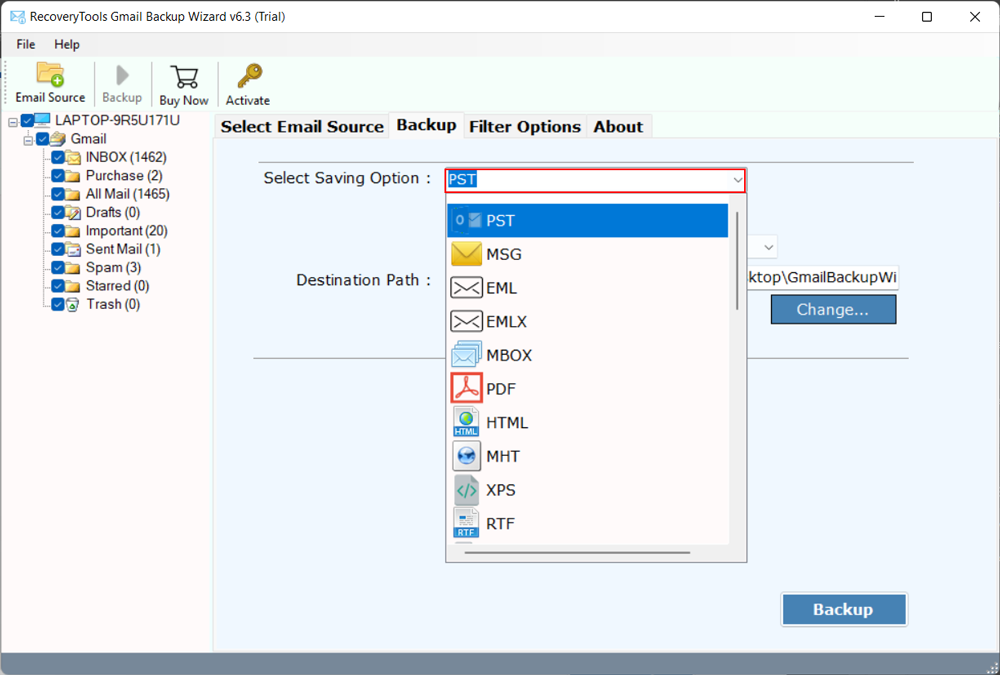Best Ways to Fix Unable to Open Attachments in Gmail Error
Overview: Are you thinking about why you are unable to open attachments in Gmail, whether you are using Gmail in your browser, Android phone, iPhone, Windows, or Mac computer? The reasons are simply with your Gmail account or your device. But worry not! Today we are here to talk on this topic only. We will discuss multiple solutions to fix the can’t open attachments in Gmail error, the major reasons, and how you can easily resolve it. So if you are ready, then let’s begin.
Errors like being unable to open attachments in Gmail can be challenging for users whether they are professional or personal Gmail account users. Gmail is one of the most common and widely popular email service providers which can be accessed from anywhere at any time just by having an internet connection.
However, if your Gmail not opening attachments then you should immediately resolve it as it may hinder the functionality of your Gmail account in several ways. The next paragraph will help you to know the common reasons behind this issue so you can understand the way to easily tackle it.
Why Am I Unable to Open Attachments in Gmail?
File Size Limitations: Large-sized attachments are challenging to open in Gmail due to some size restrictions.
Unsupported File Formats: Google can accept many file types. However, you can’t open attachments in Gmail that are unsafe or dangerous.
Browser or Extension Issues: Browser settings or the extensions installed can also impact on the working of Gmail and you may find it difficult to open the attachments.
Network Connectivity Problems: Due to a slow internet connection you can also encounter errors like unable to open attachments in Gmail.
Outdated Browser or Gmail App: Compatibility problems are likely to occur when using an old version of your browser or the Gmail app. This can also result in Gmail not opening attachments.
Quickly Fix Can’t Open Attachments in Gmail Error
Install RecoveryTools Gmail Backup Tool installed open and view any attachment you want from your Gmail account. No matter whether your account is working or not or facing an error, this software lets you open Gmail attachments in any situation. It is easy to use and can also open Gmail attachments in bulk or download attachments from multiple Gmail accounts.
Once you have this amazing tool, errors like unable to open attachments in Gmail can never impact your workflow. You simply need to install this professional’s recommended software, enter your Gmail account credentials, and select from which folders you want to view the attachments. After this, simply save the results wherever you want and open them. It works on all the versions of Mac and Windows OS.
How to Solve Unable to View Attachments in Gmail Error?
Try implementing the following solutions to fix Gmail not opening attachments in browser, Gmail app, Android phone or iPhone and Windows or Mac computer:
1. Update the Browser
One of the problems that may occur when you are not able to open the Gmail attachments is using an outdated browser. This can be fixed by updating your browser to the latest version.
- Click on the three lines in the upper right corner of the page.
- Update if there is any update available.
- Please, restart your browser, and after that try to open the attachments in Gmail once more.
2. Disable Antivirus to Fix Gmail Not Opening Attachments
Antivirus or Windows Firewall might prevent you from opening Gmail attachments. This can be resolved by turning off the Windows Firewall to see if this solves the problem.
- Press Win + S and search for ‘Windows Defender Firewall’ then click Enter.
- Select “Turn Windows Defender Firewall on or off”.
- On the next screen, check the box to ‘Turn off Windows Defender Firewall’ for both private and public network settings and then click OK.
If you have a third-party antivirus installed, turn it off too, and see if the problem of being unable to open attachments in Gmail is still there.
3. Clear Cache and Cookies of Browser and Gmail App
A corrupted cache and cookies can lead to the improper functioning of Gmail and show errors like can’t open attachments in Gmail. This can be fixed by clearing the browser or Gmail app cache.
For Google Chrome or Microsoft Edge:
- Open the Clear browsing data panel.
- From the Time range menu, choose “All time”.
- Select “Cookies and other site data” and “Cached images and files”.
- Press the Clear Data button.
For the Gmail app:
- Tap and hold the Gmail icon for some time and then select the info icon.
- Navigate to Storage, then press “Clear cache.
4. Check Advanced Settings to Fix Unable to Open Attachments in Gmail Issue
Some settings incorporated in the advanced Gmail may pose challenges. Turn off these features if you are struggling to open the Gmail attachments.
- Launch Gmail and click on “See all settings”.
- Move to the Advanced tab and turn all the options off.
5. Disable Browser Extensions
Conflicting browser extensions might interfere with Gmail. Disable all extensions and try downloading attachments again.
In Google Chrome:
- Type “extensions” in the address bar and press Enter.
- Turn off the toggles next to each extension.
Restart your browser and see if you can download attachments. Re-enable extensions one by one to identify the can’t open attachments in Gmail issue is resolved or not.
6. Uninstall Gmail Updates on Android
If you are unable to open attachments in Gmail app for Android, you should uninstall the latest updates.
To uninstall updates:
- Right-click the Gmail app icon and go to the info icon.
- Go to the upper right corner and click the three lines and you will see the “Uninstall updates“ option.
- Now launch the Gmail and see if the problem is sorted out.
7. Sign Out of Google Account and Sign in Again
Logging out and then logging back into your Google account may help to eliminate mishaps that may contribute to being unable to view attachments in Gmail problems.
Fix Can’t Open Attachments in Gmail on Android Phone:
- Open the Gmail app and on the top right corner, tap on your profile photo.
- Click on “Manage accounts” on this device.
- Select the Google account of your choice and tap on the option that says ‘Remove account.’
Fix Unable to Open Attachments in Gmail on iPhone:
- Tap on Gmail and navigate to the home screen.
- Tap on the profile picture.
- Select the “Manage accounts on this device” option.
- Click ‘Remove from this device.’
However, sign in to your account again and check whether the issue unable to open attachments in Gmail on Android phone or iPhone has been resolved or not.
8. Allow Background Data Usage
If background data use is disabled then Gmail can face problems in opening attachments. To fix unable to open attachments in Gmail on iPhone and Android phone, follow the steps given below:
For Android:
- Press and hold the Gmail app icon then hit the info icon.
- Click the Mobile data toggle and ensure that the switch for ‘Allow background data usage’ and ‘Allow data usage while Data saver is on.’ is activated.
For iPhone:
- Launch phone Settings.
- Scroll down to find the Gmail app, and tap on it.
- Turn on “Background App Refresh“.
Conclusion
So finally we reached the end of the article after discussing several techniques to fix the inability to open attachments in Gmail on Windows, Mac, Android, and iPhone devices. We hope the above methods work for you. However, if the manual techniques seem too technical for you to fix and can’t open attachments in Gmail error, then you can simply use the tool that professionals usually recommend.
Similar Article: