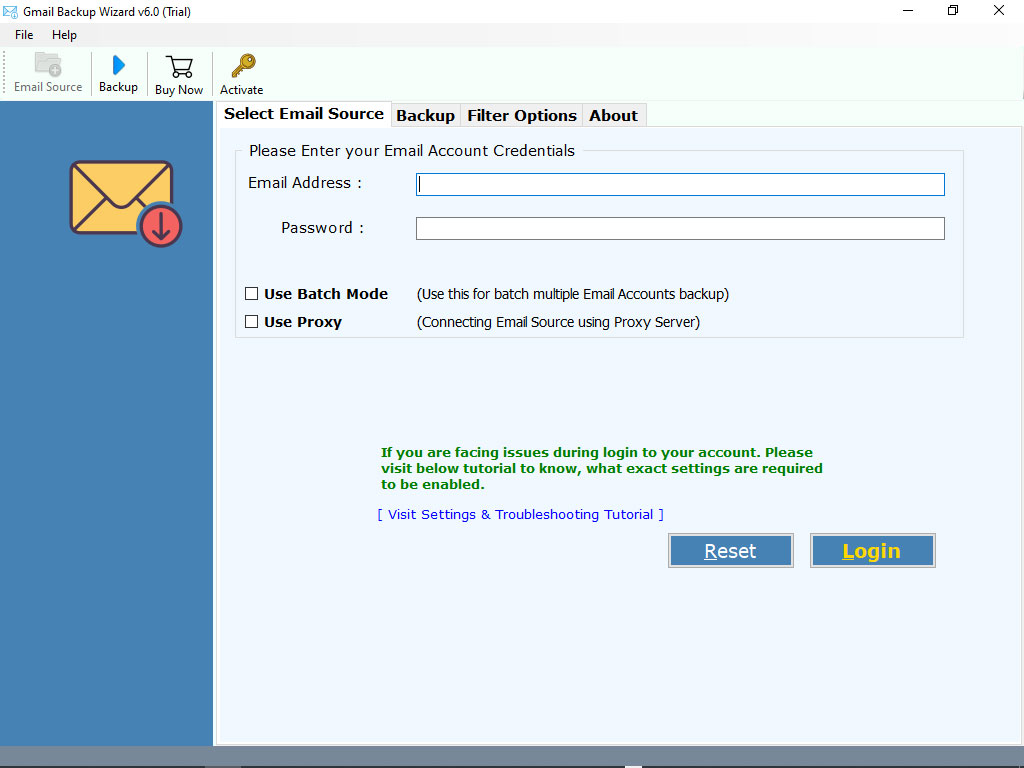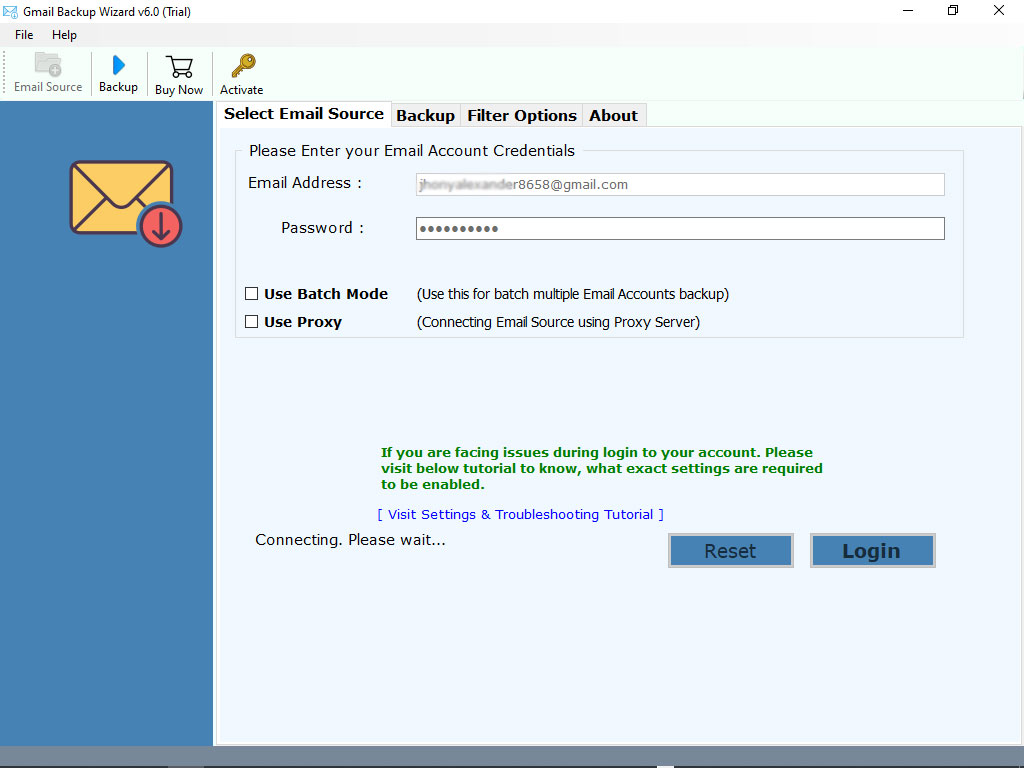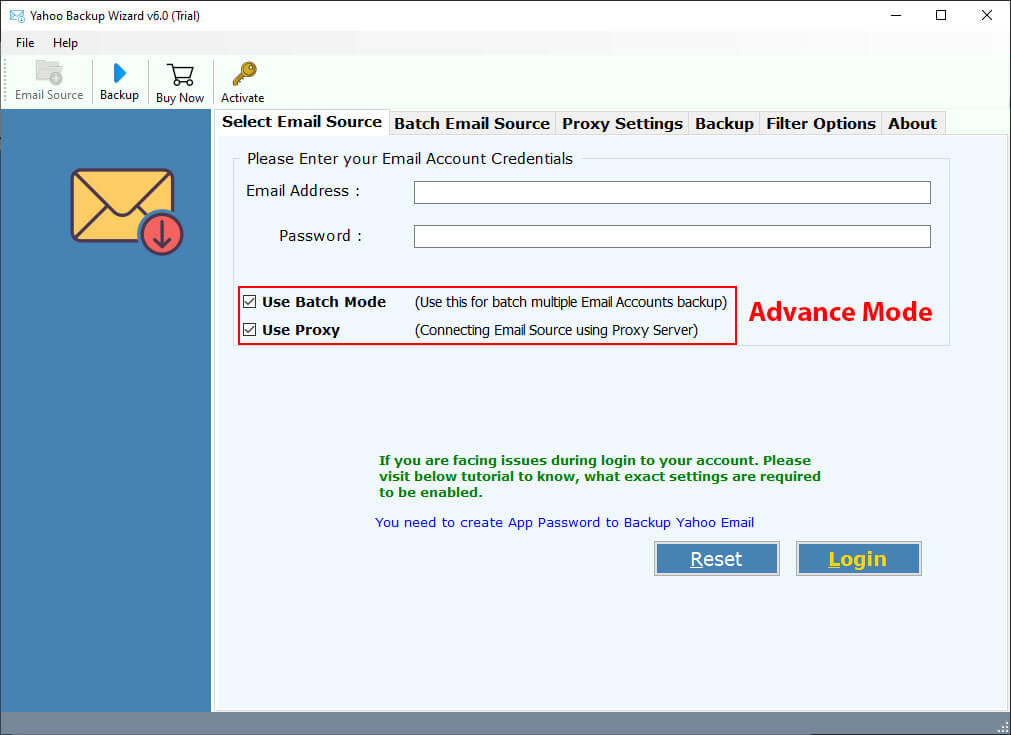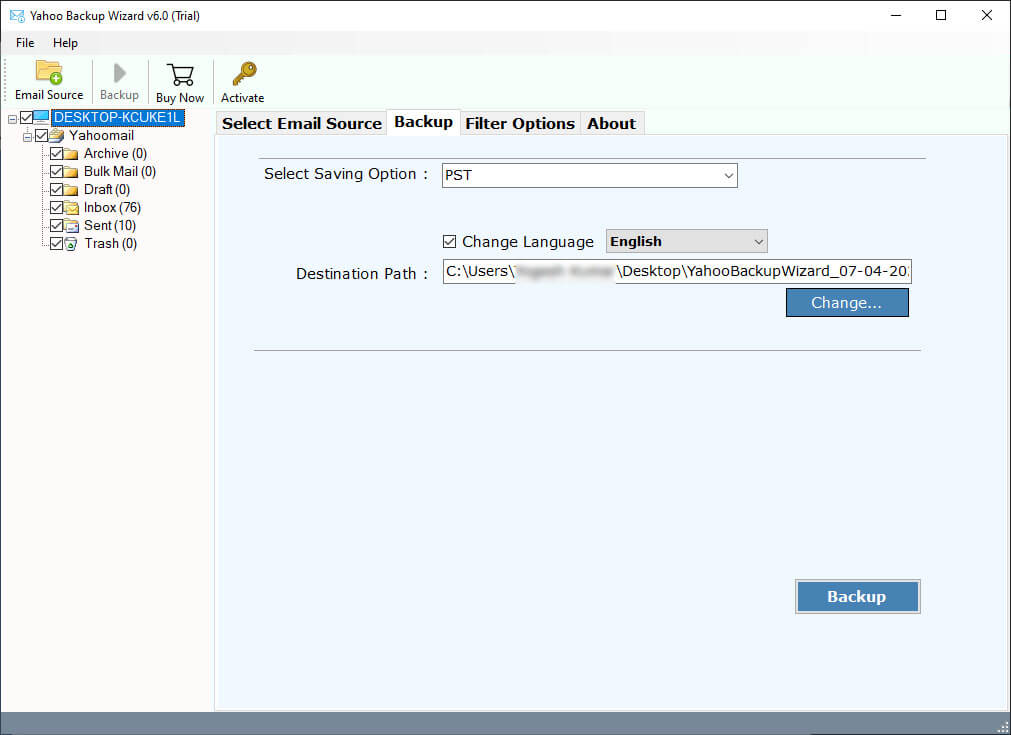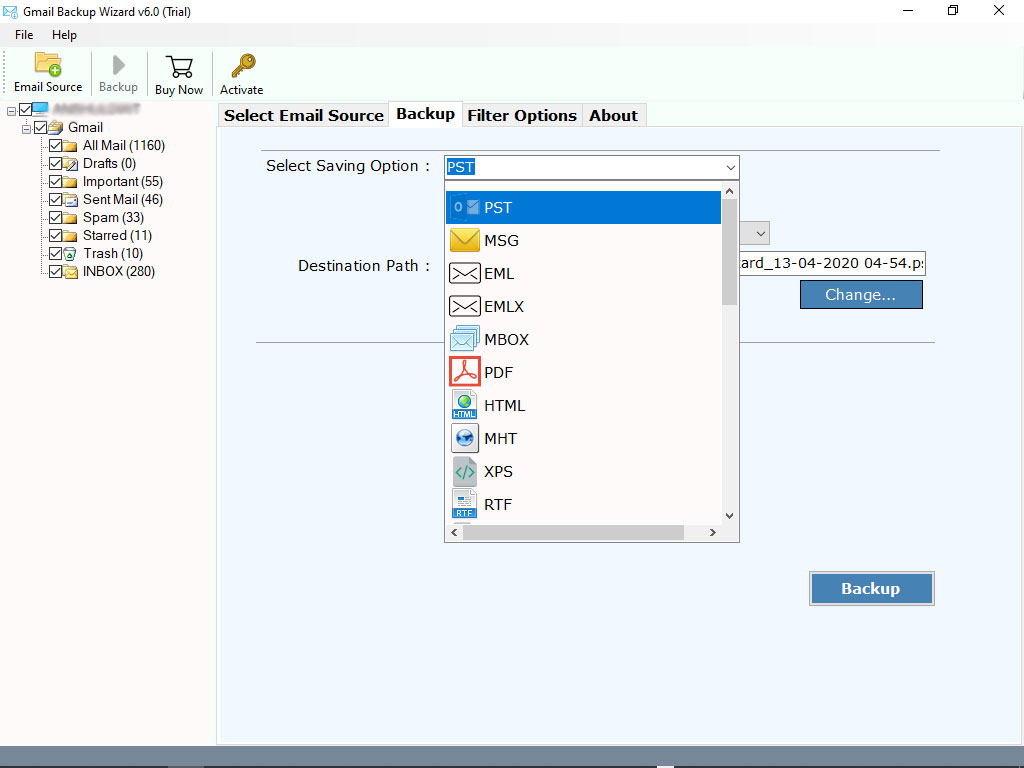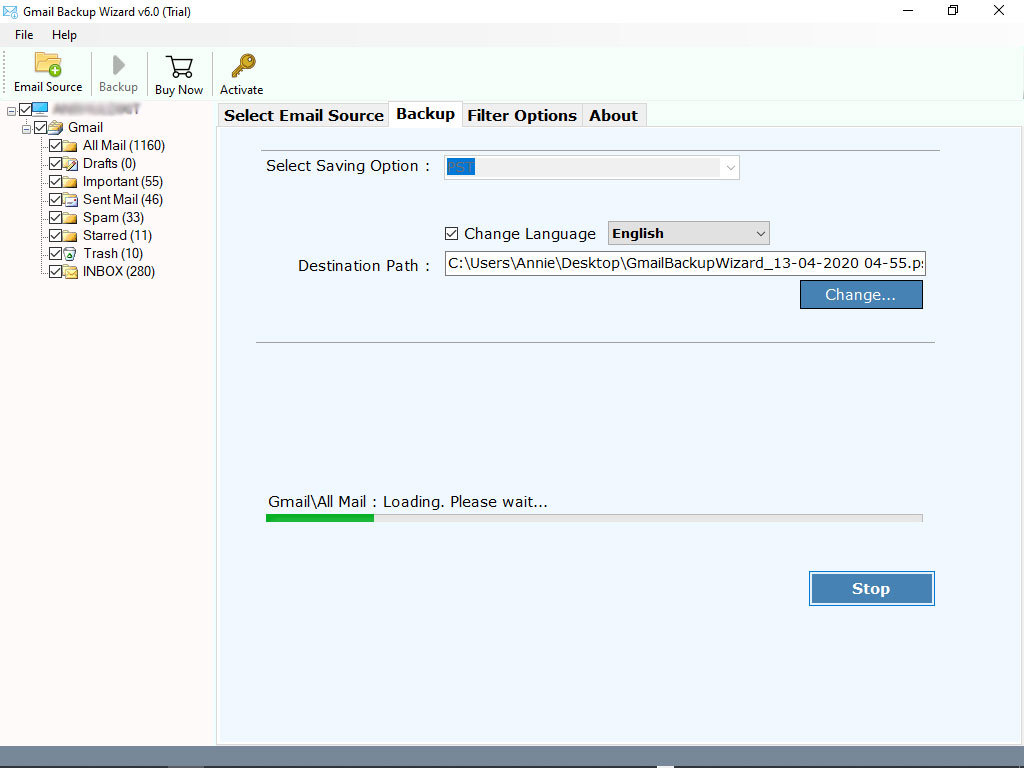How to Download Attachments from Multiple Emails in Gmail?
We often need to download attachments from multiple emails in Gmail. Gmail is a very important email clients which most of the people uses. Being a Gmail user, we receive multiple emails everyday. These emails sometimes contain images, PDFs, documents, videos, zipped folders, presentations, audio files, spreadsheets, etc which we need to download.
However, some Gmail users also get tired to download Gmail attachments in bulk in their own Gmail account account which results in occupying a lot of space and sometime for legal or personal purpose they need to download all attachments from important Gmail emails. Below we have explained the best 5 methods to export attachments from Gmail step-by-step.
How to Download All Gmail Attachments in Bulk?
- Step 1: Start the Email Attachment Extractor.
- Step 2: Choose Gmail as your source platform.
- Step 3: Enter the login credentials of Gmail account.
- Step 4: Select the folders and labels from panel.
- Step 5: Select the saving location using Browse button.
- Step 6: Lastly, click on the Backup button.
For more details, you can check Method 5, which is given below after all manual methods.
How to Download Attachments from Multiple Emails in Gmail? – Top 5 Methods
Let’s start exploring multiple methods to easily save attachments from multiple emails. In the first 4 methods we will discuss manual methods and then at the end, we will introduce an automated solution for quick and instant process. Wisely follow the steps discussed below:
Method 1: Extract Attachments with In-Built Feature
- Simply open your Gmail account and go to your Inbox.
- Navigate to the emails from which you want to download the attachment.
- After reaching the required mailbox, scroll down to find the attachments.
- Place the mouse cursor on the attachment and click on the download button.
- Repeat the steps in each email. By doing this, you can save attachments from multiple emails Gmail one by one.
Method 2: Extract Attachments from Gmail
- To Extract attachments from Gmail Just like the above step, open your Gmail account and then Inbox.
- Navigate to the required email and scroll down.
- At the button, you can find all the attachments.
- On the right-hand side, you can see a download icon. If you move your cursor on it, it will show “download all attachments”.
- Download Gmail attachments in bulk by clicking on the download icon.
Method 3: Download Attachments from Multiple Emails in Gmail in Google Drive
- Again you need to head to your required email to download Gmail attachments in bulk.
- Move towards the attachments and you can see a Drive option in the right-hand corner.
- Once you click on the Google Drive icon, all your attachments will be added to your Drive.
Method 4: Using Google Takeout
- To begin, you need to visit Google takeout.
- Click on Deselect All then select only Mail option then click Next.
- Below the Destination click on the drop-down button and select send download link via Gmail.
- Click on Export Once then choose file type and size.
- Lastly, hit on the Create Export Button to download Gmail attachments in bulk.
Method 5: Automated Solution to Download Attachments from Multiple Emails in Gmail
Gmail Backup Tools offered by RecoveryTools has proved to be the best way to save attachments from multiple emails Gmail in your Gmail account. The tool can get attachments of any size and type without any limits and easily download Gmail attachments in bulk while saving your time. So if you are unable to download attachments from Gmail, try a free demo to see how well it works and save attachments in Gmail to your desktop automatically for free.
The tool has advanced features to download attachments from multiple emails in Gmail that let you get attachments from a specific sender or choose a certain file type. There are many tools out there, but this one can get attachments from over 90 sources, which others can’t do. IT professionals have implemented and liked this tool a lot saving attachments from multiple emails in Gmail for its easy process. So, download the tool and follow the steps below to extract attachments from Gmail.
How to Download Attachments from Multiple Emails in Gmail?
- To download and install the software, click the “download” button.
- Provide your Gmail address and app password to download Gmail attachments in bulk.
- Select whether you desire to use Batch Mode or Proxy Mode and subsequently press Login.
- There will be all the normal folders and labels as you have seen from your typical Gmail on the screen. Choose the ones you want.
- Select the Saving option and choose the format you need from the list.
- Choose a path by selecting “browse” is possible or save Gmail attachments to desktop if you want.
- Click on “Backup” to download attachments from multiple emails in Gmail.
FAQs
- Q1: Is it Possible to Download Gmail Attachments in Bulk at once?
Ans: Yes the tool is capable to save attachments from multiple emails in Gmail at once. There are distinct approaches for selecting multiple emails and saving the attachments altogether.
- Q2: Is there any Size limitation to extract attachments from Gmail?
Ans: Yes, it may also depend on which email service or program has set a fixed maximum size for an attachment. If you can’t download attachments from Gmail because of such limitations, you should take help of the tool.
- Q3: How to save Gmail attachments to desktop safely?
Ans: Ensure that you only store them in secure locations. Use a special tool for important files and attachments to make sure they remain safe.
- Q4: Can I download attachments from multiple emails in Gmail to the desired location?
Ans: Yes, the tool mentioned in the article allows to download Gmail attachments in bulk to the desired location. That will help out a lot and save your time.
- Q5: Will I be able to extract attachments from Gmail and other formats?
Ans: Yes, the tool saves attachments from multiple emails Gmail, and various other formats such as MSG, PST, MBOX, DOC, EML, EMLX, and many more.
Conclusion
Finally, this article sums up all the steps involved to download attachments from multiple emails in Gmail. It explains the top 5 methods to download Gmail attachments in bulk through manual and advanced solutions. You can also find the FAQs helpful related to save attachments from multiple emails Gmail as it guides them on how to effectively handle multiple email attachments in Gmail account through advanced solutions.
Also Read: