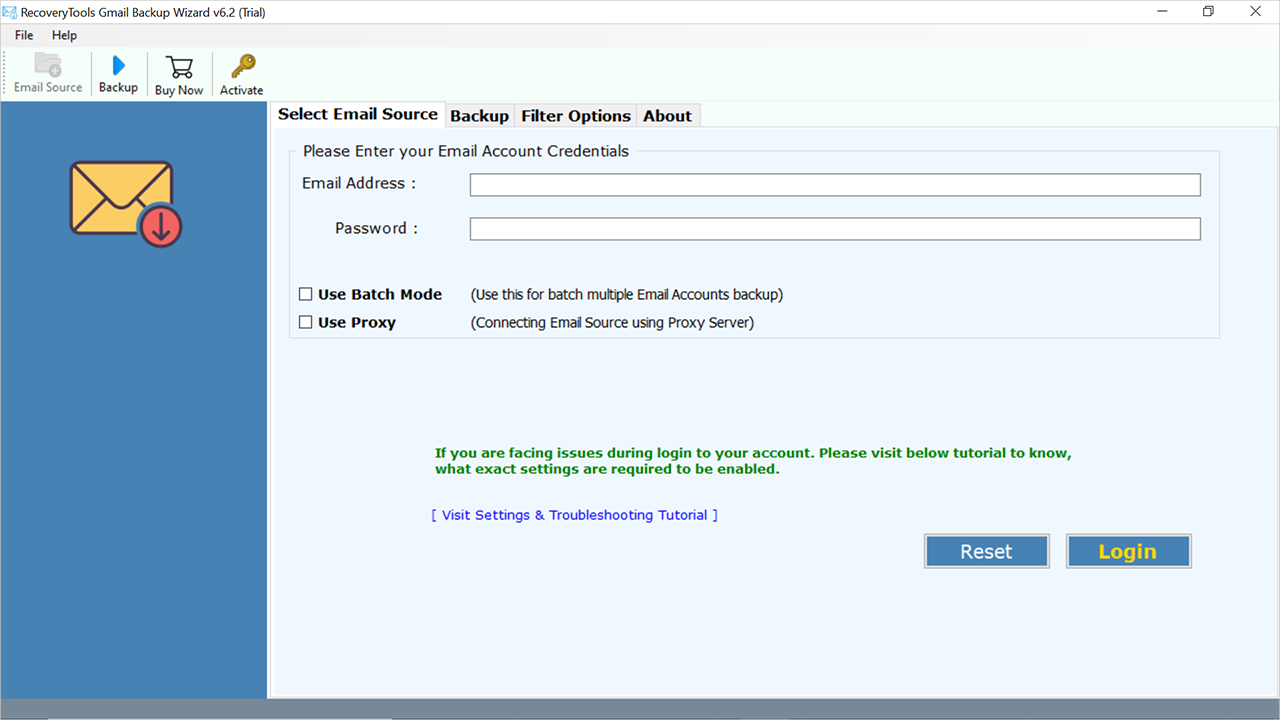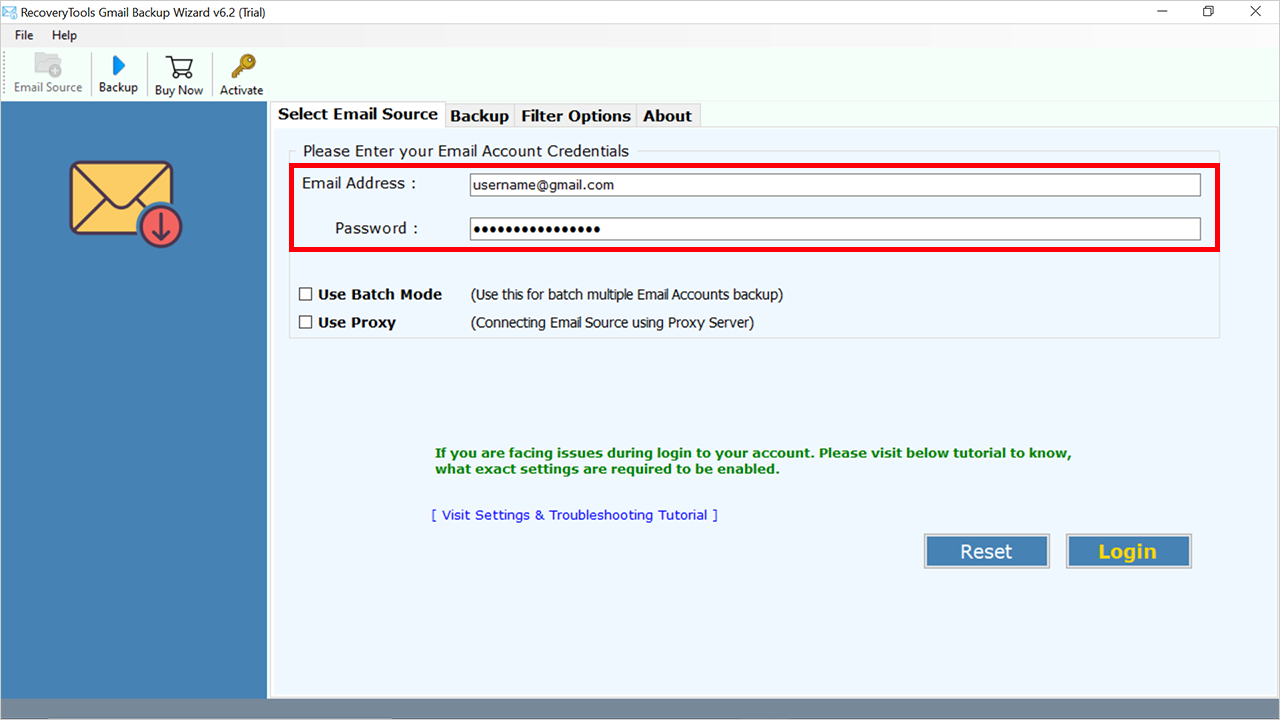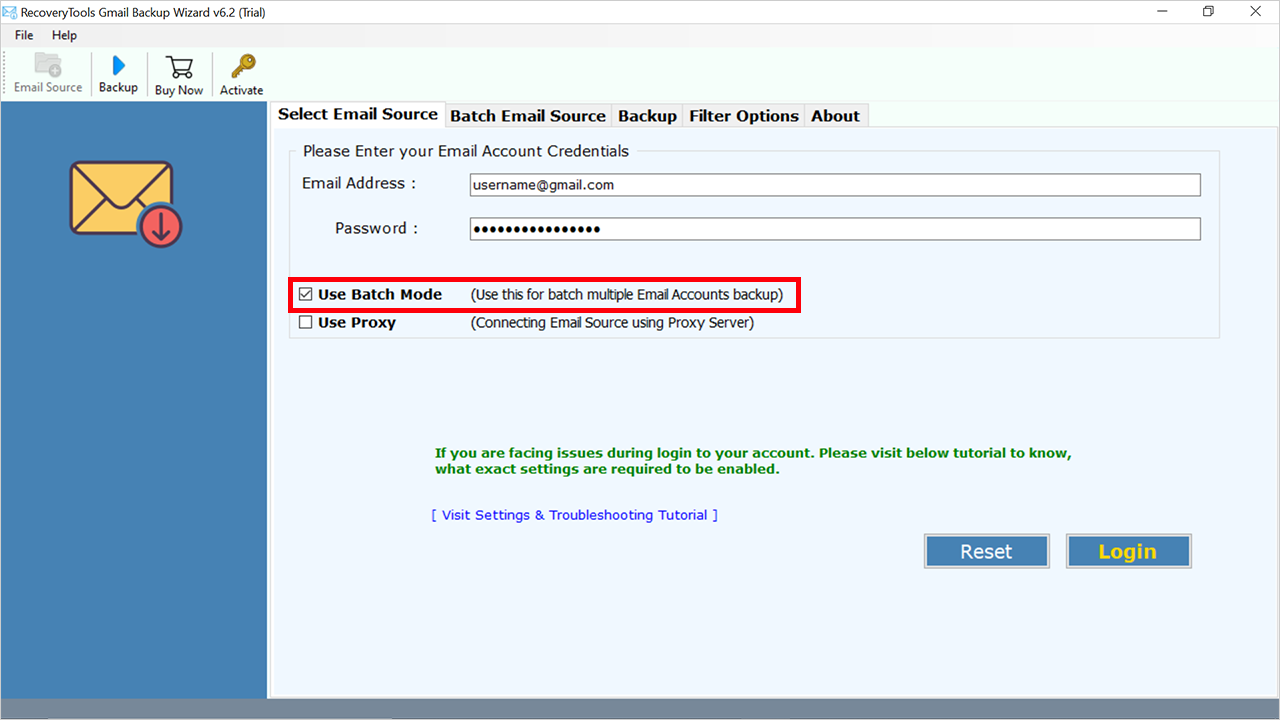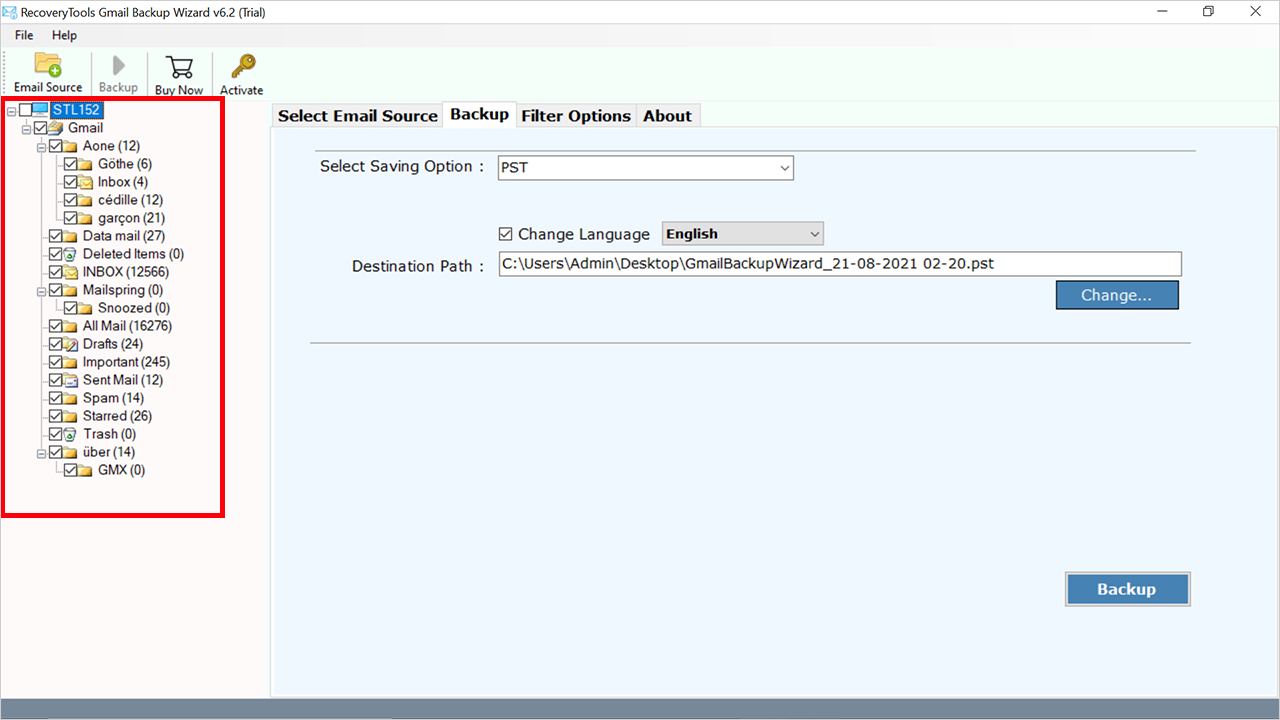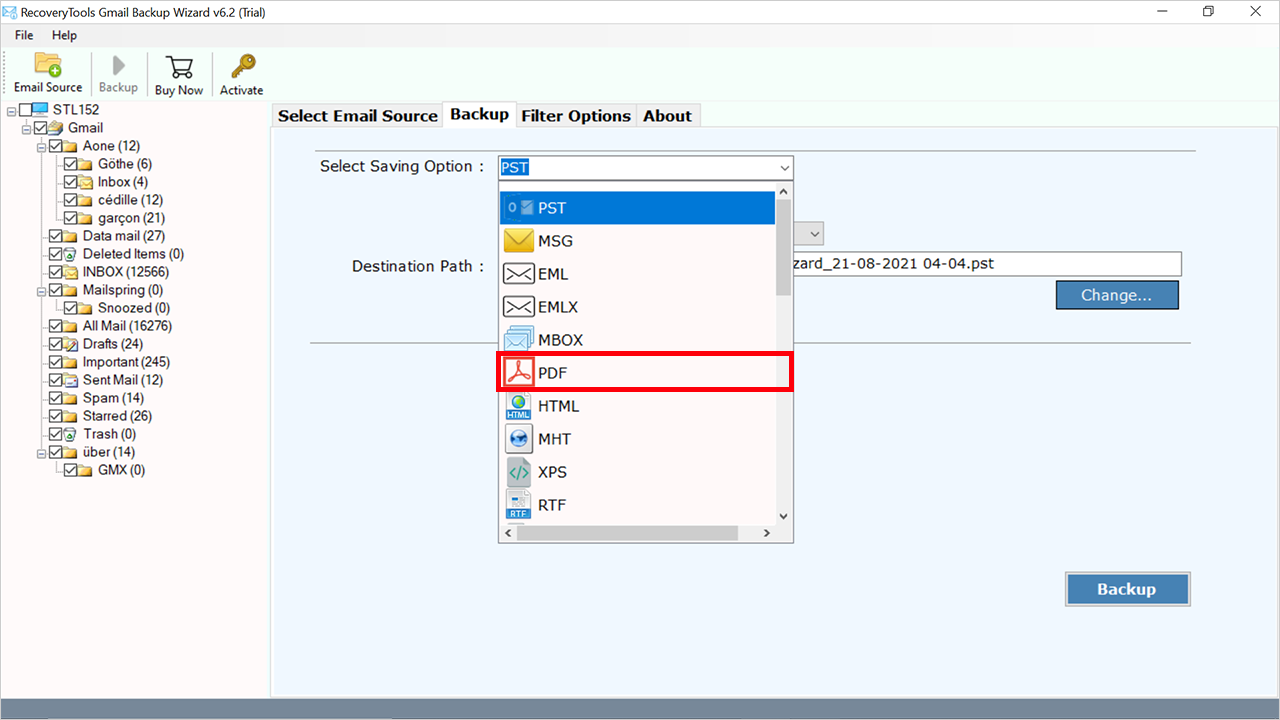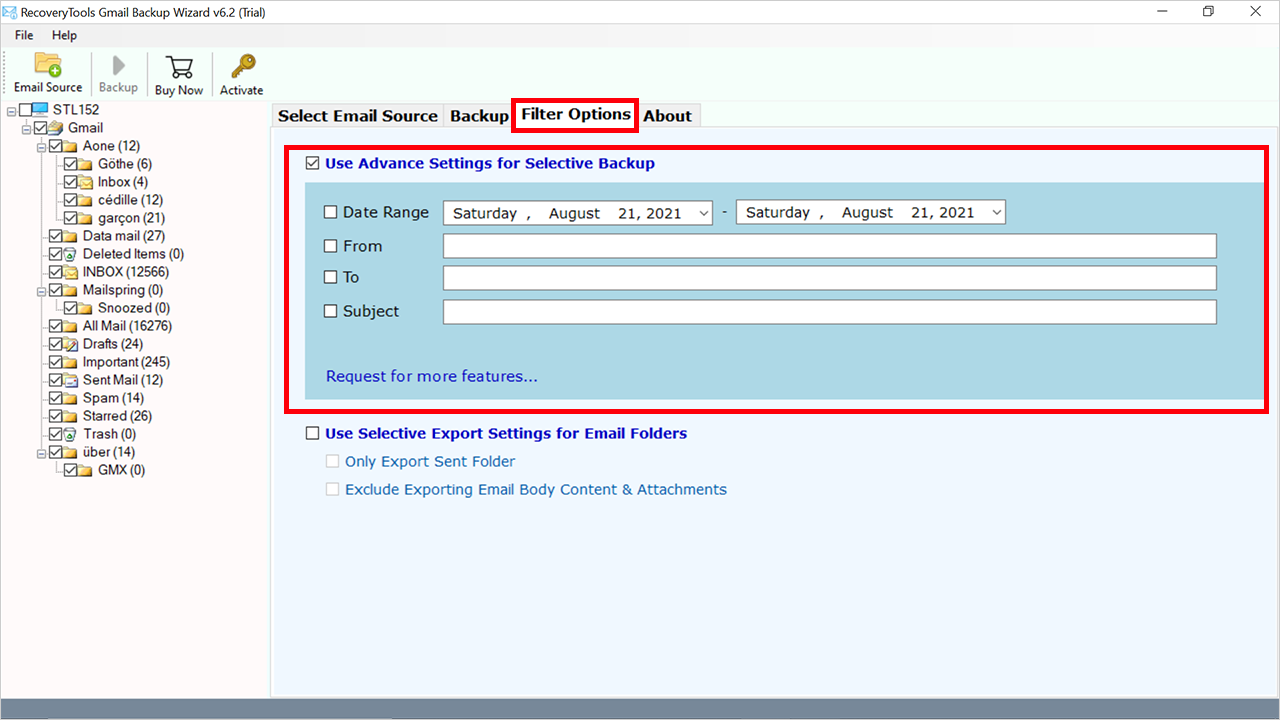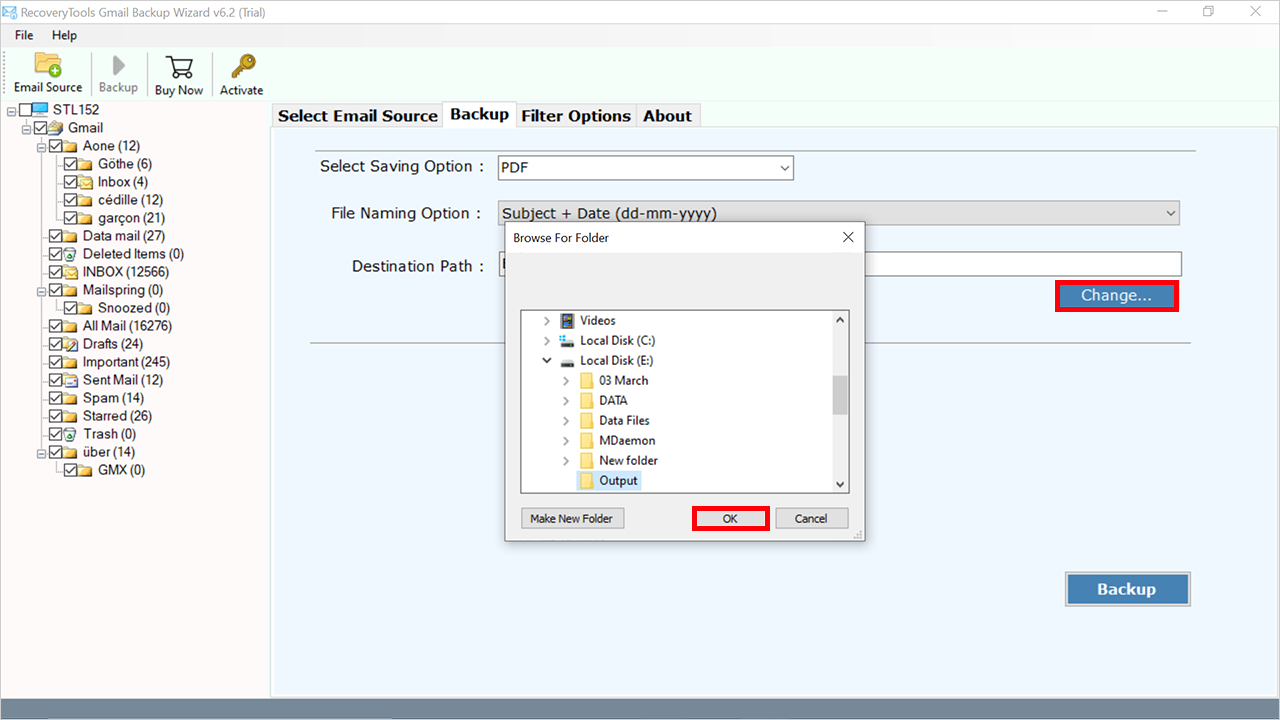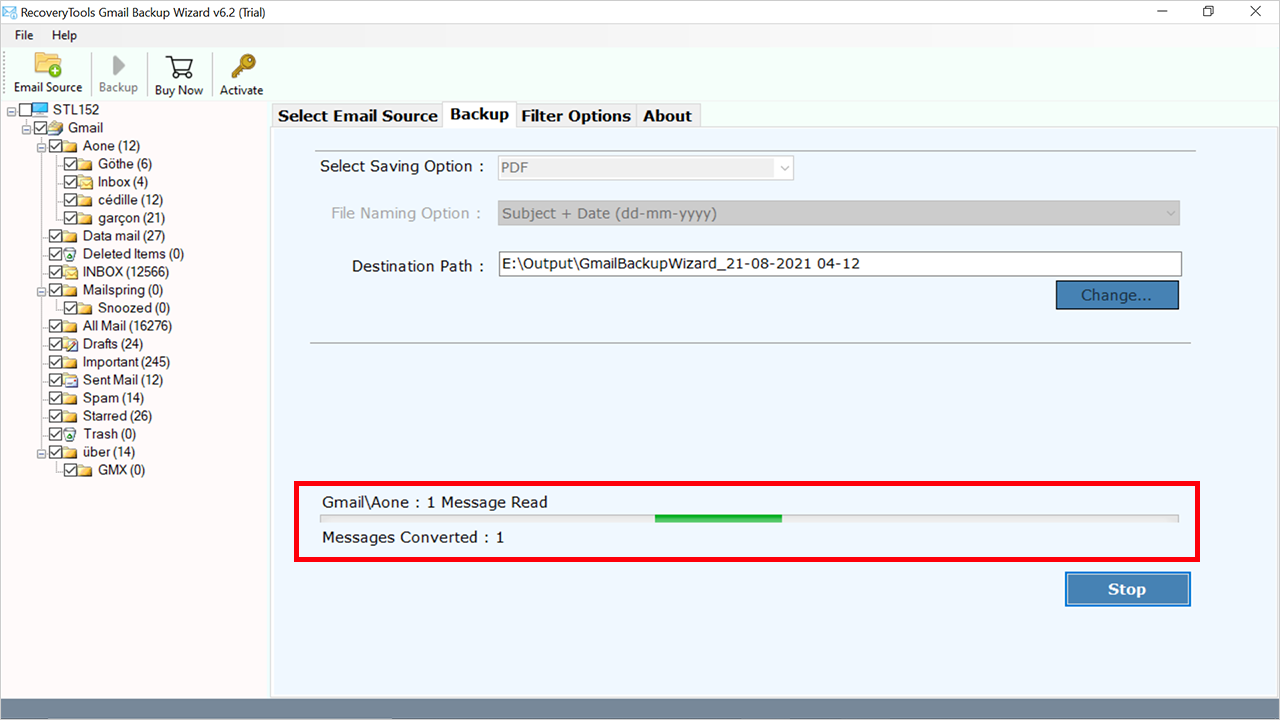How to Print Gmail Emails in Bulk? Top 3 Methods
Email is an important way to communicate with friends and colleagues, hence it is important for both personal and professional use. Sometimes, you need to save Gmail emails to Hard Drive that are important for your work or yourself.
When you print Gmail emails in bulk, there is extra stuff at the top of the paper that you might not need, or you might want to remove personal things from the printed email. Doing this can be hard and take a lot of time if you don’t know what to do.
The good news is there’s a way to get rid of the extra stuff so you can just see the important part and not waste time. So, let’s start exploring all the methods to print Gmail emails in bulk with or without header.
Why Users Want to Print Multiple Gmail Emails in Bulk?
PDF is the first choice of users as we all know because it has multiple advanced features, that make it more usable and the first choice of experts and users. and some of the more reasons are given below:
- Printing Gmail emails makes data more manageable. Users can easily organize their files and folders as per their requirements.
- Also, if you print your email, you can easily access it from anywhere and on any device.
- PDF format is acceptable for legal work, so the user may want to print an entire email thread in Gmail account for legal purposes.
- If users have confidential information and details in printed files, then users can protect it with password protection.
- Printed mail is smaller in size than other formats, so users can easily share their required mail with anyone.
Method 1: How to Download an Email Thread from Gmail?
Multiple users want to download email chain from Gmail account, but they don’t know the right way. But I want to inform you that, this is the only manual way to print an email thread. There is no online or expert solution available to accomplish this task.
- Login to your Gmail account.
- Open the required email to print.
- Click on the Print icon from the top.
- A window will appear to set up the required settings and hit the Print option.
- After all the settings, browse the location and click on the Save icon.
Method 2: Print Multiple Gmail Emails Without Header
- Navigate your Gmail account and open the required email.
- Press the left click on your mouse, and select the entire content that you want to download all my Gmail emails.
- Right-click and choose Print from the box.
- In the preview, you can see your email without header on the page.
- Check options such as destination, pages, etc. then apply other settings if needed.
- Finally hit the Print button to successfully process.
Limitations of Manual Methods
- There is no option available to print Gmail emails in bulk at once.
- Users have to follow the same process again and again for each email.
- Multiple steps make this method time time-consuming process.
- Users have to follow the same process for each thread email.
Method 3: Best Method to Print Gmail Emails in Bulk at Once
The smartest way to download an email thread from Gmail is by using a professional Gmail Backup Tool. The application will allow users to export data files across multiple platforms. Users can easily save selected emails in Gmail in batch mode using this application. Free download the trial from the below button:
Trial Limitation: The free edition of the application will allow users to save the first 25 emails from each folder. If you want to print unlimited Gmail emails & attachments, you need to activate the software. Purchase the license key & then activate the software.
Quick Steps to Print Gmail Emails in Bulk
- Step 1: Download and run the utility.
- Step 2: Enter the Gmail credentials.
- Step 3: Check the required data from the panel.
- Step 4: Choose PDF as saving format.
- Step 5: Apply the required advanced modes.
- Step 6: Click on the Backup button.
How to Download an Email Thread from Gmail Using Tool?
Important: You have to enable IMAP access and make an app password to use the space of the normal password for error-free configuration.
- Launch the application on your Mac & Windows OS.
- Provide the login credentials of your Gmail account and hit on the Login details.
- Also, here you can enable the required advanced modes:
- Use Batch Mode: To print emails from multiple Gmail accounts at once through a CSV file, which contains login details of all accounts.
- Proxy Server: Check this mode, if you are using a proxy server and put the details.
- Now tool will load all the data automatically, and check the required folders and subfolders.
- Click on the Select Saving Option and choose PDF from the list.
- Enable the advanced filter option from the Filter Options tab to print Gmail emails in bulk selectively.
- Now go to the Backup tab and apply the File Naming Option to manage your resultant data.
- Choose the required location using the Browse button as per choice.
- After applying all the settings, click on the Backup button to print Gmail emails in bulk.
Best and Advanced Features of this Software
- The software can easily print emails from multiple Gmail accounts at once using Use Batch Mode through CSV file which contains login details of all accounts.
- Users can easily select the required folders and subfolders from the panel, and also it allows users to move emails from all default folders including Inbox, Sent, Draft, Trash, Spam, Important, and other created folders.
- This tool provides advanced features that allow users to select processes via To, From, Date, Subject, etc. Also, users can disable unwanted or empty folders.
- Also, it maintains the original folder hierarchy and email components including Bcc, Cc, To, From, Date, Subject, Time, Formatting, Image, Signature, and other elements.
- This tool chooses the desktop location by default, and you can change the destination using the Browse button.
Let’s Conclude
In the above article, we learned multiple methods of how to print Gmail emails in bulk. A user can download an email thread from Gmail and attachments from Gmail using the above methods. The best way to print multiple Gmail emails at once is using the utility that will keep the original email formatting preserved with the whole email content trouble-free and save you time. Choose as per your requirements.