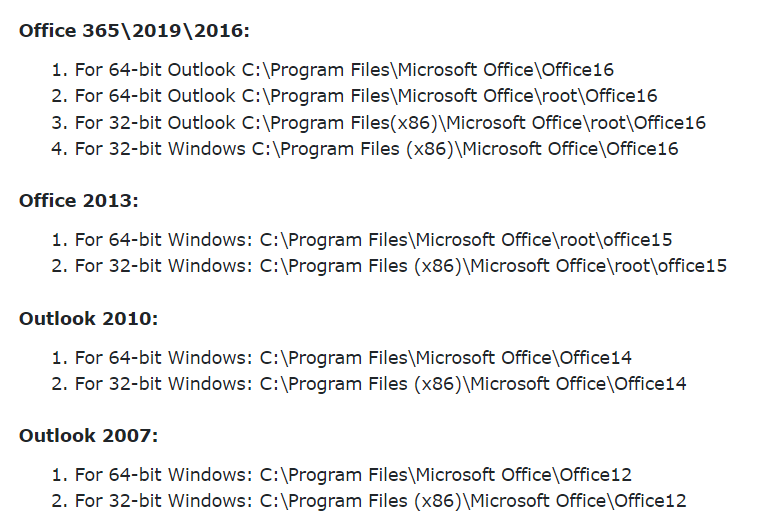Your Outlook Data File Cannot be Configured Error : Solved
As many users like and use Outlook email clients, as much they face errors in Outlook. Like a few days back I received user queries and users were facing a “your Outlook data file cannot be configured” error. So, in this write-up we are going to explain all safe methods for Outlook data file has not been set up.
As we know Outlook is everybody’s favorite email client because it provides a huge number of advanced features and filters. Most users prefer it because of its easy-to-use interface and can manage professional and personal data easily including emails, contacts,
But users face more errors than the features Outlook provides like:
- Outlook Data File Cannot Be Accessed
- OST File Cannot be Opened
- Yellow Triangle Outlook Error
- OST File Bigger than Mailbox Size
- Outlook Mailbox Full After Archiving
- Outlook Not Opening Attachments When Double Click
- Delay in Receiving Emails in Outlook Error
So here we will mention all the manual tricks to solve Outlook errors your Outlook data file cannot be configured with complete information.
Why Does “Outlook Data File Has Not Been Configured” Error Appear?
- System Crash Issue: If your system crashes, then this “data file cannot be configured” error will appear.
- Roaming Outlook Profile: This error mostly appears while your roaming Outlook not connecting to server.
- Damage Data Files: Corruption is a common problem in OST and PST files, possibly due to a virus attack, synchronization error or other issues.
- Missing OST and PST: Both data files might be missing due to a system crash, so your Outlook data file has not been connected.
How Can I Fix “Outlook Data File Cannot be Configured” Error?
Here we are going to describe multiple methods to solve this error. So firstly, we will use manual tricks and then a professional solution for the user’s ease. All the methods are given below in detail:
#1: Delete Existing OST File
- Open your Control Panel.
- Search the “Mail” and open it by double click.
- After that, choose the E-mail Accounts option.
- Hit on the “Data Files” >> “Exchange Account.”
- Press on the “Open File Location” option.
- Now a new window will appear with the OST file.
- Right-click on it and choose the Delete button.
Successfully your OST file will be deleted. Now next time whenever you log in to your account, a new file will be created, which fixes your MS data file cannot be configured error.
#2: Fix Outlook Data File (.nst) Cannot be Configured
When users set up their Office 365 profile in Outlook 2016 and above versions to work in offline mode, that time an NST file is created automatically. You can fix your Outlook data file cannot be configured error in Outlook 2016 and above versions. All the methods are given below to solve it.
Step 1: Check Whether Your System is Damage
- Search CMD to open a command prompt.
- Enter the SFC/scannow and press the Enter icon.
- For this command, maybe admin privileges are required.
2 Step: Update Windows
- Search Updates on the search box.
- And update your Windows, if the latest version is available.
Step 3: Remove Unwanted Files
- Click on the Window + R from your keyboard.
- And type “Cleanmgr” in the search box.
- Hit on the OK and choose the “Clean Up System Files” option.
#3: Repair your Corrupt File (.PST)
As we said, if your Outlook data file (.PST) is corrupted, then definitely you will face the “MS data file cannot be configured” error. So, you can repair your file with the ScanPST.exe tool. All the steps are given below in detail:
- Open your ScanPST.exe on your PC.
- Click on the Browse icon to add the file.
- The process will start with scanning, whether your file is corrupted or not.
- Lastly, click on the Repair button.
- And your file will be repaired, click on the OK button.
If still you are facing the same Outlook error and your Outlook data file cannot be configured, then you should take the help of a professional solution.
Maybe you have highly corrupted Outlook data files, and also manual tricks never perform with a 100% guarantee.
Solve “Outlook Data File Has Not Been Configured” Error Professionally
You can download the RecoveryTools PST File Repair Tool to solve your problems. Our solution repairs all types of Outlook data files exported from any Outlook version including Outlook 2021, 2019, 2016, 2013, and all previous versions.
Manual tricks will take a long time to accomplish the task, but this solution can easily fix your multiple files in bulk at once without having any file size limitations.
Fix “Outlook Data File Cannot be Configured” Error
- Step 1: Install and run the given tool.
- Step 2: Add your damaged files/folders.
- Step 3: Check the needed files/folders.
- Step 4: Choose the PST or other saving type.
- Step 5: Select the location and filters.
- Step 6: Lastly, Repair button to fix error.
Frequently Asked Questions
- Ques 1: What is the ScanPST.exe utility, and is it free?
It is developed by Microsoft for free to help users to repair corrupt Outlook data files (.PST). It is automatically installed on your system with MS Outlook.
- Ques 2: Where is the ScanPST exe file?
You can find the ScanPST location by following the given locations:
- Ques 3: I have heard about OST and PST format, but what is an NST file?
NST file also known as GST file, stands for Group Storage Table. It is mainly created in the Outlook 2016 version. And it is similar to the OST format. For more knowledge, you can read What is an NST file blog.
- Ques 4: Does this tool support orphan OST files?
Yes, our solution is compatible with both OST and PST, and it supports all types of files including corrupted, damaged, inaccessible, and orphan.
- Ques 5: I have some important data files in the PST file, and my Outlook profile is not working. Does this tool load the data from a corrupted profile?
You can use our RecoveryTools PST File Converter, which can easily load complete data automatically from Outlook profile into 30+ saving formats.
Time to Say Goodbye
After receiving lots of queries, we came up with this article to fix your Outlook data file cannot be configured. We have explained all the possible manual and expert methods to accomplish this task. Manual tricks are great, but there is no 100% guarantee that it will work and fix the “Outlook data file has not been configured” error. So, you can take the help of advanced solutions according to your choice.