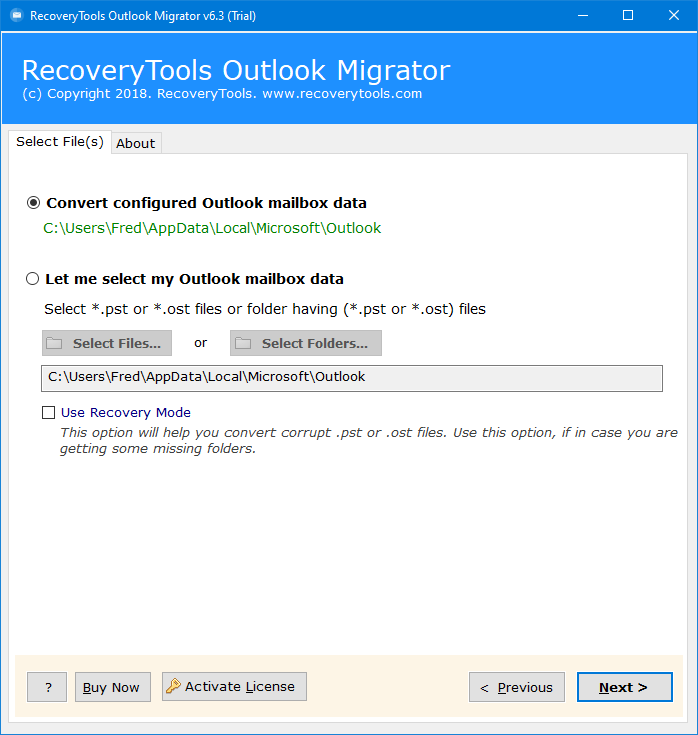How to Fix “OST File Cannot be Opened” Error? Solved
OST File Cannot be Opened: Are you also one of the users who are facing similar errors and problems in the Outlook email client? and you don’t have the complete information and step-by-step guide? If yes, then you are on the right page. Here we will solve this error “OST file cannot be accessed”.
We all know that Outlook creates an OST file when your Outlook profile is connected to an MS Exchange Server, and it allows users to work in offline mode without any problem. And is generated when the Cached Exchange mode is enabled in the Outlook email client.
“C:\Users\user name\AppData\Local\Microsoft\user name\username.OST is in use and cannot be accessed.”
Don’t worry, here we are going to discuss the best manual methods and expert solutions to solve the “Outlook OST file cannot be opened Windows 11, 10” error.
Reasons For “OST File Cannot be Accessed” Error
Numerous reasons lead to this error, some of the reasons are mentioned below in detail:
- Trouble with keeping your OST files updated with the Exchange Server Mailbox.
- Issues arise when the internet isn’t working.
- Many people access one OST file together.
- Also, MS Outlook conflicts with other programs on your computer.
- Turning off your system suddenly without backup power.
Fix the “OST File Cannot be Opened” Error Manually
Here I am going to explain two manual methods to fix this error, and both methods are described below in detail:
Solution 1: End All Outlook-Related Processes
- Firstly, choose Task Manager by right-clicking on the Taskbar.
- Hit on the Processes tab.
- After that, look for alternatives i.e., “Communicator“, “Lync“, “ucmapi” or “Outlook”. If you find any of them, just hit the End Task button.
Solution 2: Disable Cached Exchange Mode
- Firstly, close your Outlook email client.
- Open Control Panel >> Mail >> Email Accounts
- After that, choose an email address that shows the username.OST error and hit on the Change button.
- Uncheck the Use Cached Exchange Mode.
- Lastly, click on the Next >> Finish button.
Drawbacks of Manual Methods
- There is no 100% guarantee, that this “OST file cannot be opened” error will be solved.
- Technical knowledge and expertise required.
- These methods will not work with a corrupted Outlook profile.
Automated Way to Fix OST File Cannot Be Opened Error
If you have an orphan, damaged, corrupted, or inaccessible OST file, and you want to solve the OST file cannot be accessed error then you should download the RecoveryTools OST Converter Tool. This tool comes with phenomenal and advanced features or filters, which makes it more powerful and easy to use for all technical and non-technical users.
This tool is the ideal solution to access your complete data of OST files and folders without losing any data. Also, it provides a free demo version, so that users can move only 25 items to analyze the procedure.
Solve OST File Cannot be Accessed Outlook
- Step 1: Download and install the software.
- Step 2: Upload the OST files or folders.
- Step 3: Choose the folders from the panel.
- Step 4: Select the format of per choice.
- Step 5: Select the path using the Browse button.
- Step 6: Hit the Next button to solve the OST file cannot be opened error.
Also Read:
Working Steps to Fix OST File Cannot be Accessed Outlook 2021, 2019, 2016
- Firstly, after installation, read all the instructions, and click on the Next button.
- Next, choose Select File (to upload single OST files) or Select Folders (to add folders that contain multiple OST files) options and hit the Next button.
- After that, all the folders and subfolders will appear check the needed one and hit the Next icon.
- Click on the Select Saving Option dropdown and choose the required format (we’re choosing PST format).
- Go to the Filter Options tab and enable the advanced filter option for selective data.
- After that, enable the all needed advanced modes like Separate PST per User, Change Language and Split PST.
- Choose the desired location using the Browse (Folder) option.
- Lastly, hit the Convert or Next button to solve the OST file cannot be opened error.
Why Do Users Choose Expert Tools Over Manual Methods?
- Load Automatically Data: This tool provides a Convert Configured Outlook Mailbox Data option, which loads data directly from your Outlook profile whether your profile is working or not.
- Separate PST Per User: This advanced mode allows users to create PST per user means if you have 100 PST or OST files, then it will create 100 resultant PST files.
- Split PST File: This mode allows users to split PST files into 2 GB, 5 GB, 10 GB, and 20 GB as per choice.
- Use Recovery Mode: This option allows users to repair OST files including damaged, corrupted, orphan, and inaccessible files to solve the “OST file cannot be opened” error.
- Advanced Filter Option: This advanced filter option allows users to move selective and desired data via Date Range, To, From, Subject, etc. Also, users can remove unwanted or empty folders.
- Dual Option to Load Data: The Select Files and Select Folders option allows users to upload single or multiple OST files and folders.
Time to Say Goodbye
In this write-up, we have solved the query to fix the OST file cannot be opened error using both manual methods and expert tools. We have tried to provide complete information with step by step guide to Outlook OST files that cannot be opened on Windows 11 or 10. Users can try manual methods to fix this error, but if it is not capable of doing it, then you should use a professional tool. This is one of the best tools among other tools and comes with a free demo version to analyze the tool.