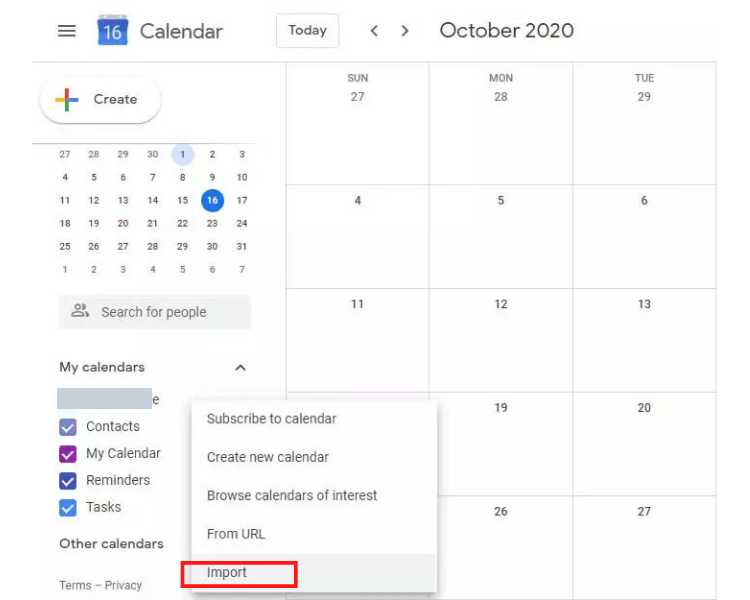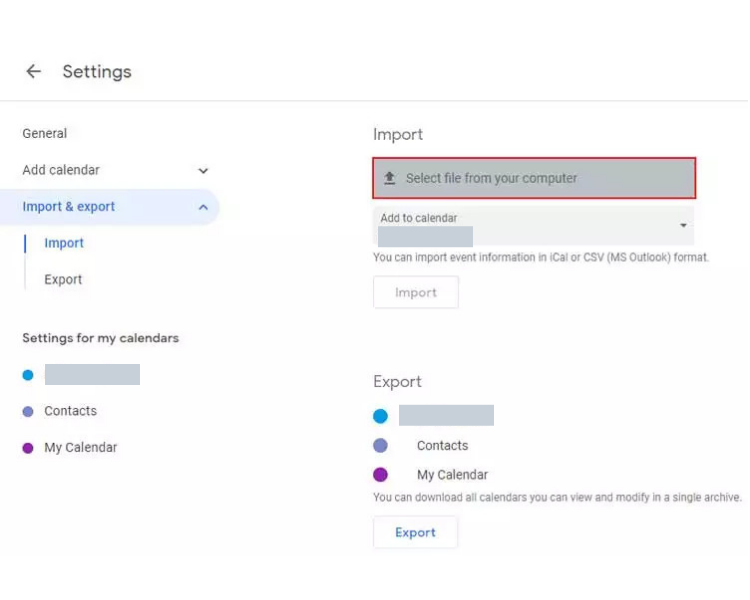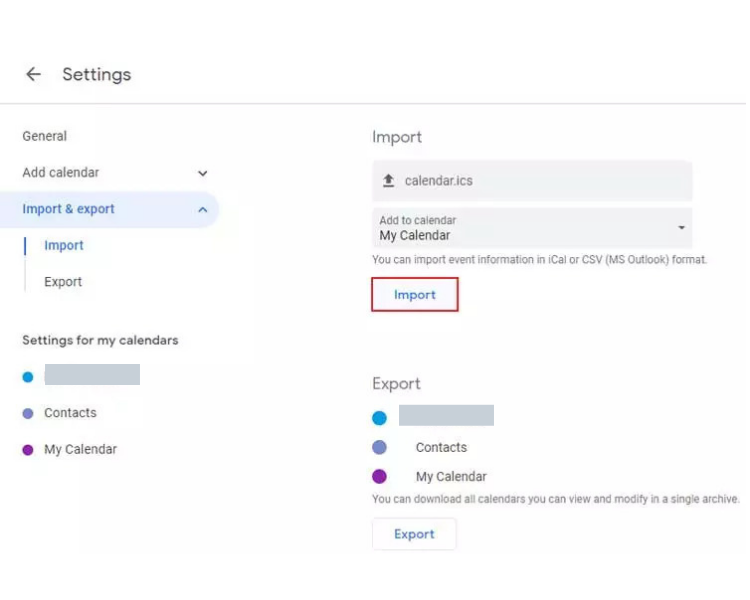How to Convert ICS File to PDF Document? Complete Guide
If you are someone who is looking to convert ICS file to PDF then look no further. In this article, we have tried to bring some of the best methods that you can apply to change ICalendar to PDF files. In this blog, we have also brought some professional solutions for this.
ICS is the file extension used for sharing Calendar data by using Google Calendar. Stands for iCalendar, it can also share data by using multiple Email Applications such as MS Outlook, Thunderbird, Gmail, Lotus Notes, etc. If a new user wonders what they are about, they are plain text files that only have calendar-specific data in a designated format.
These at the same time include event details and location descriptions etc. To have permanent access to the ICS calendar events, most of the users are querying about how to convert ICS files to PDF Adobe format.
Advantages of Changing ICS to PDF Format
We just studied some features of the ICS file that make it stand apart. Undoubtedly ICS files have some contrasting abilities that make them unique. But at the same level, we can’t ignore the fact that ICS files still need to be converted to PDF format for a variety of reasons.
- Printing: PDFs are fixed. This itself is enough to make them the best choice for printing. Calendar and event details remain unchanged and stay the way they are intended to be.
- Sharing and Archiving: PDFs are widely used for sharing as they are universally supported and don’t require any additional installations to be made. For people who aren’t aware of the calendar files, they can still access the schedules and events. Through archiving, one maintains and keeps the sanctity of the content for long-term access on different platforms.
- Formatting: PDFs have a better command of the overall structure and layout of the content. When a user wants to convert ICS file to PDF, that makes it more presentable and appealing. Also, PDFs have diverse compatibility with a wide range of operating systems.
- Security: No one can disagree with the fact that PDFs can be made more secure and private. This way users can control the accessibility and the level of scrutiny he wish to put on a particular file.
How to Convert ICS File to PDF Format?
- Step 1: Download the ICS to PDF converter.
- Step 2: Add ICS by choosing Select Files / Folder.
- Step 3: Select the PDF option as saving format.
- Step 4: Apply filters like the file naming option.
- Step 5: Select the location to save the resultant data.
- Step 6: Finally, press the Convert Button to start the conversion.
For more information, you can directly check out the method 2.
How to Change iCalendar File to PDF? All Methods Explained
You can convert multiple ICS files to PDF format using email clients like Gmail, Outlook and Apple Mail for Mac machine, by taking screenshots and by entering data manually. All the possible details and steps are given below, now head on to the different methods to convert ICalendar Files to PDF. Read on.
#1: Using Gmail Email Service
As we all know that Gmail is web-based email service, so we have used it for those users who wants to convert ICS file to PDF format without installing any third-party service. This method has two steps, and both are mentioned below:
- Open Google Calendar.
- Go to Import from the + icon.
- After that, choose Import & Export >> Import option.
- Choose Select File from Your Computer, and locate your ICS file.
- Lastly, click on the Import button to change ICalendar to PDF.
After uploading your calendar data to Google account, lets export Google Calendar to PDF format by following mentioned steps.
- Choose needed dates/months from the dropdown.
- Click on the Gear >> Print button.
- Pop up will appear on the screen.
- Apply the required settings and choose Save icon.
- Select the location and hit on the Save button.
- Finally your uploaded ICS will be changed as PDF format.
#2: Convert ICS to PDF using Outlook
It’s a desktop-based email client, which is very popular among professional users. so, if you have installed Outlook service, follow the given steps:
Firstly, import your ICS file into Outlook account by following the steps:
- Head to the Outlook calendar
- Then choose File >> Import >> Import/Export Wizard.
- After that, select Import from Another Program or File.
- Now, select the ICS (.ics) option from the appearing list.
- Locate your file and upload it to Outlook.
Step 2: Print ICS File
- Select the uploaded events.
- Click on the File tab.
- Choose the Print tab and apply settings.
- Browse the path to save the resultant file.
Your ICS file successfully converted into PDF format. If you are working on Mac machine and you want to perform ICalendar file to PDF conversion, then follow another method.
#3: How to Convert ICS File to PDF on Mac?
You can easily change your ICalendar to PDF format on Mac machines using Apple Mail calendar. All the details and steps are given below in details:
Step 1: Import ICS to Mac Mail
- Open Calendar on your Mac OS.
- Choose the File tab and then the Import… option.
- Locate your ICS file and click on the Import icon.
- Pop up will appear choose calendar in which you want to import events or create a new one as per your requirements.
- Lastly, click on the OK button to convert ICS file to PDF.
Step 2: Change iCalendar file to PDF by Printing
- Go to the File tab and choose Print from the Calendar app in Mac.
- Press on the View pop-up and select the print layout.
- Apply any desired additional settings.
- Lastly, click on the Continue >> Print icon.
Your ICS file will be printed as a PDF successfully. If you don’t want to take the help of any email client, you can follow another method.
#4: By Taking Screenshots
Screenshots have become an integral part of a user’s life. The screenshots enable easy capturing of the screen contents that are present to the user. Likewise, one can convert ICS file to PDF effortlessly.
- Import the ICS file into the calendar app or just open it for viewing online.
- Use a screenshot tool like the snipping tool or Snagit to capture the required images of the event or schedule details.
- Now compile the shots together into a word editor like MS Word to arrange them serial-wise.
- You can now save this document in PDF format for the process of converting iCalendar files to PDF.
#5: Convert ICS File to PDF Manually Entering Data
Another method is to manually enter data serially.
- Open the ICS file that is required to be converted and view it in a document processor or import it in a calendar app.
- Manually copy the schedule details.
- Now paste the details into the Word processor or a PDF editor and format it the way you want it to be.
- Now use the save or the export feature to save it in the PDF format.
These methods vary solely on the user’s requirements and the type of compatibility standards he possesses at that very moment. However, it is very possible that a user still does not succeed and these methods still not suffice.
The main threat that is posed is to include attachments while one has to convert ICS file to PDF. To achieve this seamless conversion, Users can resort to the ICS Converter Wizard and change iCalendar to PDF files without any worries.
Let’s move towards the steps of this converter wizard.
- Firstly, launch the software and click on ‘Add file’ or ‘Add folder’ to select files and folders.
- Now select the ICS files you want to change.
- The tool then previews the ICS files before converting them to PDF Format.
- Select ‘PDF’ format as a saving option from the given list of formats.
- The tool provides multiple file naming options. Choose any that you want.
- Hit on the ‘Convert’ button to initiate the conversion of the ICS file to PDF format.
- The message ‘Conversion completed Successfully’ will be shown. Click on “Ok”.
- The converted files will appear automatically on the saved location.
Prominent Features of Convert ICS File to PDF Format
- iCalendar to PDF Conversion: Users can change ICS files to PDF documents along with attachments without any difficulty. This suggested ICS to PDF Converter can transfer files with all types of Attachments, Description, Starting Number, Summaries, Subject, Date, Serial Number, etc.
- Has No File Size Limitations: Users can change *.ICS to *.PDF extension without any hassle. The tool can convert an unlimited number of ICS files into PDF format which lets the user open iCalendar with a PDF-supporting reader like Adobe Reader.
- Manage iCalendar Easily with the Software: Users can not only export unlimited ICS files to PDF but also manage iCalendar with this stupendous tool. Therefore, through this tool, users can easily convert ICS files to PDF format.
- Exports Corrupted ICS Files Too: The best feature of this advanced tool is that it can repair corrupted ICS files as well. This outstanding software lets users have the corrupted data recovered in PDF file format easily.
- Completely Standalone Application: The need to change ICS to PDF application can do the whole migration without installing any third-party applications. This tool is a completely standalone utility and the best method to achieve 100% accurate results.
- Safe and Reliable Tool to Convert ICS Files to PDF: This utility is safe to use and supports security software like McAfee and Norton Antivirus. Another factor that this converter has is the ease of use of GUI. So, a completely safe and secure tool, which is coded using advanced techniques to perform the task. Also, the app allows you to convert into documents and other saving formats as well.
Frequently Asked Queries Regarding Conversion
- Q1: Does this software keep all the attachments and event information?
Ans: Yes, this application will keep all the attachments as well as information about the event after completing the process to change ICS to PDF.
- Q2: Can this tool repair damaged ICS files and save them in healthy PDF format?
Ans: Yes, the tool supports corrupted files and lets the users convert them into PDF format.
- Q3: How do I embed a document into a PDF?
Ans: You can simply attach a file by – go to Insert > Attach File in PDF. To embed a file, go to Insert > Embed File in PDF. Browse and select the file that you want to insert, and click Select on the Select File dialog box.
Ending Words
In this blog we have focused on how to convert ICS file to PDF format. As we all know, PDFs work perfectly with all operating systems. It can be used with ease and are safe as well. That’s why users stay keen to convert iCalendar files to PDF. If the above methods fail, users can still adapt the software and use it in a hassle-free way. A demo version of the tool is also available for users for test purposes.