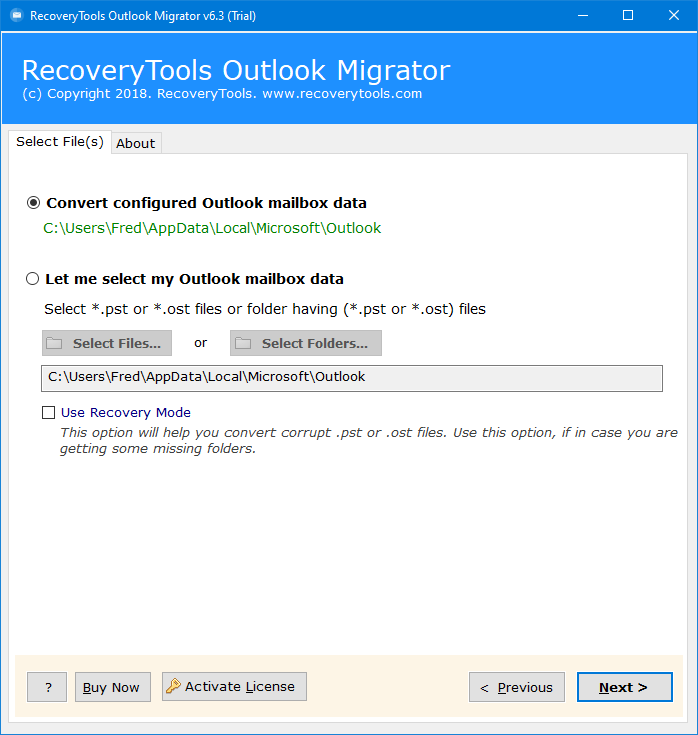How to Export Outlook Calendars to Excel Sheets?
This article gives a perfect solution for all the users looking for a method of how to export Outlook calendar to Excel with date and time. You can do it with the help of the best Outlook Calendars to Excel Converter tool or manual methods. The article is best to resolve the following queries:
- Can I export Outlook calendar to Excel with date and time?
- How to convert Outlook calendar to Excel spreadsheet?
- How to extract Outlook calendar to Excel?
It is not an easy task to transfer Outlook calendar data like events, and meetings, to an Excel sheet. Microsoft Outlook email client provides users a direct option to export Outlook calendar to Excel with date and time with the Export option available in its File menu.
However, this method is not suitable for exporting shared calendars of Outlook to Excel programs. So, you need a professional toolkit.
Why Need to Convert Outlook Calendar to Excel Spreadsheet?
We know that Excel is not database management software, but it can assist you in filtering, organizing, or sorting important data more quickly. A user may contain any Calendar in Outlook which consists of a variety of data like events or meetings.
The Office makes collaboration between applications very easily and therefore any user may have data in one application but requires another Office program to do some actions upon it.
For Example, a user may want to export Outlook calendar to Excel with date and time including a list of calendars & meetings about any specific project, or from a specific organization.
Urgently, the users needed to quickly format, sort, or simply share calendars with non-Office authorities. In that scenario, the best thing that any user can do is share, or export Outlook calendars with an Excel program.
How to Convert Outlook Calendar to Excel Spreadsheet Manually?
One can easily export Outlook Calendars using the Microsoft Outlook Export feature from its File menu. This can be done just by following a few steps:
- From the File, tab choose the Open & Export option in Outlook.
- Select the Import/Export option.
- Choose the Export to a File option.
- Choose the ‘Comma Separated Values (Windows)’ option.
- Choose the Calendars option from the list of export Outlook Data files.
- Finally, click on the Next button.
- Browse for the location where you want to save the exported file.
- Now enter the name of the file to export Outlook calendar to Excel with date and time.
- In the end, click on the Finish button to complete the process.
This method is best and direct but has some limitations such as:
- Outlook must be connected properly and in working condition.
- Users can export limited calendar data from Outlook.
Export Outlook Calendar to Excel with Date and Time: Instantly
Yes, one can convert Outlook calendar to Excel spreadsheet directly using a powerful RecoveryTools Outlook PST Migrator tool. The utility will enable the users to export all types of Calendar entries like My Calendars, other Calendars, Shared Calendars, or Rooms.
The software can easily export Outlook calendar to Excel spreadsheet in bulk at once without having file size limitations. also, this tool has been created with highly advanced algorithms which makes it powerful.
Demo Limitation: You will get a free demo version of this software. One can convert only the first 25 entries from Outlook Calendars to Excel. You need to activate the software by purchasing its license edition.
Quick Steps to Convert Outlook Calendar to Excel
- Step 1: Install and run the converter.
- Step 2: Load the required Outlook data files.
- Step 3: Select Calendar folders from the panel.
- Step 4: Choose ICS as a saving format.
- Step 5: Choose a location as per need.
- Step 6: Hit the Convert to export Outlook calendar to Excel.
How to Automatically Export Outlook Calendar to Excel? Detailed Steps
- Install and run the Outlook Calendars to Excel Converter tool on your computer.
- The utility will ask the users to load Outlook data in dual ways i.e., Select Files or Select Folders.
- Choose all the required Calendar items for the conversion of items with all the mailbox folders.
- The utility has 30+ saving options from the list where you can choose CSV format.
- Users can set up all the options like output file location.
- Now, click on the Next button to export Outlook calendar to Excel with date and time.
- In the end, the utility will open the destination location where you can get all the calendar entries.
Why Automated Solution Over Manual Methods?
- This software allows users to upload Outlook calendar data automatically from the connected Outlook profile’s default storage location, whether your profile is working or not.
- The advanced filter option allows users to export selective Outlook calendar data via Date Range, To, From, Subject, etc. Also, users can remove unwanted and empty folders as per requirements.
- If you have exported your Outlook calendar data, then you can easily upload it using the Select Files and Select Folders options.
- This software supports all types of calendar data exported from any version of Outlook 2021, 2019, 2016, 2013, 2010, and all previous versions.
- This tool is an independent and standalone utility, and there is no need to download any third-party tool like Outlook.
Conclusion
In the above article, I explained the best way to export Outlook calendar to Excel with date and time in an easy & simple manner. This article also explains the perfect 2 way including manual and professional methods to convert Outlook calendar to Excel spreadsheet. It is a completely standalone application without requiring Outlook. Choose the method, which suits your requirements best.