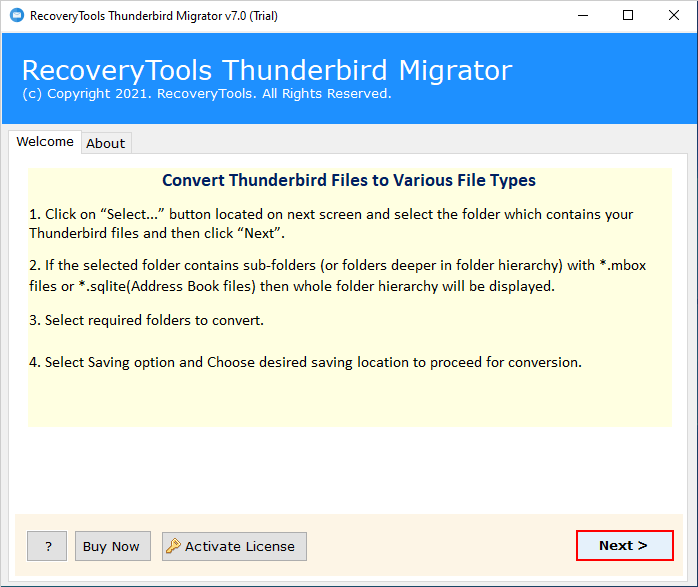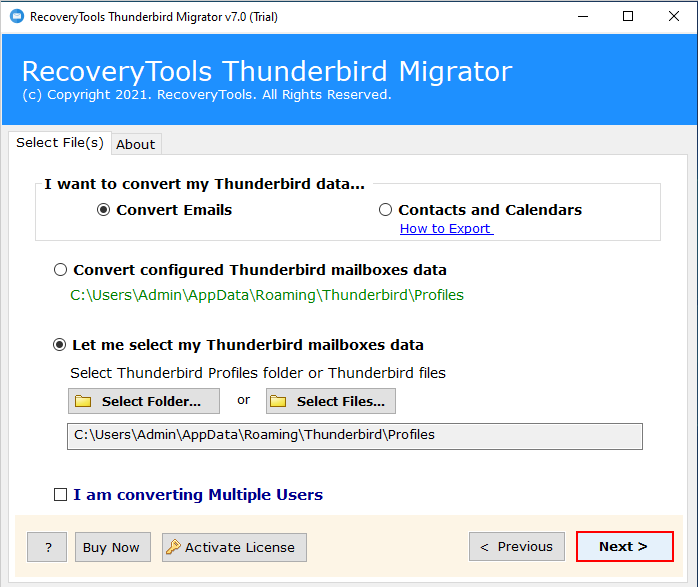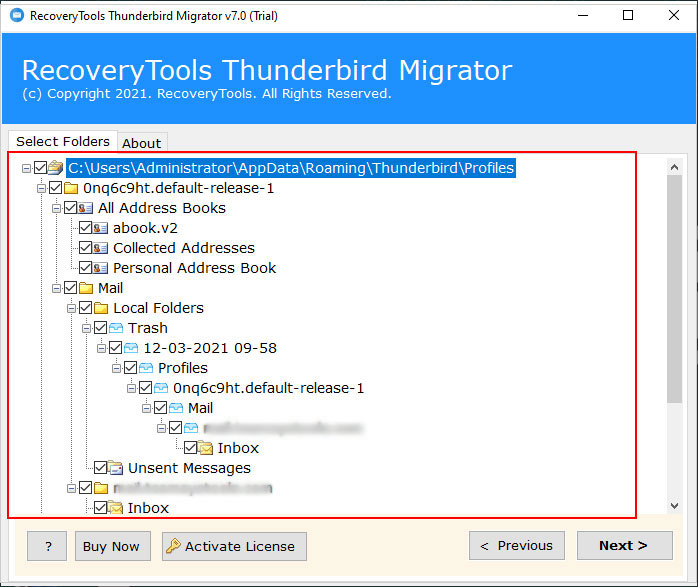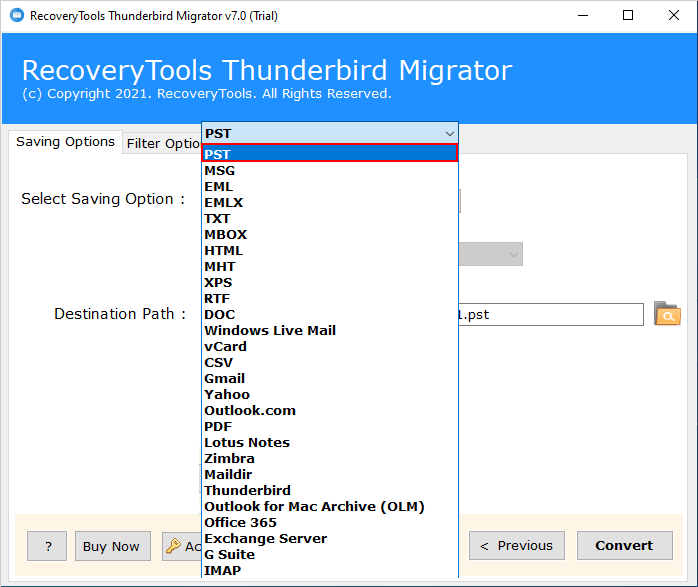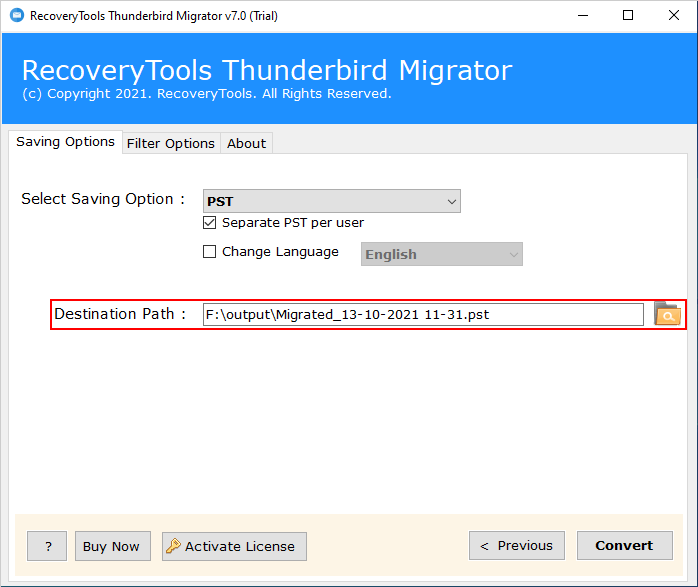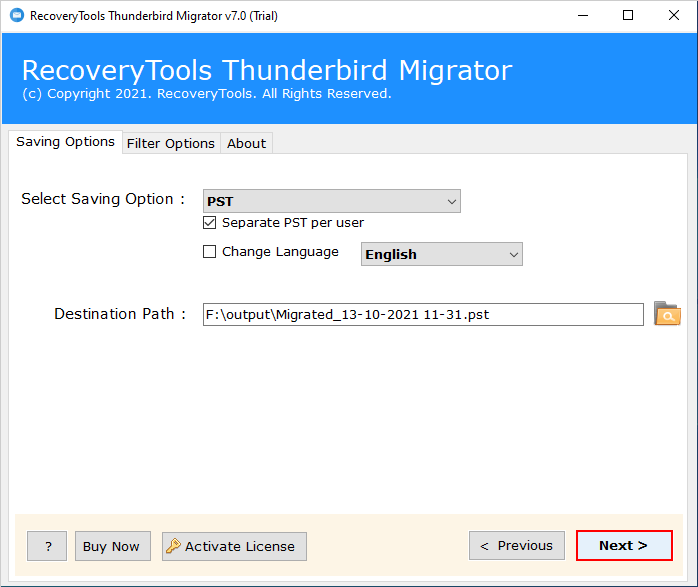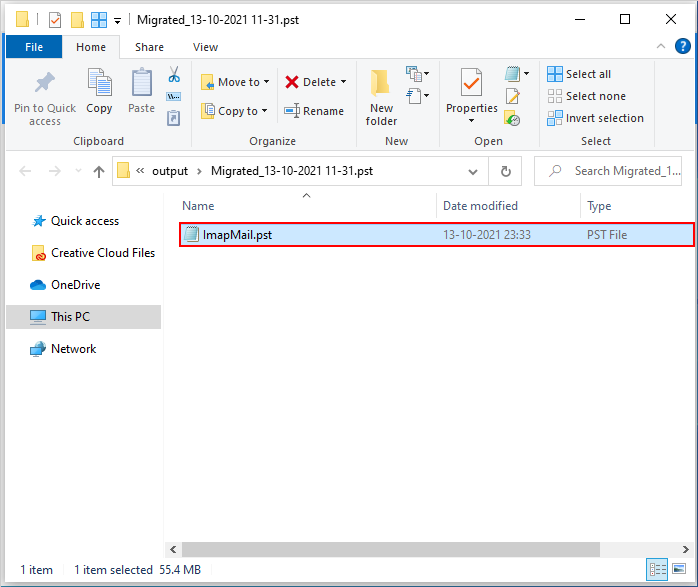How to Export Thunderbird to PST File? Using Best 3 Methods
Are you on the hunt for a reliable solution to export Thunderbird to PST format? If you’ve answered “yes,” you’re in the right place! In this article, we’ll provide valuable insights and step-by-step guidance for users seeking to export email from Thunderbird mail to PST format. Stay tuned to discover the most effective Thunderbird to PST conversion methods.
PST is the preferred file format for importing and exporting in Microsoft Outlook. So, if a Mozilla Thunderbird user is willing to move to Outlook, then he should perform Thunderbird export to PST.
Thunderbird and Outlook are undoubtedly the top giants in the list of email clients. However, Outlook has some strong advantages that make users prefer to convert their Thunderbird files to the PST format. Outlook stores all its information in a single database file (*.pst); thereby, reducing the chances of file corruption. Moreover, the speed and accuracy of Outlook versions are much better than other email services.
Unfortunately, Thunderbird lacks connectivity with any server while Outlook allows syncing with Exchange servers allowing users to work offline. Hence, many users search for a solution to export Thunderbird to PST file format and file their requests on various forums and platforms.
Mozilla Thunderbird is a multi-purpose platform that provides various services including email, RSS feeds, and instant chat. It is an open-source email client that is available for free and that can be used without much technical support. Now, the question arises what do users do to Thunderbird export to PST? Let’s find the answer!
Why is It Necessary to Thunderbird Export to PST?
- Outlook requires PST files, however Thunderbird uses the MBOX file format. Exporting emails to a PST format is necessary when switching from Thunderbird to Outlook to enable easy access within Outlook.
- Even though Thunderbird provides backup features, exporting to PST adds another level of ease and security. PST files provide mobility and accessibility for backup needs since they are compatible with a wide range of tools and systems.
- Users who manage several email accounts on various platforms may find PST useful. Consolidation into a single PST file, which enables uniform administration and simpler search across all emails, makes it possible to export Thunderbird to PST.
- Users may occasionally discover that Outlook has features or functions that they find more appealing than Thunderbird. They may make use of such capabilities while keeping their current email by exporting their Thunderbird data.
- Although there are ways for recovering data in both Thunderbird and PST formats, several professional businesses are only concerned with PST file recovery. By guaranteeing compatibility with these services, exporting to PST increases the range of possible recovery scenarios.
Top 3 Solutions to Export Thunderbird to PST Formats
In this article, we will describe 3 solutions to Thunderbird export to PST, out of which 2 are free manual solutions and one is paid automatic solution. The first solution, we will learn how to complete this conversion with the help of the drag and drop method. In the second method, we will need an email client whose name is Gmail. To use this method, you must have Gmail, Outlook, and Thunderbird email clients configured on your system. The last method is an automatic solution in which you do not have to do anything, the software will do everything automatically. Now let us know step by step all the solutions to export Thunderbird to PST.
Method 1: Use the Drag and Drop Method (Requires Microsoft Outlook)
We have divided this method into 3 phases in which we will first save the email from Thunderbird on the computer, after that in the second phase we will open the exported file in Outlook and then save it in Outlook-supported format. Lastly, with the help of the drag and drop method, open the exported file in Outlook and save it in PST with the help of the Import/Export tool. Now let us go through these three phases step by step.
Phase-1: Export Emails to Local System by Save As Option
- Open Thunderbird and navigate to the email folder you want to export.
- Select the emails or use Ctrl+A to select all.
- Right-click and choose “Save As…”
- Choose a destination folder and select “EML” as the file format.
Phase-2: Open and Save Exported File into Outlook Supported Format
- Open the folder in which you saved your emails in phase 1.
- After that, Right-click on the exported files one by one and then select the open with option and click the Outlook option.
- Now your email is opened in Outlook. Now click on the File tab and the File Save As option.
- After that, select the MSG option in the file type and then click the Save button.
Note: Repeat all these steps as many of your email files are in the exported folder. After you complete this, follow the steps given below. - Now import the exported MSG file you have received into Outlook with the help of drag and drop.
Phase-3: Export Imported File into PST Format via Import/Export
- Firstly, Open the MS Outlook on your System.
- Now, click the File Tab on the menu bar.
- After that, select the Open & Export, then click the Import/Export option.
- Now, choose the Export to File option and tap Next.
- Thereafter, choose the Outlook Data File (.pst) and then tap the Next button.
- After that, select the folder in which you imported the file in step 2 and then tap Next.
- Now, browse to the desired location for the exported .pst file and then tap Next.
- Finally, Enter the Outlook account password then tap OK.
Method 2: Export Thunderbird to PST Format Using Gmail
We have divided this method into 4 phases. In the first phase, we will check how to enable IMAP in Gmail. After that, in the second phase, we will learn the process of configuring Gmail accounts in Thunderbird. After the account is configured, in the third phase we will learn the process of moving the Thunderbird folder to the Gmail account. Lastly, we will configure the Gmail account which was configured in Thunderbird in Outlook and then export the PST file from there.
Phase-1: Enable IMAP in Gmail Account
- Navigate to the relevant Gmail account and choose the Settings icon, which is located near the user profile icon. Now, click on See all Settings.
- Make sure you pick the Enable IMAP option under Forwarding and POP/IMAP.
Phase-2: Configure Gmail in Thunderbird Email Client
- Open Mozilla Thunderbird, go to Account Settings > Account Actions and select Add Mail Account from the drop-down menu.
- Enter the password in the Password field and click “Continue” after providing your username and Gmail account ID.
- Next, pick IMAP under Configuration, and then click Done.
- Please enter your password after entering the email address, then click Sign-in.
- In Thunderbird, the account has been correctly set up. Now, users may review all of their data.
Phase-3: Move Data from Thunderbird to Configured Account
- First of all, open a Thunderbird account on your system.
- Now, open the folder you want to export, then select all the emails with the help of CTRL+A.
- After that, right-click and then select Move To, then select Gmail Account, then select Folder.
Phase-4: Configure Gmail Account in Outlook
- Firstly, open the Outlook email client.
- Now, Click the File > Add Account.
- Enter your Gmail email address and click Connect.
- A window will appear prompting you to select your account. If your Gmail account appears automatically, select it and click Next.
- If your account didn’t appear automatically, click Sign in with Microsoft instead. This will redirect you to a Google sign-in page.
- Enter your Gmail password and click Allow.
- Outlook will automatically configure your Gmail account. Click Done to finish.
Note: After this, you can export your PST file by following Step 3 of Method First to export Thunderbird to PST.
Method 3: Thunderbird Export to PST Using Automatic Tool
Using the best software one can easily export Thunderbird to PST with or without Outlook. There is no doubt that there are no direct manual methods to import mailbox files from Thunderbird to PST. Whatever method we have described so far, both methods are time taking and there is a lot of launch process in which you will have to go through many phases. Therefore, the only possible option left for the user is to use automated tools. Currently, RecoveryTools Thunderbird Migrator is one of the best solutions to perform this task flawlessly.
Exporting Thunderbird mail to PST can prove to be a difficult task for any non-technical user. Therefore, RecoveryTools always believes in providing powerful solutions that are very easy to use with the simplest interface. Any non-technical user can use this amazing tool to Thunderbird export to PST file format without any experience.
The software is available for both Windows and Mac computers. You can use trial versions of these apps to export up to 25 emails per folder. To complete the mailbox conversion, you will need to purchase a software key.
Guide Steps for How to Use Automatic Tool With Screenshots
The working of this application is very easy and any user can convert MBOX to PST by using it. No Outlook installation is required for the conversion. Just follow these simple steps to accomplish this task:
- Download Thunderbird to PST converter and install this application on your computer.
- The software provides dual ways to load your Thunderbird profile data. If you have a Thunderbird profile configured in your system and want to migrate its data to the PST format, choose “Convert Configured Thunderbird Mailboxes data”.
You can also add files manually by clicking on the ‘Select Folder’ or ‘Select Files’ option & browse the Thunderbird folders/files.
You can also choose the other option to Convert the Contacts & Calendars of Thunderbird.
- Now, choose the required Thunderbird items or mailbox folders in the application panel.
- Select the PST option from the Select Saving Option drop-down list.
- Now, choose the resultant location path to save the converted PST files easily.
- Click the Convert button to initialize the Thunderbird export PST process.
- Once the conversion process finishes successfully, access the resultant PST files from the destination folder.
Unique Features & Benefits of Professional Solutions
It is not easy for non-technical users to export Thunderbird to PST file format without Outlook. To overcome this problem, users should try third-party software. The tool provides lots of benefits such as:
- The software allows you to convert not only the email text, but also export emails with attachments, calendars, and address books. It also supports other formats like converting Thunderbird to PDF, EML, MSG, etc.
- The software comes with another advanced option that can easily locate your Thunderbird profile or mailbox automatically. One can select the ‘Convert Configured Thunderbird Mailboxes data’ option to auto-locate Thunderbird emails from the default location.
- Throughout the conversion, the software preserves Thunderbird’s email folder hierarchy. The folder organization remains the same when exporting Thunderbird emails to PST format.
- Thunderbird connectivity is not necessary for the program to function throughout the converting process. It offers two manual selection methods so you may quickly choose Thunderbird mailbox files.
- The program provides separate options to export contacts and calendars from Mozilla Thunderbird to the PST format. You can use this option to share Thunderbird Address Book with other applications.
- The software is available for both Windows and Mac computers. You can install this application on Windows 11, 10, 8.1, 8, and 7 as well as Windows Server 2019, 2016, 2012, etc. You can also use this application on all Mac OS X editions.
Some Common Queries
Ques 1. Can I use this application on my Windows Server 2019 computer?
Ans. Yes, the software supports all editions of Microsoft Windows Server computers. So you can install this application on your Windows Server 2019 machine without any issues.
Ques 2. Can I convert multiple profiles using this tool?
Ans. Yes, the software will help you export all emails without any issues. You can easily download this tool and complete your task.
Ques 3. Does the software automatically locate Thunderbird mailboxes?
Ans. Yes, the software provides the facility to automatically load your Thunderbird mailbox data without any issues.
Ques 4. Can I install this application on my MacBook Pro laptop?
Ans. Yes, the software supports all Mac OS X editions. So, you can install this application without any issues.
Conclusion
This post tackles the external, allegedly unanswered, question: how to export Thunderbird to PST easily, accurately and quickly. In this article we have described 3 methods to export emails from Thunderbird to PST format, you can use any method according to your requirements.
But most experts recommend the automatic tool because in this you get a direct solution compared to the manual solution. This makes it very easy for users to export Thunderbird emails to PST files. Simply download this utility for free from above and perform unlimited migrations. For more information, contact us via live chat or email.