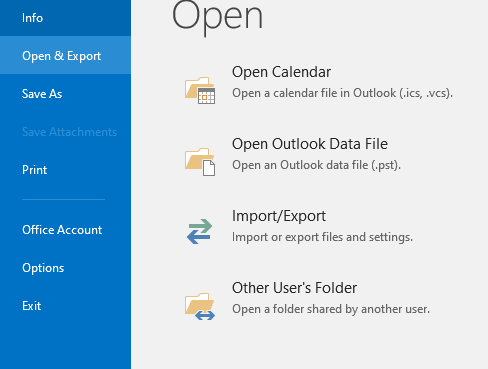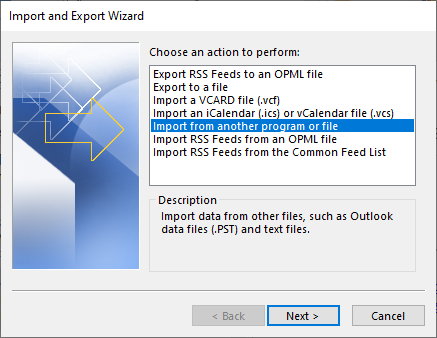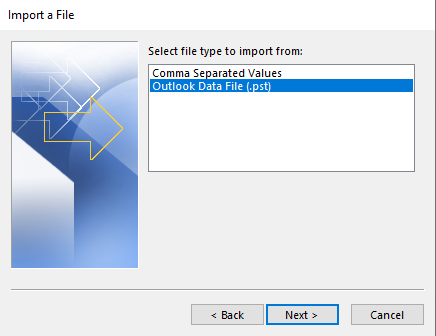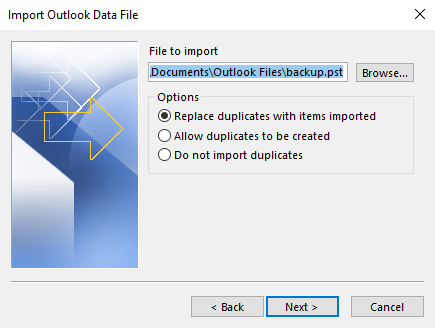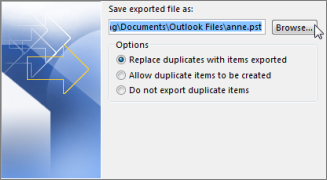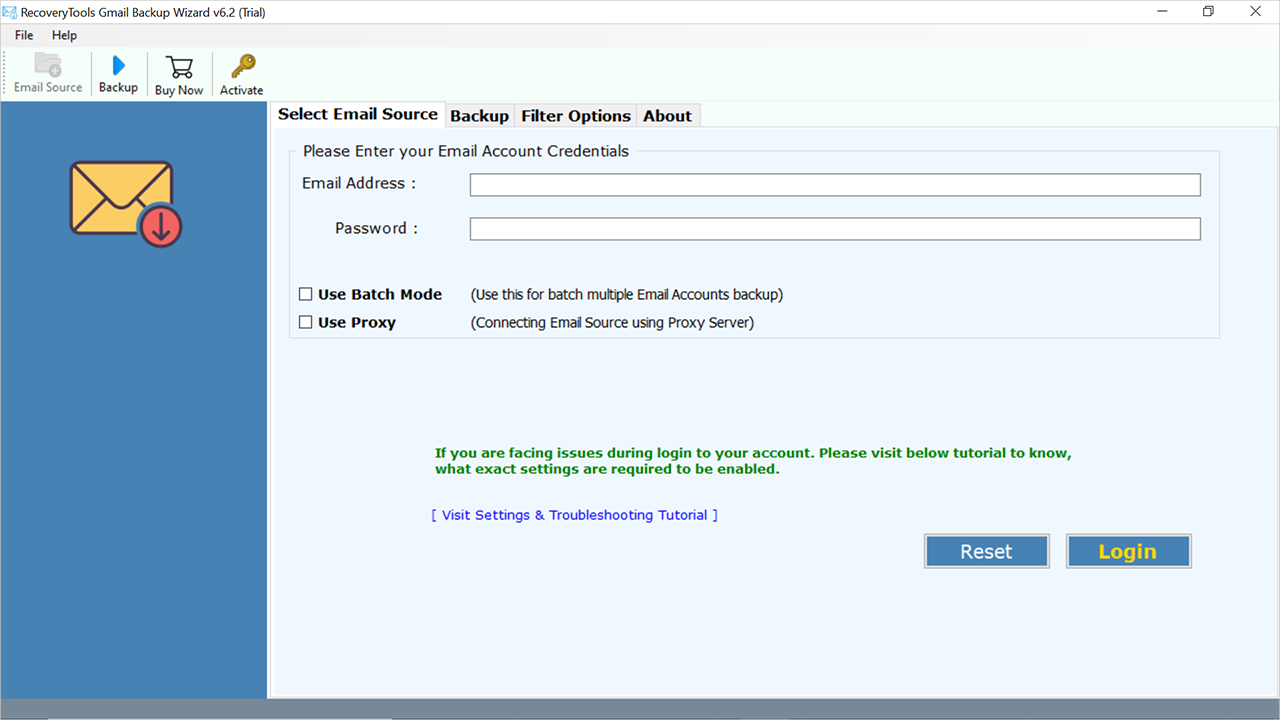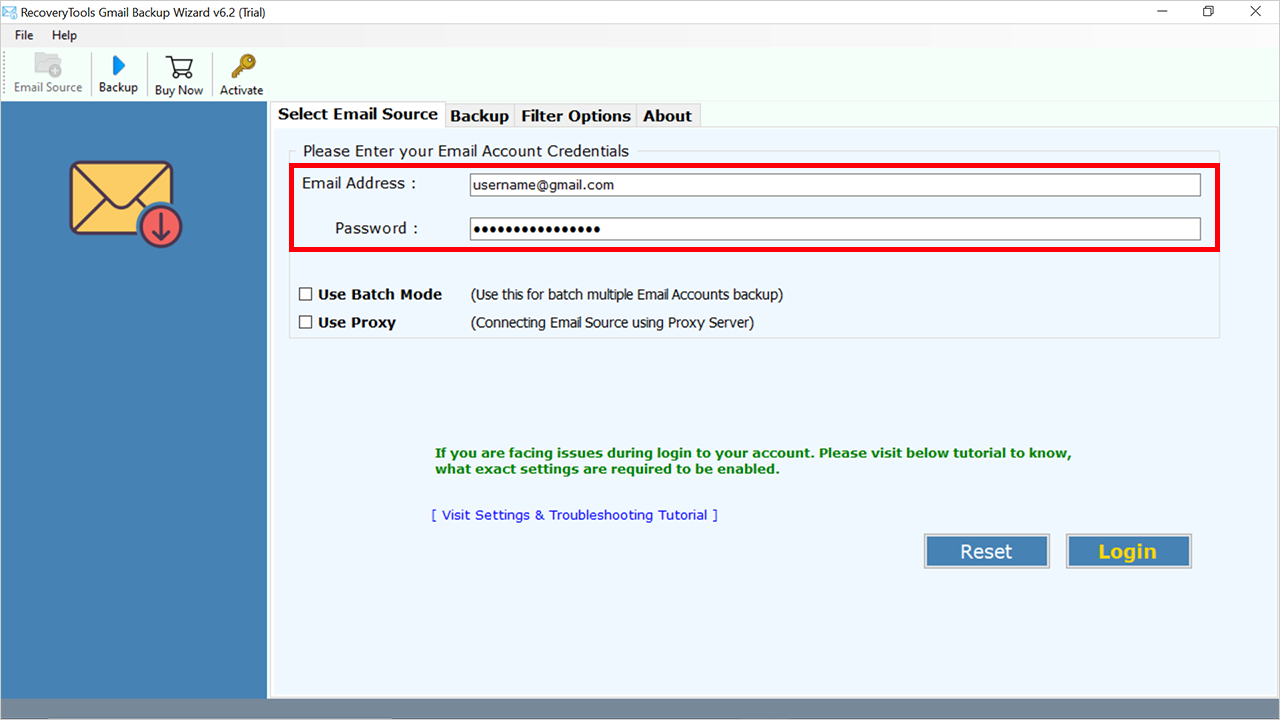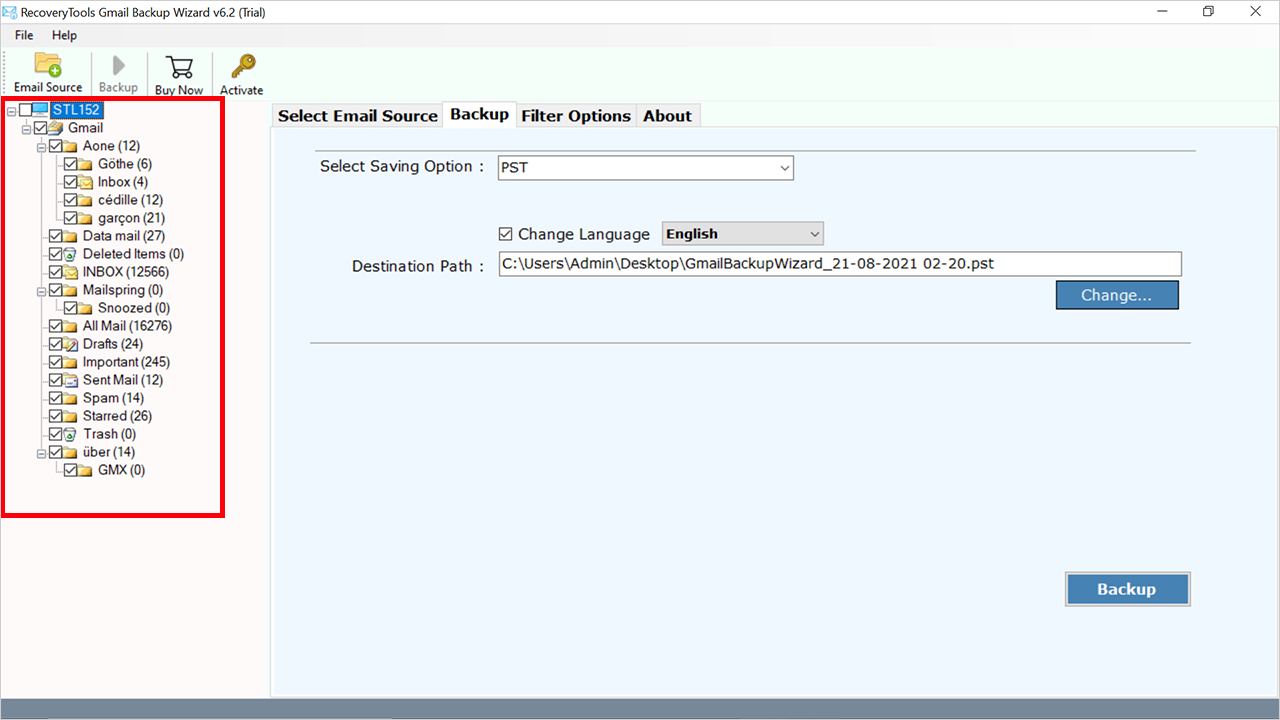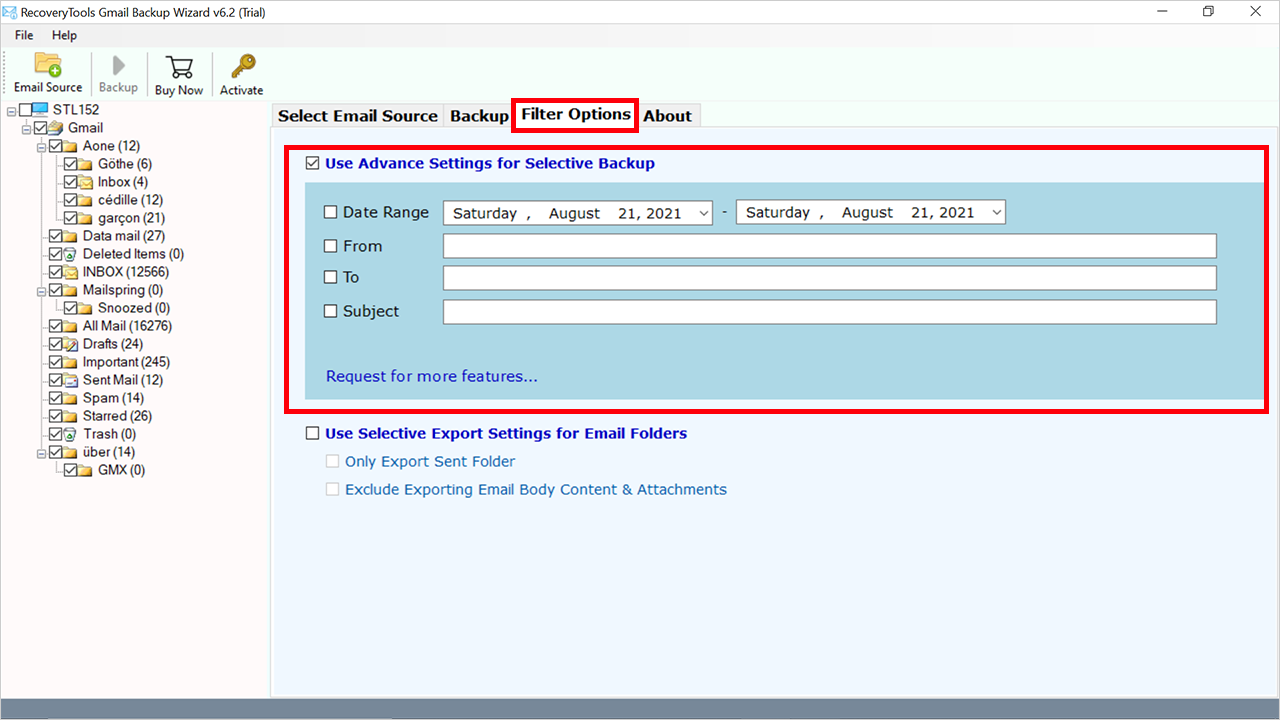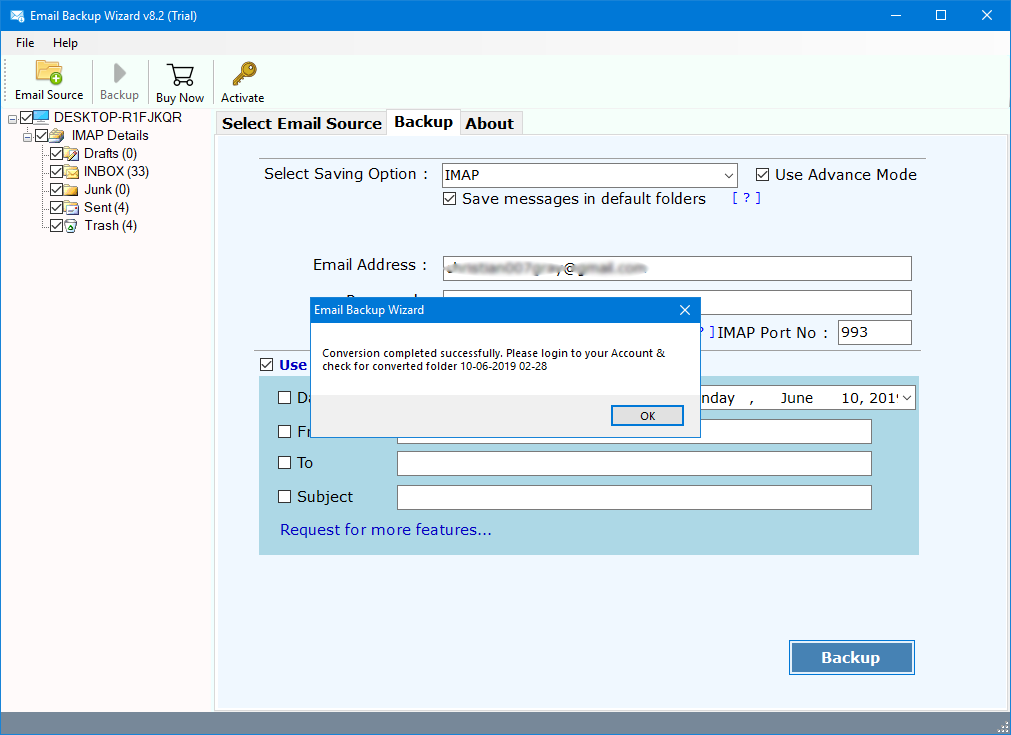How to Migrate Gmail to Zoho Mail? Complete Process
This write-up explains the top methods to migrate Gmail to Zoho Mail. Here you will how you can transfer Gmail to Zoho Mail through different methods. Also, here we are going to explain all the information with step by step guide.
Before we move towards the methods, let’s have a brief of Gmail and Zoho Mail and what can be the reason to migrate Gmail to Zoho Mail in the first place. So, if we talk about Gmail, then it is a free email service, provided by Google containing billions of users.
On the other hand, Zoho is a safe and secure email service provided by Zoho corporation that offers several useful tools and helps businesses grow at a very affordable price. Both of the email services play an important role in professional lives. But when it comes to sharing, and transferring data from Gmail to Zoho, we need to get help with migration. So, let’s explore some best ways.
How to Transfer Gmail to Zoho Mail Manually?
There is a manual way in which you can get help to migrate from Gmail to Zoho Mail. However, if this method does not work, we also have a direct tool for this task. So here we are going to use dual methods, which are mentioned below:
Method 1: Migrate Gmail to Zoho Mail using Outlook
Here we are going to use Outlook email client as a third-party tool, and this method is divided into 4 steps. All steps are given below in detail:
Step 1: Add Gmail to Outlook
- Open an Outlook account.
- Click on “File” in the menu.
- Choose “Add Account.”
- Enter your email address.
- Click on “Advanced options.”
- Select “I want to set up my account manually.”
- Enter your password and click “Connect” to migrate Gmail to Zoho Mail.
- A pop-up will say “Account Added Successfully,” click “Done.”
Step 2: Export Gmail Emails to PST
- Restart your Outlook.
- Click on “File.”
- Choose “Open & Export.”
- Select “Import/Export”.
- Choose “Export to a File” and click “Next.”
- Select “Outlook Data File(.pst)” and click “Next.”
- Choose the Gmail account to export and click “Next.”
- Click “Finish” after selecting the destination path.
3 Step: Connect Zoho to Outlook
- In Outlook, select “File.”
- Click on “Add Account.”
- Choose “Manual Method” and select either POP or IMAP.
- Enter your Zoho username and password.
- Close the window and click “Finish.”
- A Zoho account is added to MS Outlook.
Step 4: Migrate Gmail to Zoho Mail by Uploading the File
Now we will import the previously exported data file to Outlook again for Gmail to Zoho Mail migration. All the steps are given below:
- Open Outlook and go to “File.”
- Select “Open & Export” >> “Import/Export.”
- Choose “Import from Another Program or File.”
- Select “Outlook Data File(.pst)” and click “Next.”
- Check the options and click “Next.”
- If password-protected, enter the password and click “OK.”
- Click “Finish” to complete the migrate Gmail to Zoho Mail process.
Limitations
- You will have to follow 4 different stages with multiple steps.
- The manual method is free but time-consuming.
- Skipping steps may cause data loss.
- The process of migrating Gmail to Zoho Mail is lengthy and can be hectic.
- Non-technical users may find it difficult.
Method 2: Transfer Gmail to Zoho Mail by Forwarding
Here you have to follow 3 steps to accomplish this task. All the divided steps are mentioned below in detail:
Step 1: Enable Mail Forwarding
- Open your Zoho Mail dashboard.
- Click on the Gear (Settings) icon.
- After that, select the “Email forwarding and POP/IMAP” option.
- Put the Gmail address here and hit the Verify button.
- Now copy the code from the Gmail account (received at the given address).
- And paste into Zoho Mail and hit the Confirm button.
Step 2: Migrate from Gmail to Zoho Mail by Configuring
- Open your Gmail account.
- Choose Gear >> See All Settings options.
- Go to Accounts and Import >> Add another email address option.
- Put the Name and Email address of your Zoho Mail account and hit the Next Step.
- After that, enter the login details and hit the Add Account option.
- Lastly, click on the URL, that you have received on your Gmail account.
After completing the process, now click on the Make Default option from Account and Import option in the Gmail account.
Drawbacks of this Manual Method
- Users have to follow multiple steps to accomplish it.
- Multiple steps make this method more tedious and time-consuming.
- High risk of data loss while moving data.
Best and Advanced Gmail to Zoho Mail Migration Tool
The RecoveryTools Gmail Backup Tool is an excellent one. It’s a simple and easy-to-use tool for all users. This migration tool allows you to migrate Gmail to Zoho Mail in bulk at once. It is a highly sophisticated system that has high speed and security.
Ensures that you transfer your Gmail emails correctly to Zoho. In case you want to send essential components within the email such as where its sender was, the person it was addressed to, the subject, or the pictures and files that were attached to the mail.
Quick Steps to Migrate Gmail to Zoho Mail
- Step 1: Install and run the software.
- Step 2: Put the login details of Gmail.
- Step 3: Select the needed folders/subfolders.
- Step 4: Choose IMAP as the saving type.
- Step 5: Enter the Zoho Mail credentials.
- Step 6: Hit the Backup button to start the process.
How to Transfer Gmail to Zoho Mail Directly? Complete Steps
- All you have to do is, just download the Gmail to Zoho Mail migration tool on your computer by clicking on the above buttons.
- Put the login details of the Gmail account including email address and app password and hit the Login button.
- The software will start processing your Gmail folders and then show you a Preview on the screen and select the required folders.
- Go to the Saving option and click on the drop-down arrow then select IMAP.
- After that, go to the Filter Options tab and apply the required advanced filter for selective Gmail to Zoho Mail migration.
- Enter your IMAP details such as Zoho Mail’s email address, password, IMAP host, and Port number.
- Lastly, just hit the Convert button to transfer Gmail to Zoho Mail successfully.
- After the complete process, a confirmation pop-up will appear and hit the OK button.
Also Read: How to Migrate Gmail to Exchange?
Conclusion
So, this was the in-depth guide to explain the best methods to migrate Gmail to Zoho Mail. We taught you how to transfer Gmail to Zoho Mail manually and using the direct tool. If you are an expert and have a lot of time, you can try the manual procedure. But our motive is to suggest to you a quick, reliable, way and effective solution. So, we recommend you use the tool. You can download this tool for free and migrate your first 25 emails per folder without paying any cost. But to enjoy the full version and unlimited features you will have to download.