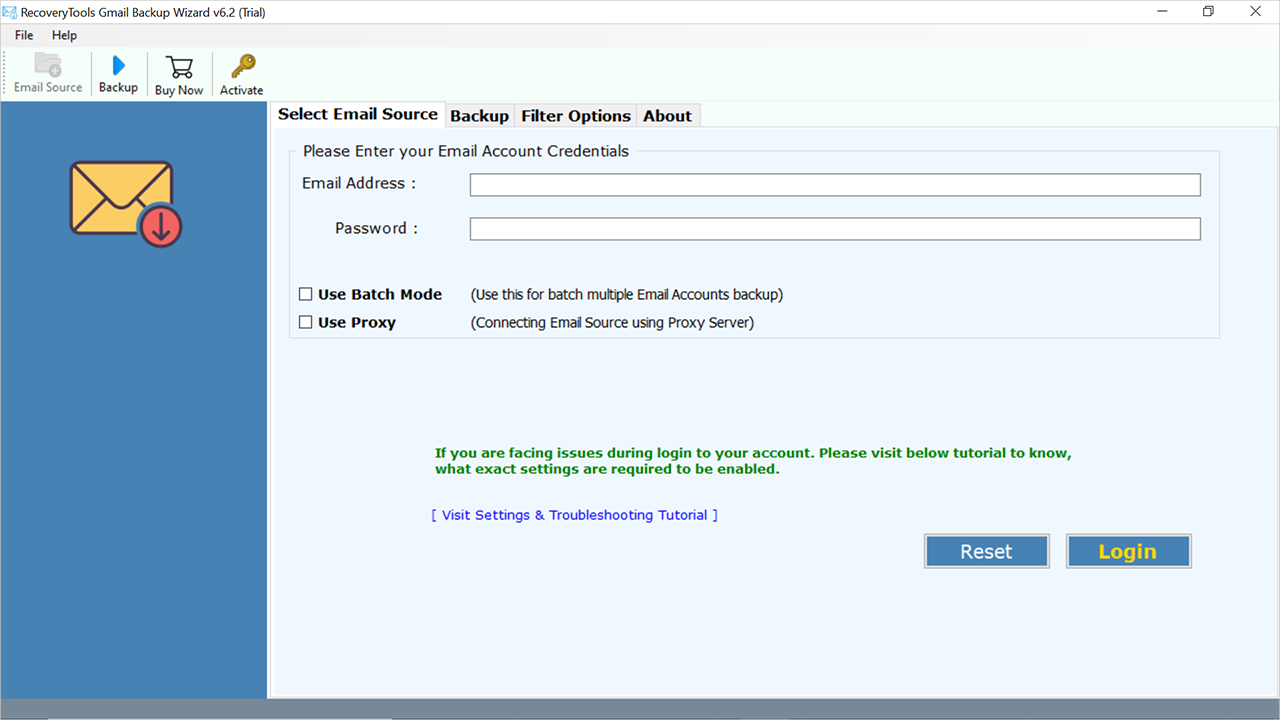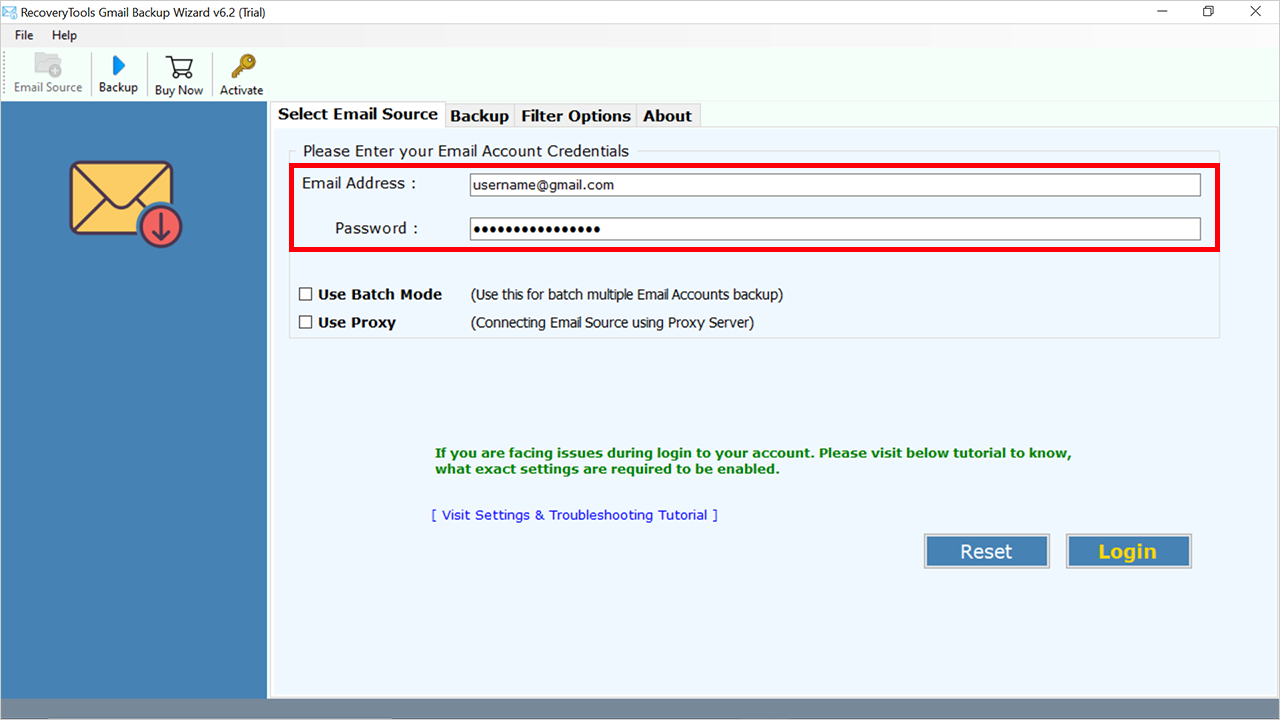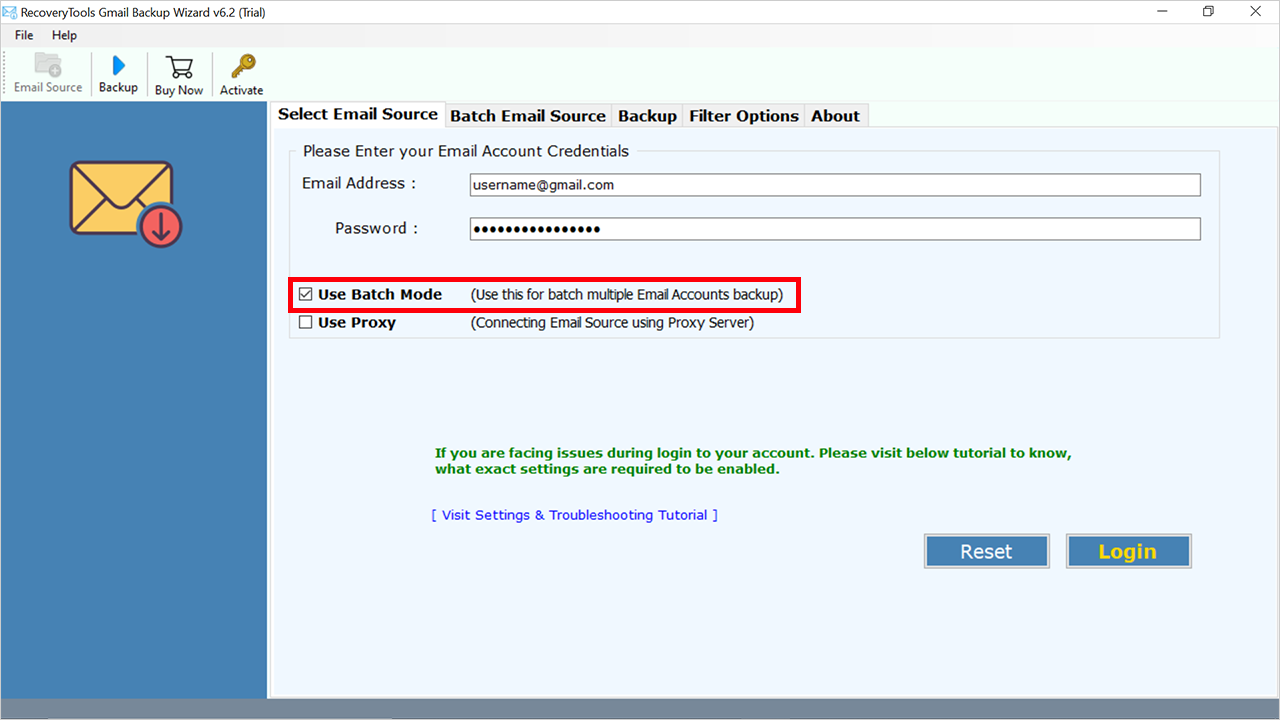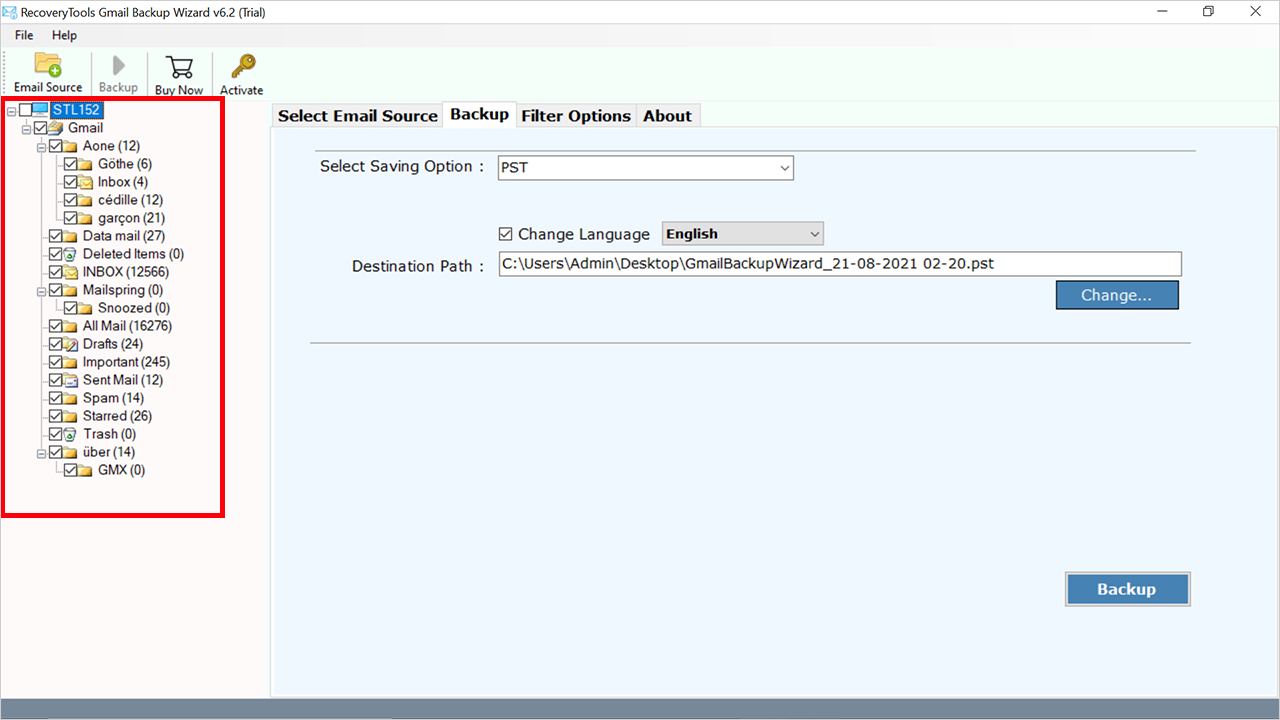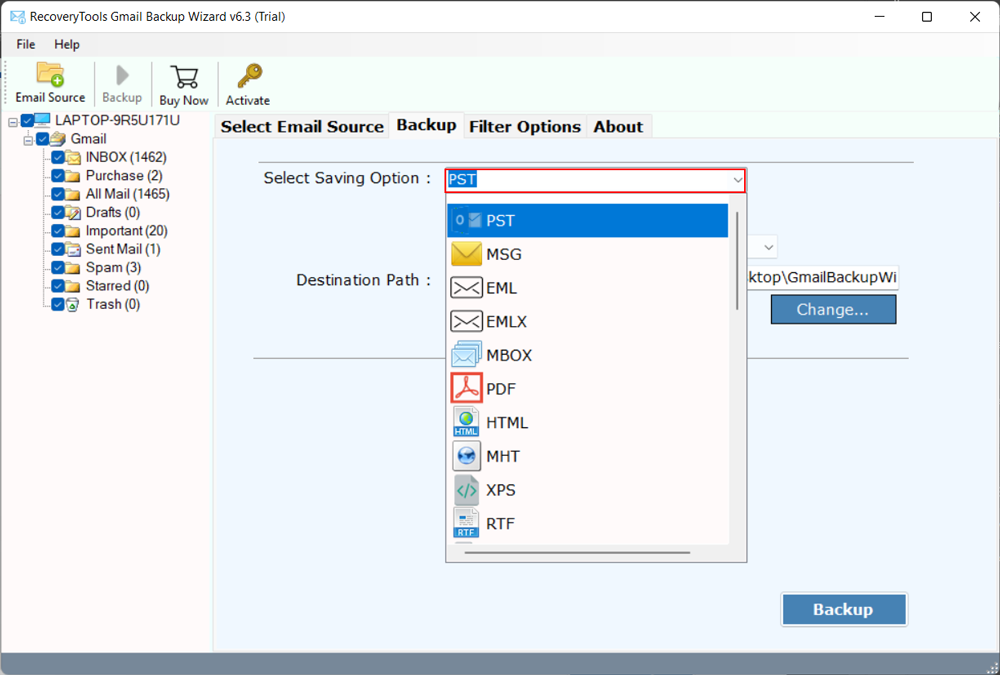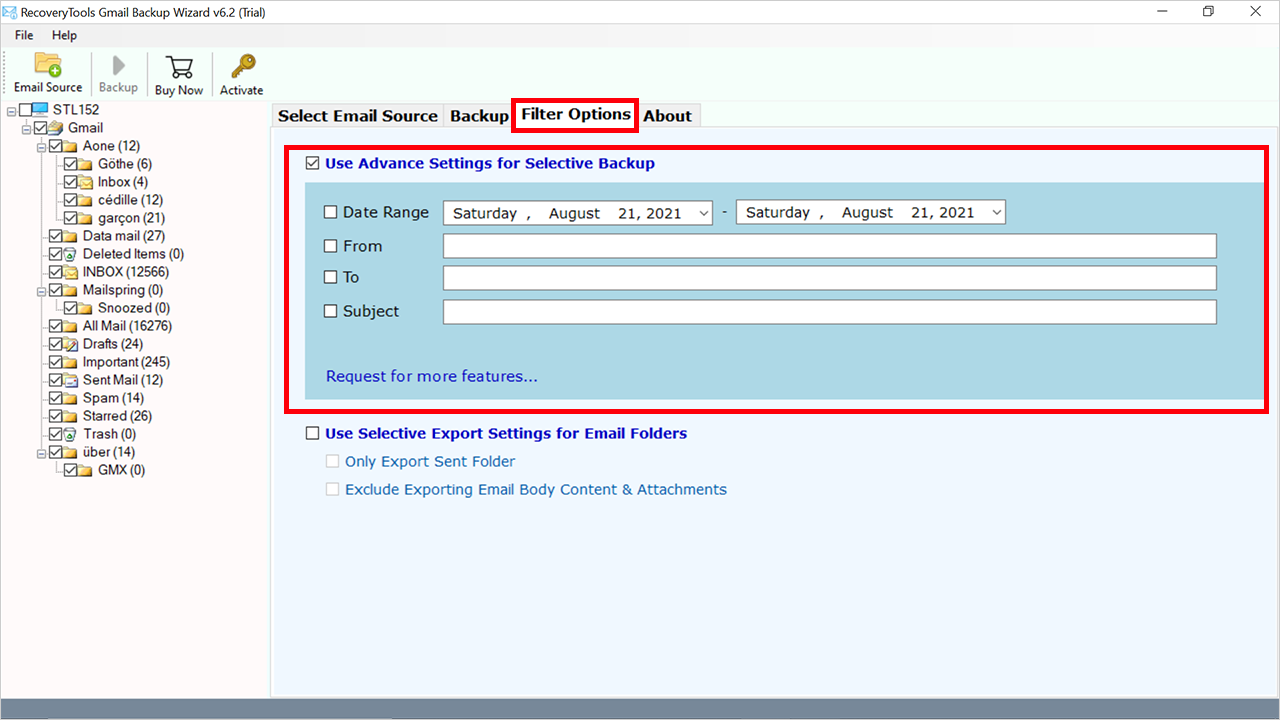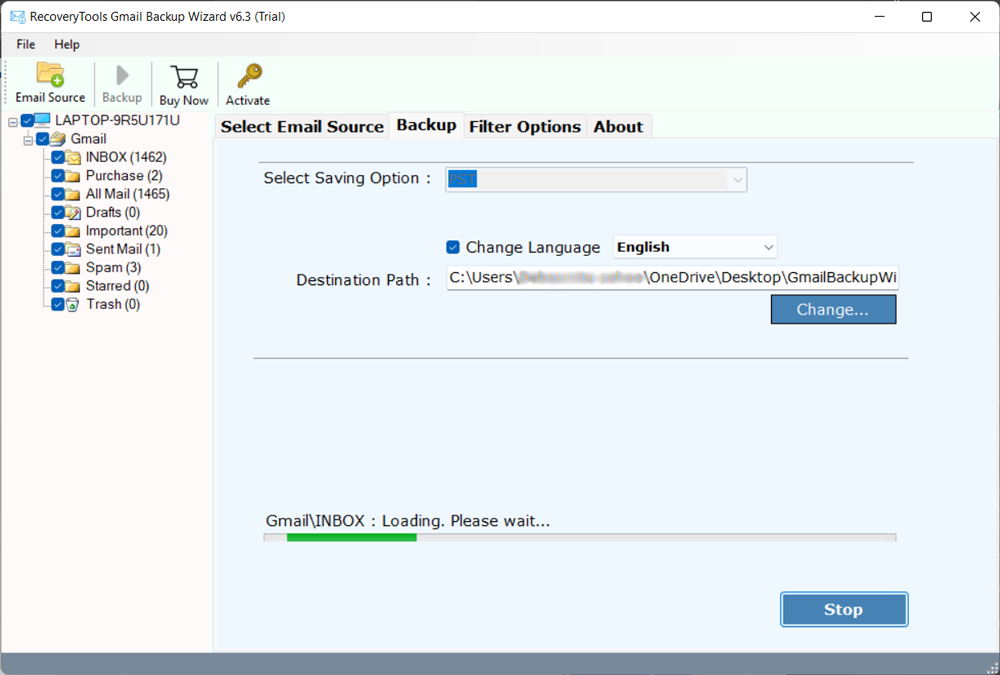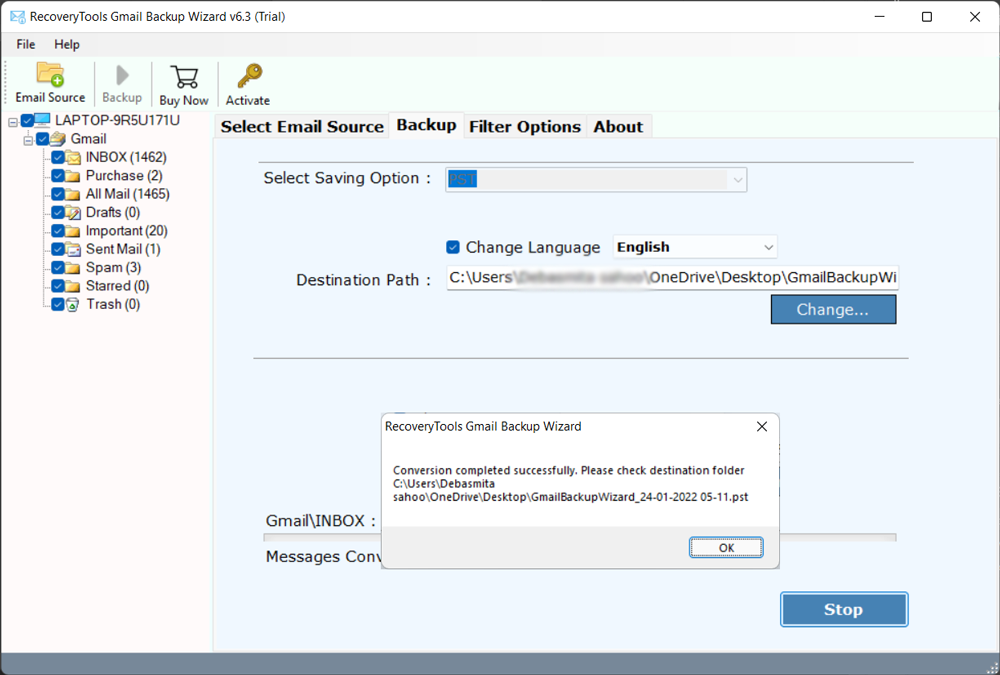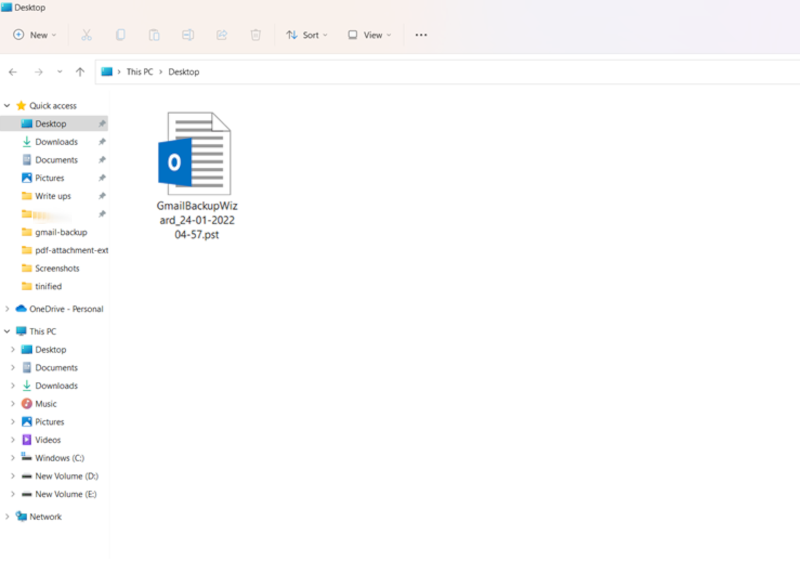How to Export Gmail to PST File Without Outlook Installation? Best 2 Ways
In this blog, I will explain how to export Gmail to PST without Outlook installation. After researching, we understood that many users look for solutions to import Gmail emails to PST format in bulk. By considering that scenario we will provide you multiple efficient solutions for the entire export process.
Exporting Gmail to PST is an important task for any user, even though we have received many user queries for the same. That is why we have finally come up with a solution that provides instant results to users while maintaining complete data integrity. Without wasting much time here, let us move straight towards our solution.
Why Do We Need to Convert Gmail to PST Format?
- We all know that Gmail is a widely used and most popular email service that particularly operates on the Web. A cloud-based environment comes with various advantages and disadvantages.
- One can access their mailbox items from anywhere just with the help of an appropriate device and Network connection.
- It comes with free digital storage of 15GB for storing items on Google Drive. However, the major problem with Gmail is that users cannot access the mailbox items without an Internet connection when there is an urgent need to read Gmail emails.
- There is no backup available locally by default for your Gmail mailbox items. In case of any accidental loss, there is no way to recover your lost data. Therefore, most of the users want to import Gmail emails to Outlook.
- However, the solution we are going to discuss is one of the effective ways to export Gmail to PST format.
- It will create a UNICODE PST file that all the versions of Outlook have supported. PST file allows storing a large number of mailbox items up to 50GB.
So, let’s start with the solutions that help you to export the entire mailbox data instantly without causing any disruptions.
Top 2 Methods to Export Gmail to PST File
In this article, we will describe two methods to convert Gmail emails to PST, in which the first method is manual and the second method is automatic tool. In the first method, we will learn the complete process of exporting Gmail to PST using Outlook applications. After that, if you do not have Outlook applications in your system, then there is a second solution for you, in which we will convert Gmail emails to PST files without Outlook. Let us now know the complete process of both methods.
Method 1: Convert Gmail Emails to PST Files by Manually
In the manual solution, we will take the help of MS Outlook. Let’s start with this:
- Open the Outlook application in your system.
- Click on the File >> Add Account option.
- Put the login credentials of Gmail here.
- Connect your Gmail account to Outlook
- After that, go to File Menu >> Open & Export >> Import /Export.
- Select “Export to a file” option.
- Choose Outlook data file(.PST) & Next.
- Select the folder which you want to export.
- Choose the destination path and Finish.
- enter the path to store the resultant PST file.
Hence, by performing these simple steps you can easily export the data but the main limitation arises there that the process is too long and will take most of the time and effort. Also, while configuring your Gmail Account, there may be some loss of data. So, we suggest you use the next solution and stay away from these kinds of limitations.
Method 2: Export Gmail to PST Without Outlook by Automatic Tool
We are recommending an automated solution for securely exporting Gmail emails to PST files. Try RecoveryTools Gmail Backup Software on your Mac or Windows OS device. The utility will provide users with a direct option to export Gmail to PST without Outlook instantly within a single attempt without affecting any data structure. Using this utility, you can easily export Gmail to MBOX, PDF, HTML, EML, RoundCube, and other different formats.
However, it provides a flexible interface that can be easily operated and does not require much technical knowledge to export the data.
The free demo version of the tool will allow the users to export only the first 25 emails from each folder. You need to first activate the software to convert all data. Just complete the purchase process, & you will get an email with the Product activation code within 15 minutes.
Prerequisites Before Using Software
Important Note: For error-free configuration it is important to enable IMAP access and generate the app password instead of the normal password.
Working Steps to Export Gmail Emails to PST Format
- Run the given mentioned utility in your system.
- Login to your Gmail account by entering the account login credentials.
- Enable the advanced modes as per choice: Use Batch Mode and Use Proxy.
- All the data will load on the panel, check the required folders & subfolders.
- Choose the PST option from the list of saving options to start the export process.
- Apply the advanced filter from the Filter Options tab to export specific emails.
- Users can also change the default destination location according to their desired location.
- Finally, click on the Backup button. Analyze the complete process directly in the application panel.
- Then, click the OK button to exit from here to export Gmail to PST.
- You can access the resultant PST file directly from the destination location.
- At last, the application will generate a Saving Log report which includes the summarized details about the export Gmail to PST process.
Therefore, after completing the steps the software immediately starts to export emails from Gmail to a PST file.
Amazing Features of Professional Tool
The simple and self-explanatory interface helps all types of users to easily work with the software. The application directly export Gmail to PST without any additional application installation. Now we can explore the expert features of the given software.
- Users can easily bulk export Gmail emails to PST format in a single attempt without any kind of loss of data.
- While migrating the bulk of data, the entire hierarchy of all the files and folders will be maintained throughout the conversion process.
- Advanced filter option to search for a particular email using different intents from the entire mailbox data items.
- Easily configure your Gmail account just by entering login credentials and does not require any kind of extra installation to export multiple emails to the PST process.
- Preserves the email meta properties such as contacts, calendars, to-do lists, emails, and attachments in a precise manner.
- The utility is compatible with all the previous as well as the latest versions of Windows and Mac OS and supports all types of 32-bit as well as 64-bit versions.
Conclusion
So, after reading this blog, you can easily understand how to export Gmail to PST without Outlook including emails and mailbox items. The above solution gives you a step-by-step guide to export large amounts of data instantly in just a few minutes. However, this utility mentioned above is one of the simple solutions present on the internet and works as per the needs and demands of the users.