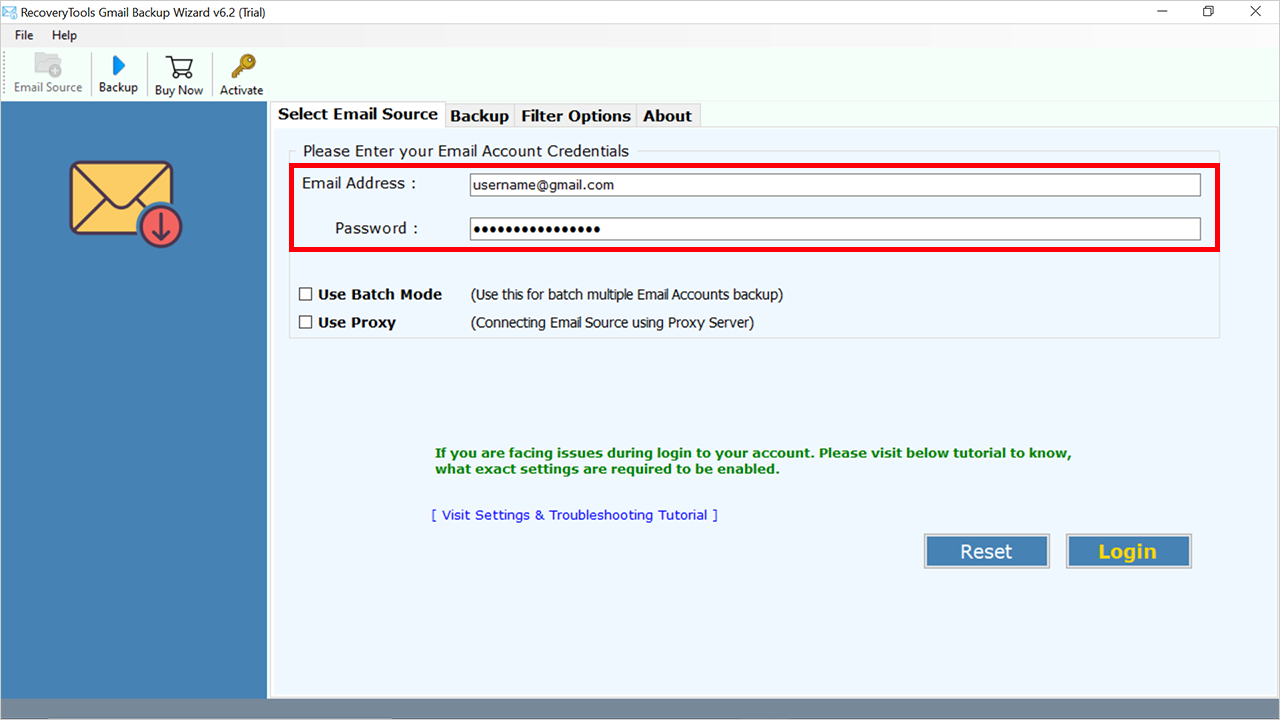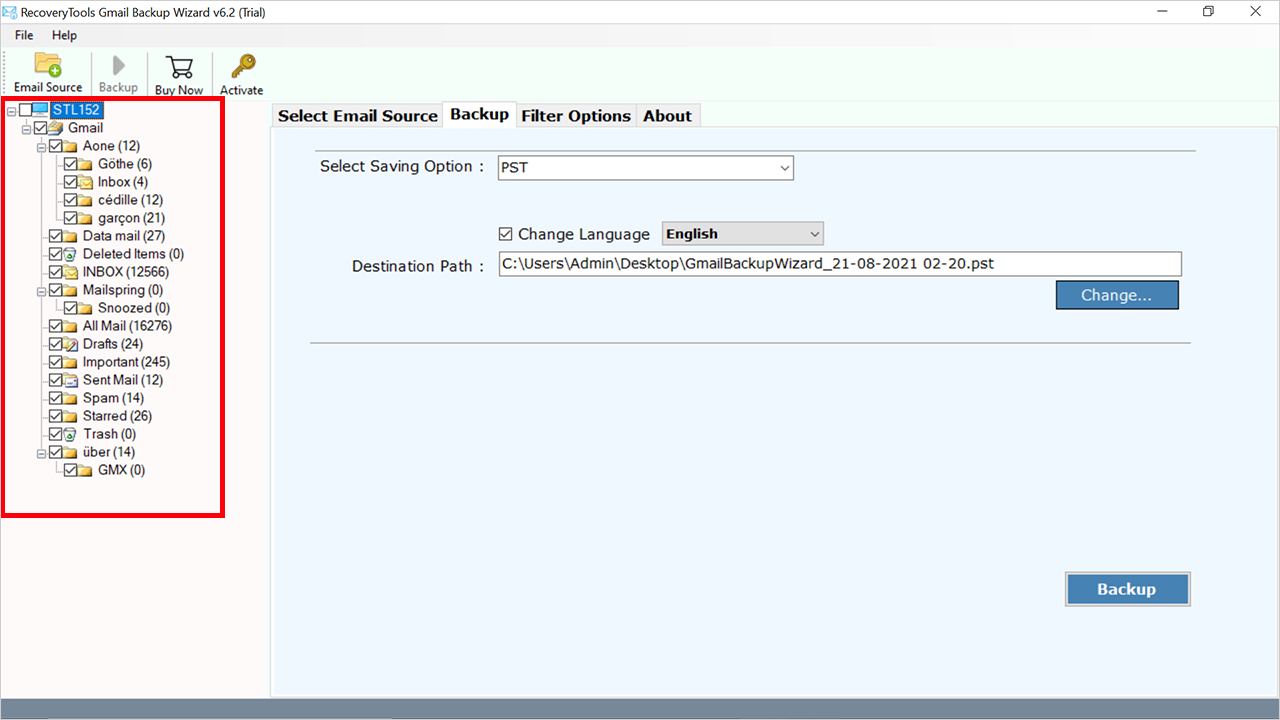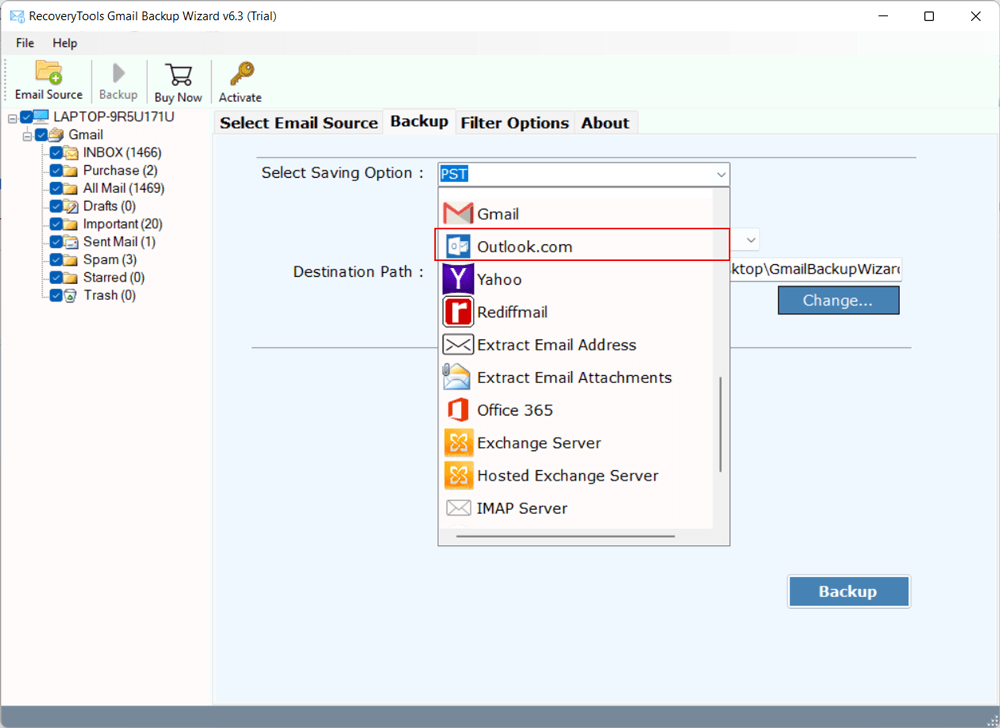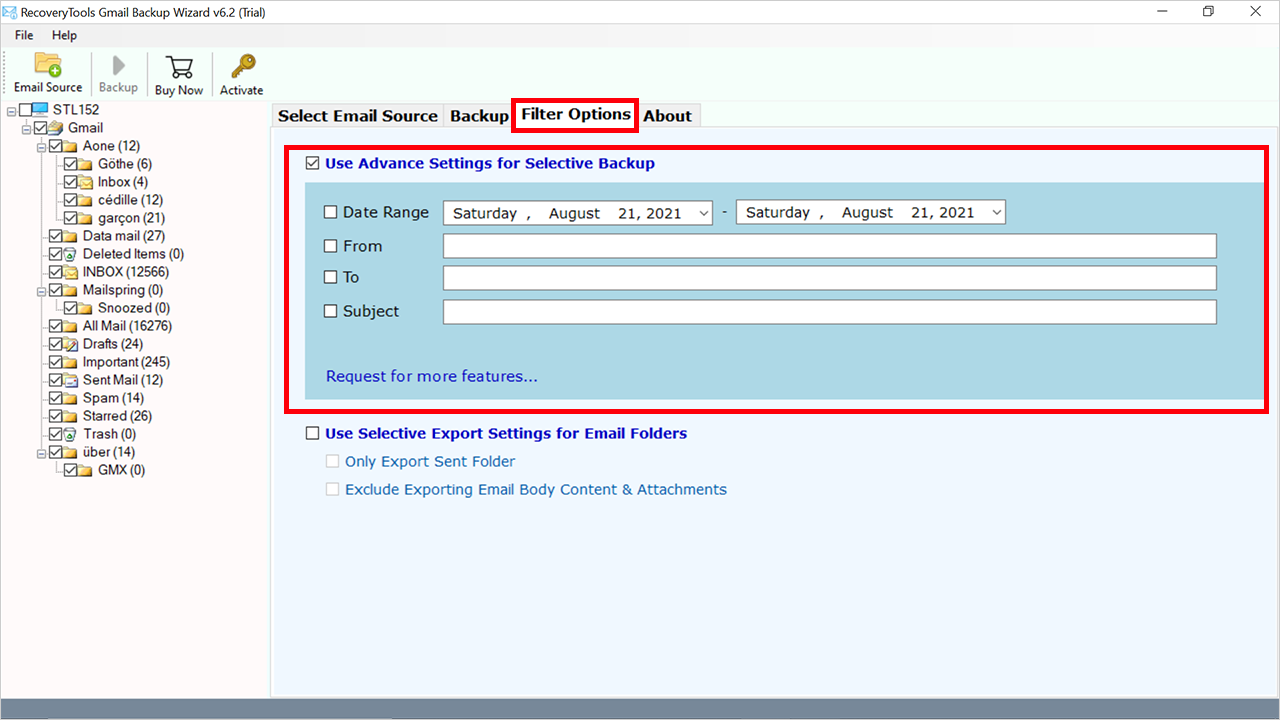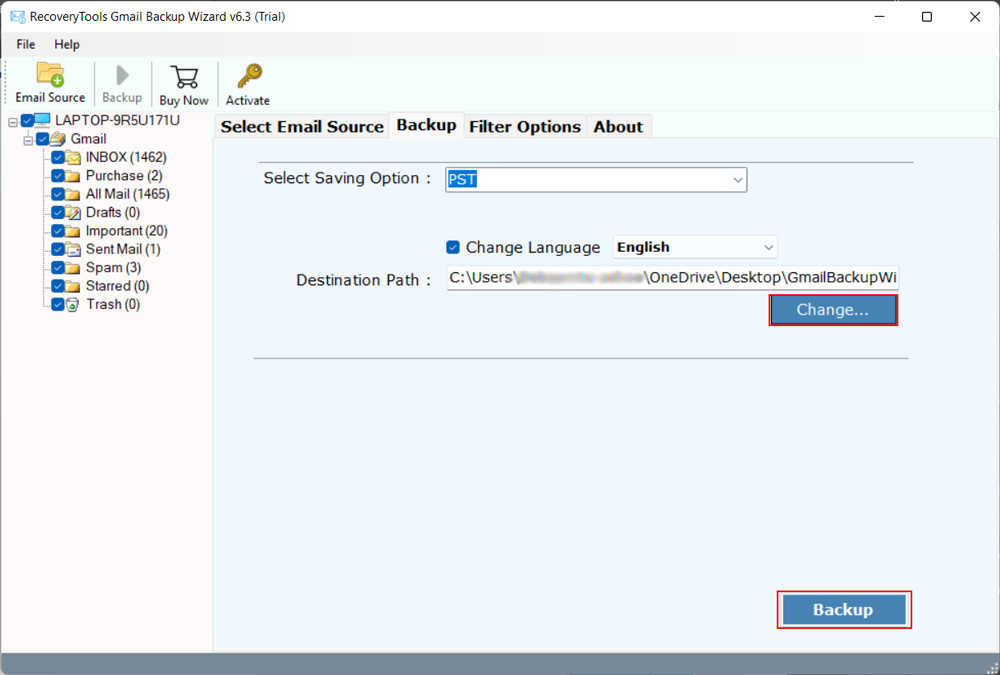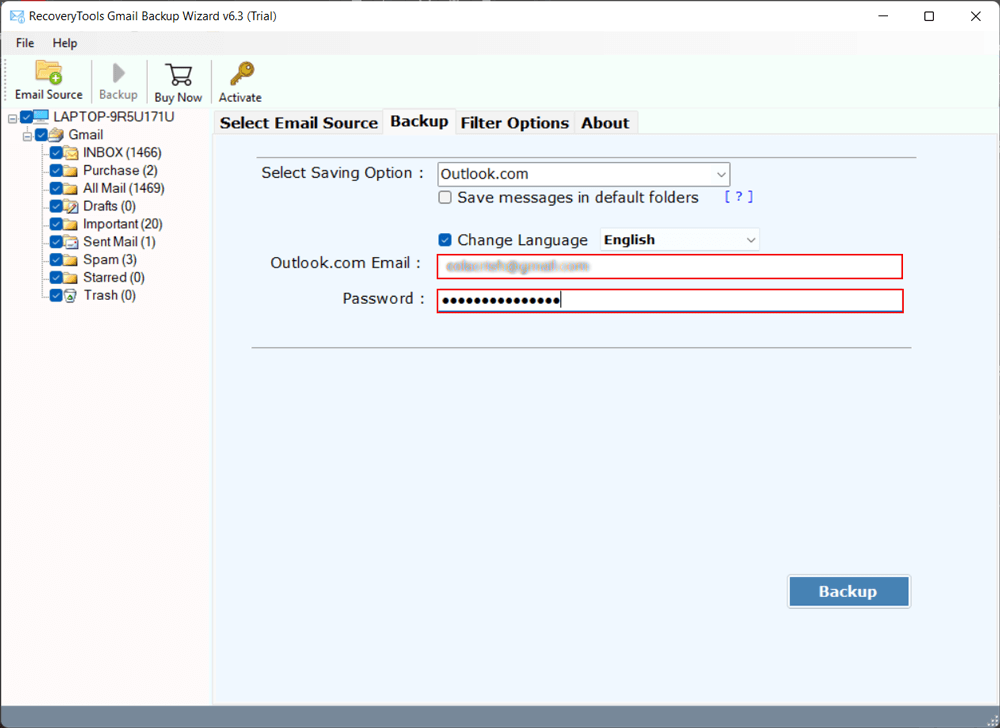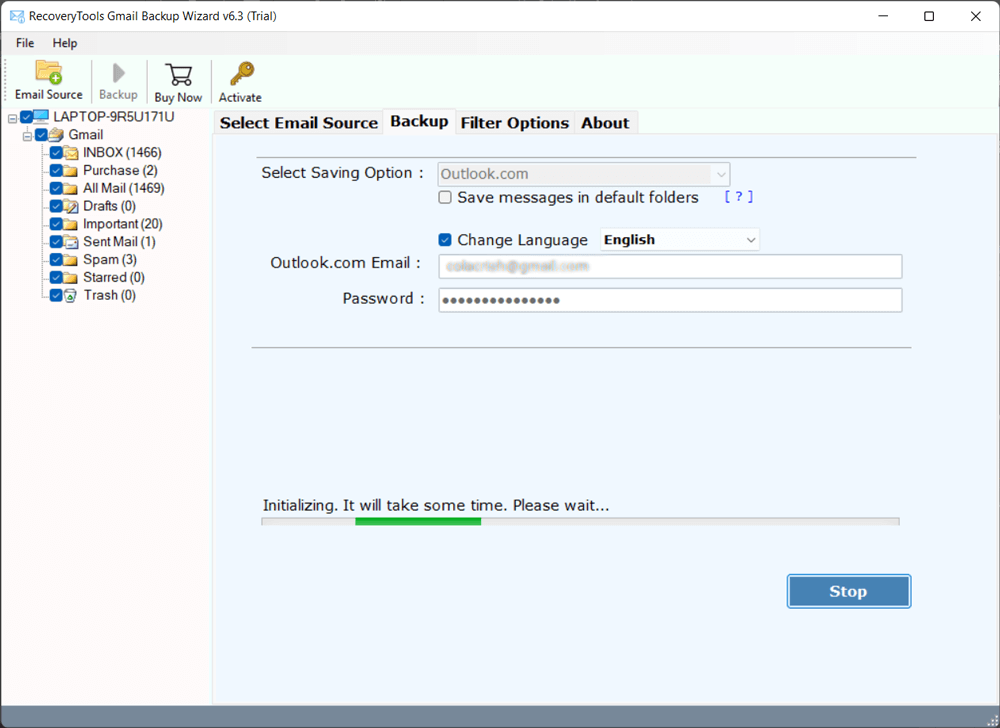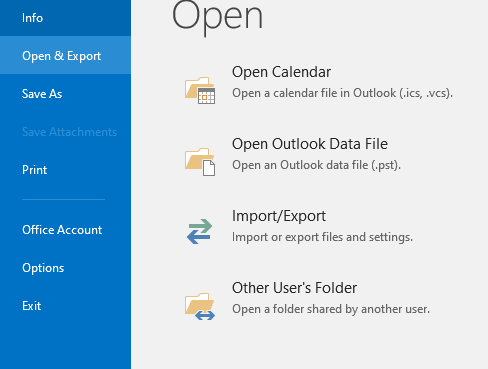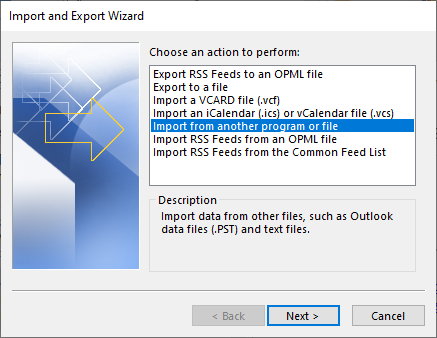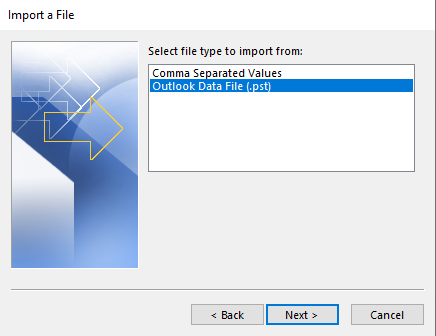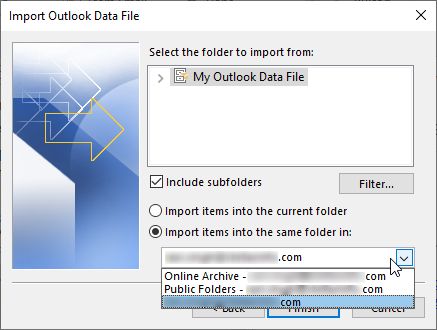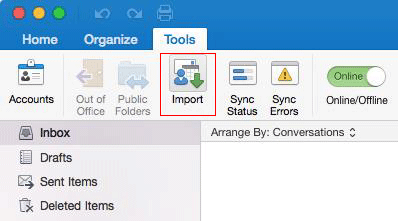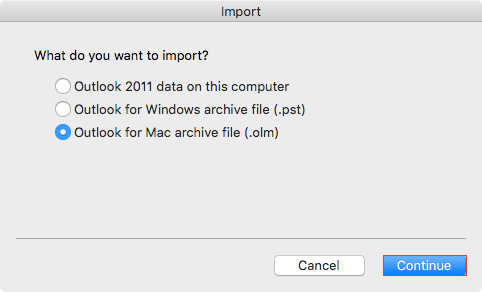How to Import Gmail to Outlook [Web, Windows & Mac]?
To overcome all these challenges, we also try to find a perfect solution that provides a direct option to do so without requiring any technical knowledge. For more details, keep reading the post.
Suppose you want to keep your Gmail email address but are fond of the interface of Outlook.com to send mail from it. The requirements of users to migrate Gmail to Outlook accounts have increased in recent times.
The import Gmail to Outlook process gives users access to the host with useful features such as marketing mail as read with one click, setting organizational rules, advanced safety, and several other advanced features. You will also love the ribbon-based interactive interface of Outlook.
Overall, features are the main reason why users want to import Gmail to Outlook 2021, 2019, 2016, 2013, and other versions. And some of the other reasons are also mentioned below:
For a better understanding, you can read the comparison between Gmail and Outlook accounts.
Comparison Between Gmail and Outlook for Migration
| Features | Outlook | Gmail |
|---|---|---|
| Organization System | In Outlook, you can use Folder to manage your data in a good manner. | You can organize your emails in Gmail by creating labels. |
| Safety | Outlook provides an advanced level of security to users, which prevents hackers and cybercrimes. | While Gmail also provides safety, because of web-based email clients it has a high risk of hacking. |
| Customization | Highly customizable interface, including themes, layouts, and add-ins. | Less customizable interface, with limited options for personalization. |
| Security | While business Google accounts come with S/MIME email encryption, eDiscovery, and retention, which is advanced security. | You will get Basic security, Spam filters, and Phishing protection with your personal account. |
| Offline Access | You can access your Outlook emails in offline mode. | While you require an internet connection to access your all Gmail data. |
| Business Use: | It is idle for business use due to its enterprise-level features. | While Gmail is suitable for personal use because it provides 15 GB of free storage space. |
Now you have a clear image of why and when you should transfer Gmail data to Outlook 2021, 2019, 2016, 2013, and all previous versions.
How to Import Gmail to Outlook Account Manually?
You can easily migrate your Gmail data into Outlook 2021, 2019, 2016, 2013, 2010, and all older versions by connecting Gmail to Outlook. All the methods with complete step-by-step processes are given below in detail:
- Having a backup copy of Gmail data is mandatory for future safety, to backup Gmail account, you can check out the mentioned article.
- Enable IMAP access and having an app password is also required to connect your Gmail account into any third-party tool. you can follow the given steps:
#1: Migrate Gmail to Outlook: by Configuration
- Open an Outlook account.
- Select File tab >> Add Account option.
- Log in with your Gmail credentials there and click on Connect.
- Click on the Next >> Finish button.
#2: Forward Gmail to Outlook Web
- Open a Gmail account.
- Press the Gear >> See All Settings option.
- Head to the “Accounts and Import” tab.
- Choose the “Import Mail and Contacts” option.
- Enter your web Outlook email address here and Continue.
- After that, screen will redirect to MS web Outlook.
- Enter your email address again and Next button.
- Put the app password of web Outlook here and Sign in icon.
- Click on the Accept to grant the needed permissions.
- Wait for a while, and choose Start Import >> OK button.
#3: Import Gmail to Outlook [Web, Windows, Mac]: Professionally
If you don’t want to forward your emails, and just want to import Gmail to Outlook web, Windows, and Mac edition directly, then you should use the RecoveryTools Gmail Backup Tool.
Why RecoveryTools? With this professional solution, you can easily migrate data from multiple Gmail accounts to Outlook all versions at once. Also, it is available for both machines including Mac & Windows OS.
In manual methods, you have to connect accounts multiple times, because of errors, while software can directly move your data without any error. Some of more details about it are given below:
How to Migrate Gmail to Outlook Account?
- Step 1: Launch the Gmail to Outlook migration.
- Step 2: Log in with your login details.
- Step 3: Choose Gmail labels from the list.
- Step 4: Select PST/Outlook.com/OLM as saving type.
- Step 5: Choose a location or enter credentials.
- Step 6: Start the data migration process.
Why Gmail to Outlook Migration Over Manual Methods?
- Users will face multiple errors while connecting Gmail to Outlook account, while the software doesn’t have any limitations or errors to import Gmail to Outlook.
- Possible to load the entire mailbox items on the panel just by configuring the Gmail account.
- Retains the email attributes and meta properties of all the Gmail mailbox items with 100% accuracy.
- The entire data consistency will be maintained throughout the process. While transferring an unlimited number of emails, there will not be any loss of data.
- Runs on all the latest as well as the previous versions of Windows OS and Mac OS.
- Also, it does not require any extra installation and hence, it is self-sustainable.
How Can I Import Gmail to Outlook Mac, Windows & Web?
- After that installation, put the login details of your Gmail account.
- Check the needed advanced modes like Use Batch Mode and Use Proxy.
- Select the box of needed folders and subfolders as per choice from the panel.
- Select PST/OLM/Outlook.com as the file-saving option from the list of formats.
- Apply the Advanced Filter Option to import only specific emails as per choice.
- Browse the location to save resultant data using the Change… button. (For PST and OLM).
- Put the login details of Outlook.com including email address and app password.
- Click on the Backup button to migrate Gmail emails to Outlook.
- After that, click on the OK button once you will see the finally exported message on the screen.
Import Resultant Files to Outlook
- Open Outlook in your system.
- Go to File Menu >> Open & Export.
- Click on Import/Export >> Import from Another Program.
- Choose Outlook Data File (.pst) and Next.
- Select the folder where your resultant files have been stored and Next.
Import Gmail to Outlook Mac (For OLM)
- Open your Mac Outlook account.
- Choose Tools tab >> Import option.
- Select Outlook for Mac archive file (.olm) >> Continue.
- Locate the resultant OLM file and Import button.
That’s it for the automated solution to migrate Gmail to Outlook 365, 2021, 2019, 2016, 2013, and older versions.
Frequently Asked Questions
- Ques 1: How do I Import my Gmail address book into Outlook?
Ans: First, export your Gmail address book into CSV format and then follow the given steps.
- Open your Outlook account.
- Choose File >> Open & Export >> Import/Export.
- Select Import from Another Program or File
- Choose Comma Separated Values >> Next
- Browse the location of the CSV file.
- Select the folder in which you want to upload.
- Lastly, click on the Finish
- Ques 2: How do I export all my emails from Gmail?
Ans: You can export your all emails from Gmail by downloading them one by one, or printing or using Google Takeout to export complete data in MBOX format.
- Ques 3: Is Gmail better than Outlook?
Ans: Yes, Gmail is better than Outlook, as it provides 15 GB of storage space to manage your data like emails, contacts, calendars, photos, tasks, journals, chats, etc. Plus, it has a web-based email service, so you can access it anywhere, whereas Outlook is desktop-based.
- Ques 4: Why do companies use Outlook instead of Gmail?
Ans: Yes, companies use Outlook instead of Gmail accounts because Outlook comes with amazing and advanced features that are used to maintain your complete data easily. Also, there is no issue like storage space, or it is desktop based so there is no risk of data loss or server down.
Furthermore, Outlook creates the PST file format in the backend, and on Gmail, you have to download the data manually.
The Verge
In the above article, we described various reasons to import Gmail to Outlook, Outlook.com, and Mac accounts. We go through a manual free approach to migrate Gmail emails to Outlook.com. As the manual method is very time-consuming hence, we also discussed an advanced solution by RecoveryTools which provides users with a direct option. Also, you can take the help of our technical team to understand the process better. Thank you for reading this post.