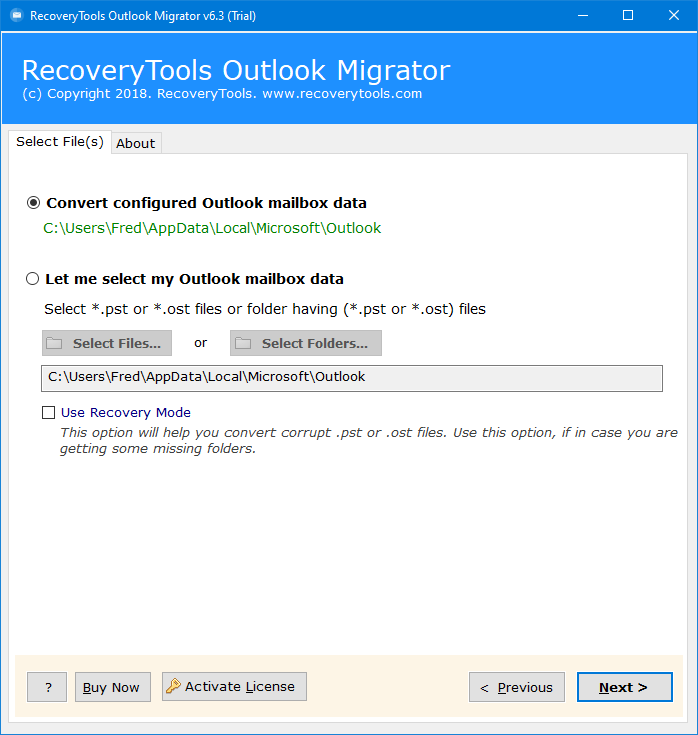How to Convert OST to MBOX File in Bulk? Complete Guide
In this article, we are going to explain how to convert OST to MBOX format easily using manual methods and professional OST to MBOX converter. Here we will describe complete information with step by step guide. Read the complete article first and select the required method, which suits your need best.
As we all know, Outlook is used by many business organizations and users to manage their emails and other personal information management. Outlook allows users to store their mailbox data items in two file formats i.e., PST & OST files.
When your Outlook is connected to an Exchange Server or with IMAP, it creates an OST file. This file enables users to work in Offline mode and all the data is back synced with Exchange Server when the internet connection gets resumed.
On the other hand, MBOX files are supported by a large number of applications on Windows, Mac, and Linux OS. Some programs supporting MBOX files are Thunderbird, Mac Mail, SeaMonkey, Spicebird, The Bat, and so on.
But if we compare both file formats, then MBOX is better than the OST file. Because if you have an orphan OST file, then it will not work with any Outlook version. Ans you can easily open your MBOX file with any email client.
Reasons for OST to MBOX Conversion
- OST file has a high risk of corruption while moving data.
- OST files can be opened in only Outlook email client, and MBOX files can be opened in any supported email client including Thunderbird, Apple Mail etc.
- Also, users can preview OST file data only after the OST to PST conversion.
How to Convert OST to MBOX File Manually?
Here we are going to use a third-party email service: Gmail. You have to follow multiple steps for OST to MBOX conversion. All the steps are mentioned below in detail.
Important Note: This method will work only when your OST is connected to your Outlook account.
Step 1: Convert OST to PST Format
- Firstly, go to File in Outlook.
- Choose Open & Export >> Import/Export.
- Choose the Export to a File option.
- Select Outlook Data File(.pst).
- Select the OST folders from the account.
- Browse the location to save results.
- Lastly, hit on the Finish icon to convert OST to MBOX.
Step 2: Import PST to Gmail Account
- Download the GWMMO tool.
- Login with your Gmail account details.
- Also, grant All required permissions.
- Upload the exported PST file >> Next icon.
- Check the box, which data you want to export.
- Click on the Migrate button to convert OST to MBOX.
- After the migration, a confirmation message will appear.
Step 3: Convert OST to MBOX through Google Takeout
Users can export Gmail emails to MBOX using the Google Takeout service. All the steps are mentioned below, for more details, you can follow the mentioned URL.
- Firstly, sign in to your Google Takeout account.
- Click on the Deselect All and check the required data.
- Click Next, and apply the required File Type and size, Delivery Method, etc.
- After all the settings, click on the Create Export button.
Your OST to MBOX conversion will start on the panel and it will take a minimum of 10 to 40 days to be completed. Also, this method has some negative points, which are mentioned below to convert OST to MBOX:
Why Manual Method is Not Good?
- Firstly, high risk of data corruption while moving OST/PST files to another platform.
- Multiple steps make this method lengthy and time-consuming for all users.
- It will take 10 to 40 days to convert emails to MBOX format through Google Takeout.
- This method will not work with orphan OST files.
Advanced OST to MBOX Converter Tool: Instant Solution
If you don’t want to face any kind of manual limitations, then you should download the RecoveryTools OST Converter Tool. The software comes with advanced features and filters, which makes it the first choice of users.
Users can easily convert multiple OST files to MBOX format without Outlook installation. Also, there is no need to connect an Outlook account or any third-party tool installation.
Demo Limitation: A user can also check the working of this software using its free demo. During the trial, one can only convert the first 25 emails from each folder of the OST file to MBOX format.
Quick Steps to Convert OST to MBOX
- Step 1: Run OST to MBOX Converter & load OST files.
- Step 2: Choose all desired OST folders.
- Step 3: Select MBOX from the saving list.
- Step 4: Browse the destination to save the file.
- Step 5: Click Convert to convert OST to MBOX.
How to Perform OST to MBOX Conversion without Outlook? All Steps
- Firstly, install and run OST to MBOX Converter software on your Windows PC.
- Load OST files from Configured Outlook or by clicking on Select Files or Select Folders.
- Choose only selective folders to convert including Inbox, Sent Items, Deleted Items, etc.
- Select the MBOX option from the Select Saving Option tab.
- Click on the Filter Options tab and apply the advanced filter to convert OST to MBOX selectively.
- This OST to MBOX converter will choose a Desktop location by default, you can change this path using the Browse button.
- Lastly, click on the Convert button for OST to MBOX conversion.
- After that process, a confirmation message will appear, and click on the OK button.
- Lastly, access the resultant MBOX files from the destination location directly. Now import the MBOX file into any of the desired email clients over the various platforms.
Major Advantages of OST to MBOX Converter Tool
The OST to MBOX conversion software offers a large number of advantages to convert OST to MBOX. The software is completely standalone to perform its work. Following amazing features:
- This tool provides a 100% safe & secure platform to its users. Users have no fear of attack of Malware or Viruses on their OST files.
- This tool will not cause any data loss while performing the conversion of OST to MBOX format.
- Users can manually select the folders by checking/unchecking items from the list like Inbox, Sent Items, Drafts, Deleted Items, etc. It also enables to choice of OST files automatically from the configured Outlook profile location.
- The software retains all the Metadata properties of emails and other items completely preserved to convert OST to MBOX.
- This software provides an option to ignore the system folder hierarchy and email components while performing.
- The OST to MBOX Converter software is completely standalone and also, there is no need to download any third-party tool like Outlook.
- The software allows the users to convert corrupted or damaged OST files to MBOX format using the Recovery Mode option.
- Also, using this OST to MBOX Converter any user can batch convert multiple OST files instantly and properly in your PC.
End Conclusion
This article is a complete guide to how can a user convert OST to MBOX format. Here we have used the both manual method and the professional solution. The manual method is good but has some limitations. So, it is better to use the mentioned professional solution. This tool is a very user-friendly program. Hence, a user does not need any advanced technical knowledge to use it on their system. We have tried to provide complete information; hope you find the article helpful.