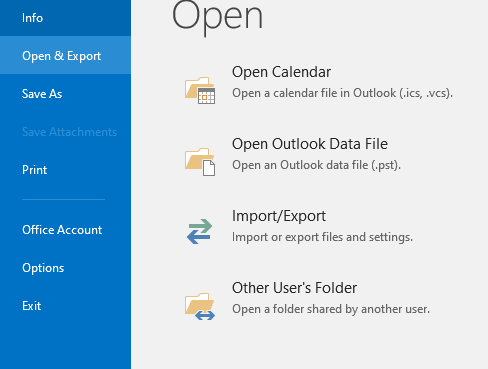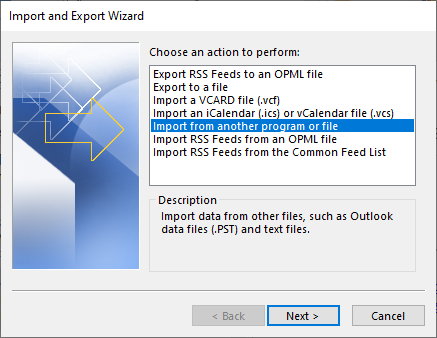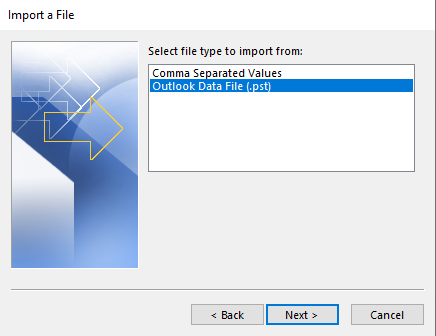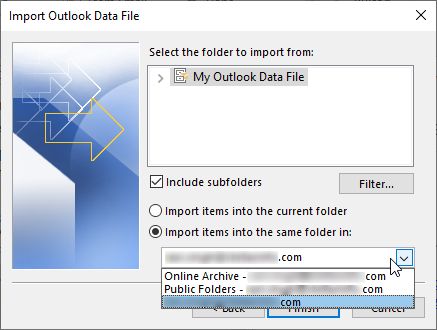How to Import PST to Gmail without Outlook? Complete Guide
Here, we are going to discuss some tips on – how to import PST to Gmail without Outlook. Are you ready to understand the solution for the same? If yes, then continue reading this blog but do not be in a hurry, just read the tips properly.
In this world, everyone wants to prioritize email platforms that are easy to use anytime and anywhere. Therefore, many users want to use an Online email platform such as Gmail. Gmail is a well-known email service provided by Google Inc.
It gives its users everything they need to manage their mailboxes. With just simply a Google account, you can consider that you’ve got a full IT team behind you to manage your all business needs.
Besides, Outlook is one of the known desktop email client applications. It supports PST format to store user personal mailbox storage data. It is a simple email client application for receiving and sending emails.
However, many Outlook users are thinking to import PST to Gmail without Outlook so that they may take extraordinary advantages.
From the last week, we have also receiving a wide number of user queries, that encourage us to bring a better solution to transfer emails from Outlook to Gmail. One of them is discussed below:
“I have been using Gmail for the last 2 months and recently purchased some extra storage. In my system, there are some PST files stored from my previous Outlook account. Now, I am thinking of importing all those files directly into the Gmail account. Is there any solution present that can help me to upload PST files to Gmail account?”
How to Upload PST Files into Gmail Account Manually?
Here we are going to use in-built options in Gmail and the GWMMO tool to import PST files to Gmail with and without Outlook installation. All the steps are mentioned below in detail. But before starting the process, you have to read all the preparations first to import PST to Gmail account.
Method 1: Using In-Built Feature
This method is divided into two steps, and both steps are given below in detail. Read all the information first.
Step 1: Settings Before Configuration
To connect a Gmail account to any email client such as Outlook, we have to do some settings that are mentioned below such as: IMAP settings and App Password.
Step 2: Configure Gmail into Outlook
- Go to Outlook account.
- Click File Menu >> Add Account option.
- Enter Gmail login details and connect.
- Then, enter another address so, that Outlook will notify you.
Step 3: Import PST to Gmail Account
If you have an orphan PST file, then first you have to upload it and then move it into your Gmail account.
- Open an Outlook account on your system.
- Click on the File tab and choose Open & Export icon >> Import/Export option.
- Now choose the “Import from Another Program or File” option and hit the Next icon.
- After that, select the “Outlook Data File (.PST)” option and again hit the Next button to continue.
- Browse the PST file select the location and hit the Finish button to import PST to Gmail without Outlook or with.
- After uploading the file, now you can drag the emails from the PST file and drop them into the Gmail account to accomplish the task.
Method 2: Import PST Files to Gmail by GWMMO
- Download and install G Suite Migration for Microsoft Outlook (GSMMO).
- After that, log in with your Gmail email address and the Continue icon.
- Click on the Allow button to grant required permissions.
- Upload your Outlook data file using the Browse option.
- Check the needed data including Mail, Contacts, Calendar, etc.
- Click on the Migrate button to import PST to Gmail without Outlook.
And your PST file was successfully imported into your Gmail account without Outlook. But these methods have some drawbacks, which are given below:
Limitations
- Outlook should be installed in working condition.
- Users will face a lot of errors while connecting the accounts.
- Also, check your PST file whether it’s corrupted or not, before uploading it into your Outlook account. Otherwise, it will corrupt your complete data of Outlook profile.
Alternate Solution to Upload PST Files to Gmail without Outlook
The above-mentioned manual solution is better but it may have multiple limitations to use. So, to overcome all those issues, it is recommended for all to continue with the professional solution, RecoveryTools PST File Converter. This solution is designed with multiple advanced algorithms that allow users to import a single or even multiple files to a Gmail account.
Using this solution, it becomes easier for users to import a selective number of files or folders while managing the entire data. The entire data is managed properly throughout the process and there will not be any change in the hierarchy of PST files or folders while importing to Gmail.
Some of the advanced features and working steps are mentioned below in detail to import PST to Gmail without Outlook.
If you have multiple files or email clients to upload emails into other formats and email clients, then you should use the RecoveryTools Cloud Restore Software. The tool comes with multiple advanced features, and it’s specially developed for businesses and organizations.
How to Import PST Files to Gmail?
- Download and start given solution.
- Add your PST files and folders.
- Choose the required folders to import.
- Select the saving option as Gmail.
- Put your login details i.e., email address & password.
- Click on the Convert icon to import PST to Gmail.
Conclusion
In this article, we work on both the manual as well as the automated approach – how to import PST to Gmail without Outlook installation. Better to choose the approach that meets your needs and requirements. But it is recommended to use the automated approach as that will provide you with better and desired results. Also, it will provide you with the Demo version, and if you are satisfied, you can anytime continue with the Licensed version.