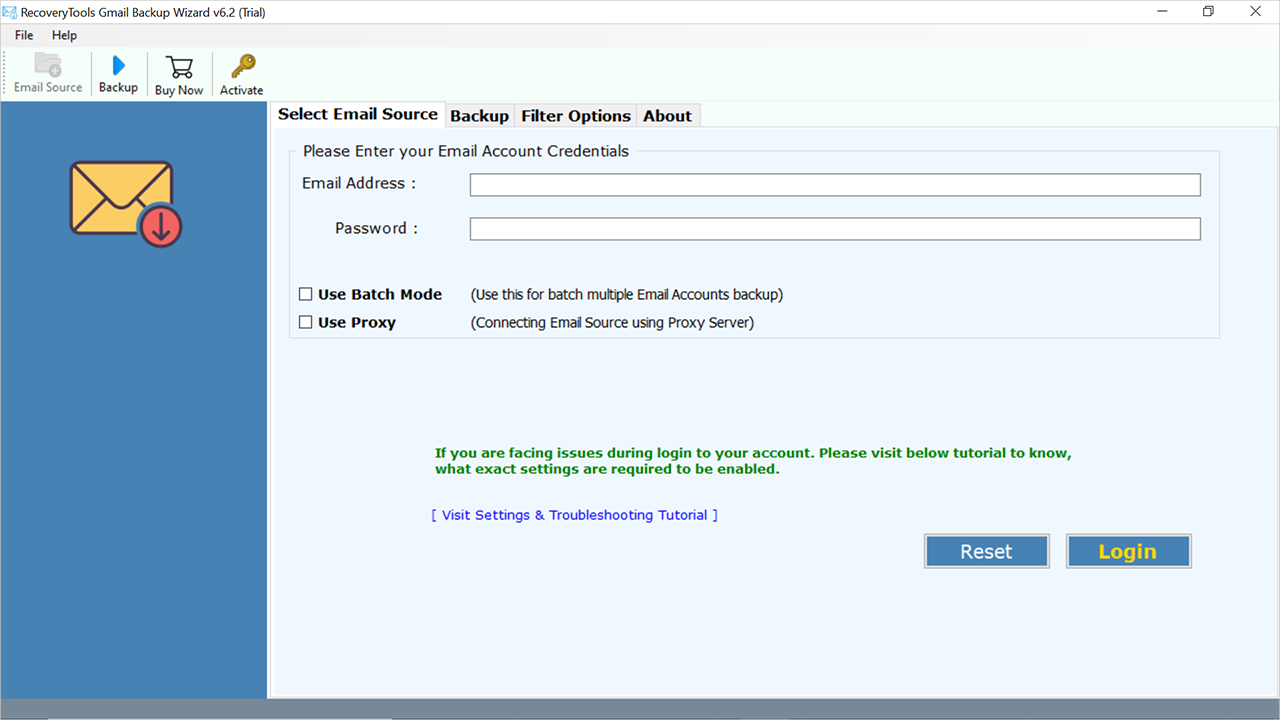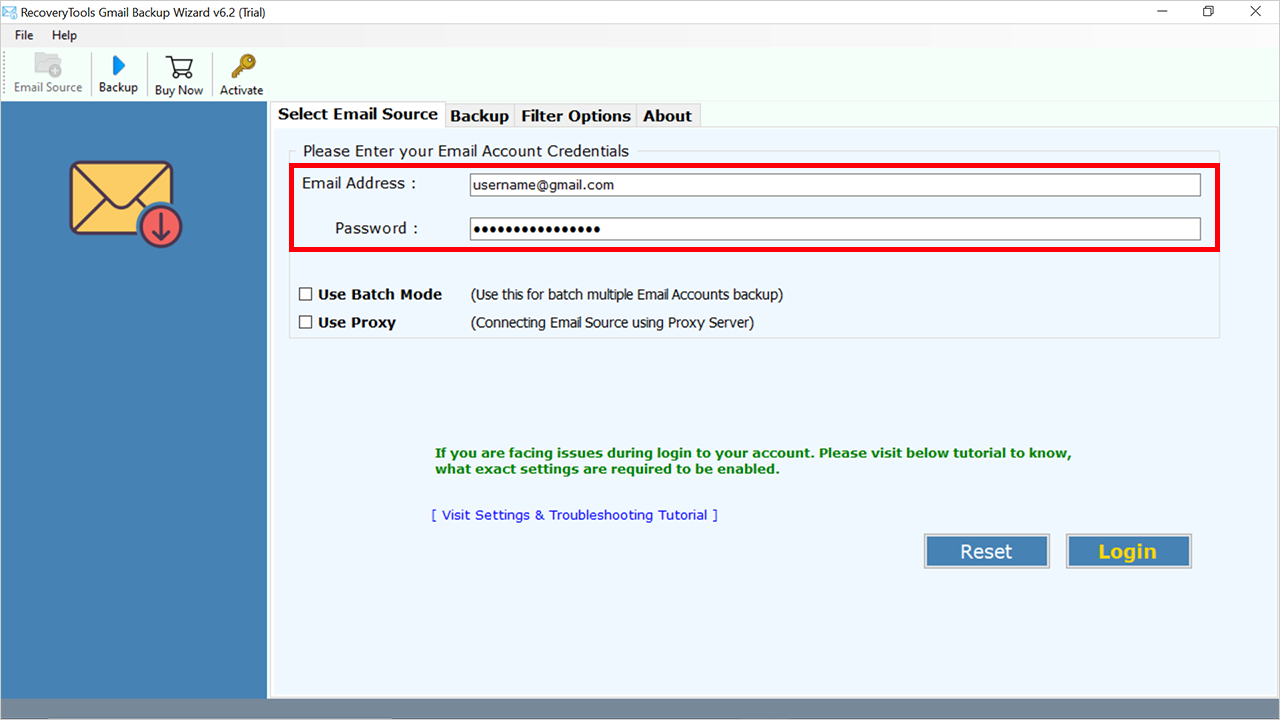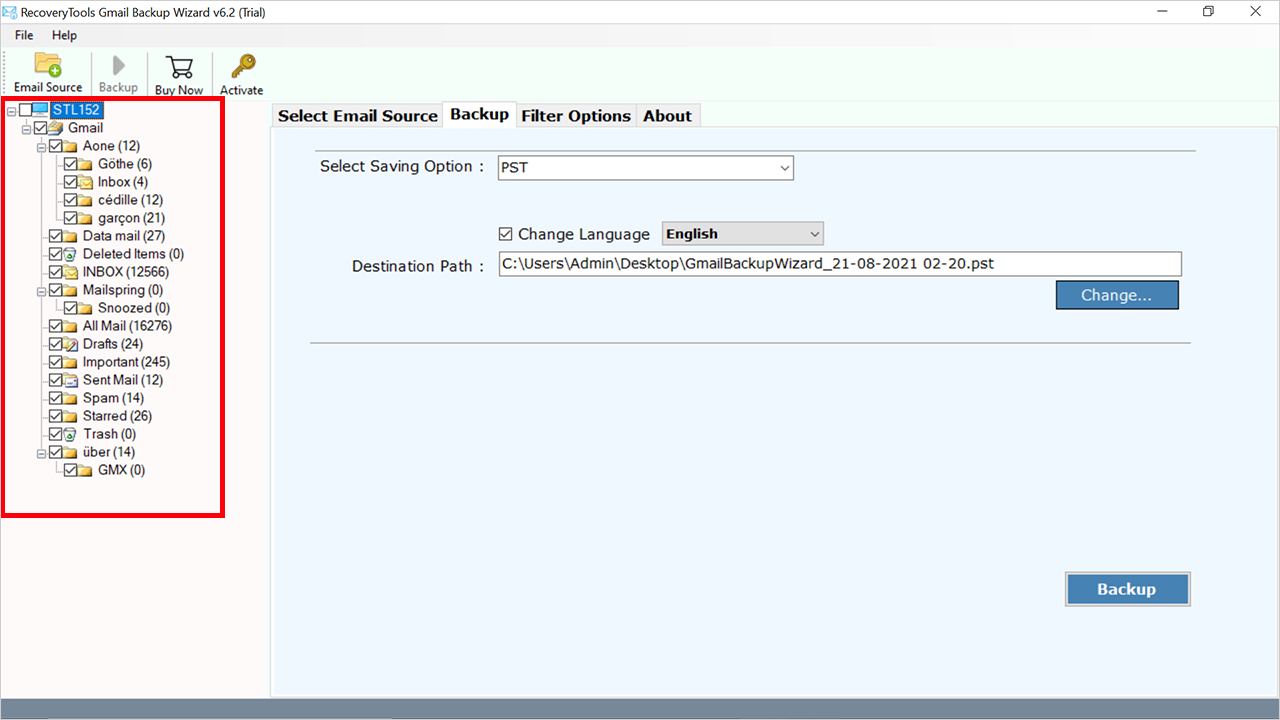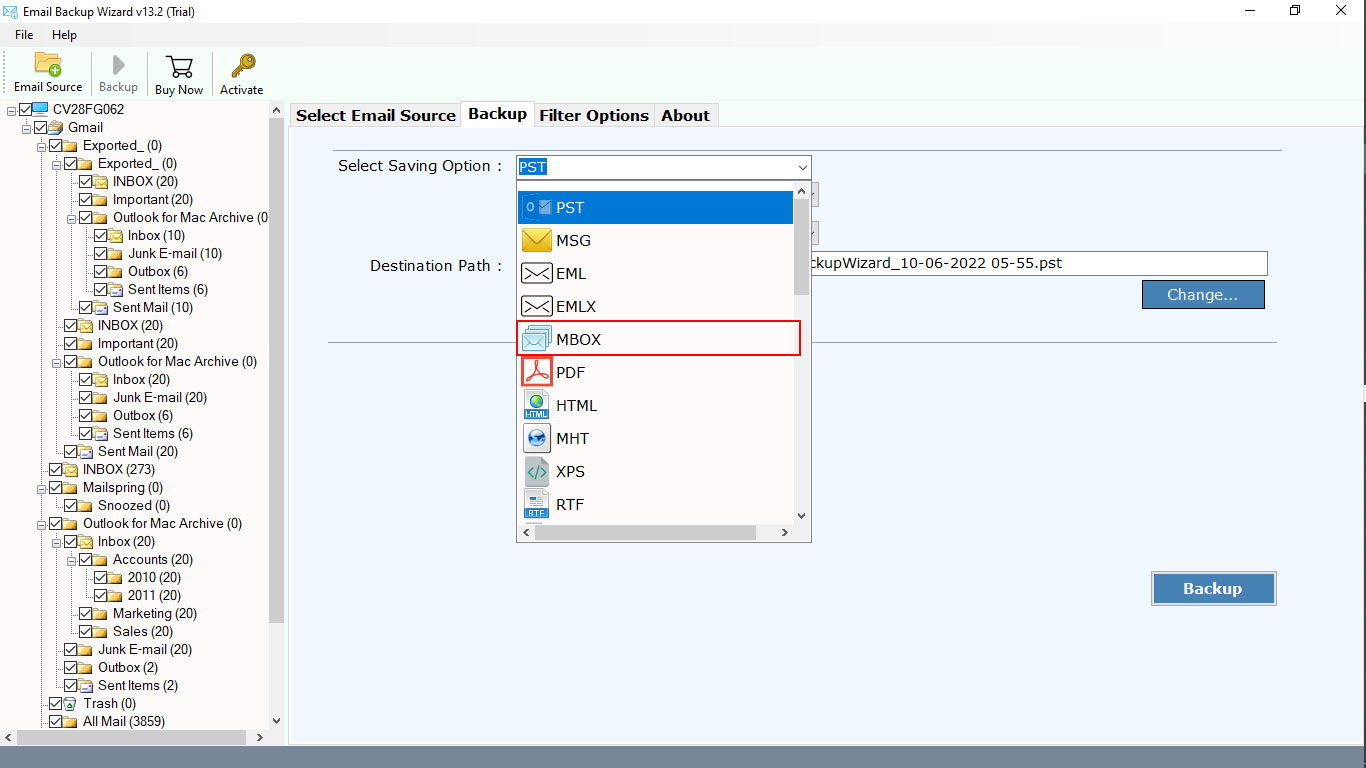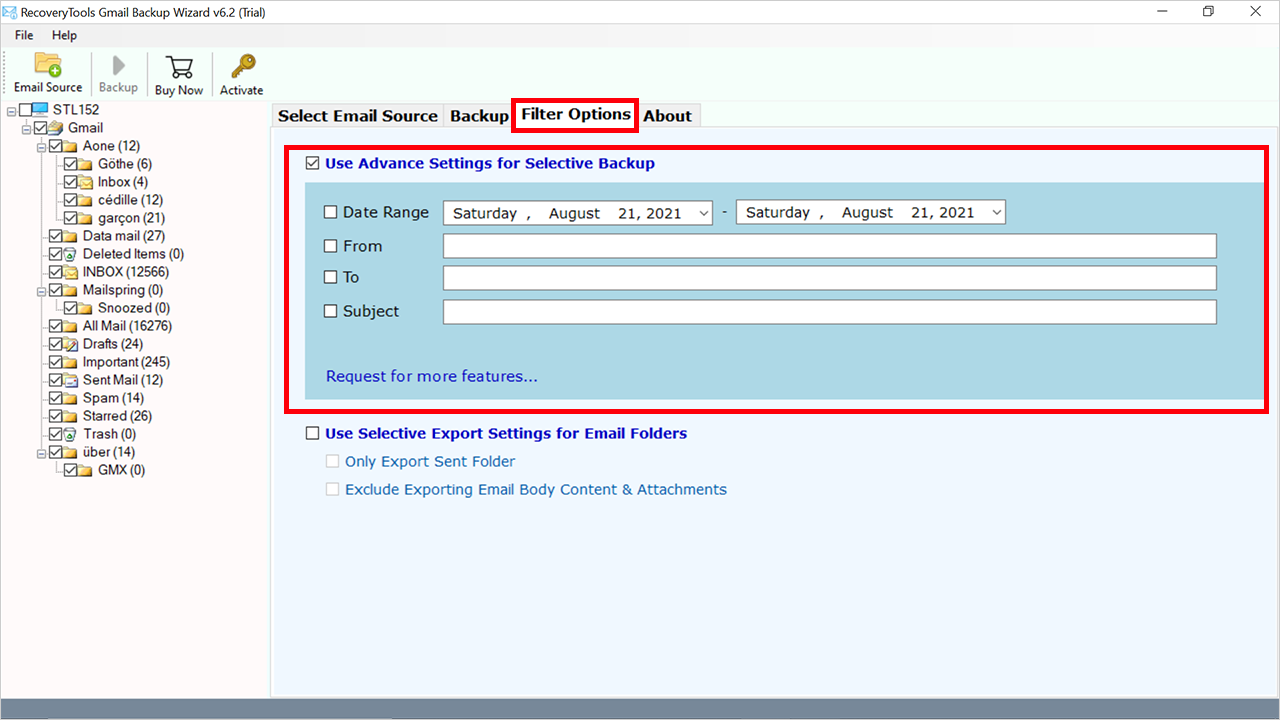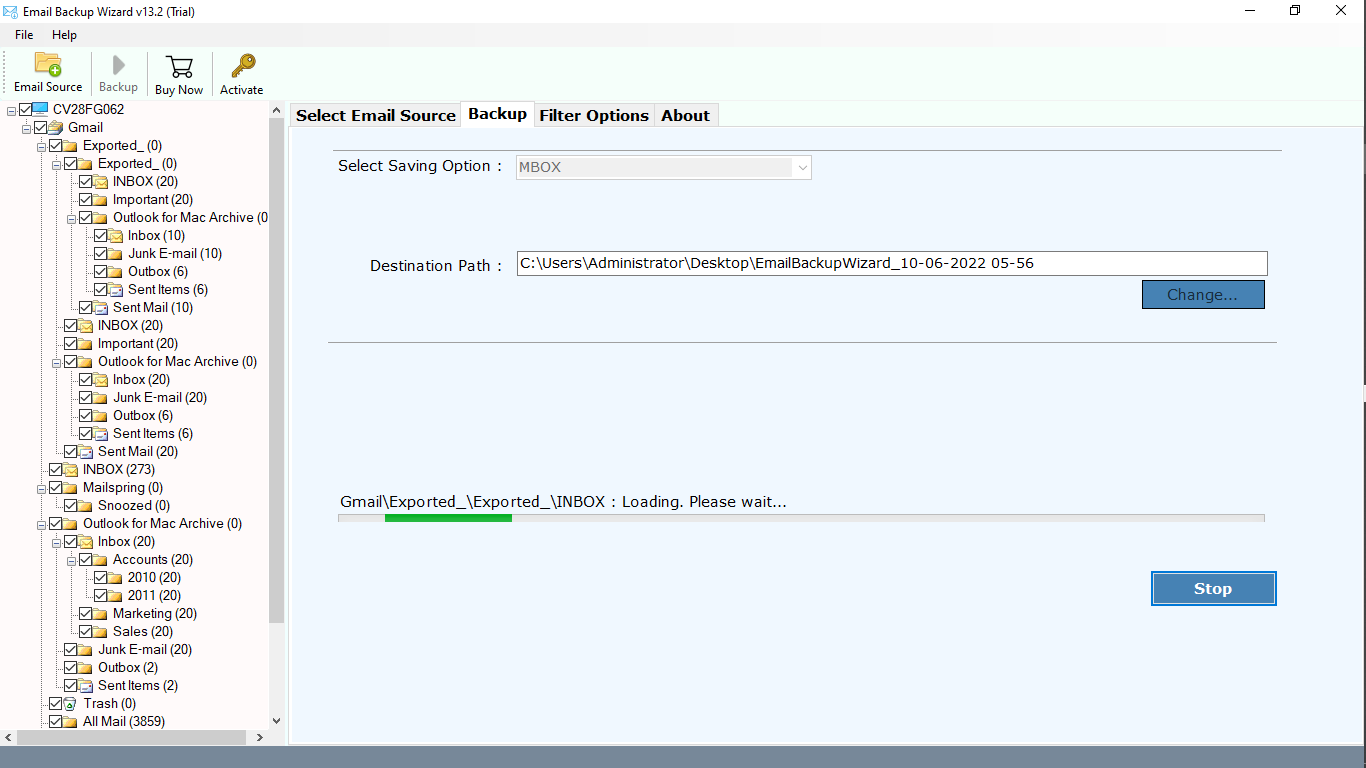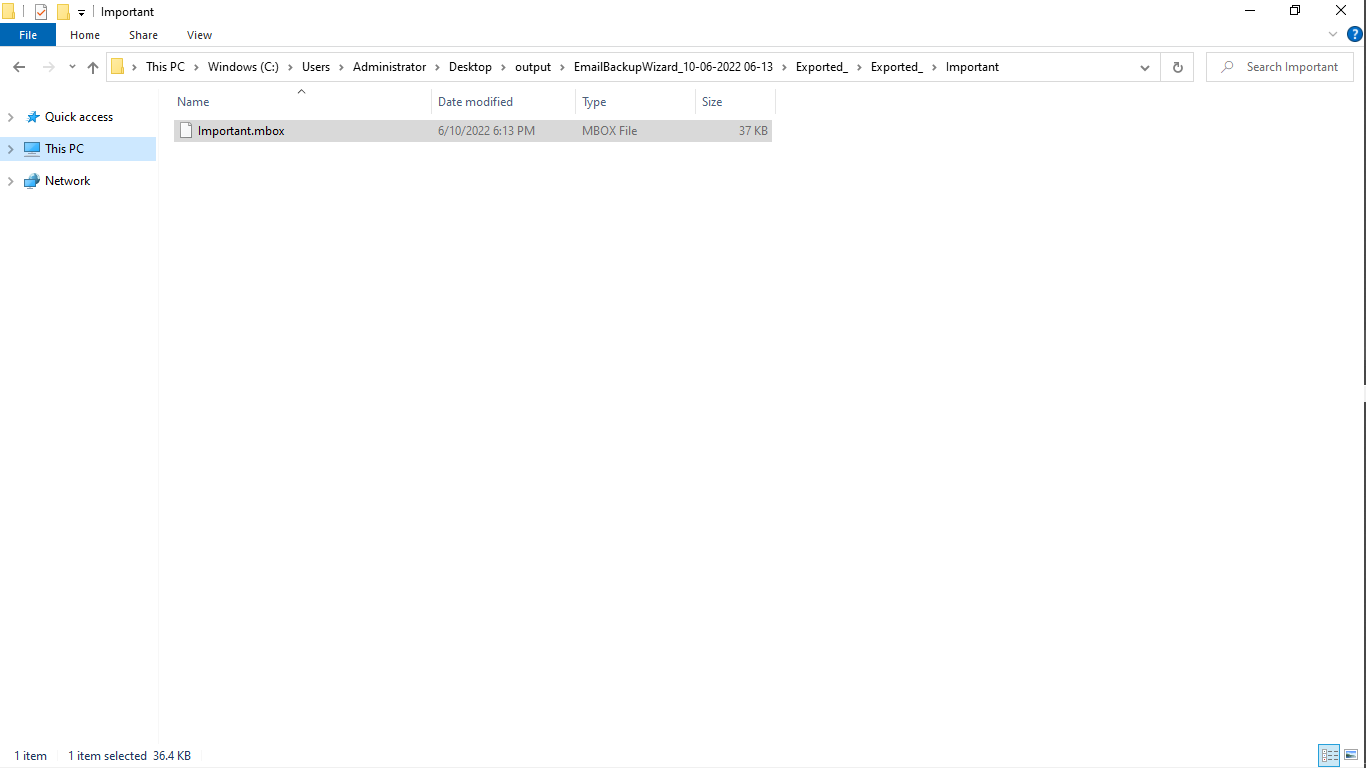How to Batch Export Gmail Emails to MBOX? Top 2 Methods
Here we are going to solve how to export Gmail to MBOX format query using both manual methods and professional solutions. If you are also one of them, then read the blog till the end.
Nowadays, almost every mobile user has a Gmail account, where they store email and access the mobile app. Not only for personal use but in a professional environment everyone uses Gmail to communicate with customers, clients, and for business purposes.
Well, Gmail is one of the widely used free email service providers by Google. It offered an initial storage capacity of 15 gigabytes per user, a much higher amount than competitors at the time. But there are lots of reasons why a user needs to export Gmail to MBOX format. Recently our technical expert solved a query from New York’s user.
Users usually export Gmail emails to MBOX, all because it supports multiple email applications such as Thunderbird, Apple Mail, SeaMonkey, and multiple others. Moreover, MBOX contains all the mailbox items in a proper manner and a maintained format.
“I want to import Gmail emails into the Thunderbird email client. I was trying to export emails from Gmail to Mbox, but it failed to process the 12GB mailbox data. So, how can I complete this process? Please help me!!!!”
Solution:- In the above query, one wants to know how to export Gmail to MBOX format. However, MBOX is an offline storage format. Furthermore, it offers many benefits that allow users to easily open MBOX files in Thunderbird and other popular platforms. If we talk about how to complete this exporting process, then we have answered in detail in the article below.
One of the reasons to export Gmail emails to MBOX format is that you can easily access all your data even without internet connectivity. So here you will get answers to all your questions. Let’s start this article…
Reasons for Export Gmail Emails to MBOX Format
- Platform Independence: Data transfer and access across several platforms are made easier with MBOX’s wider interoperability with email clients than Gmail’s proprietary format.
- Improved Data Portability: Because MBOX files are self-contained archives, they facilitate data flexibility and quick email transfers across clients or email service providers.
- Offline Accessibility: MBOX files offer users the ability to retrieve their email data without the need for an internet connection, which means that important information is always accessible even in situations when network connectivity is either limited or nonexistent.
- Archiving Strategically: Organizations may create safe, independent archives of past data by exporting emails to MBOX. This can have benefits for eDiscovery, legal compliance, and long-term information management plans.
Best 2 Solutions to Export Gmail to MBOX Format
In this article, we have mentioned two methods to export Gmail to mbox, which include both manual and professional methods. In the first method, we will learn the complete process of completing this task with the help of Google Takeout. But Google Takeout has some limitations like you cannot export the selected folder and if the size of your mailbox is very large then many times it takes several days to download the file. There are many limitations of this method. If you do not want to get trapped in these limitations then you can move towards our second solution instead of the manual which is professional software. Let us now know the process of both methods.
Method 1: Export Emails from Gmail to MBOX by Google Takeout
There is a free solution available on the Internet that allows users to export the data using the advanced feature i.e., Google Takeout. Follow the steps mentioned below:
- Login to your Google Takeout Account.
- Select emails or other needed data from the list and deselect others.
- Choose file, frequency, and delivery method.
- Click on Create Export, and get the results.
Hence, just by performing these simple steps to export Gmail to MBOX, you can easily get the resultant MBOX file from the Google Mail Account. But the main thing is that you will get the complete data in a single folder only and the hierarchy will not be maintained properly.
Method 2: How to Export Gmail Emails to MBOX Professionally?
Here, we are using RecoveryTools Gmail Backup Wizard to accomplish the process in a few clicks. This mentioned tool allows users to export Gmail emails to MBOX in batch mode without imposing any kind of size limitations and with no loss of data. Users can also export a selective number of emails according to user preferences.
First, download the software to export Gmail to MBOX with the below button. Thereafter, follow the given step-by-step process. You can use the tool on both Windows as well as Mac OS systems.
Note: – The trial edition of this application allows you to export the first 25 emails from each folder to MBOX format. For complete mailbox backup, you need to purchase the licensed edition of this tool.
Complete Steps to Export Gmail to MBOX Format
- Download the tool using the Download button and install it.
- Put the login credentials of your Gmail account and hit the Login button.
- All the data Gmail will load and select the required folders and subfolders.
- Click on the Select Saving Option and choose the MBOX option from dropdown.
- Hit on the Filter Options tab and enable the advanced filter for the selective emails process.
- Select the desired location to save the resultant MBOX file using the Browse button.
- Click on the Backup button to export Gmail to MBOX format process.
- Lastly, the selected location will open automatically with converted files and folders.
Prime Features of the Tool
- Selected & Bulk Data: After entering the details, all the folders and subfolders will appear on the panel, where users have to select the required folders. Also, users can export unlimited data without losing any information.
- Easy to Use Interface: – This Gmail to MBOX Exporter Tool comes with a flexible GUI. Both types of users can easily understand the process of exporting the data without any technical assistance.
- Selective Data Export Process: – One of the best and most reliable features of this application provides selective data migration. One can easily select and export Gmail to MBOX format as per requirement. Additionally, users have the option to sort data based on subject, date, common email address, etc.
- Download Multiple Gmail Account Data At Once: – The software allows its users to export multiple Gmail account data at once. Just upload a CSV file containing all Gmail account details in the interface and get all the account’s MBOX files in a single process.
- Maintain Email Properties: –While exporting a large amount of data, the software maintains the email properties such as emails with attachments, email addresses (to, cc, bcc, from), images, subject, hyperlinks, formatting, etc. Also, it maintains the hierarchy of all the files and folders and there will not be any kind of interchanging or swapping of the data.
Conclusion
In the above article, we have explained both the processes to export Gmail to MBOX format. Here, we discussed both manual and professional solutions to export Gmail emails to MBOX. If you are looking for a complete solution that provides you with fast results, it is recommended to use a professional solution. If there is very little data in your mailbox then you can also think about going for the manual solution. The mentioned utility also maintains the entire email properties to provide the desired results.