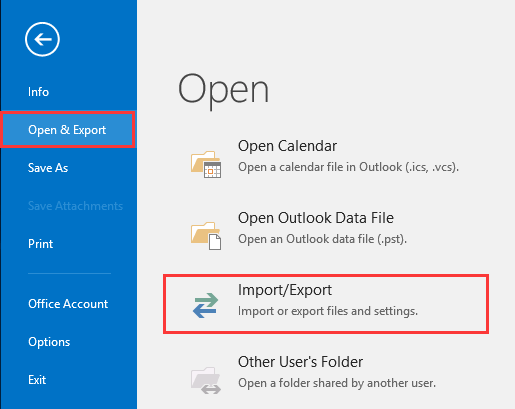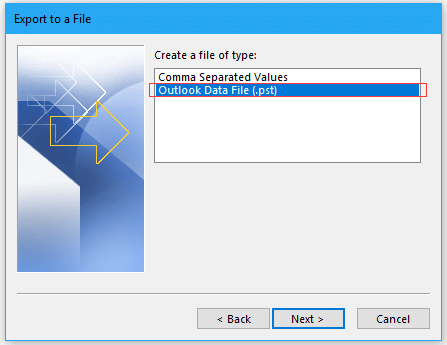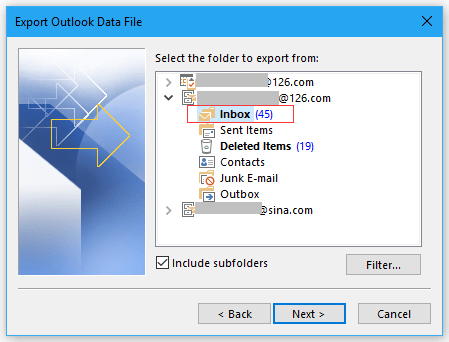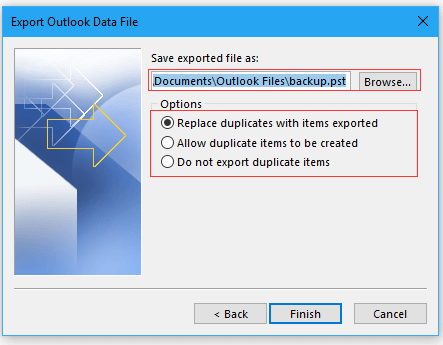How to Create a PST from Outlook Web Access or OWA?
In this technical guide, we will discuss how to create PST from Outlook Web Access (OWA). Here you get all the possible solutions for making your task finish on time without losing any data. Here we will use the best expert solution and manual methods with complete information. read the complete blog first and choose the best suited way.
User Query: “I was using the Microsoft Outlook email client till 2017. In 2017, I upgraded to its online edition, i.e., Outlook Web Access. With OWA, I can use my account on any device from anywhere.
With time, my data storage kept increasing on the Web server. The problem with the cloud is that I don’t have any copies of my emails in local storage.”
Outlook Online does not have any option to export PST from Outlook web access. So, I just want to know a simple way to create PST from Outlook Web Access. It will be very helpful to me as I want to have copies of my OWA emails in local storage. Another benefit of creating a PST file is that I can easily import it to a desktop-based Microsoft Outlook email client.
Why Do Users Want to Export PST from OWA?
- Creating a PST from the OWA app makes your data easy to access without logging into your Outlook web app.
- Users can open PST files in Outlook locally, which makes it easy to use.
- Also, there is no need for an internet connection to access your data.
- Also, Outlook Windows offers more advanced features and filters, which makes it the first choice of users.
Expert Solution to Create a PST from Outlook Web App
Manually, it is not possible to create PST from Outlook Web account. However, here is a professional toolkit, that provides a direct option to do so. Try RecoveryTools Outlook.com Backup software, which will download all your copies of OWA emails into a UNICODE PST file.
Both technical and non-technical users can easily complete their tasks in just a single without facing trouble. Also, there are no restrictions, you can easily convert the large size of documents using the tool.
How to Create a PST from OWA?
- Step 1: Download & start the given solution.
- Step 2: Put the login details of Outlook.com.
- Step 3: Select the folders and PST as saving type.
- Step 4: Apply the filters and browse the path.
- Step 5: Backup button to export PST from OWA.
Why Choose this Software?
The tool offers a simple way to obtain copies of your Outlook Web Access emails into a PST file. Users can also try the free edition of the software that will only make copies of your first 25 emails.
This software offers many amazing features. Some of the important ones are explained below:
- Create Copies of the Complete OWA Mailbox: This software asks users to create a PST file from Outlook.com for the complete mailbox. It allows users to choose all the required OWA emails from the list.
- Export PST from Outlook Web Access Seletively: It gives the facility to export PST files from an OWA account only for selected emails. Users can apply the filter settings based on various parameters like Date Range, From, To, Subject, Cc, etc.
- Create PST files from Multiple OWA Accounts: Another great benefit of this application is its support for batch conversion. A user can instantly load mailbox items from multiple Outlook.com accounts. Generate a CSV file with login credentials and then upload the file to the software.
- Preserve Metadata & Properties: The software will create a PST file from an Outlook.com account while the original properties of emails remain intact. Users will face no loss of email meta properties and formatting. The on-disk system folder hierarchy of mailboxes will also be kept preserved.
- Email Copies with Attachments: Users can get copies of emails from Outlook Web Access account to PST file. It supports the conversion of all the embedded attachment files. All types of attachment files like documents, excel spreadsheets, PDF files, etc., are also supported.
Complete Working Steps to Create PST from Outlook Web App
- Download and install the software using the Download button.
- After that, enter the login details of OWA and click on the Login button.
- Next, it will load the complete data of Outlook.com data and check the box for the required data.
- Click on the Select Saving Option and choose PST format from the appearing list.
- Hit on the Filter Options tab and apply the advanced filters to create PST from Outlook Web app selectively.
- Enable the Change Language option as per your choice and select the desired location using the Browse (Folder) button.
- Lastly, click on the Backup button to export PST from Outlook Web app.
Best Solution to Get .pst File from Outlook Web Access
It is the best solution to create PST from Outlook Web Access account. It has been reviewed by a large number of industry experts. Their valuable comments are listed as follows:
Similarly Read
How to Export Emails from Outlook Web Access App Manually?
There is only one method to create PST from Outlook Web. This method has two steps, firstly we will connect your Outlook.com to Outlook desktop and then we will export data as PST format. all the steps are given below in detail:
Step 1: Connect Both Accounts
- Open your Outlook account.
- Go to File >> Add Accounts option.
- Put the login details of your Outlook.com.
- And hit on the Done icon.
- Restart your Outlook account and Outlook is setting up a local copy of your mailbox box.
- Lastly, select “Send/Receive All Folders (F9)” to add emails to the Outlook desktop.
Step 2: Create PST from Outlook Web App
- Open your Outlook account (in which you have connected the Outlook.com previously)
- Choose File >> Open & Export >> Import/Export option.
- Select Export to a File >> Outlook Data File (.PST) option.
- Select the needed folder of OWA.
- Browse the destination to save the resultant data.
- Hit on the Finish button.
Your files will be exported in PST format from Outlook Web app. After analyzing all the processes, let’s have a quick overview of the limitations.
Drawback of Manual Methods
- Outlook desktop must be installed on your system.
- No advanced filter to export specific data folders.
- Users will face lots of errors while connecting the accounts.
FAQ’s to Export PST from Outlook Web Access
- Question 1: Does OWA sync with Outlook?
Ans: Yes, you can sync your OWA with your desktop Outlook email client by adding an account feature.
- Question 2: How do I create a PST file?
Ans: You can create a PST file using the Outlook email client by using the Import/Export in the built option. To know the complete steps, follow the step 2 given above.
- Question 3: Is OWA different from Outlook?
Ans: Yes, both OWA and Outlook are desktop and cloud-based versions of MS Outlook email clients.
- Question 4: What is OWA called now?
Ans: OWA stands for Microsoft Outlook on the Web (Outlook Web App).
Closure Comments
The above article is a perfect guide to create PST from Outlook Web app. Outlook Online alias Outlook Web Access shortened to OWA is a Microsoft Outlook Webmail service.
Here we have used the best two methods to export PST from OWA account manually and professionally. You can choose the best way, which suits your requirements best. We have done our best to provide all the information, if you have any concerns, then we are available 24*7.