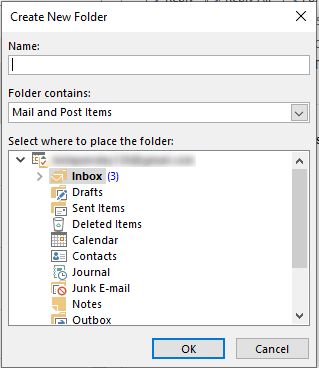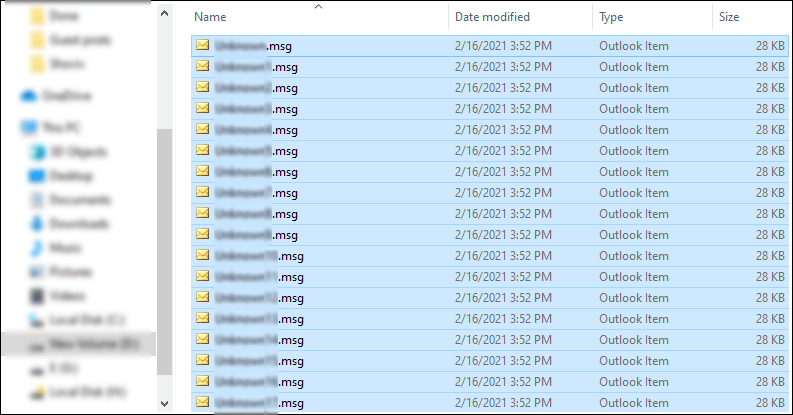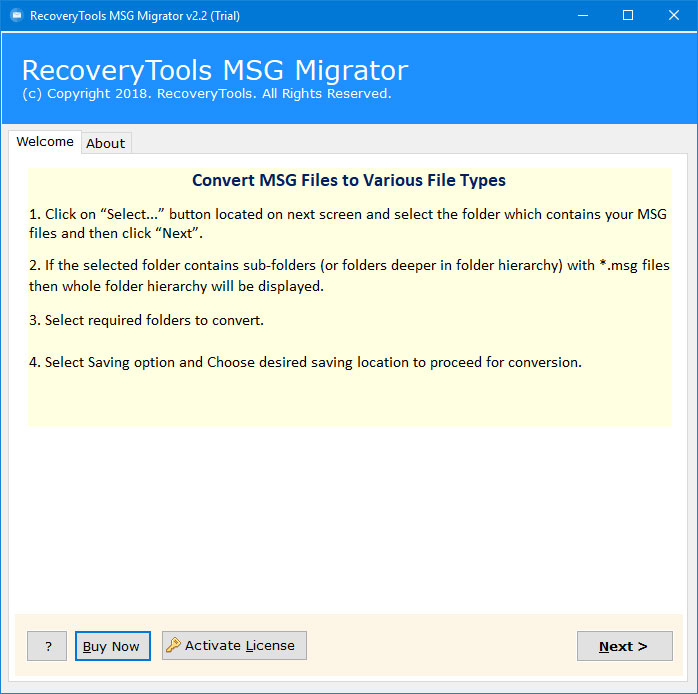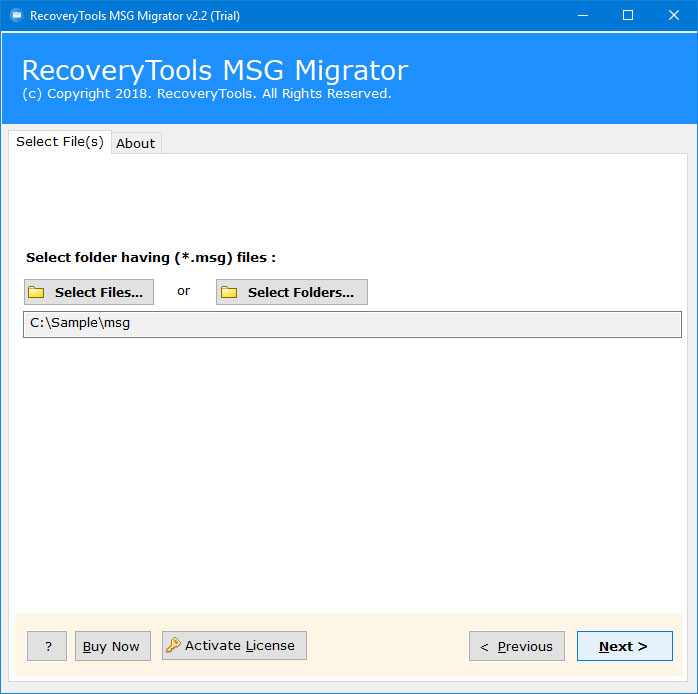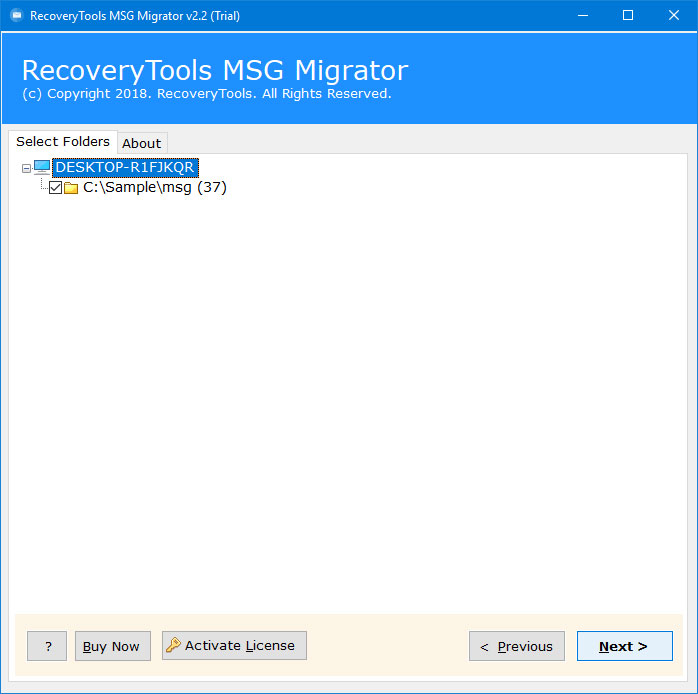How to Create PST from MSG Files? Best 2 Ways
This article easily explains the process to create PST from MSG files. Many users want to combine multiple MSG files into a single PST data file. So here we are going to mention both manual methods and expert solutions to accomplish this task.
As we all know both PST and MSG file formats are created by Outlook email client. PST used to contain complete data of Outlook profile. On the other side, MSG is used to store single email data.
But sometimes, happens when users want to create PST from MSG files because of advanced features of PST files such as:
- PST file can contain complete Outlook profile data including emails, calendars, notes, contacts, journals, etc.
- Users can easily import and open PST files in any Outlook version including 2021, 2019, 2016, 2013, 2010, and all previous versions.
- Also, there is no need to upload any specific data file for particular data for doing any process, you have to just use a PST file that has all the data.
User Query:
I work with StarStreak Air Defense System technology. Because we are a defense company, most of our work is very confidential. Most e-mail communication is handled by the Outlook e-mail client because it is considered the most secure.
We received thousands of encrypted MSG files from our administration team. It becomes a very tedious task for us to manage them all independently. We always need to open the MSG file in Outlook.
Is there any way to create PST from MSG files? Combining multiple MSG files into one PST will help open these emails simultaneously in Outlook. Managing all these emails will be very easy for our team.
How to Combine MSG Files to PST File Manually?
Here you have to follow two manual steps to create PST from MSG files. both steps are given below in detail.
Step 1: Import Orphan MSG File
If you have an orphan MSG file (not in Outlook), then first you have to upload it into your Outlook account by following the given steps:
- Create an empty folder in Outlook.
- Now locate your MSG files.
- Choose all MSG files using the ctrl + A key.
- Drag and drop the files into the created folder in Outlook.
Step 2: Create PST from MSG Files
- Restart your Outlook account.
- Choose Open & Export >> Import/Export in Outlook.
- Select Export to a File >> Next icon.
- Choose Outlook Data File (.PST) >> Next icon.
- Select the previously created folder (which has MSG files).
- Browse the location to save the results.
- Hit the Finish button to create PST from MSG files.
Your PST file will be saved at the selected location. But wait, here are some drawbacks that are given below in detail.
Drawbacks of Manual Methods
- Users have to follow multiple steps, which makes it lengthy and tedious.
- If you have a large number of MSG files, then there is a high risk of data loss while moving files.
- Also, Outlook must be connected with a properly subscribed account.
Instant Solution to Create PST from MSG Files in Bulk
It is not easy to merge multiple MSG files into a single PST file. But, with RecoveryTools MSG Converter, a user can simply create PST from MSG files. It is a completely standalone application without requiring an Outlook email client.
This tool has numerous advanced features and filters, which makes it more powerful and easy to use for all technical and non-technical users. So, users can easily download this tool and use it for free to see how it works.
Quick Steps to Make PST File from MSG
- Step 1: Download and run the software.
- Step 2: Add the single or multiple MSG file.
- Step 3: Choose the required folders/subfolders.
- Step 4: Select PST as a saving type from the list.
- Step 5: Select the path to save the resultant file.
- Step 6: Next button to create PST from MSG files.
How to Create PST File from Multiple MSG Files in Bulk?
- Download the software using the download button and install it.
- Upload the single or multiple MSG files and folders using the Select Files and Select Folders options and hit the Next button.
- All the folders and subfolders will appear on the screen choose the required data files/folders and again hit the Next icon.
- Click on the Saving Option and a drop down will appear and choose PST as saving type.
- After that, go to the Filter Options tab and apply the advanced filters to create PST from MSG files selectively.
- Browse the location to save the resultant data file using the Browse button.
- Click on the Next button to combine MSG files into PST format.
Best and Amazing Features of the Application
This application is designed to facilitate the process of creating PST files from multiple MSG emails. The free trial release of this software is very simple.
- Safe and Secure Method: I must say that this is a truly unique application. It is a very secure method without any problems with data security by e-mail. The protection of personal data will be kept confidential during the process.
- Bulk Merge: The user can combine MSG files to PST in bulk at once.PST file. The tool supports the bulk processing of multiple MSG files. Select a folder, and upload any MSG files it contains.
- No Data Loss: When the user selects this application to create PST from MSG files, no data is suffered. Email integrity remains intact during the process. Metadata and email properties are preserved.
- Supports Attachments: MSG files can contain embedded file attachments. The tool supports the creation of PST files including attachments from MSG files. All types of attached files such as documents, PDF, Excel, ZIP, etc. This application supports them.
- Dual Options: This software allows users to upload single or multiple MSG files in bulk at once using the Select Files and Select Folders options.
- Advanced Filter Option: Also, this tool comes with advanced filter options, which enable users to create PST files selectively via Date Range, To, From, Subject, etc. Also, users can easily remove empty and unwanted folders from the resultant data.
User Reviews about the Software
Closing Words
The above article fully explains the process of how a user can create PST from MSG files. We have used both manual methods and expert solutions with complete information and a step-by-step guide. Manual methods are best for a certain amount of MSG files and also have some drawbacks. So, you can use the expert solution to combine and generate PST files from MSG files easily. The mentioned tool comes with advanced features and filters.