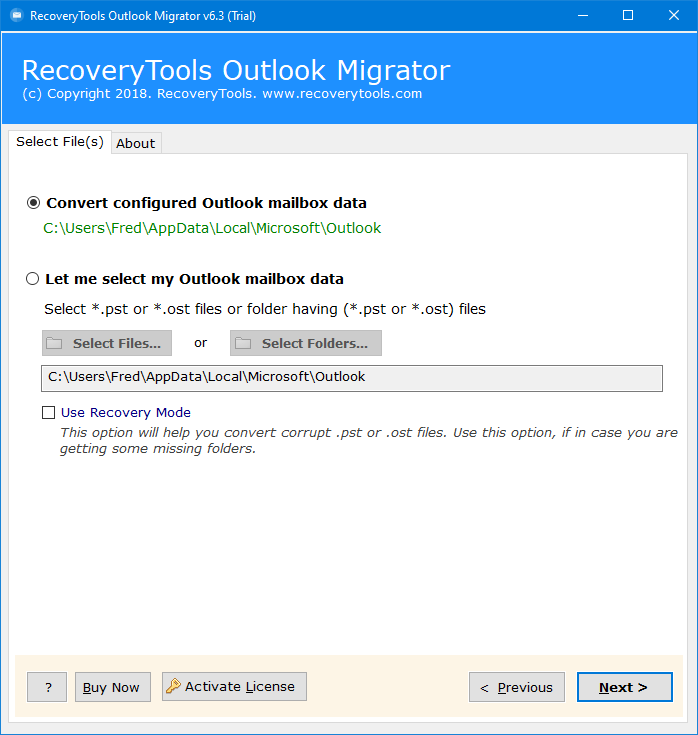How to Export Outlook Contacts to iCloud? Complete Guide
Are you looking for a solution to export Outlook contacts to iCloud account? If So, read this article to know the complete process. Here we will explain all the possible methods with complete information and a step-by-step process to import Outlook address book to iCloud account safely.
In today’s digital age, a contact list does not mean a phone number, but it includes a contact name, address, email address, location, company details, fax number, and so on.
Besides this, Outlook is a very convenient email client that allows you to easily manage multiple email accounts in one place. It is a highly popular desktop email client that allows you to store email, contacts, calendars, and other information offline.
So without wasting our time, let’s start the process, but before reading some reasons that compel users to export Outlook contacts to iCloud account.
Reasons to Import Contacts from Outlook to iCloud
“I am switching from PC to Mac. Therefore, I want to transfer Outlook contacts to iCloud on a PC. I don’t know how to transfer Outlook Data Files from Windows to iCloud account. Although I am a professor by profession, I cannot understand a lot of technology. Does the RecoveryTools team help me in this case?”– Lavina from France
“Hello there, I have been using Outlook for 5 years and it contains all the important contacts. And now I am discontinuing it because it is so expensive and I can’t afford it. So, I want to move all Outlook address book to iCloud account, so I can save all contacts in iPhone account. Could you please suggest any solution?” – David from USA
Instant Solution to Export Outlook Contacts to iCloud
Outlook PST Converter by RecoveryTools is the best application to export address book to iCloud account in vCard format. Free download the software on your Windows and Mac Computers.
The software has a number of advanced features and filters, which makes it the first choice of users and unique for all technical and non-technical users. This RecoveryTools Outlook Contacts Converter can easily import Outlook contacts to iCloud account directly.
Quick Steps to Export Outlook Contacts to iCloud
- Step 1: Install and run the tool.
- Step 2: Upload the Outlook profile data.
- Step 3: Select the needed folders.
- Step 4: Choose the VCF option as the saving type.
- Step 5: Select the path to save the result.
- Step 6: Choose the Convert button.
Import Outlook Address Book to iCloud – Step by Step
As we all know iCloud supports VCF format, so firstly we will export the address book and then we will import it into the iCloud account. All the steps are given below to export Outlook contacts to iCloud:
Step 1: Export Outlook Contacts to VCF
- Download & install the software on your Windows Computer.
- The software has dual-mode selection options to choose Outlook contacts data from default locations.
- Now, select only the required Outlook contacts from the list.
- Choose the vCard option in the list of file-saving options.
- Now apply the advanced feature from the Filter Options tab for selective Outlook contacts to the iCloud process.
- Now browse the destination path to save resultant data using the Browse (Folder) icon.
- Lastly, hit the Next button to export Outlook contacts to iCloud account.
Now your contacts will be saved at the selected location. Now we will import this exported file to the iCloud account by following Step 2.
Step 2: Import the Resultant File to iCloud
- Login to your iCloud account.
- Select the Contacts option from the various icons.
- Choose the Import vCard option from the list.
- Browse the Converted vCard file from the resultant location.
Top Advantages of Outlook Address Book to iCloud Tool
- Choose Microsoft Outlook data with dual mode of selection i.e., Auto-Locate and dual manual selection options.
- Retains all Contact Properties and formatting before the conversion process.
- Advanced Recovery Mode to Convert corrupted Outlook Data Files of Windows.
- Export Contact Groups and Complete Outlook Address Book to iCloud format.
- Directly transfer Outlook address book to iCloud account without any complications.
- Supports Limitless conversion process to upload Outlook data files to iCloud account.
- Standalone conversion software to transfer Outlook contacts to iCloud on PC.
- Support all Microsoft Windows operating systems such as Windows 11, 10, 8.1, 8, 7, XP, etc.
Important Note: If you have exported your Mac Outlook address book in OLM format and want to import them into iCloud account, then you should follow the mentioned blog: Import OLM to iCloud. Here you will get the complete information to export Outlook contacts to iCloud for Windows & Mac OS. It comes with amazing and advanced features, which makes it advanced.
How to Export Address Book to iCloud Manually?
There is no direct method available to accomplish this task. But don’t worry, we have an indirect method. But remember it has lots of risk, such as multiple steps making this method a lengthy and time-consuming process. Also, there is a high risk of contact loss while moving the contacts.
So here we have just mentioned steps, in short, to export Outlook contacts to iCloud, for more detailed steps you can follow the mentioned blogs, where you will get the complete information.
- Step 1: Export Address book from Outlook
- Step 2: Import the Exported CSV File to the Gmail account
- Step 3: Now save all required contacts in VCF format from your Gmail Account.
- Step 4: Lastly, import this VCF to the iCloud account by following Step 2 (Given above)
Frequently Asked Questions
- Ques 1: How do I export my Outlook Contacts?
- Go to the File tab in Outlook.
- Hit on the Open & Export >> Import/Export.
- Choose Export to a File and Next button.
- Select the Comma Separated Value option and then Next.
- Select the contacts folder as per choice.
- Browse the path as per choice.
- Hit on the Finish button.
- Ques 2: What file type is Outlook contacts?
Ans: Outlook used PST and CSV formats to store their contacts.
- Ques 3: What is the difference between Address Book and contacts in Outlook?
Ans: In Outlook on your computer, the Contacts folder has the contacts you see in the Address Book (shown at the bottom). However, the Address Book only shows contacts that have email addresses.
Final Words
In this article, we have explained the complete process export Outlook contacts to iCloud account. The mentioned applications are helpful to upload Outlook address book to the iCloud account directly. We recommended using the first trial edition of this tool first. To check the working and functionalities of this utility. If you have further queries about the tool and its process, contact us on live chat.
Also Read: Import CSV Contacts to iCloud