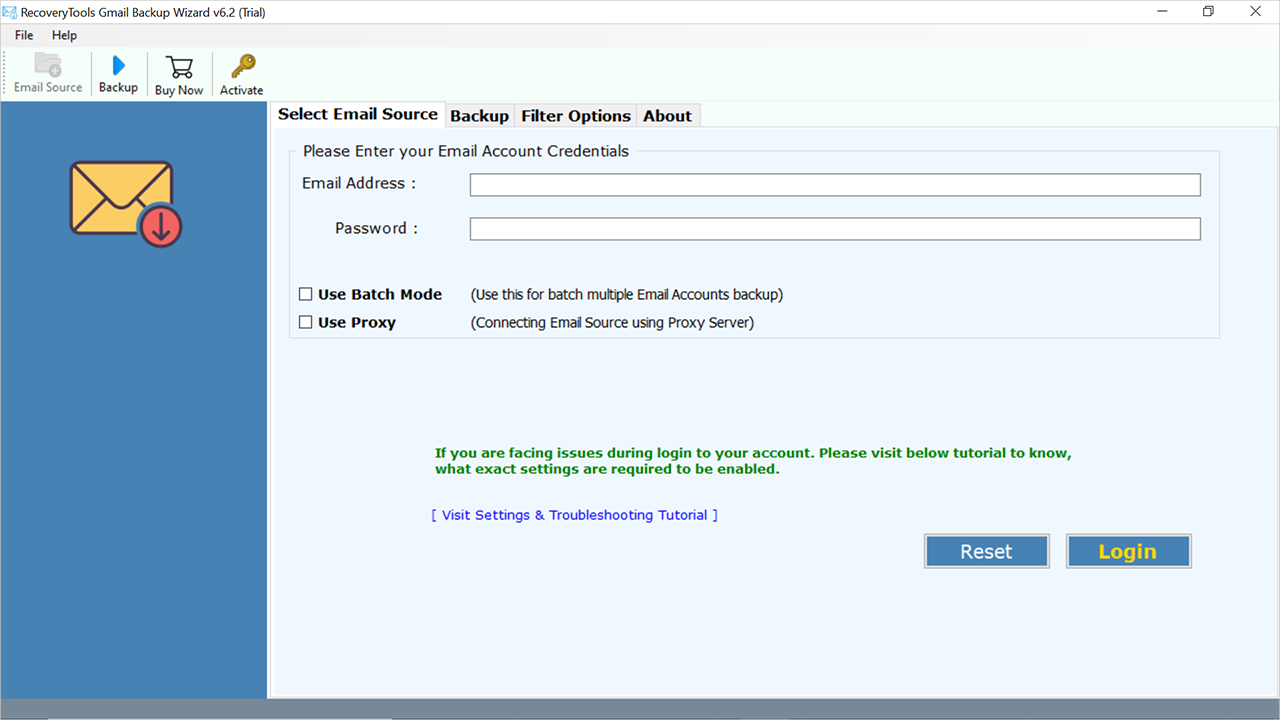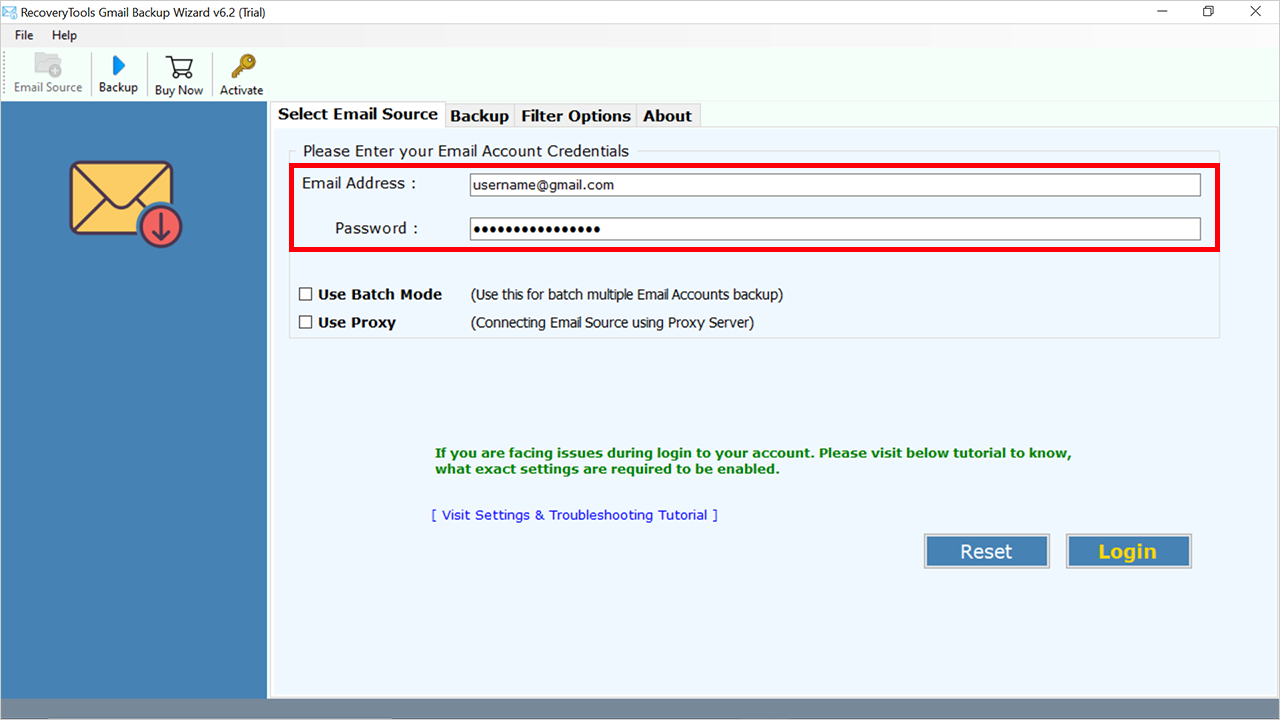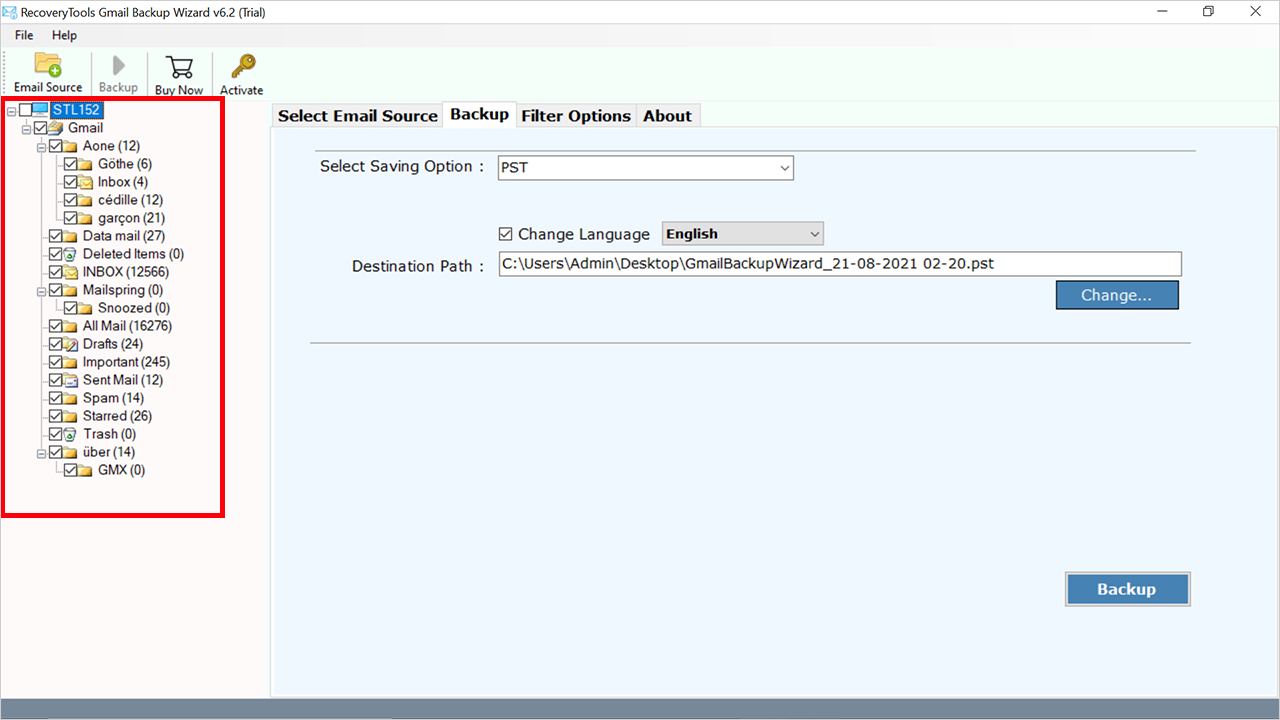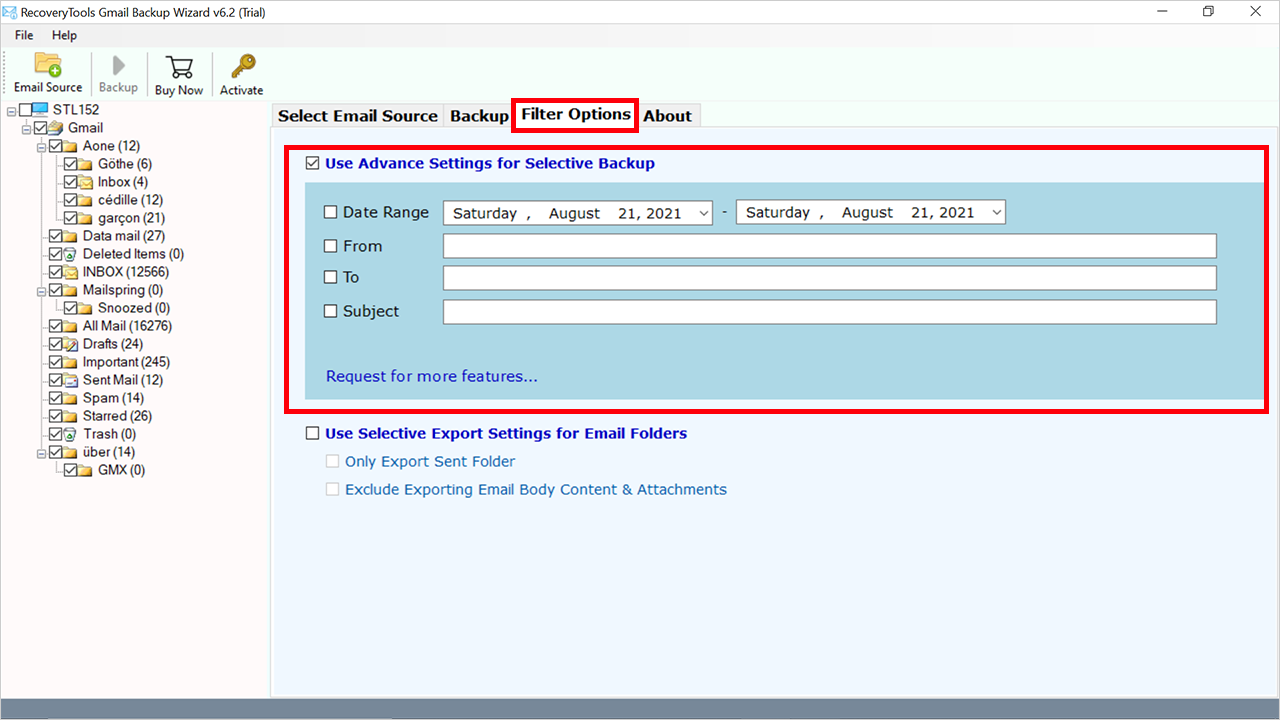How to Export Gmail to EML File Formats? Complete Guide
Are you looking for a solution to export Gmail to EML file format? Or want an easy way to save Gmail messages to EML format locally? If you want to know how to download EML files from Gmail or EMLX format? Then don’t worry, just relax, and read this article. Here, you will get an easier way to export Gmail emails to EML / EMLX files locally. Read the complete article and get the simple way.
Well, Gmail is one of the widely used free email service providers by Google. Users can use Gmail on the web and through mobile applications for Android and iOS. Also, you can use third-party programs that synchronize email content via the POP or IMAP protocol.
Gmail offered an initial storage capacity of one gigabyte per user, a much higher amount than competitors at the time. Using Gmail, you can receive an email with 50MB in size and enclose an attachment with a max of 25MB in size. Now, Google provides 15GB of storage free for every Gmail user.
And EML is an acronym for ‘Email’, which is simple. The EML file format belongs to a family of different file formats used to save a single email. EML file is used with almost all popular email services and email clients. The EML file was developed by Microsoft to archive emails in local storage.
However, the question arises as to why a user wants to export Gmail to EML file format. Before we start the procedure explain a simple way to download EML files from Gmail accounts. Let’s get some reasons why we need this.
Why Users Need to Download EML File from Gmail?
- You can get the EML file from Gmail for legal search purposes. After the saving is complete, you can import the .eml files to multiple platforms.
- Suppose you are keeping a backup of the entire Gmail email. Then you can export Gmail to EML file format. Because EML files can store emails by subject. So, you can easily find emails after backup.
- You can organize your email as EML files. By using the process, you can easily find duplicate emails.
- One of the reasons is the change email platform. There are lots of reasons why a user wants to change their existing email platform. EML files are supported by many platforms. Therefore, users want to export Gmail emails to EML format.
Best 3 Methods to Export Gmail to EML Files
In this article, we have described 3 methods to export Gmail to EML files. The first method is manual, in this, we will save the emails one by one. If you want to save selected emails then you can think about selecting this method. The other method is also manual, in this we will download the selected folder in eml format. This method is a bit long process in which you will have to go through two phases. If you want a direct solution then you can think about moving towards a third solution. Let us now know the complete process of these three methods.
Method 1: Export Gmail Emails to EML Files Manually
- Open your Gmail account.
- Go to the required email.
- Choose Menu >> Download Message option.
- Browse the location to save results.
- And your emails will be saved in EML format.
As you can how simple it is, but again there are some drawbacks as usual such as:
- Users can’t save multiple emails as EML at one time in bulk.
- Also, they have to follow the same process again and again for each email.
- This method is not suitable for bulk emails in Gmail.
Method 2: Using Thunderbird Email Client
We have divided this method into two phases in the first phase we will configure the Gmail account in the Thunderbird email client and then in the second phase, we will export the data.
Phase 1: Connect Account in Thunderbird
- Start the Thunderbird email client on your system.
- Select Tools >> Account Settings from the menu.
- Enter your email address and password to access your Gmail account.
- Enter the IMAP information, then click the Finish button.
Phase 2: Download EML Files from Gmail Account
- To select all of the needed messages, press CTRL+A. Hit the right-click menu on the chosen emails. Choose to Save the Selected Messages. Select the EML Format option.
- Choose the folder in which you wish to store EML files. To select a folder, click the button.
Method 3: Export Gmail to EML Files in Bulk by Automatic Tool
You should download the RecoveryTools Gmail Email Backup tool. This tool comes with amazing and safe features, which allow users to download EML files from Gmail at once. users choose this Gmail emails to EML converter over the manual method because it provides several advanced features and safety to users.
Also, it can easily export unlimited Gmail to EML files in bulk without having any file size limitations and restrictions. Install the software for a free trial, so users can easily analyze the performance.
Note: – This is a shareware application. So, you can download the software to get only 25 emails from each folder of Gmail in EML format. For unlimited emails, purchase the software license.
How to Use Gmail to EML Exporter? Step-by-Step Guide
- Launch the software on your Windows Computer.
- After that, enter your Gmail account credentials in the user interface including your email address and app password.
- Thereafter, check only the required email folders to which you want to export Gmail to EML files.
- After that, choose the EML saving option from the list of file-saving options.
- Go to the Filter Options tab and enable the advanced filter option for the selective process.
- After that, enable the File Naming Option to organize your converted data.
- Thereafter, set the destination location path to save converted data at the use location.
- After that, click on the Next button to start the Gmail to EML export process.
Export Gmail to EML Tool – Benefits and Features
- 100% Secure Interface: The software provides a completely secure interface that never stores your data inside the software database. It never stores your email account credentials in the user interface panel.
- Easy to Use and Simple Interface: The software comes with a simple and consistent interface panel. Anyone can easily use this application without any technical guidance. Just enter the details of your Gmail account and export Gmail to EML file format.
- Maintain Email Properties: During the process, the software maintains email properties such as email with attachments, email addresses (to, cc, bcc, from), subject, images, hyperlinks, etc.
- Advance Filter Options: The software provides multiple filters for the selective email migration process. You can get selected emails from Gmail to EML format using these filters via subject, by email address, and more.
- Download All Gmail Emails Completely: This software allows users to export all Gmail emails from all default folders including Inbox, Sent, Draft, Trash, Spam, and other created folders and labels.
Common Asked Queries
Ques 1: Does Gmail use EML files?
Ans: Yes, Gmail uses EML format to save single email data.
Ques 2: What format are Gmail export emails?
Ans: Gmail exports emails in PDF, EML, and MBOX format.
Ques 3: What is the full form of email?
Ans: EMAIL stands for Electronic Mail.
Can I use this application on a Mac machine?
Ans: Yes, you can download this software for Mac OS using the given download buttons.
Ques. Can I export multiple emails at once using the manual method?
Ans. Unfortunately, the manual method only works for individual emails. If you need to export multiple emails, you’ll need to use third-party software.
Ques. Are there any security concerns when exporting Gmail emails to EML?
Ans. Always ensure you download software from reputable sources if using automatic tools. Be cautious of any software that requires your Gmail login credentials.
Ques. Can I import EML files back into Gmail?
Ans. Whereas Gmail does not support importing EML files directly. If you want to do this conversion then you can read another article written by us, the link of which is mentioned below. Link: Import EML Files to Gmail Account Directly
Conclusion
This article is helpful for users to find solutions on how to export Gmail to EML file format. This query can be solved with the help of automated solutions and the manual method mentioned above.
If you want a direct solution to download Gmail emails in eml format, then you will have to use the automatic tool only because only in the automatic tool do you get the direct option. If you use the tool mentioned by us, then you will get different options in this tool to download EML files from Gmail. With the help of this, you can export eml files from multiple Gmail accounts at once.
This software is completely standalone to do its job and hence does not require plugin installation. If you have any issues with this application and its process, contact us on live support chat.