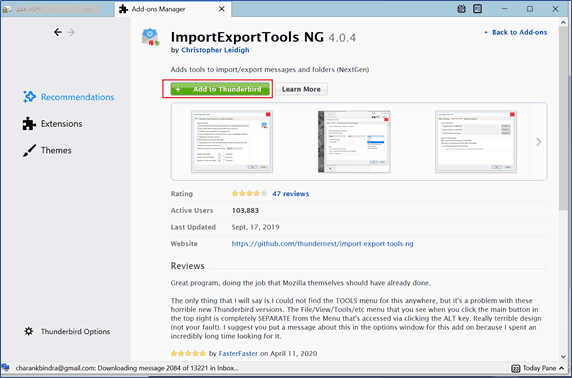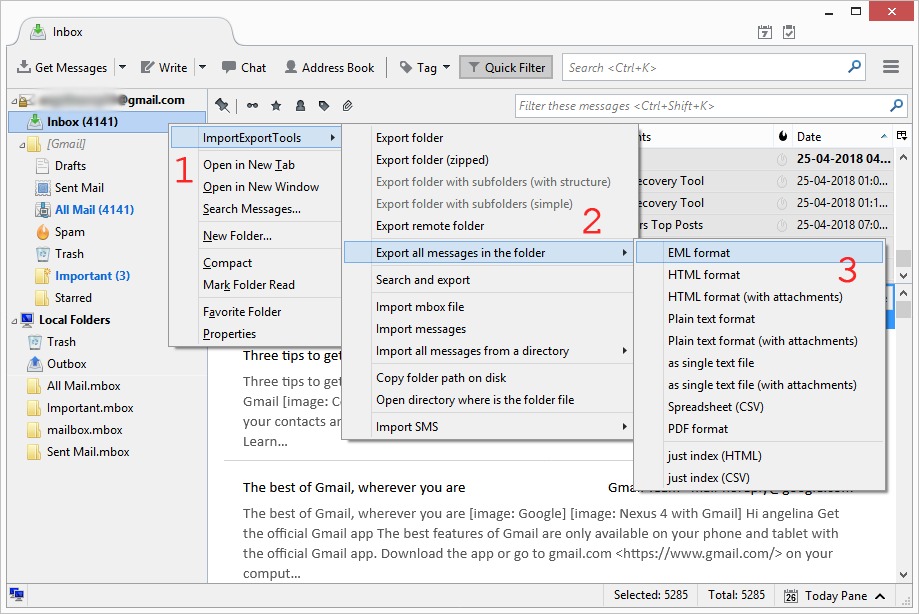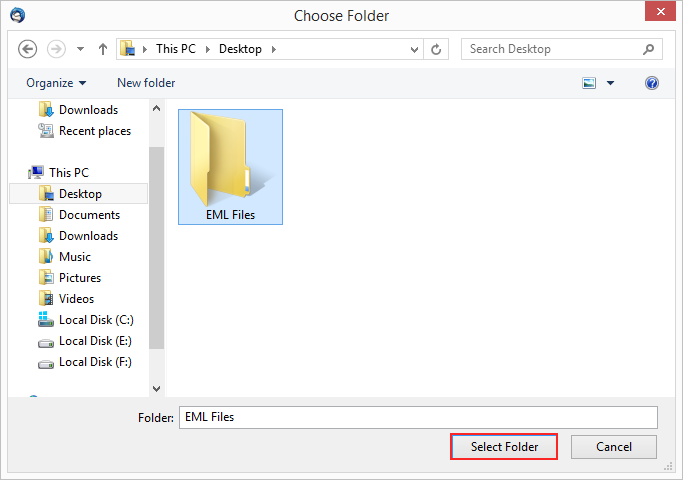How to Import EML Files to Gmail Account Directly?
Overview: This article will provide you with a detailed description of how to import EML files to Gmail account. Here you will get the proper manual methods and professional solutions to open EML file in Gmail account. So that users can directly upload EML to Gmail account without losing any information.
As we all know that EML (Electronic Mail Format) used to store single email information including header and body, and wide array of mail clients handles email files with .eml extension. The list comprises:
- Mozilla Thunderbird
- Windows Live Mail
- The Bat!
- Zoho Mail
- Zimbra, and many more.
However, there are instances when users wish to open an EML file in their Gmail account. Gmail, however, only generates EML files and does not support importing them.
So, there is no direct option to perform this method. But don’t worry, this documentation will lead to a solution for those who attempt to import EML files to Gmail without the configuration of any email client to a Gmail account.
So, walk through the complete guide. You will find that importing EML files to a Gmail account is the easiest and smoothest.
Scenarios Where Users Want to Open EML Files in Gmail
Please note that the scenarios below are not fictional. These are the actual cases faced by people worldwide to import EML files to Gmail accounts.
You may probably find that your scenario to open EML file in Gmail troubles many others.
If any of the scenarios mentioned above don’t match your current requirements to accomplish this task, no worries!
There can be thousands of scenarios for “how to upload EML to Gmail account”? as it is a standard query.
How to Import EML to Gmail Account?
- Step 1: Download and start the tool.
- Step 2: Add your single/multiple EML files.
- Step 3: Check or uncheck the needed data.
- Step 4: Choose Gmail as your saving type.
- Step 5: Put the login details of Gmail.
- Step 6: Apply the filters and Convert button.
To know more about the mentioned steps, check out the professional method, which helps you to upload EML files directly into Gmail account.
How to Import EML Files into Gmail Manually?
You can easily open EML in your Gmail account by connecting your Google account to Outlook and Thunderbird email clients. Because both applications support EML format and also allow users to connect to Gmail accounts.
All the information with working steps is given below in detail, read out and choose the best method according to your needs.
#1: Using Outlook Account
If you have a subscribed Outlook account, you can easily import Gmail to Outlook by connecting both accounts. After configuration, we will import EML files to Gmail.
- Start Outlook account.
- Choose Add Account from the File tab.
- Enter the credentials of your Gmail account.
- And setting up your IMAP/POP details.
- Lastly, click on the Finish button to import EML files into Gmail.
After connecting your accounts successfully, now follow the second step.
Step 2: Import EML to Outlook Account
- Locate your EML file.
- Right-click on it and choose Open With option.
- After that, select Outlook from the list.
- Your EML file will open in your Outlook account.
Now you can move your uploaded EML file into a connected Gmail account by drag and drop process. But this method has lots of drawbacks, which are given below in detail:
#2: Using Thunderbird Account
Thunderbird is free and open source for everyone, so you can easily use this method to open EML files in Gmail account. However, to use this method, firstly you have to install the ImportExportToolsNG add-ons in your profile for free by going to Tools >> Add-ons and Themes >> Search ImportExportTools NG and add it in Thunderbird.
Step 1: Import EML File to Thunderbird
- Restart your Thunderbird account.
- Create a new folder here.
- Right-click on the newly created folder.
- Choose ImportExportTools NG from the list.
- Select Import Message >> EML Files option.
- Locate your files and click on the Open icon.
Step 2: Connect Gmail into Thunderbird
- Head to the Tools >> Account Settings option.
- Choose Account Action >> Add Mail Account.
- Put your login details of Gmail i.e., email address and app password.
- Set up the IMAP settings and click on the Finish icon to import EML files to Gmail.
And successfully your account connected to Thunderbird, now right-click on the previously uploaded folder and choose Move To >> choose the new folder in the connected Gmail account. After that, this process will take some time to complete, which depends on the data size.
Why do Experts Prefer Professional Solutions Over Manual?
- Outlook and Thunderbird must be installed.
- The folder and email hierarchy will not be maintained.
- High risk of losing the email header and body details.
- A bulk importing process is not available.
- So, users have followed the same process again and again for each email.
Direct Solution to Import EML Files to Gmail Account
As the title of the handout says, we will help you with a solution that doesn’t require any configuration of an email client to open EML file in Gmail, so let’s straightforwardly talk about it.
Automated Professional RecoveryTools EMLX File Converter Software is a Global Solution that import EML to Gmail in bulk. In addition, it keeps the email attributes, data integrity, and other facts secure during the EML files to Gmail migration process.
Software Comes with an Extensive Feature List
- Upload EML to Gmail Directly: This software is an ideal solution to import EML files to Gmail for technical and non-technical users. A user needs to run the tool, choose EML files, and provide Gmail account credentials to complete the process.
- Maintains Folder Structure: This application maintains folder structure during the import process. So, for example, if a user has chosen a folder having multiple subfolders, the original structure will be maintained during import EML files to Gmail process.
- Separate Option to Select Files: This tool offers a practical option to load EML files from any location. After starting the tool, click on the “Select Folder” button to browse the folder containing multiple sub-folders and EML files. With the help of this option, users can choose email from external storage devices as well.
- Batch Mode Facility: This software is capable of uploading unlimited EML files or folders to Gmail at once with attachments. This is a valuable option as it saves time and effort to a vast extent.
- Maintain EML file Attachment: This tool allows users to migrate EML messages to Gmail with attachments. It also maintains the originality of the information and formatting.
- Transfer EML Files to G Suite: If a user uses business editions of Google Mail, i.e., Suite, then the software is also compatible with migrating EML to Google account. Due to its simplified working and flexible saving options, it is the first choice of corporate users and home users.
How to Open EML File in Gmail Account Directly?
- Launch EML to Gmail migration toolkit on your system.
- Upload single or multiple EML files using Select Files/Folders.
- Enable the box of required folders and subfolders.
- Hit on the Select Saving Option and choose Gmail as your saving type.
- Go to the Filter Options tab and enable the advanced filter to import EML to Gmail selectively.
- Put the login credentials of your Gmail account i.e., email address and app password.
- Lastly, click on the Convert or Next icon to open EML files in Gmail account.
- After the complete procedure, click on the OK button to finish the task.
Why RecoveryTools Globally Accepted for EML to Gmail Needs?
This software is the worldwide most accepted solution to import EML files to Gmail in bulk. It can directly upload EML to Gmail by providing the credentials of the account.
This software can be installed in languages such as German, Spanish, Portuguese, French, and many more. One of the significant advantages of the solution, it is used by people from all corners of the world.
When doing the process of importing, the program ultimately maintains the folder and subfolder structure. The solution is compatible with all Windows OS and also supports EML files from supportive email clients.
Multiple Editions Availability to Meet User’s Demands
If any of the users have some EML files to open in their Gmail account, they can use the free demo version of the software. It can convert 25 EML files from each folder to a Gmail account with attachment files.
This way, users can test the program without spending much effort. After complete satisfaction, they can purchase its pro edition and upload EML to Gmail in bulk without any restrictions imposed.
Frequently Asked Questions
- Ques 1: How do I save an EML file in Gmail?
- Login to your Gmail web account.
- Open your needed email.
- Click on the More >> Download button.
- Your email will be saved as an EML format.
- Ques 2: Can Gmail read EML?
No, Gmail can only export email in EML format.
- Ques 3: What does EML file contain?
EML file only contains a single email header and body details with all formatting.
So, There You Have It
The Procedure to import EML files to Gmail account cloud be an easy task if you let RecoveryTools help you. By relying on automated solutions, there’s no need to waste your time and energy on long manual solutions. Additionally, there is a dedicated support team available to assist you around the clock. So, go and download the software for free to upload or open EML files in Gmail account.