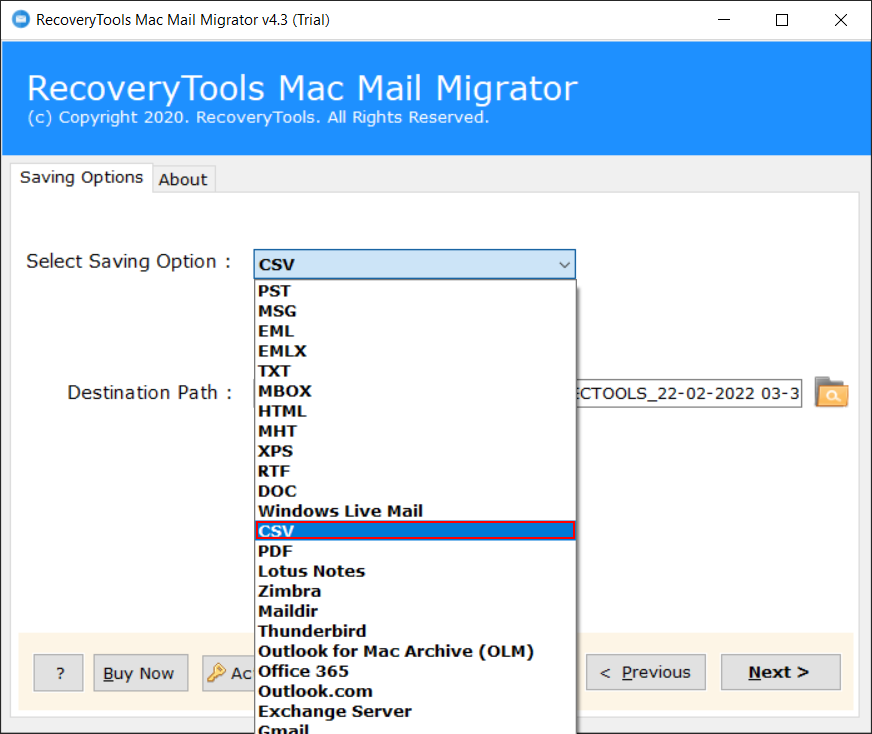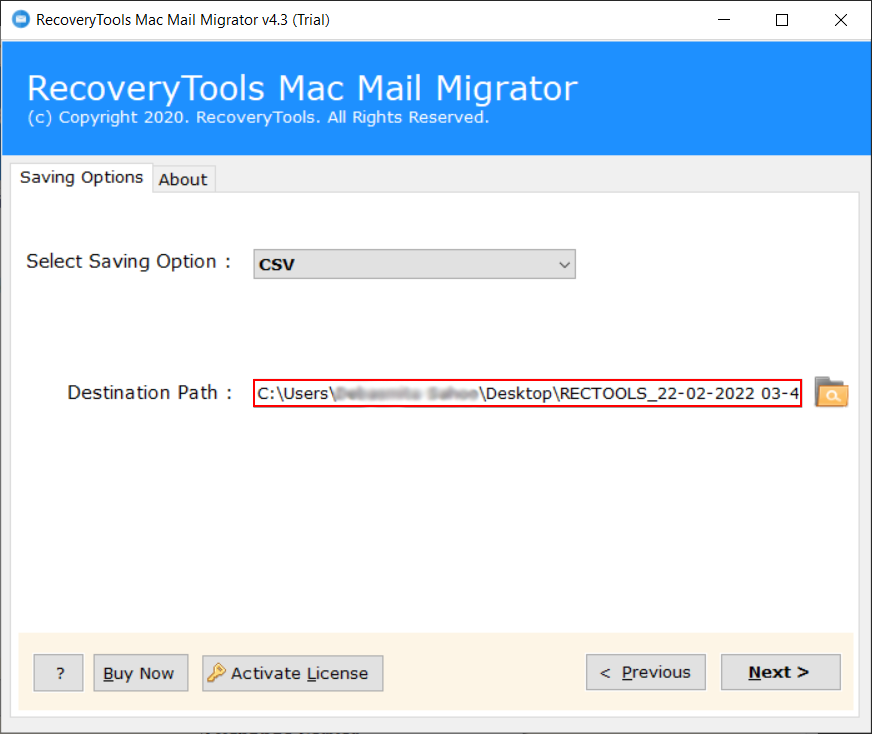How to Export Apple Mail to CSV File? – Best Approach
In this article, we have mentioned the best and safest methods to export Apple Mail to CSV format easily. We have mentioned both manual and professional methods with complete information & step-by-step guide to export contacts from Apple Mail to CSV.
Apple Mail is a popular email client that is compatible with all Operating Systems like macOS, iOS, and WatchOS by Apple Inc. It supports messaging with SMTP for message sending, POP3, Exchange & IMAP for Message retrieval. It is well configured to work with popular email providers such as Yahoo Mail, AOL Mail, Gmail, Outlook & iCloud as well it also supports Exchange ActiveSync.
CSV is a simple file format used to store tabular data like a comma-separated value such as a spreadsheet or database. A CSV file stores tabular data in plain text to be imported to & exported from programs that store data in tables. Each line of the file is a data record as each record consists of one or more fields separated by commas.
I was working on an Apple Mail client on my Mac OS X account. The export format of Apple Mail is an EMLX file which contains all the information of emails like Subject, message content, etc. I want to create a CSV file with four columns Date, Subject, Sender & Recipient of the users. I try to use a script to accomplish this task:
set exportPath to (path to desktop as string) & “contacts.CSV”
set contactsCSV to “\”
and set quoteString to “\””
tell application “Contacts”
set contactsCSV to contactsCSV & quoteString & theirName & quoteString & “,” & quoteString & (value of anEmail) & quoteString & “
end repeat
end repeat
and end tell
My skills are very basic & I want to parse all the Apple Mail emails to CSV files instantly. I will appreciate all the help given for me. – David Cohen, California
How to Export Mac Mail Contacts to CSV Manually?
- Open your Apple Mail.
- Go to the Contacts App on your Mac system.
- Select the contacts as needed.
- Choose Export >> Export vCard from the File menu.
- Enter the name of this file and select the path.
- Hit the Save icon to export Apple Mail to CSV.
Now your contacts will save in VCF format, now you can convert them into CSV using the RecoveryTools VCF Converter tool. Because there is no direct option available to export contacts from Apple Mail to CSV format.
If you don’t want to follow this method, you can use another mentioned tool.
Export Apple Mail to CSV File: Expert Solution
The RecoveryTools Apple Mail Converter provides a direct option to save Apple Mail emails as CSV files as well users can also export specific Address Book groups from Mac Mail client computers.
A large number of users are looking for a way to transfer EMLX files to Excel Spreadsheet files. They regularly asked about it on various forum platforms:
As we can easily analyze from above a large number of users are trying to convert Apple Mac Mail emails to CSV files. CSV files are supported in a large number of applications like Excel, Gmail, Outlook, OpenOffice Calc, Google Drive, Notepad, Thunderbird, etc.
One can download the trial version of this amazing utility completely free of cost which allows the users to export only the first 25 emails from each folder to CSV file. If you want to perform the unlimited migration of mailbox items you need to activate the software by purchasing the appropriate license. The working of this utility is very easy & fascinating as any non-technical user can easily accomplish the export Apple Mail to CSV process.
Steps to Export Contacts from Apple Mail to CSV
- Step 1: Download the Apple to CSV converter.
- Step 2: Upload the exported files/folders.
- Step 3: Check the required folders/subfolders.
- Step 4: Choose CSV as the saving type.
- Step 5: Browse the location using the Browse icon.
- Step 6: Hit the Next button to export Apple Mail to CSV.
Working Steps to Extract Mac Mail Contacts to CSV Format
Here first you have to export the mailbox from Mac Mail and then use the software to convert it into CSV format. all the steps are mentioned below in detail.
- Open your Apple Mac Mail.
- Select the required mailbox.
- Choose Export Mailbox from File.
- Browse the file and hit the Choose option.
now your mailbox will save as MBOX format, and we will convert it into CSV format using the mentioned tool.
- Download and run the software on your system.
- Upload the exported Mac Mail data file using the Select Files and Select Folders option and hit the Next button.
- All the contained folders and subfolders will appear and check the required data and again hit the Next button.
- Click on the Select Saving Option icon and choose CSV from the drop-down.
- Select the location to save the resultant file using the Browse button.
- Hit the Convert icon to export Apple Mail to CSV including email and contacts.
Mac Mail to CSV Export Tool – Major Features & Benefits:
The software comes up with various advantages to the users particularly in terms of its speed & accuracy. The main reason for the huge success of this simplified software is that it is very simplified & user-friendly. It is one of the best choices for both technical & non-technical users while migrating all the emails from Apple Mail to Excel program as well as OpenOffice Cal. Some major features of this software are here:
- The software enables the users to batch export multiple Apple Mail emails to a single CSV file
- The software preserves all the Metadata and properties of the emails secured like Subject, Date, To, From, and Message content. All the data is maintained in CSV rows and columns.
- The software provides a simple user interface & easy to use application panel structure.
- The integrity of the emails remains intact during the conversion of Apple Mail to CSV file.
- It enables the users to change the destination location of resultant CSV files from the default Desktop to any of the user’s desired folders. One can also create a New Folder directly from the application panel.
- It provides dual methods to load Mac Mail data files by Select Files or Select Folders options.
- The utility creates a SavingLog report that has all the required information regarding the conversion of Apple Mail to CSV files.
- One can change an unlimited number of Apple Mail data files to Excel in the activated version of the software.
The Verge
Above we have to explain the best methods to export Apple Mail to CSV format including emails & contacts. Here we have used both manual methods and expert solutions with complete information. manual methods are not direct, so it is good to use the mentioned expert tool. This tool comes with highly advanced filters and features to export contacts from Mac Mail to CSV including emails, which makes it more powerful. I hope you find the article helpful.