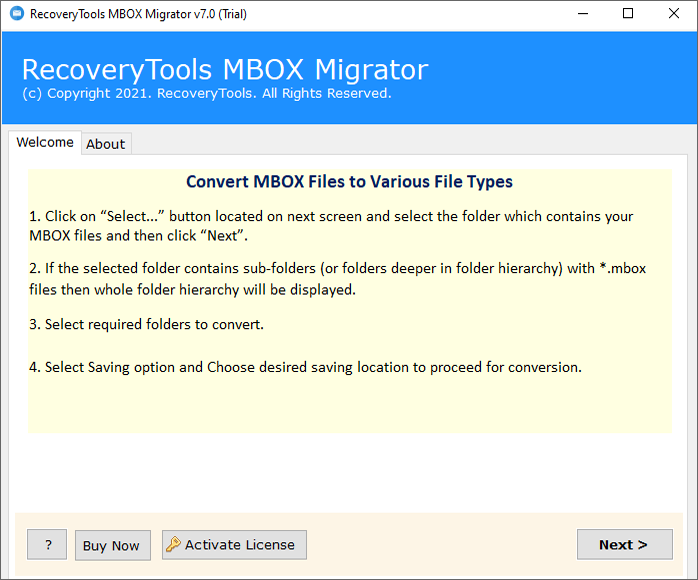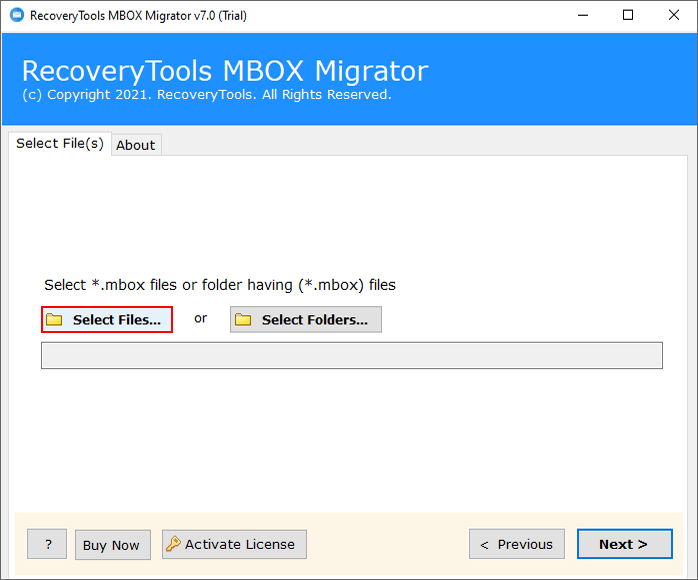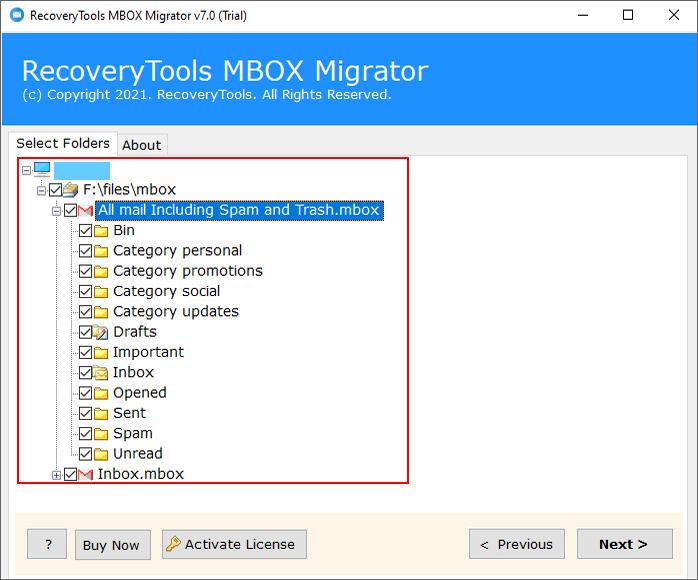How to Restore Google Takeout Data Completely? Best Method
Summary: Google Takeout, also referred to as ‘Download Your Data,’ offers a straightforward service from Google, allowing users to download their data with ease by selecting specific files and obtaining a downloadable zip file.
This service enables individuals to retrieve their data from various Google products, including Gmail, Contacts, Calendar, Photos, Drive, and more. However, it’s worth noting that Google does not provide a direct option to restore Google takeout data.
As a result, many users frequently seek solutions for recovering their Google Takeout backup data. If you find yourself in this situation and are searching for a way to restore Google Takeout data, you’ve come to the right place. Stay with us as we explore potential solutions to help you recover your valuable data.
In this article, we have explained methods for restoring data. RecoveryTools Google Takeout Converter is one of the best applications for restoring Google Takeout data to Google account.
The software supports all editions of Microsoft Windows Operating systems. It allows you to move multiple Takeout data files at once. One of the best features of this utility can maintain an email folder hierarchy structure during the restore process.
Best Google Takeout MBOX Restore Tool
The “Google Takeout MBOX Restore Tool” is a software application designed to assist users in recovering and utilizing the data that has been exported from their Google mail, using the Google Takeout service. Specifically, this tool focuses on handling data stored in the MBOX file format.
Easy Steps to Restore Google Takeout Data
- Step 1: Download and start the tool.
- Step 2: Add your takeout files/folders.
- Step 3: Select the required subfolders.
- Step 4: Choose the needed saving type.
- Step 5: Choose the path and apply filters.
- Step 6: Convert button to restore Google takeout data.
Take help with the online video tutorial to restore Google backup to Google Accounts.
Complete Process for Restoring Takeout Data in Bulk
Follow the step-by-step process to restore Takeout data of Google.
- Download the software on your system.
- Launch the software on your Windows Computer.
- Choose the Google Takeout files with dual selection options in the user interface.
- Select the required email folders that you want to recover.
- Choose the Gmail or G Suite option in the file saving list to restore Google Takeout data.
- Enter the details of the Google Email account in the user interface panel.
- Click the Next button to restore complete Takeout data.
Features and Benefits of Google Takeout Data Restore Tool
- Dual Selection Options for Batch Restore Process: – The software comes with dual selection options to select multiple Google Takeout files at once. This means that now, you can restore multiple Google Takeout files at one go.
- Preserves Email Folder Hierarchy Structure: – The software maintains the structure of the email folder hierarchy during the Google Takeout restoration process. The software retains the internal folder structure with emails elements during the process.
- Easy to Use and Consistent Interface: – The software comes with a simple and easy to use interface. Both technical and non-technical users can understand the process without any external guidance.
- 100% Secure Interface Panel: – The software provides a completely secure interface. It never stores user credentials in the software database and its interface caches.
- Direct Way to Google Takeout RestoreData: – The software provides a direct way to reuse Google Takeout data at once. A user needs to put all Google account details in the user interface for the direct migration process.
- Restore Old | New Data: – The software provides options to restore from google backup to Google accounts. The software provides dual selection options that allow you to choose old and new Google Takeout files without any issues.
- Provides Multiple Saving Options: – The software also offers multiple saving options to google takeout mbox restore. You can restore Google Takeout data to Yahoo Mail, Gmail, Outlook.com, Office 365, Exchange Server, IMAP Server, etc.
- Support All Microsoft Windows: – The software supports all editions of Microsoft Windows editions such as Windows 11, Windows 10, Windows 8.1, Windows 8, Windows 7, and Windows Server 2019, Server 2016, Server 2012, etc.
Top 10 Reasons to Restore from a Google Takeout Backup
Restoring from a Google Takeout backup is essential for these ten main reasons:
- Data Loss: It helps recover accidentally deleted or lost data.
- Device Change: Simplifies data transfer when switching devices.
- Data Migration: Facilitates data transfer between Google accounts or services.
- Account Security: Restores your account to a secure state in case of compromise.
- Data Preservation: Acts as a precautionary measure to safeguard and preserve data.
- Service Closure: Helps safeguard and migrate data if Google discontinues a service you rely on.
- Accidental Modification: It allows you to revert to a previous state after unintentional data changes.
- Legal and Compliance Requirements: Aids in meeting legal or regulatory data retention obligations.
- Software Errors: Recovers data if software updates or errors lead to data corruption or loss.
Common FAQs
- Q 1: How do I access Google Takeout files?
Ans: If you only want to access your Takeout data, then you can use RecoveryTools Free Google Takeout Viewer Tool.
- Q 2: Is Google Takeout a backup?
Ans: Yes, Google Takeout is a service provided by Google to export complete data of your Google profile for backup purposes.
- Q 3: Does Google Takeout show deleted data?
Ans: No, Google Takeout doesn’t show deleted data.
- Q 4: How can I unzip my exported data from Google Takeout?
- Locate your Zip file.
- Right-click on it >> Extract Files option.
- Choose the needed location.
- Lastly, click on the Unzip button.
- Q 5: How to Download Data from Google Takeout?
- Go to My Google Account.
- Click on Data & Privacy and scroll down.
- Choose the Download Your Data option.
- Press on the Select All option.
- Select the required data to download and Next Step.
- Choose the path, type, and size, etc.
- Lastly, click on the Create Export button.
- Q 6: During the restore process, does the software maintain the original folder hierarchy?
Ans: Yes, the software will maintain the email folder hierarchy structure during the entire process of restoring Google Takeout data.
- Q 7: Can I restore old Google Takeout files using this application?
Ans: Yes, the software supports all Google Takeout files without any issues.
- Q 8: Does the software support Windows 10 Computer?
Ans: Yes, the software supports all versions of Microsoft Windows Operating System including Windows 10.
- Q 9: Can I move only selected emails from Google Takeout Files?
Ans: Yes, the software provides an advanced option to select only the required email folders that you want to restore in Google Accounts.
Conclusion
In summary, this article has comprehensively covered the various methods available to restore Google Takeout data. If you are in need to recover Google takeout files, we strongly recommend downloading the suggested solution. This software is compatible with all editions of the Microsoft Windows Operating System, including Windows 11, and it provides a straightforward means to reuse data from Google backups to your Google mail account. Should you have any questions or require assistance with the restoration process, please don’t hesitate to reach out to us via our live support chat.
Read More Articles: