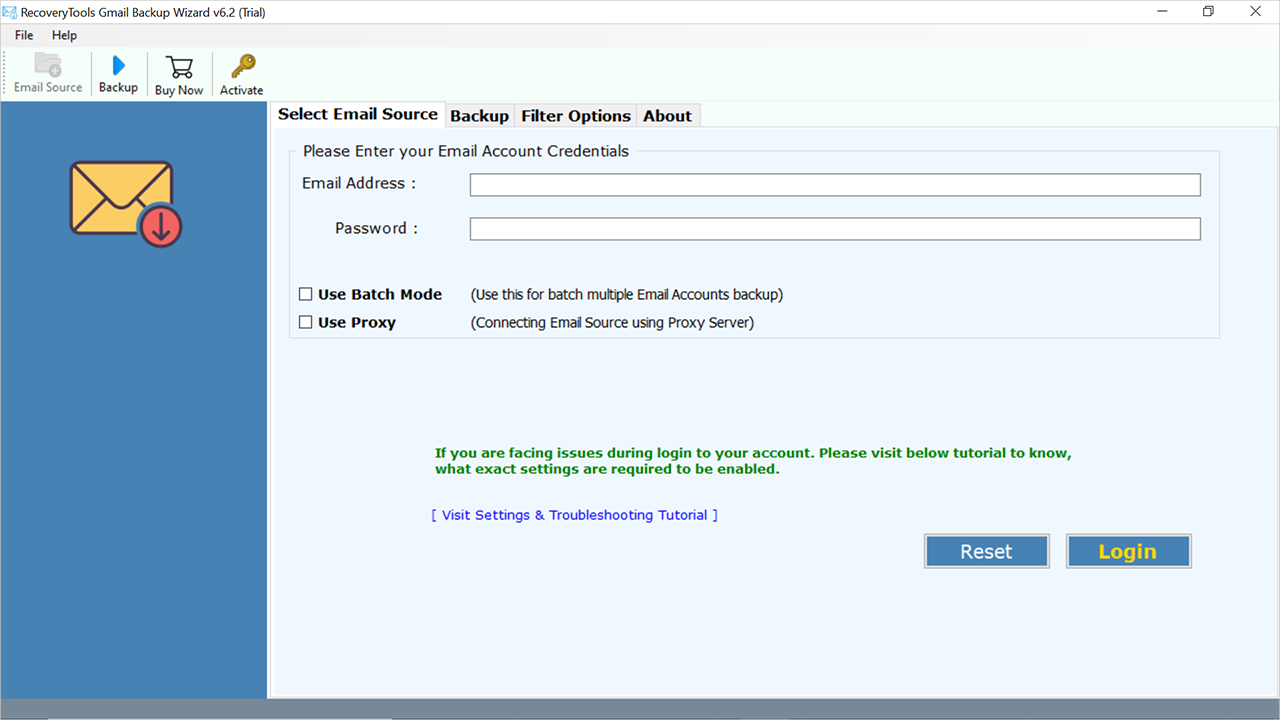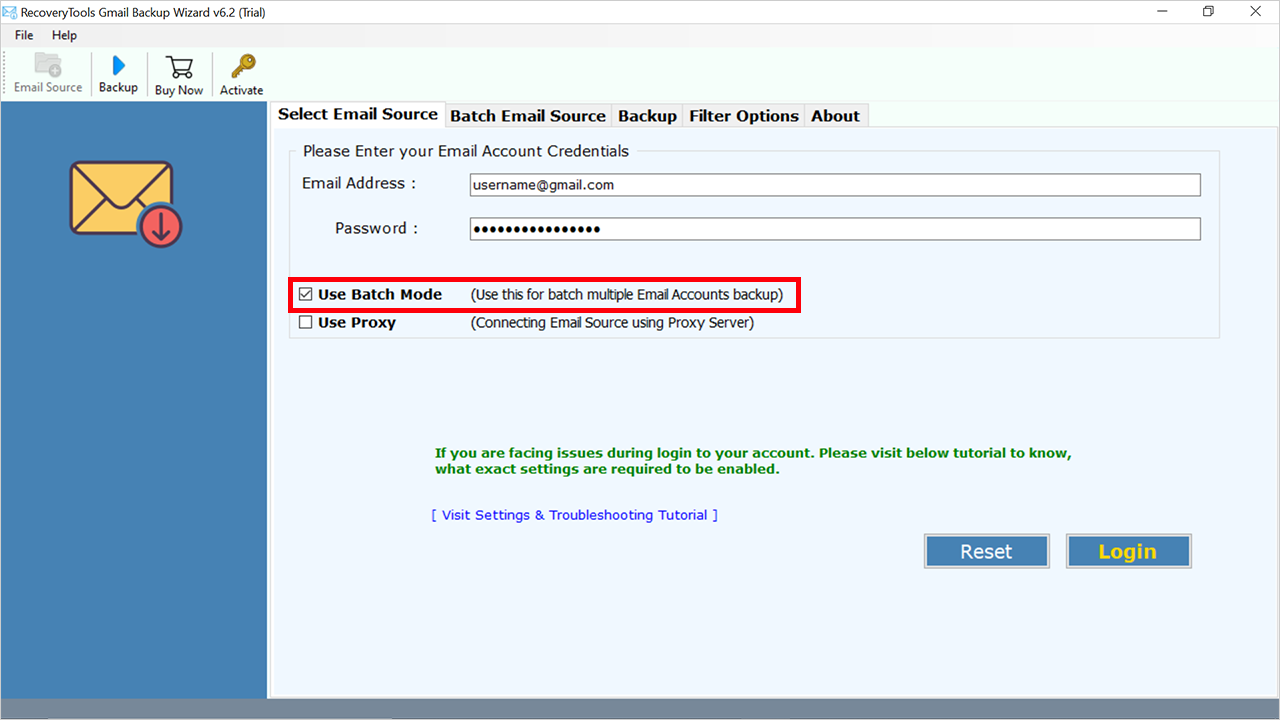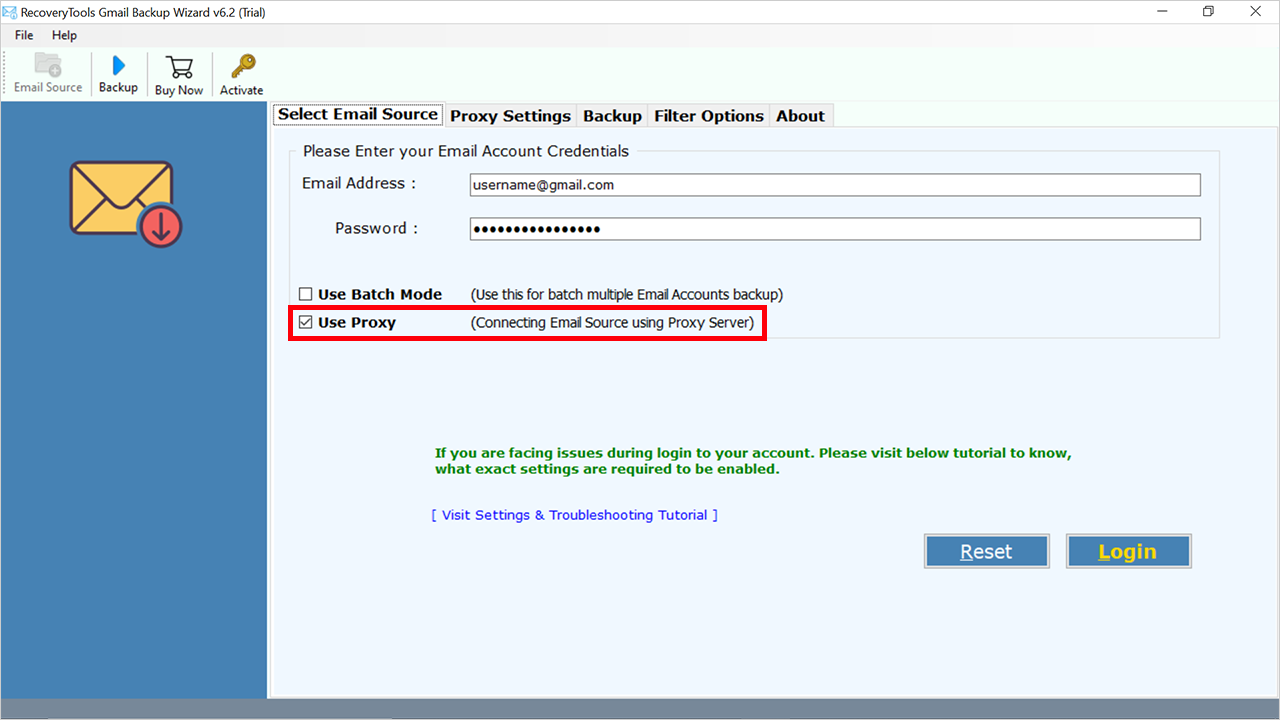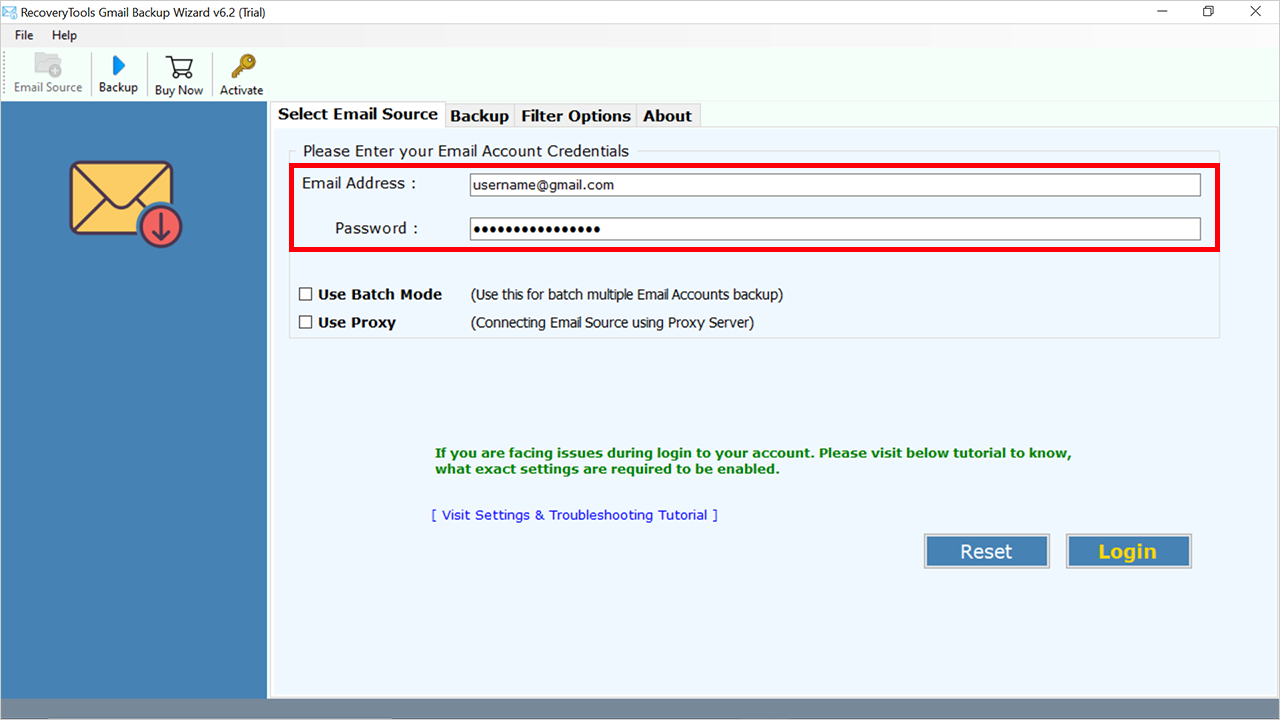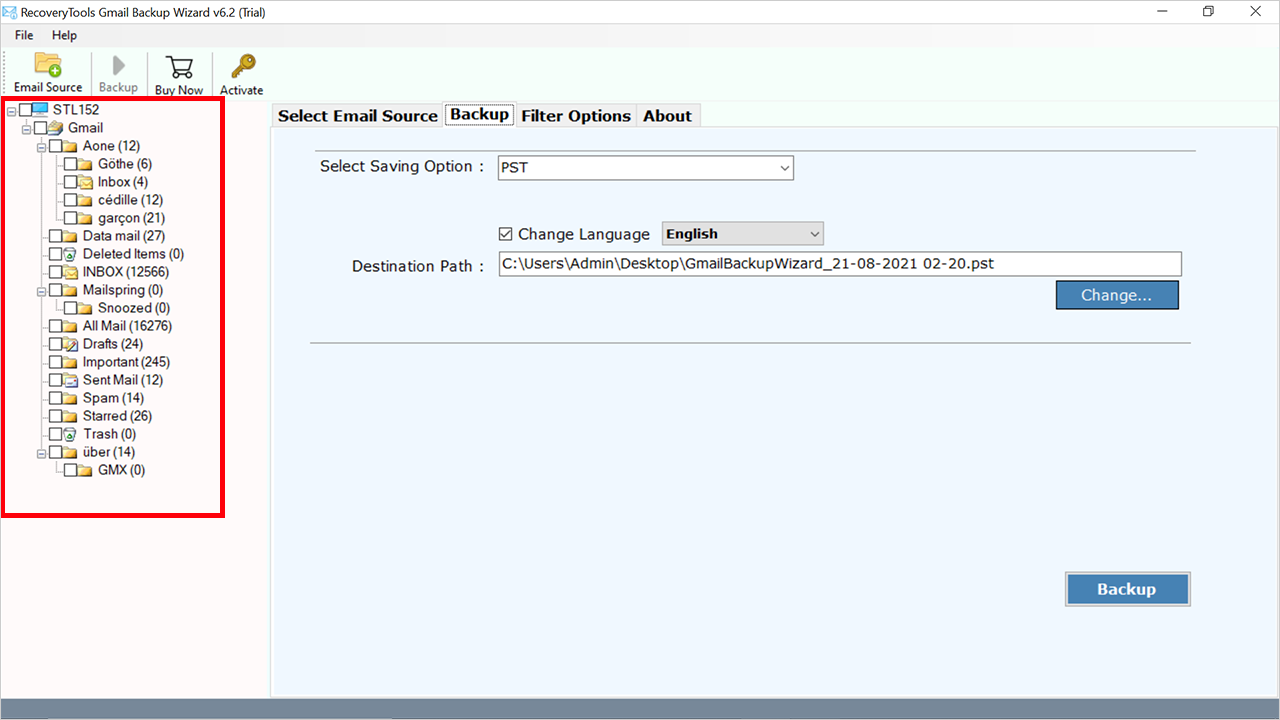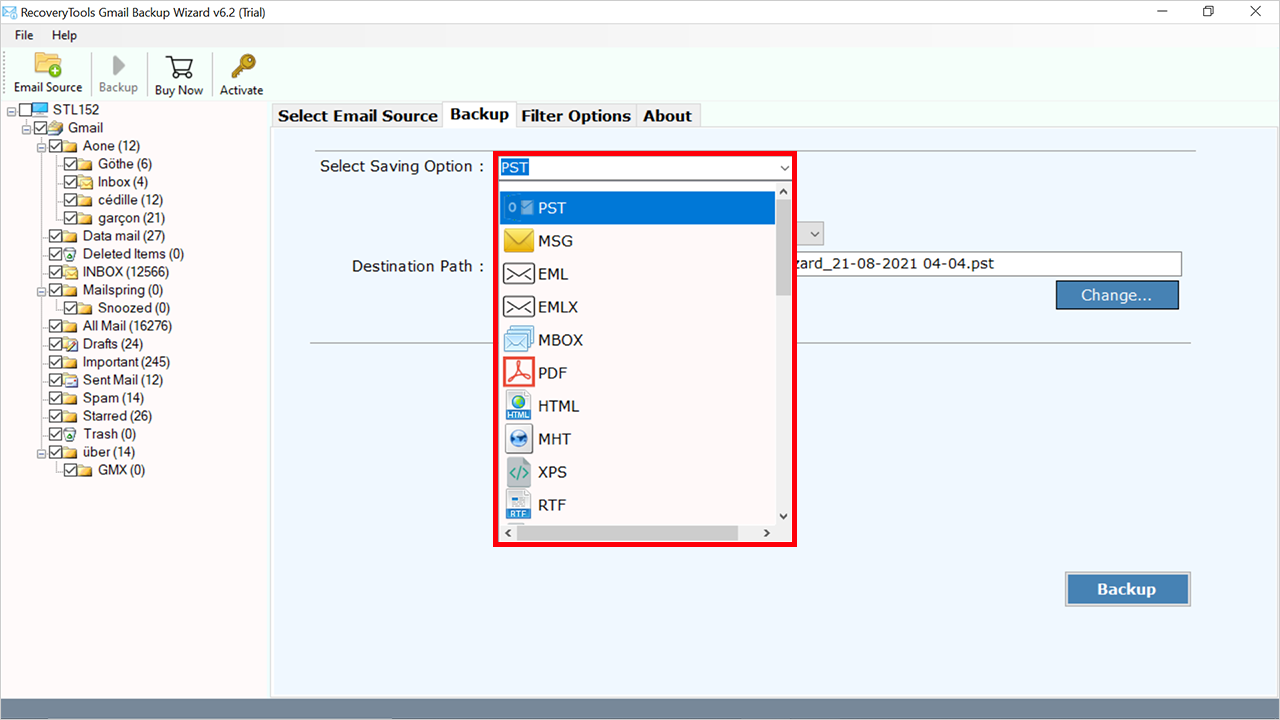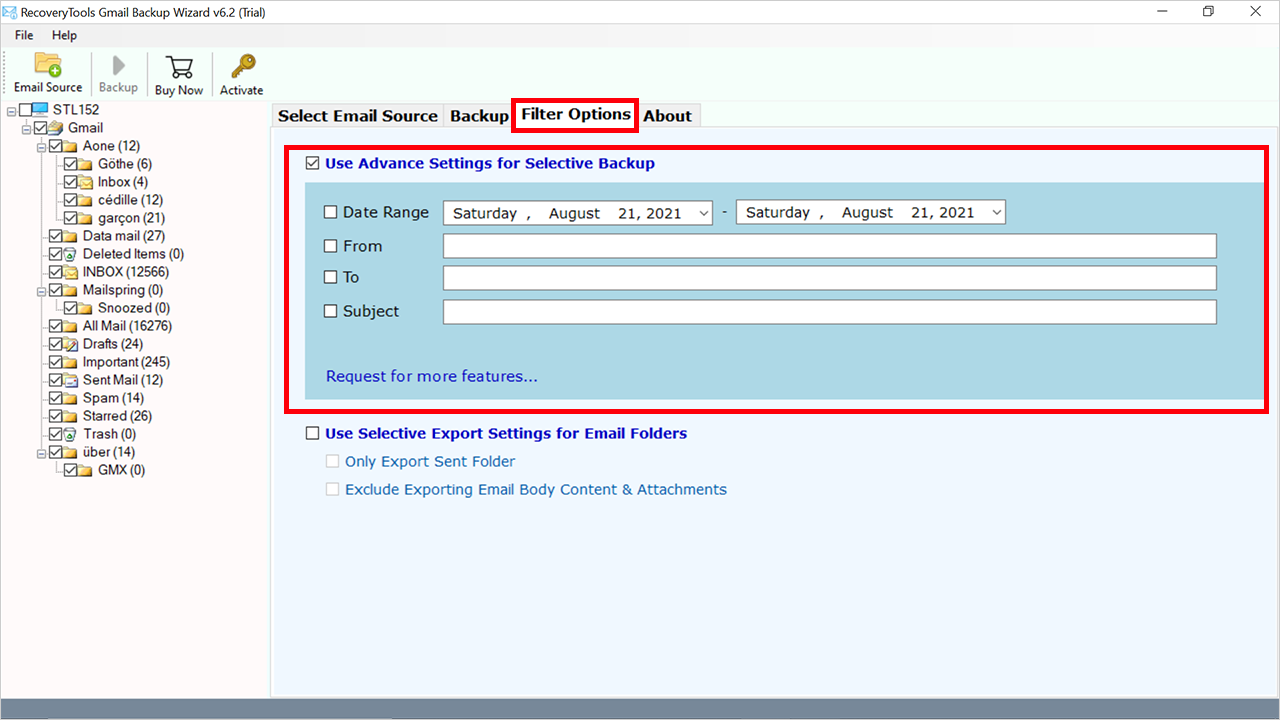How to Migrate from Google Workspace to Outlook? Complete Process
Recently, businesses, organizations, and individuals want to migrate from Google Workspace to Outlook for a variety of reasons. Some people switch to Microsoft Outlook from G Suite (Google Workspace) to save costs, while others may switch to Microsoft Outlook for the unique features that Outlook offers.
Whatever the reason, migrating from G Suite to Outlook can seem daunting, especially if you don’t know how to get started. This article is a complete guide on how to migrate from Google Workspace to Outlook. Whether you are an individual or a business owner, this guide will ensure a smooth and hassle-free migration process.
Why Migrate G Suite to Outlook?
Migration from Google Workspace to Outlook may be necessary for organizations or individuals who prefer the features and functionality of Outlook. Or it can be the result of changes in business requirements or corporate policies.
Outlook is known for its powerful communication and collaboration tools, such as email, calendar, contacts, and task lists. It also has advanced features such as integrated video conferencing and the ability to manage and prioritize messages.
Additionally, some organizations prefer Outlook due to its integration with Microsoft Office applications, which provide a comprehensive set of productivity tools.
Overall, the decision to migrate from Google Workspace to Outlook should be based on an organization or individual’s specific needs and preferences. It’s important to carefully consider the potential advantages and disadvantages before making the transition.
Tip of the Hour: Backup of Your Google Workspace data goes a long way. It’s always a good choice to keep a copy of your data on your storage device.
How to Migrate from Google Workspace to Outlook?
To transfer Google Workspace to Outlook, you can take the help of two methods. The first method makes use of a tested and trusted professional approach that makes the migration straightforward and seamless. On the other hand, the first method uses IMAP to set up G Suite in Outlook, thereby providing the connection to migrate G Suite to Outlook.
- Professional method – It exports Google Workspace emails to a PST file which can be easily imported into Outlook 2021, 2019, 2016, 2013, and so on.
- Manual method – It connects both G Suite and Outlook applications and thus requires a separate set of steps for preparation, configuration, and migration.
Professional Method to Migrate Google Workspace to Outlook
We suggest you use RecoveryTools Google Workspace Migration Tool. This is a wonderful solution for all kinds of users who have or do not have technical knowledge. No need to worry about any maintenance, data vulnerabilities, security issues, etc. This utility is completely safe and secure to perform this migrate from Google Workspace to Outlook process.
The software comes with an easy-to-use interface for all technical and non-technical users. also, it has been created with highly advanced algorithms which makes it the first choice of users.
Note: This is a trialware application. You can download and use this application free of cost. However, the free version allows you to convert only a few emails. For more, you need to purchase the solution.
Quick Steps to Migrate from Google Workspace to Outlook
- Step 1: Download and install the tool.
- Step 2: Enter the login details of your Google account.
- Step 3: Select the required folders and subfolders.
- Step 4: Choose a saving format from the Select Saving options.
- Step 5: Select the path and hit the Backup button.
How to Migrate Emails from G Suite to Outlook? Complete Guide
- First, you need to download this application or install it on your computer.
- The solution offers dual advanced modes – Batch Mode or Proxy Mode. The batch mode allows you to export multiple Google Workspace user mailboxes to Outlook at once. You need to create a CSV file list of your all email addresses. Thereafter, upload it to the software interface panel.
- Another option is the proxy server option. This option allows you to connect your Google Workspace account with a Proxy Server.
- If you want to migrate from a single Google Workspace user to Outlook, then directly enter your account credentials. If you are facing any issues while connecting with your account, please create an app password.
- After the all procedure, the utility allows you to choose the required folders from the list.
- Now, select the PST option in the list of saving option formats.
- Here, you can also choose the additional filter options to migrate only the required items.
- After that, select the destination location path to save the resultant data.
- Press the Next button to start the process of transferring Google Workspace to Outlook.
- When the process is completed, click on the OK button and open the destination location.
Now, start Microsoft Outlook and click on the File >> Open Outlook Data File option to open the Data File in Outlook.
Google Workspace to Outlook Migration Tool: Benefits & Features
- Fast and Secure Solution: Security is essential for all email migration processes. Because email information is very sensitive to users. Hence a large number of users require a secure email migration platform. That’s why we developed a completely safe and secure platform where you can easily do email migration.
- Batch Mode for Bulk User Mailbox Migration: One of the best parts of this application can migrate multiple Google Workspace user mailboxes to Outlook at once. During the procedure, there is no interruption during the migrate from Google Workspace to Outlook process. Just need a CSV file containing all your user account mailbox credentials.
- Selected Folder Migration: After connecting with your source Google Workspace account. The software allows you to choose the required email folders before the transfer process. This saves users time and effort easily.
- Keep Email Metadata Properties: Many users are very concerned about email properties. That’s why while the process the software keeps email properties. This means there are no changes in email elements such as to, cc, bcc, subject, content, images, etc.
- Email Filter for Selective Migration: The software offers several email filter options that make an easily selective email transfer process. You can choose the filter according to your requirements like by date range, by subject, by addresses, etc.
- Mac or Windows-Based Solution: The best part of this application can work on all editions of Microsoft Windows operating systems. You can also install this application on all editions of Apple Mac computers or MacOS X editions. You can also install this application on all the latest editions including Windows 11.
How to Migrate from Google Workspace to Outlook Manually
- Open an Outlook account.
- Go to File >> Add Account option.
- Choose to configure the account manually.
- In the next step, select the IMAP option.
- Provide all necessary information such as your name, email address, login username, and password, and change the account type to IMAP under server configuration.
- In the Incoming Mail Server settings, enter imap.gmail.com, and in the Outgoing Mail Server settings, enter smtp.gmail.com.
- After that, click on More Settings and go to the Outgoing Server tab. Then, select “Use the same parameters as my incoming mail server“.
- Proceed to the Advanced page and enter the following information: Incoming server (IMAP) 993 (Port), Outgoing Server Encryption Type: SSL Incoming Encryption Type: SSL (SMTP) 587 (Port), Outgoing TLS Server encryption type 5-minute time out (Recommended).
- Once done, save the changes and Outlook will check your server settings and notify you of any issues.
- If everything is done correctly, Outlook will start downloading G Suite emails.
Finally, to transfer Google Workspace to Outlook, you need to copy the emails from the configured G Suite account and place them in the Outlook folder outside the account. You can even create a separate PST data file to store the emails.
Conclusion
Migrating from Google Workspace to Outlook may be a wise decision for some organizations or individuals for many reasons such as cost savings, superior functionality, or integration with other productivity tools. Whether you use professional or manual methods, you need to consider the potential advantages and disadvantages before making the switch. By following the steps outlined in this guide, migrate from Google Workspace to Outlook process can be smooth and hassle-free. Overall, while we recommend the professional approach, it is important to choose the method that best suits your specific needs and preferences.