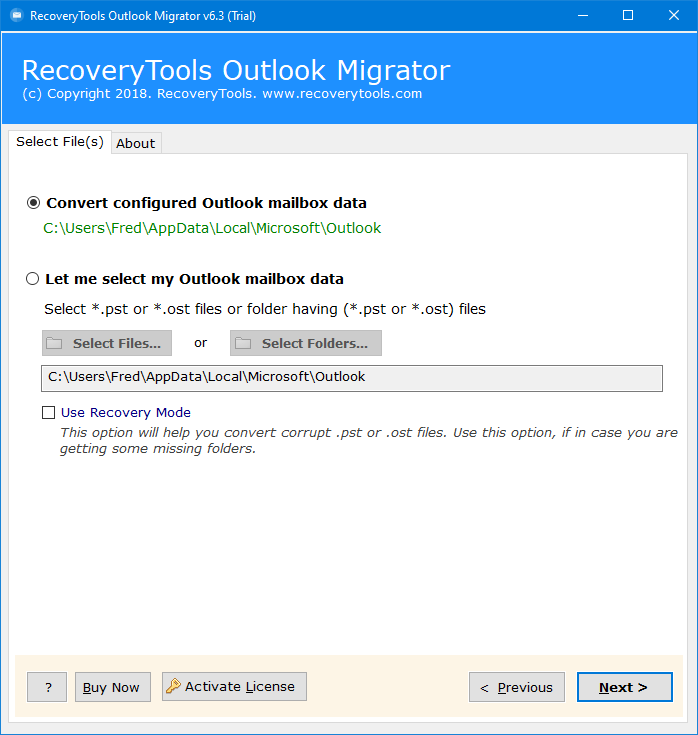How to Import OST to Gmail / G Suite Account? Complete Guide
In this article, you will learn how to import OST to Gmail account using manual methods and professional solutions. Here we are going to mention complete details with step by step guide to upload OST to Gmail and G Suite accounts without losing any information.
My Outlook stores the mailbox database in several OST files. Each OST file contains emails from a specific folder. For example, I store all my Inbox emails to my Inbox.OST file & Drafts in Drafts.OST file.
Now, I want to import all these OST files to my Gmail account. Gmail is a free-to-use webmail service by Google, which also provides 15GB of free cloud storage along with Drive & other integrated applications.
The real pain occurs when there is no direct method possible to upload an OST file from a desktop to a Gmail account on the cloud.
Don’t worry, here we are going to mention all the possible and safest methods to import OST to Gmail / G Suite/ Google Workspace account. However, before starting the process, let’s have a look at the reasons such as:
- Users choose Gmail because it is open source and provides 15 GB for free, while Outlook is a paid service.
- Also, OST and PST both file has high risk of corruption, so users find Gmail safer and secure than OST.
- Gmail has a very simple and easy-to-use interface for all technical and non-technical users, which makes it the first choice of users.
How to Import OST Files to G Suite / Gmail Manually
Here we are going to use the GWMMO tool to accomplish this task. Because it is the only method to import OST to Gmail account directly for free. Here we have to follow two steps, and both steps are mentioned below in detail.
Step 1: Export OST as PST from Outlook
- Open an Outlook account.
- Select the File tab and choose Open & Export > Import/Export.
- Select Export to a file option and click on the Next button.
- Choose the “Outlook Data File (.pst)” option.
- Choose the folder that you want to export.
- Browse the location to save the result and hit the Finish button.
Step 2: Import the Resultant File to Gmail with GWMMO
- Download and install the GWMMO tool to import OST to Gmail.
- Login with your Gmail credentials >> Continue icon.
- Hit on the Allow button to grant required permissions.
- Choose the exported PST file and click on the Next icon.
- Select the required data which you want to convert.
- Lastly, click on the Migrate button to start the process.
- After the successful process, a confirmation message will appear and hit OK.
- Lastly, you can verify the process through a Gmail account to import OST to Gmail.
Drawbacks of Manual Methods
- Users have to install GWMMO and Outlook on the system.
- Also, they must follow multiple steps to accomplish the task.
- This method will not work with corrupted or orphan OST files.
- Also, users can not import multiple OST files in bulk at once.
Best Software to Import OST to Gmail Account
From my own personal experience, I can say that RecoveryTools OST File Converter Software is the best toolkit to do this task. It provides users a direct option to upload OST files to a G Suite account. A user only needs to enter the login credentials of their Gmail or Google Workspace account to perform a successful migration.
Get free to use setup from the below buttons to import OST to Gmail:
Trial Limitation: OST to Gmail Email Migration tool is also available for the users to free to use. So that users can check its working before purchasing its license. However, during the trial edition, one can only export the first 25 emails from each OST mailbox folder to a Gmail account. First, you need to activate the software by purchasing the license keys to export unlimited emails.
Quick Steps to Import OST to Gmail
- Step 1: Run & load OST files in the application panel.
- Step 2: Select only the required mailbox folders.
- Step 3: Choose the Gmail option from the saving list.
- Step 4: Set up OST to Gmail conversion options.
- Step 5: Click the Convert button to start the process.
Complete Steps to Import OST File into Gmail / G Suite Account
It is a very user-friendly application available at present time to export OST files to Gmail account. A user does not require any advanced technical knowledge to use it. Here is the step-by-step process is given below:
- Firstly, install and run the tool on your computer.
- Load OST files in the application panel automatically from the configured location or manually from files or folders.
- The software will start listing all the OST mailbox folders in its panel. Users have a choice to select only the required items.
- Choose the Gmail or G Suite option from the list of 30+ saving lists.
- Enable the Advances Settings from the Filter Options tab for selective emails.
- Set up OST to Google Workspace conversion options. Enter the login credentials of your output Gmail or G Suite account.
- Finally, click on the Convert button to import OST to Gmail process.
- Analyze the live conversion process directly in the application panel with all details.
- Lastly, check your Gmail account & get your OST mailboxes to your Gmail account.
From the above, we can easily understand that it is the best solution available at present time to import OST files to Gmail account.
Also Read:
Prime Features of the Software to Import OST to Gmail
OST to Gmail Backup tool is designed to provide maximum benefits to the users. A user does not need any advanced technical knowledge to use it. It provides a direct option to upload OST files into G Suite account. Here are some prime features of this toolkit listed below:
- A user only needs to enter the login credentials of a Gmail or G Suite account to upload OST files.
- It is a completely standalone application that does not require Microsoft Outlook email client installation to import OST to Gmail.
- A user can automatically load OST files & mailbox folders from the default configured profile. It also provides dual ways to load OST files manually, i.e., Select Files or Select Folders
- The utility will maintain the original metadata & properties of emails while converting OST files to Gmail account.
- Also, this toolkit will convert unlimited OST files to a Gmail account without any file size limitation.
- It supports the bulk conversion of multiple OST files to a G Suite account in batch mode.
- This toolkit is available in several international languages like Dutch, French, German, Spanish, Italian, etc.
- The OST to Gmail Converter will support the conversion of emails along with all types of inserted attachment files, i.e., Normal Attachment files or Embedded Attachment files.
- Also, this utility will maintain the original system folder hierarchy of mailboxes as it provides the ‘Copy to default folder’ option.
- You can run this software on all the latest versions & editions of Microsoft Windows & Mac OS
Conclusion
This article explains the best solution to import OST to Gmail account in a quick & simplified manner. There are many users who want to know how to convert OST to a Google Workspace account. So, I provide an instant solution to upload OST to Gmail account. Also, we have mentioned the manual methods, if you have limited data then you can also take the help of the manual method. I hope the mentioned methods will be beneficial for you.