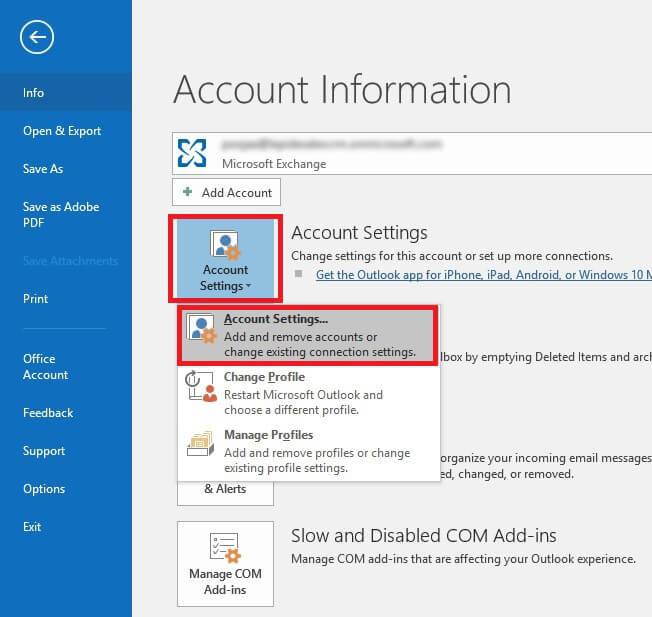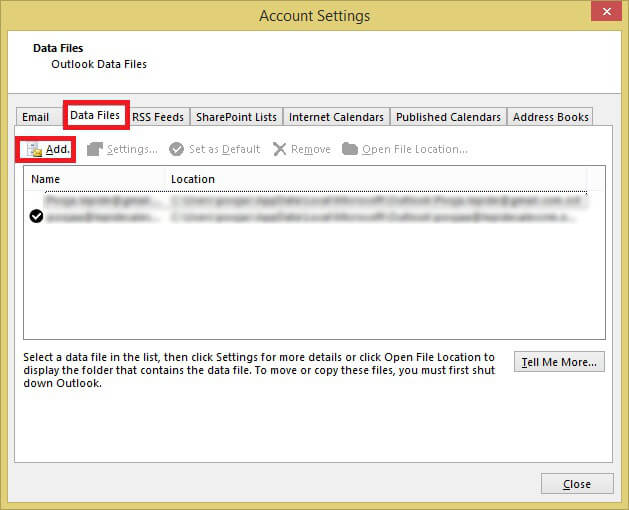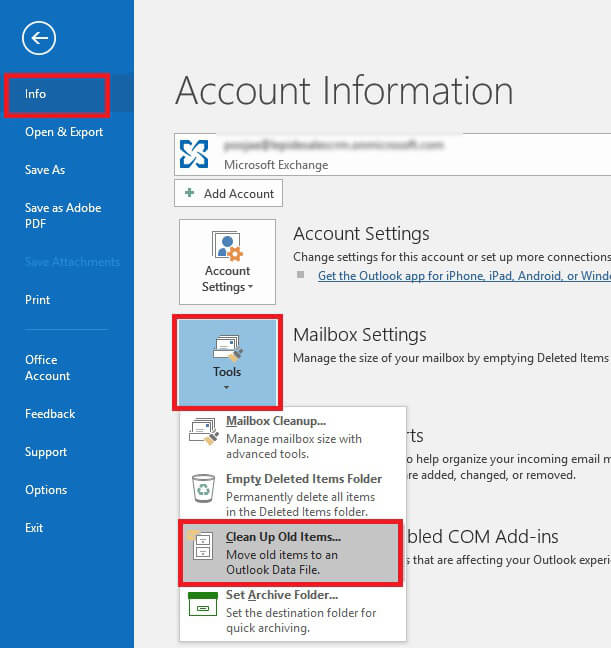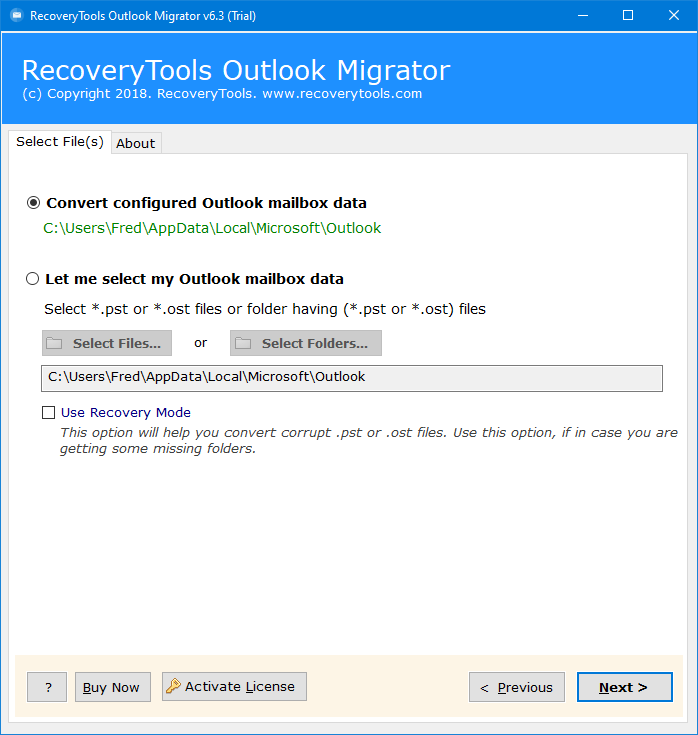How to Reduce OST File Size Without Outlook? Solved
Are you struggling with an increased OST file size and looking for ways to reduce it without losing any information? If your OST file size has increased and you want to reduce OST file size without losing any information, then you are on the right page. Here we are going to mention both manual methods and professional tools to accomplish your task. Review all methods and drawbacks carefully, then choose the option that best meets your needs.
An OST file is created by Microsoft Outlook to store data. It maintains a local copy of emails, contacts, tasks, and other data from an Office 365, Exchange, or Outlook.com account on the user’s computer. Users can access and work with these files even when they’re offline, allowing them to read and write emails, schedule appointments, and manage contacts.
However, changes to OST files can only be made when the computer is connected to the internet. These offline files take up storage space and can lead to errors and performance issues in Outlook. To address this, users need to reduce OST file size to better manage their Outlook accounts.
Consequences of Large OST Files
OST file bigger than mailbox size can often cause Outlook to slow down, lead to file corruption, disrupt search engine indexing, and trigger various other issues. Some common errors associated with large OST files include:
- Messages stuck while requesting data from the Microsoft Exchange server.
- Delays in retrieving data from the Exchange server.
- Outlook email client becoming unresponsive.
- Inability to add additional data to an existing Exchange .ost file.
- Delayed opening of the OST file document.
How to Reduce OST File Size Manually?
Here we are going to use three manual methods to resolve your issues with preserved details. Below, you’ll find each method outlined one by one. Take your time to explore them :
#1: Decrease OST File Size by Compacting
- Firstly, go to the File tab in Outlook.
- Choose Account Settings >> Account Settings….
- Click on the Data Files tab and choose the needed OST file.
- Hit on the Compact Now button to reduce OST file size.
- Lastly, click on the OK button.
#2: Clean Up Your Mailbox Data
- Firstly, open your MS Outlook account.
- Click on the File >> Info tab.
- Choose the Mailbox Cleanup option.
- Click on the View mailbox size to analyze the mailbox size.
- After analyzing your data, click on the Close button.
#3: Reduce OST File Size by Archiving
Archiving your emails means moving your old or unwanted emails safely into PST format. Below, you’ll find each step outlined one by one. Take your time to explore them.
- Firstly, start your Outlook.
- Select the File >> Tools >> Clean Up Old Emails.
- Check the Archive this folder and all subfolders option.
- Choose the needed folders to reduce OST file size.
- Lastly, select the destination to save the file and hit the OK button.
Drawbacks of Manual Methods
- Outlook must be installed and configured with the subscribed account.
- These methods will not work with corrupted, damaged, or inaccessible OST files.
- High risk of data loss, while moving data.
- Technical knowledge and expertise required.
Professional Tool to Reduce OST File Size Safely
Download RecoveryTools OST File Converter to reduce OST file size with preserved information. This tool allows users to shrink OST files by splitting them into 2 GB, 5 GB, 10 GB, and 20 GB. Also, it comes with amazing and advanced features, which makes it more powerful and the first preferred choice of users.
There is no need to download and install any third-party tool or Outlook email client because it’s a completely standalone and independent tool to reduce OST file size. Download the free demo version to extract 25 items per folder, giving you a hands-on way to analyze its features.
Quick Steps to Decrease OST File Size
- Step 1: After installation, load the OST file data.
- Step 2: Select the needed folders or subfolders.
- Step 3: Choose PST as saving type from the list.
- Step 4: Enable the Split PST option.
- Step 5: Browse the location as per choice.
- Step 6: Hit the Convert to reduce OST file size.
All Working Steps to Shrink OST File Size Safely
- Firstly, download and install the given tool, and click on the Next button after reading all the instructions.
- After that, upload the OST files data automatically (from the connected Outlook profile) or manually using the Select Files and Select Folders options.
- Next, select the needed folders or subfolders from the software panel, and after checking it hit the Next button.
- Choose PST format as saving type from the Select Saving Option list.
- Enable the Split PST File option to split the resultant data file as per choice, and also you can check the Separate PST per user and Change Language option.
- Select the needed location to save your resultant data file using the Browse button.
- Lastly, click on the Convert button to reduce OST file size.
- At last, a confirmation message will show, and click on the OK button.
Why Professional Tools Over Manual Methods?
- Two Options: This software provides dual options to load OST files and folders at once to the software panel using the Select Files and Select Folders options.
- Automatically Load Data: Also, if your Outlook profile is connected to the same machine, whether it’s working or not, it can load complete profile data automatically.
- Split PST File: If you select PST as your saving option, users can split their resulting data file into sizes of 2 GB, 5 GB, 10 GB, or 20 GB.
- Use Recovery Mode: This option allows users to repair and support all types of OST files including inaccessible, orphan, damaged corrupted, etc to reduce OST file size.
- Change Language Option: This option allows users to map their data and folders into different languages including English, Dutch, German, French, Norwegian, Spanish, etc.
- Exported File Supported in Every Edition: Resultant data file in all Outlook versions including 2021, 2019, 2016, 2013, 2010, and all old versions, also it supports all OST files.
Final Thoughts
In this blog post, we have discussed both manual methods and expert solutions to reduce OST file size safely. Both methods are effective, but manual methods have some drawbacks. So, it is good to use an expert tool to shrink OST file size while preserving all data. The mentioned tool comes with amazing and advanced features and filters. Additionally, there’s no need to commit to a subscription right away. You can start with a free demo to assess the performance and see if it meets your needs. We hope you find the article both informative and useful!