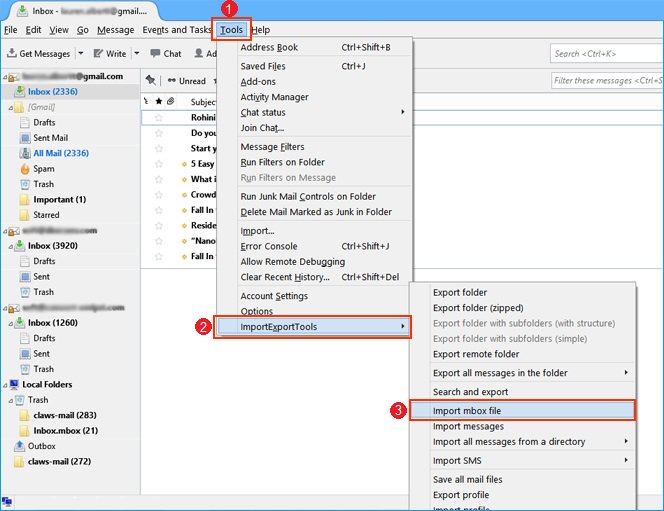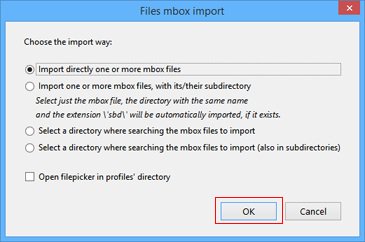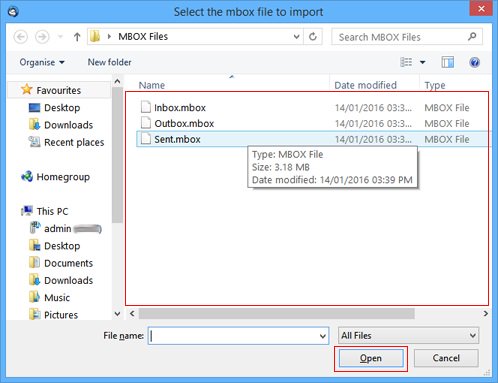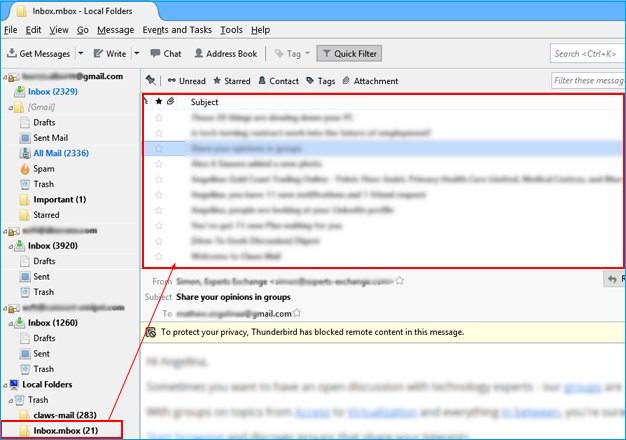How to Migrate cPanel Email to Google Workspace / G Suite?
This write-up will explain methods to migrate cPanel email to Google Workspace account directly. here we will mention both manual methods with limitations and expert solutions with advanced features with complete details.
As we all know, cPanel is a Linux-based graphical interface that allows users to maintain websites and servers. The cPanel contains different three types of webmail services including Horde, SquirrelMail, and RoundCube.
On the other hand, Google Workspace (also known as G Suite) is a widely famous and used service around the world to maintain emails with other data. The G Suite is a complete package of multiple apps, where users can easily manage their emails, contacts, calendars, notes, journals, meetings, tasks, etc on one platform.
But most of the time, the situation comes when multiple users want to migrate cPanel email to Google Workspace / G Suite account, but they don’t know the right method. Don’t worry, here we are going to explain step by step guide with complete information.
Preparation for cPanel to Google Workspace Migration
Here are some points and tips, which you should follow, before starting the process.
- Backup All Data: Please make sure that you have another copy of your cPanel data. It is necessary because no one knows about the risk of data loss.
- Ensure Storage Space: Also, check that you have enough storage space in Google Workspace, before starting the process. Your account has proper space according to your cPanel data.
How to Migrate cPanel Email to Google Workspace?
First, we will explain manual methods with some limitations, and then we will show you the best solution to accomplish the task. Both methods are explained below in detail, choose the way, that suits your needs best.
Step 1: Export Emails from cPanel
- Login to your cPanel account.
- Select any webmail such as Horde to access emails.
- Now right-click on the Inbox and choose the Export option.
- A pop-up will appear and choose the “Download into an MBOX File” option.
Now your all emails will be saved in MBOX format. after that, we will import this file into the G Suite account by following the next step.
Step 2: Import Exported Emails into Google Workspace
There is no direct method to import MBOX files to G Suite account. So, we will take the help of the third-party application Thunderbird. To migrate cPanel email to Google Workspace, you have to follow all the steps that are mentioned below:
#1: Import Exported MBOX File into Thunderbird
- Open a Thunderbird account.
- Click on the Tools >> ImportExportTools NG >> Import MBOX Files option.
- Select the Import Directly One or More MBOX Files option.
- Browse the exported MBOX file and choose the Open icon.
- If successful your MBOX files will be shown on the Thunderbird account.
#2: Connect Google Workspace to Thunderbird
- Restart Thunderbird.
- Click on the Tools >> Account Settings option.
- Select the Account Actions >> Add Mail Account option.
- Enter the login details of your G Suite account and hit the Continue icon.
- Put the server details and hit the Finish button.
Now your account will appear in the Thunderbird account. Next, make a folder in the connected Google Workspace account. And now drag the emails from the imported MBOX file into the newly created folder. After that, log in to your G Suite account and verify whether your emails successfully migrated or not.
Limitations of the Manual Methods
- Thunderbird profile must be connected properly.
- This manual method will take a long time and energy.
- The original folder hierarchy will not be maintained.
Another Solution to Migrate Emails from cPanel to Google Workspace
You should download and install the RecoveryTools Cloud Backup Solution. The software is highly recommended and it’s developed with advanced algorithms, which makes it more usable for all technical and non-technical users.
This tool comes with highly advanced and phenomenal features, such as users can easily migrate emails from multiple accounts at once. Also, the tool loads the complete data automatically from the account in bulk without any limitations.
The working steps of the software with advanced features and filters are mentioned below in detail. To learn more about the tool, visit the linked product page.
How to Migrate cPanel Email to Google Workspace?
- Install and start the given solution.
- Put the login details of cPanel and IMAP.
- Check the box of required folders.
- Choose G Suite as your saving type.
- Put the login credentials of Google Workspace.
- Apply the filters and the Backup button.
FAQs
- Q 1: How do I export all emails from cPanel?
- Open your cPanel with Horde Mail.
- Right-click on the desired inbox.
- Choose the Export option from the list.
- Select the “Download into an MBOX File” option.
- Lastly, click on the OK icon.
- Q 2: Where are emails stored in cPanel?
Ans: It stores your emails on the server so that you can access them anytime.
- Q 3: Is cPanel email free?
Ans: No, cPanel requires a paid license, which depends on the hosting provider.
Time to Say Goodbye
Here we have explained the methods to migrate cPanel email to Google Workspace using manual methods and expert solutions. The manual method is straightforward but has some limitations. So, it is better to use the expert tool, which comes with advanced features and filters. the mentioned tool comes with a free demo version, which allows users to canalize the performance. We have tried to explain everything, hope you find the article helpful.