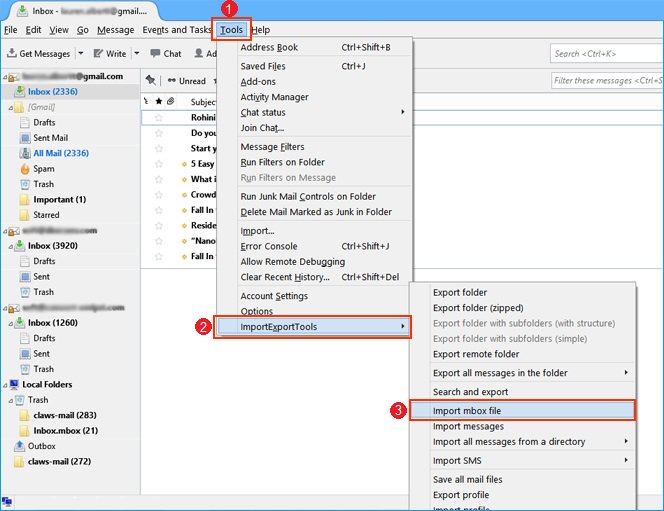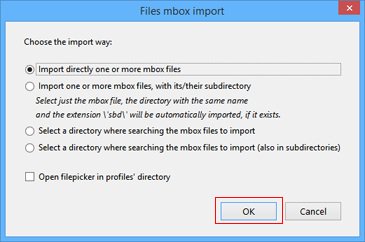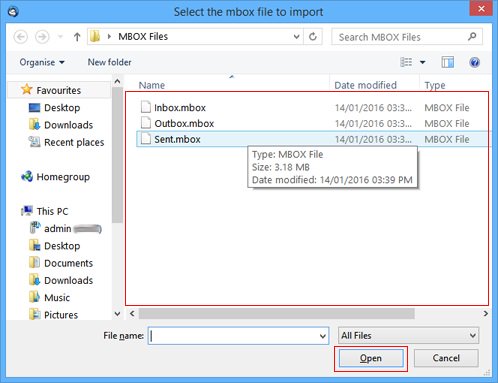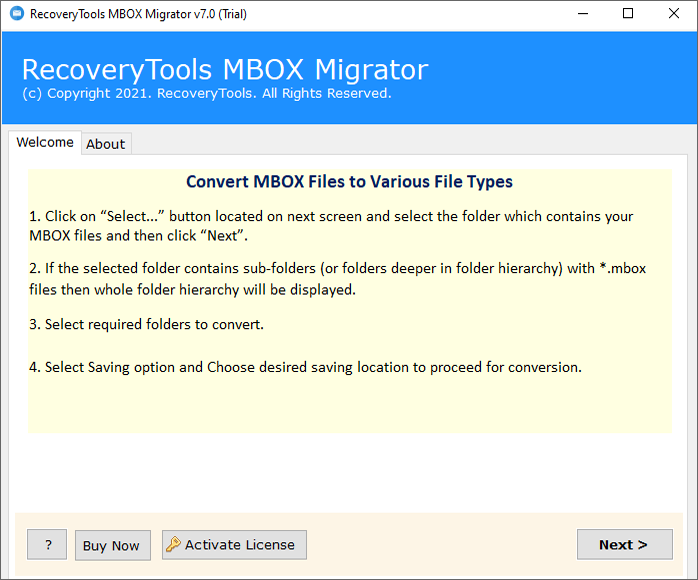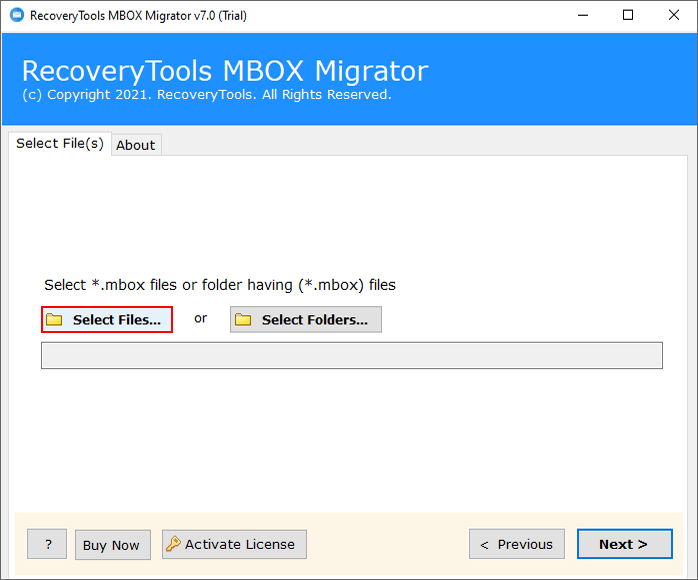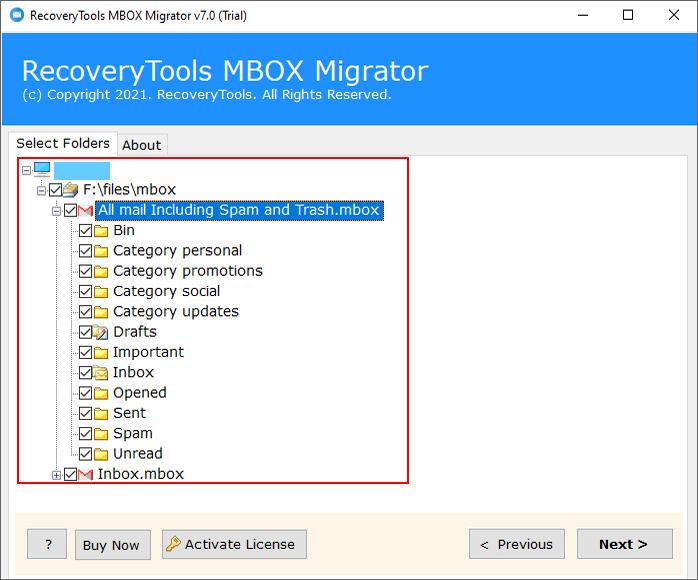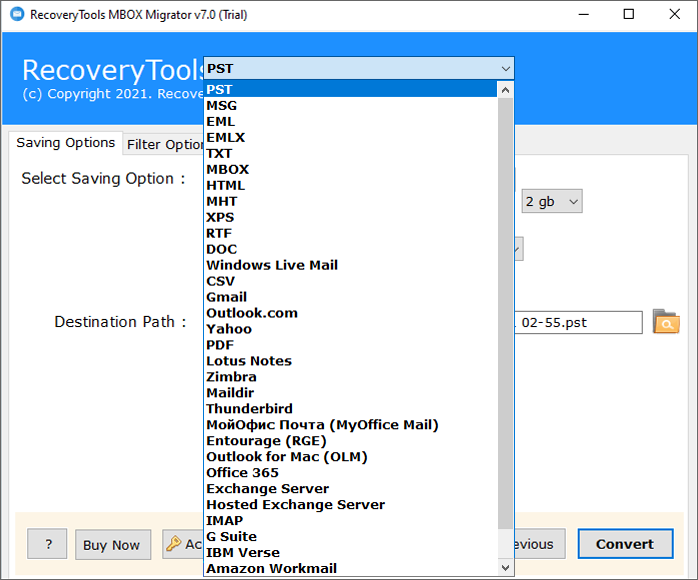How to Import MBOX to Google Workspace / G Suite Account?
Do you want to import MBOX to Google Workspace accounts? But still unaware of how to do so? Then, worry no more as we have come up with a reliable solution to import multiple numbers of files. Just stay with us till the end, and get the complete solution to your mentioned question.
In this technological world, everyone wants an easy technological way to solve their issues. MBOX is a common file type used by many email clients and webmail accounts to store mailbox data. All messages are stored as a single, long, text file in a series of concatenated email messages.
Some of the major email clients and online platforms that support MBOX files are Thunderbird, Microsoft Entourage, Qualcomm Eudora, G Suite, etc. It provides options to extract mailbox data in MBOX format. But manually one cannot directly import MBOX to Google Workspace.
Before starting the process, let us know the reasons why you need to migrate MBOX to G Suite.
MBOX vs G Suite
MBOX is a generic file format, to store multiple email data into a single folder. It contains the email header and body details properly and is used by numerous email clients like Apple Mail, Thunderbird, SeaMonkey, Google Takeout, Rediffmail, Horde Mail, etc.
Google Workspace also known as G Suite, is a complete suite to manage your personal and professional data. It is a cloud-based service, that provides multiple tools for user ease. Most organizations and large companies choose Google Workspace, because of a reliable and secure platform for communication, collaboration, and productivity.
Reasons to Migrate MBOX to G Suite Account
Here we have explained some of the advanced features to import MBOX to Google Workspace for better understanding.
- Consolidate emails from several sources onto a single platform for easy categorization and retrieval.
- Use Google’s secure and dependable cloud infrastructure to protect emails and decrease the likelihood of local data loss.
- Use Google Workspace’s powerful search options to find particular emails quickly, and link emails with other productivity tools.
- Google Workspace’s built-in collaboration capabilities for documents, spreadsheets, and presentations may let you work together seamlessly.
- Benefit from Gmail’s well-known spam prevention to ensure seamless email delivery.
How to Import MBOX to Google Workspace Manually?
Here we are going to use the Thunderbird email client to accomplish this task. But keep in mind that, this task will be lengthy, and technical knowledge is required for using this tool. This method is divided into two parts, and both are explained below in detail:
Step 1: Import MBOX Files
Firstly, make sure that the Thunderbird email client is connected to your system successfully and properly with the created profile. Also, ImportExportTools NG add-ons must be installed.
- Login to your Thunderbird account.
- Right-click on the required folders.
- Choose Tools >> ImportExportTools NG >> Import MBOX File option.
- Select the Import Directly One or More MBOX Files option.
- Browse the MBOX file to import and hit the Open button.
Your uploaded MBOX file will appear under the Thunderbird profile’s folders. After that, follow step 2, which is given below to import MBOX to Google Workspace:
Step 2: Set Up G Suite into Thunderbird Account
- Open your Thunderbird account.
- Click on the Tools >> Account Settings option.
- Select Account Actions >> Add Mail Account option.
- Enter the login details of your Google Workspace account.
- Set up the server details i.e., IMAP/POP.
- After all the settings, click on the Finish button.
After following both steps, now right-click on the uploaded MBOX folder choose the Move To option from the list, and select the connected Google Workspace account.
Your all data will be imported into the G Suite account successfully. But before following this method, read all the given drawbacks:
- Folder hierarchy and data file metadata will not be maintained properly while importing MBOX file to Gmail or G Suite.
- High risk of data loss and corruption during the whole process.
- It is not easy to verify the missing or corrupted data, because manually it will take a long time.
- Importing MBOX files with large-size attachments can be a challenging task.
- Highly advanced technical knowledge about Thunderbird and G Suite is required.
Top Method to Import MBOX to Google Workspace
RecoveryTools MBOX Migrator Tool provides a direct option to do so. The utility can easily batch import multiple or even unlimited numbers of files within a single attempt without any kind of loss of data. Apart from that, the entire hierarchy of all the files and folders will be maintained throughout in an original manner.
Moreover, the tool has been specially designed with a high-technological algorithm that can be easily used by all novice as well as technical users. Since there is no direct way to import MBOX to Google Workspace account, that’s why our experts designed this tool to understand the queries and needs of the users. During the migrating MBOX to G Suite process, the application preserves Meta properties, key elements, as well as the Internal System Folder Hierarchy of emails.
This mentioned tool also supports 30+ formats to export the data such as PST, MBOX, PDF, HTML, EML, MSG, EMLX, CSV, Lotus Notes, Thunderbird, Maildir, Gmail, Office 365, and others.
Download the mentioned tool to import MBOX to Google Workspace free of cost and start importing the files.
Quick Steps to Upload MBOX to Google Workspace
- Step 1: Download and install the software.
- Step 2: Import your MBOX files/folders.
- Step 3: Select the required data folders/subfolders.
- Step 4: Choose G Suite as your saving type.
- Step 5: Put the login details of your Google Workspace.
- Step 6: Lastly, Next button to import MBOX to Google Workspace.
Why Do Users Choose Expert Solution Over Manual Methods?
- User-friendly interface that can be easily used by all the novices as well as the technical users.
- Add MBOX files or folders using the dual methods mentioned on the panel.
- The software provides dual options to upload single and multiple MBOX files and folders using the Select Files and Select Folders options.
- Also, users can easily Import MBOX to Google Workspace in bulk at once without having file size limitations. And they can check the required data to save time.
- Data Consistency will be maintained throughout the process by maintaining the hierarchy of all the files and folders.
- Preserves the email meta properties, email elements, and internal folder structure of all the mailboxes.
- The advanced Filter option allows users to import specific and required emails via Date range, To, From, Subject, etc.
- Compatible to run on all versions of Windows OS as well as Mac OS without having any errors and installing problems.
How to Import MBOX to Google Workspace Directly?
What’s New: As we all know, Google doesn’t allow users to connect G Suite accounts directly to any third-party tool. For this, we had to enable IMAP access and app passwords, which made the process more complicated. But now, there is no need to do any additional process.
Our solution comes with a new feature called Google OAuth authentication, which allows users to connect G Suite account without entering the password. For more details, check out all the working steps:
- First, Install & launch the software on your Windows Machine.
- After that, load source MBOX files using Select Files or Select Folders to browse the Folder containing files.
- Thereafter, check/uncheck the mailbox items and internal folder hierarchy.
- After that, choose the G Suite saving option from the list of options.
- Also, you can select advanced filter options to import MBOX to Google Workspace selectively.
- Thereafter, enter the Google Workspace account login credentials i.e., email address.
- Check the Using Google oAuth Authentication option. (If Not)
- Click on the Convert button to import MBOX files to G Suite account.
- A new window will appear and select the required Google Workspace account.
- Click on the Select All icon to grant needed permissions and the Continue button.
- After that, live process will start on the panel, wait for a while.
- Thereafter, click on the OK button after the successful conversion process is finished.
Hence, by performing these simple steps, it is possible for users to easily import MBOX to Google Workspace. Just log in to your G Suite account and see the imported data there.
Frequently Asked Questions
- Ques 1: How do I open MBOX data?
Ans: You can open MBOX data file for free using the RecoveryTools MBOX Viewer Tool.
- Ques 1: What does MBOX stand for?
Ans: MBOX also known as Berkeley format, is a standard file format to keep data.
- Ques 2: Can I keep my domain without Google Workspace?
Ans: Yes, Google domains allow users to forward emails to one email address, even without Google Workspace.
- Ques 3: Is MBOX free?
Ans: Yes, you can save your email data into an MBOX file for free using any email client.
- Ques 4: How do I create an MBOX?
Multiple email clients allow users to create and store their email data in MBOX format like Thunderbird, Apple Mail, Google Takeout, SeaMonkey, Horde Mail, etc.
Conclusion
This article deals with the complete solution to properly import MBOX to Google Workspace accounts. Many other solutions and approaches are already available in the market but the main concern is to get the right and verified solution that provides proper support to the users.
That is why after doing a lot of research, we are providing you with a perfect solution through this article with the help of which you can upload MBOX to Google Workspace very easily. We recommend that you use the above tools to get results as quickly as possible.