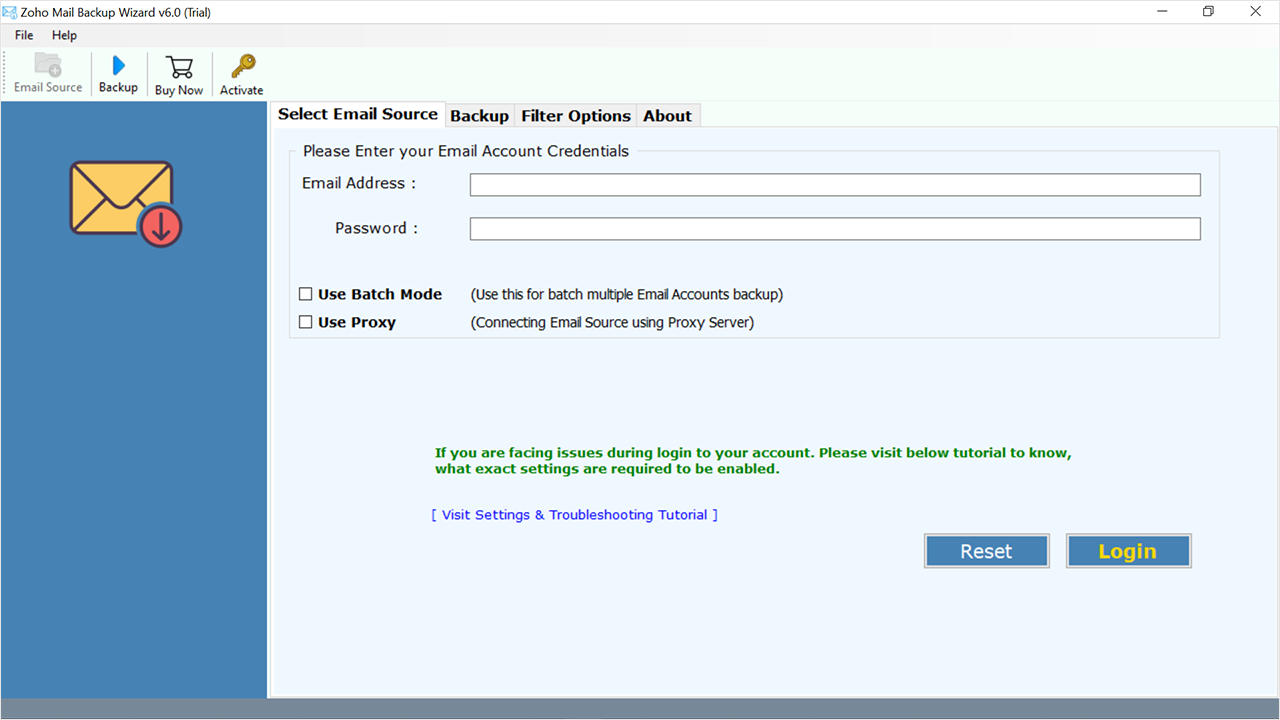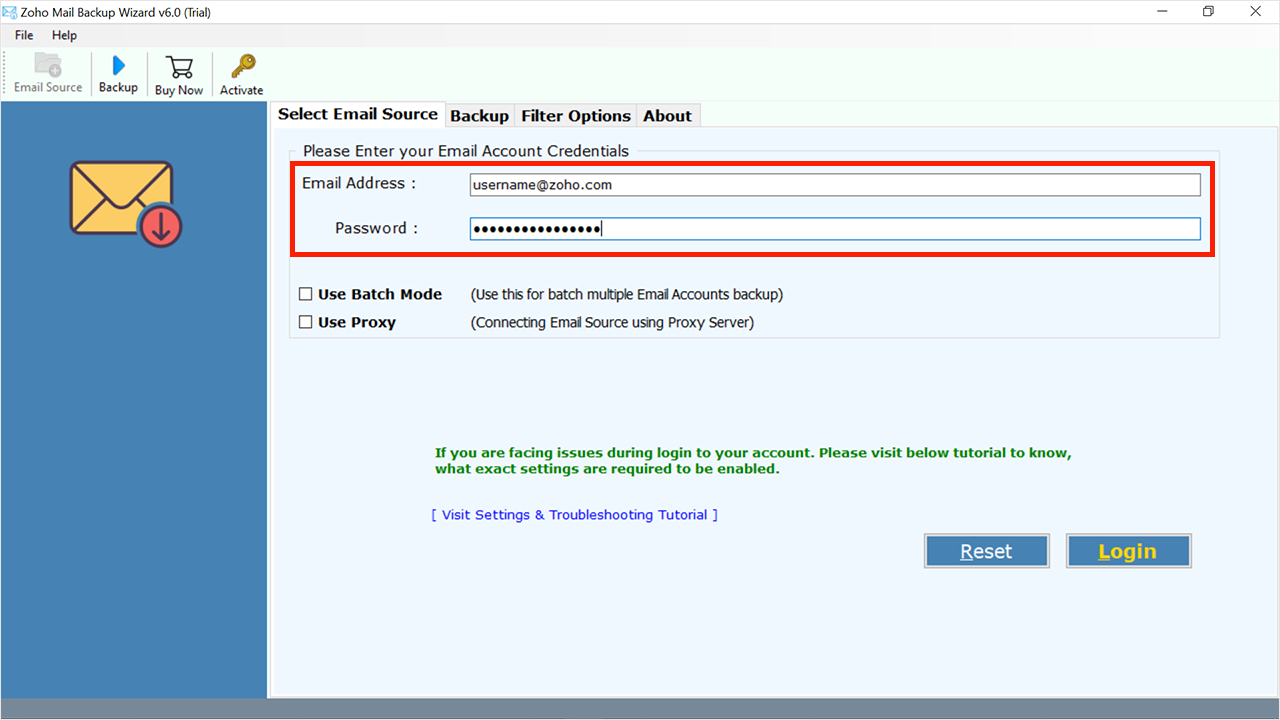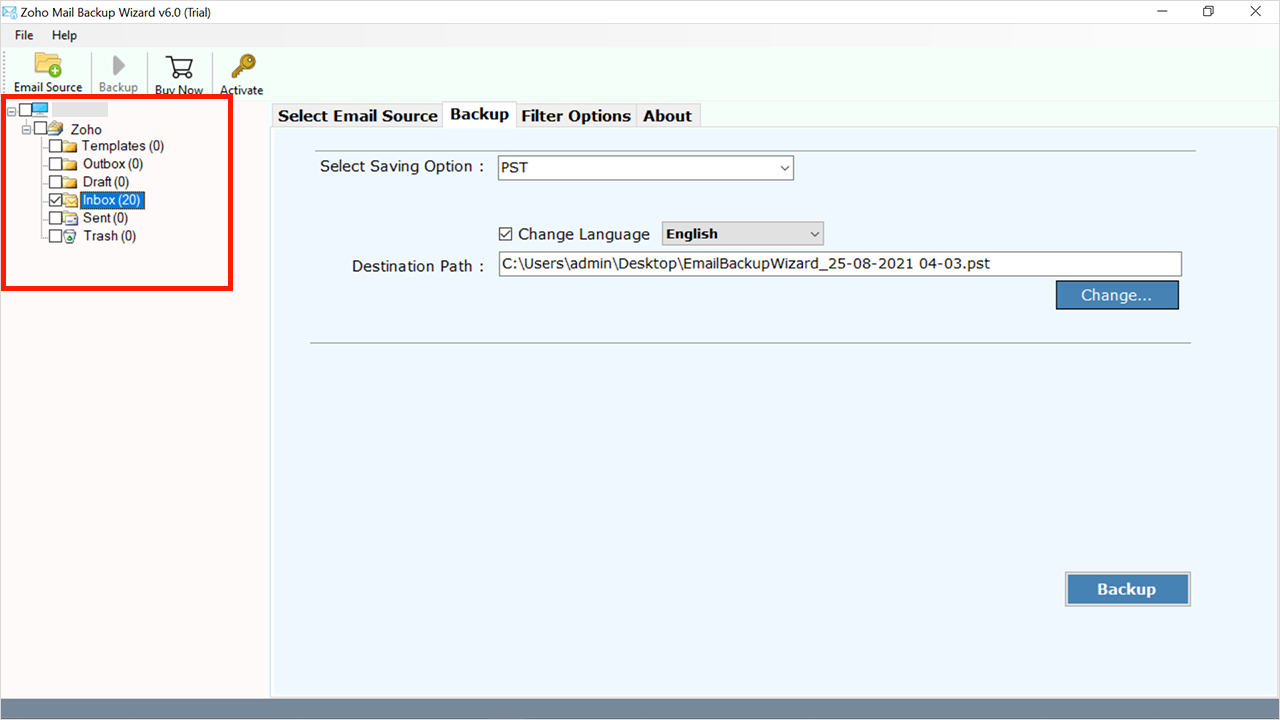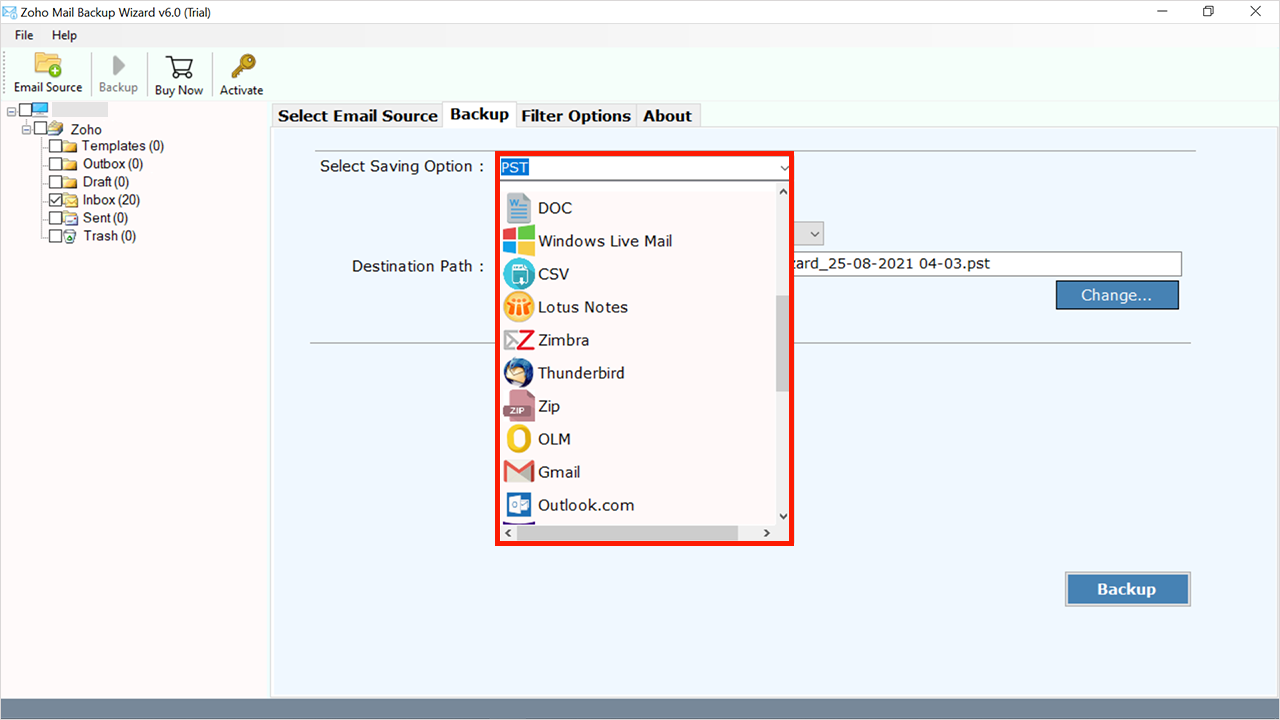How to Migrate Zoho Mail to Gmail Using Direct Solution?
Are you looking for a solution to migrate Zoho Mail to Gmail account with complete data security? Want to know more about how to export Zoho Mail to Gmail? If yes, then read this article to understand the solution with step by step guide. Here, we have explained the process of migrating emails and attachments. So, let’s begin the topic here.
In this world of cutting-edge innovation, email plays an important role in communicating with others. On a professional level, email is the most ideal way to communicate with others. However, it is clear that emails contain very important information and no user would like to lose them anyhow.
Therefore, a lot of users migrate email data from one platform to another now and then. Having emails on different platforms ensures data security.
“User Query: Hi, I want to know the process to migrate Zoho Mail to Gmail for Windows 12.0. However, I have a lot of important emails and many attachments in my Zoho Mail account. My mailbox is almost full. So, I need to migrate all emails to my official Gmail account. Furthermore, I want to maintain the email folder hierarchy during the process. Do you have any reliable solution that can help me migrate email data instantly? Please give me suggestions.”
Common Reasons to Export Zoho Mail to Gmail
There can be many reasons why a user wants to migrate Zoho Mail to Gmail account. But a big reason for this is security and free email service. Furthermore, Zoho Mail only offers 5GB of storage, while the user gets 15GB of free Gmail storage.
Thus, creating a backup at a double location makes the data more secure. In the following, we have mentioned some of the common reasons for a user who wants to migrate.
- Gmail is a free email service provided by Google Inc. Google is one of the leading corporations in the world. It provides better data security as per other email service providers. So, Zoho Mail users may want to transfer their emails to Gmail accounts.
- In terms of storage space, Zoho Mail only offers 5GB of free storage. But Gmail gives 15GB of free storage space along with 25MB of attachments to send with each email.
- Gmail provides a simple and managed user interface API for instant messaging. This is one of the major reasons why users want to migrate Zoho Mail to Gmail account.
- Moreover, Gmail even offers multiple device connectivity at one time. You can easily access your Gmail account from any device.
How to Migrate Zoho Mail to Gmail Manually?
- Open your Zoho Mail account.
- Select the Settings >> Email Forwarding and POP/IMAP option.
- Enable IMAP access from here.
- Now open your Gmail account.
- Choose Gear icon >> See All Settings option.
- Hit on the “Accounts and Import” >> Add another email address option.
- Enter the login details of your Zoho Mail and hit the Next Step icon.
- Put the SMTP server and Port Value details i.e., smtp.zoho.com and 465.
- Hit the Add Account button.
- Now you will receive confirmation links on both your Zoho and Gmail accounts.
- After complete confirmation, your both accounts will be connected safely.
Drawbacks of the Manual Method
- This method will not export emails from multiple Zoho accounts at once.
- Users will face multiple errors while connecting both accounts.
- Non-technical users will face lots of problems while performing Zoho Mail to Gmail migration.
- If your mailbox size is large, then this method will take a long time to accomplish.
Best & Expert Zoho Mail to Gmail Migration Tool
For a secure migration, just download RecoveryTools Zoho Mail Backup Software. This is one of the best applications to provide a direct way to migrate Zoho Mail to Gmail account. Moreover, this automated software supports all Microsoft Windows operating systems including server editions.
Using this application, users can easily do the complete migration of all email data and attachments without facing any limitations. Moreover, it even supports multiple other formats such as Zoho Mail to PDF, Zoho Mail to PST, Zoho Mail to EML, Zoho Mail to Office 365, and others.
Note: First, download this trial version of this utility to migrate 25 emails from each Zoho Mail folder to your required Gmail account. For an unlimited migration process, purchase a licensed edition.
Quick Steps to Migrate Zoho Mail to Gmail
- Step 1: Run Zoho to Gmail Migration tool.
- Step 2: Enter Zoho account credentials.
- Step 3: Select the required email folders.
- Step 4: Choose Gmail option as saving type.
- Step 5: Fill out the account Credentials.
- Step 6: Click on Backup to migrate Gmail to Zoho Mail.
Working Steps to Export Emails from Zoho Mail to Gmail
Important Note: To configure the required Zoho and Gmail accounts into the software for migration, you have to validate the IMAP access and make an app password. The steps are mentioned below for both accounts.
For Gmail Account:
For Zoho Mail Account: Check out the Zoho Mail Settings
- Run the mentioned Migration tool on your Windows Computer.
- After that, enter the details of your Zoho Mail account in the user interface.
- Thereafter, choose the required Zoho email folders from the mailbox for a specific migration.
- After that, select the Gmail option from the many options available in the drop-down list.
- Thereafter, enter your Gmail account details including your email address and password.
- Hit on the Filter Options tab to apply advanced filter options for selective Gmail to Zoho Mail migration.
- After that, click on the Backup button to migrate Zoho Mail to Gmail process.
- Wait for a couple of minutes, and you will get the resultant pop-up confirmation on the screen.
Zoho to Gmail Migration Tool – Features and Benefits
- 100% Secure Interface Panel: The software comes with a secure interface that does not store the user’s data inside the interface cache. It never stores user credentials and email databases from Zoho Mail in the software panel. It is completely secure application software.
- Simple and Consistent Interface: Furthermore, the tool comes with a simple and easy-to-use interface for all types of users. Both technical and non-technical users can easily understand the process without any problem.
- Migrate Zoho Mail to Gmail in Bulk: There are many situations when you need to migrate multiple emails and attachments to your Gmail account. The software provides an advanced option to export multiple accounts to Gmail at once simultaneously.
- Connect Your Zoho Mail Account with Proxy Server: This tool also provides some additional benefits to easily migrate your emails to your Gmail account. If you are having trouble logging into your Zoho Mail account in another location, you can choose the Proxy Server option.
- Maintain Email Folder Hierarchy Structure: During Zoho Mail to Gmail migration, the software will retain the email folder hierarchy structure as prior. So, you can get an exact copy of all mail folders in your Google Mail accounts without any problem.
- Keep Original Email Properties: The software maintains email properties and meta elements when a user tries to migrate Zoho Mail to Gmail. It maintains all the basic email properties like email with attachments, email subject, email addresses (to, cc, bcc, from), email formatting, email hyperlinks, images, etc.
- Support All Microsoft Windows OS: The software supports all Microsoft Windows OS including Windows 11, 10, 8.1, 8, 7, Windows Server 2022, 2019, 2016, 2012, 2008, etc.
Frequently Asked Questions
- Ques 1: Is Zoho email better than Gmail?
Ans: Zoho Mail and Gmail share many features, but there are some differences. Zoho Mail provides less storage and spam filtering options compared to Gmail. However, Zoho Mail excels in customization features.
- Ques 2: Can you export emails from Zoho?
- Open Zoho Mail.
- Click on the Settings option.
- Choose Import/Export >> Export option.
- Now select the duration and Export all emails in the folder option.
- Hit the Export button to start the process.
- Ques 3: Is Zoho cheaper than Google?
Ans: Zoho and Google Workspace are two options for online tools. Google Workspace costs more, but it has a good reason. Even with the basic plan, you can change your emails, share files in the cloud, and use tools like Docs, Sheets, and Chat.
- Ques 4: Is Zoho free for a lifetime?
Ans: Yes, Zoho Mail is free forever.
Conclusion
In the above article, we have explained the process to migrate Zoho Mail to Gmail account. If you are one of those who are looking for a solution to migrate, then download the recommended solution.
The utility supports all Microsoft Windows Operating systems including Windows 11. Moreover, it allows its users to export Zoho Mail to Gmail with a direct method and maintains the email folder hierarchy and properties. You can download the trial edition of this application on your Windows Computer. If you have any further queries, then contact us on live support chat.