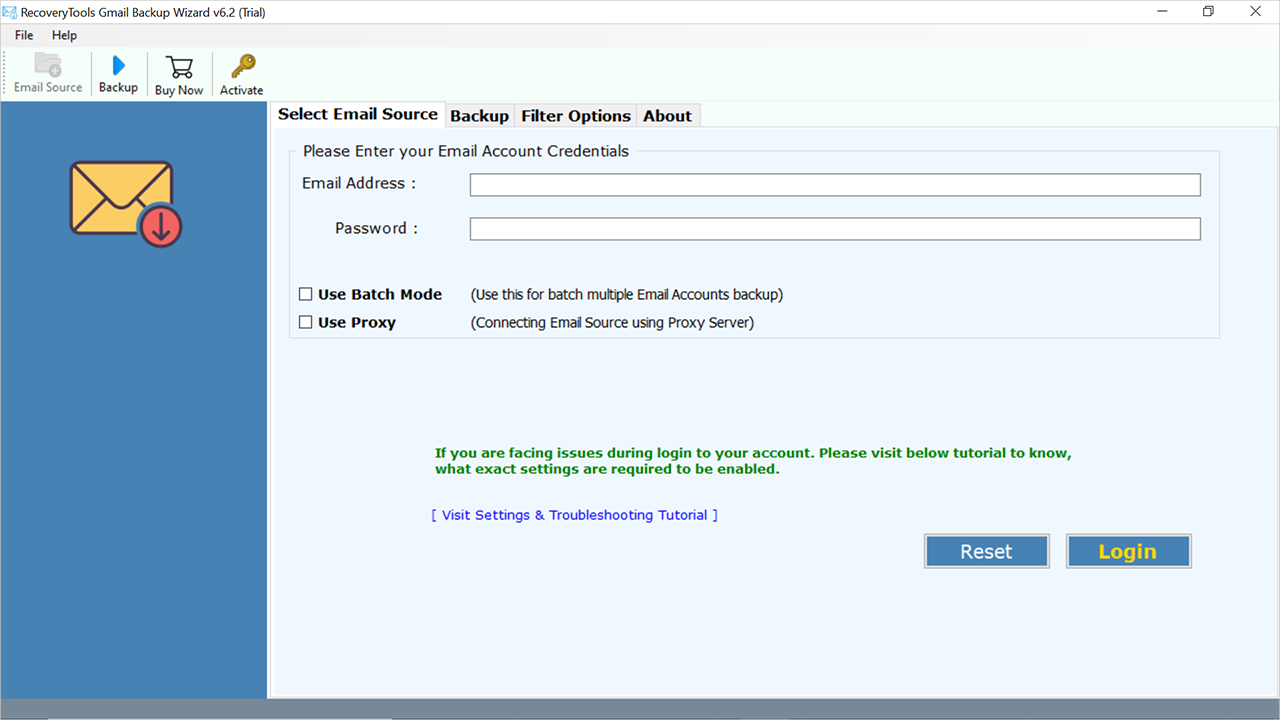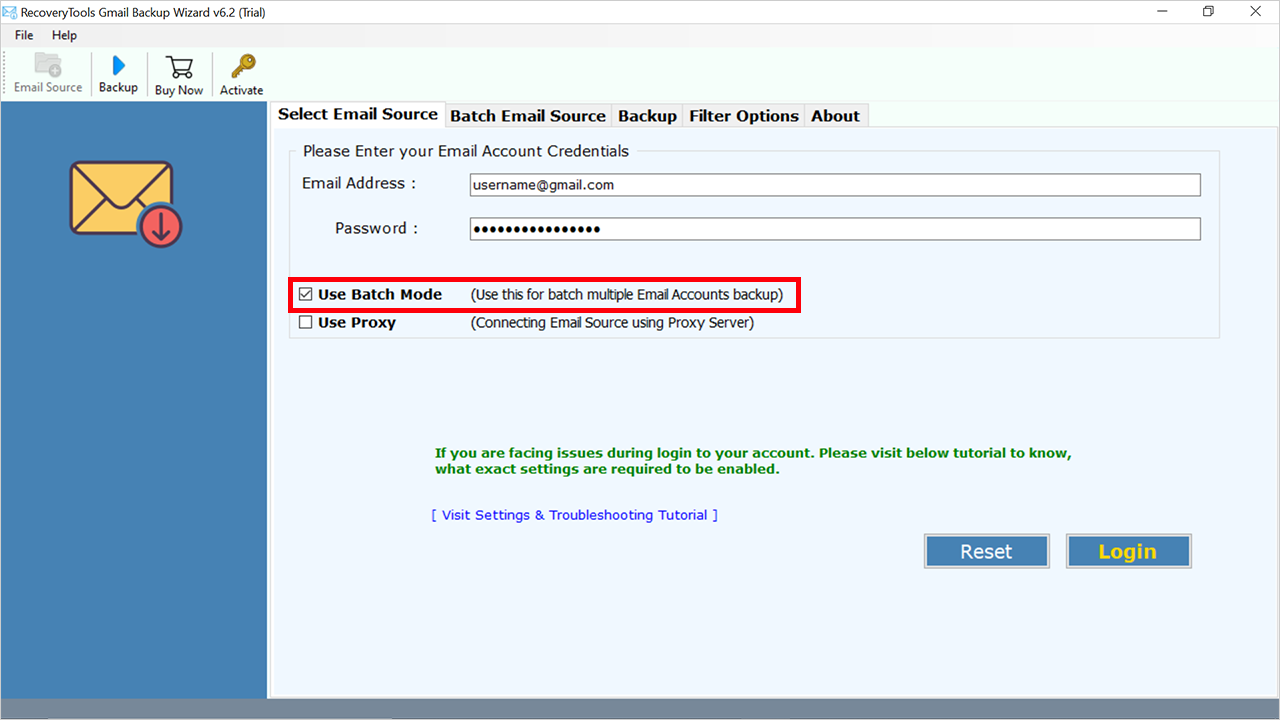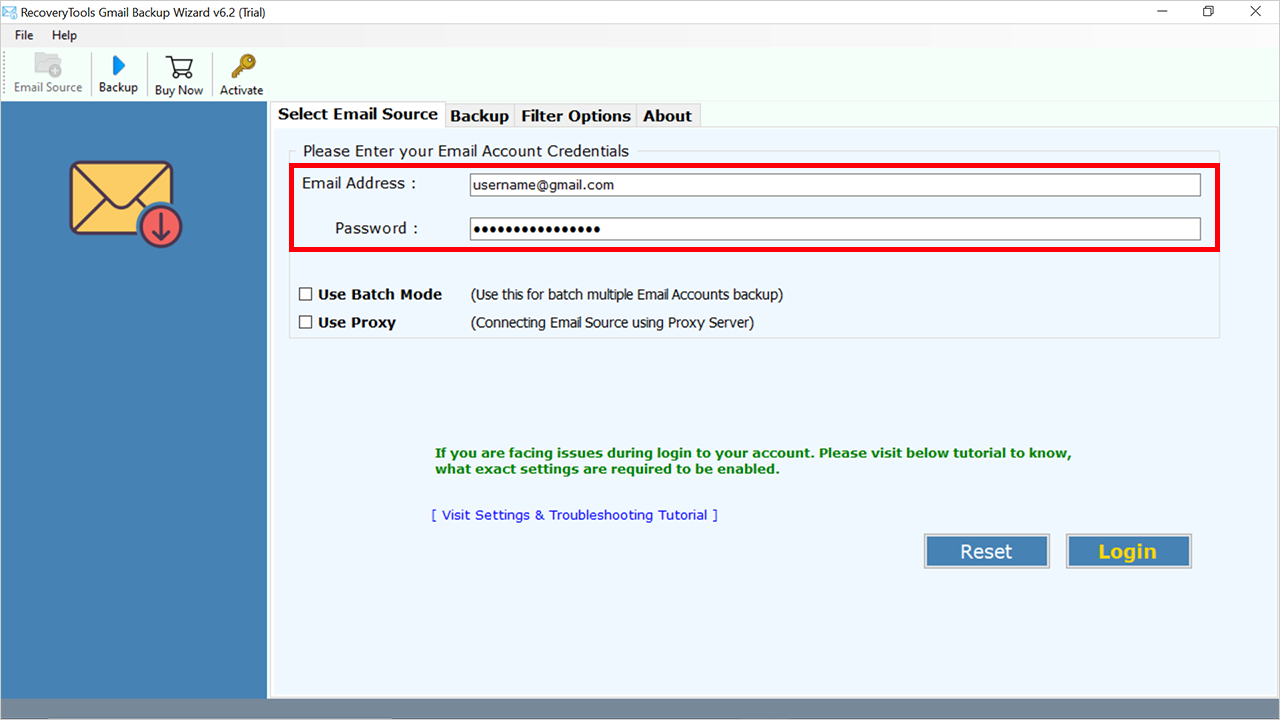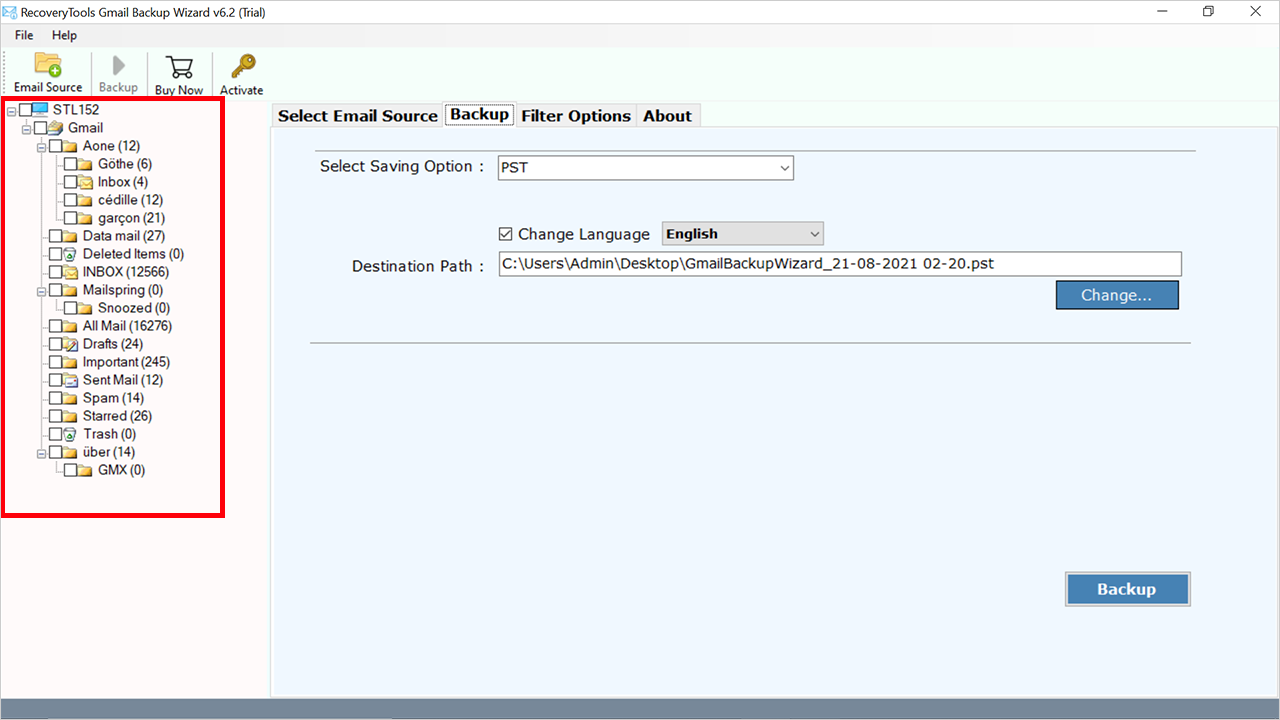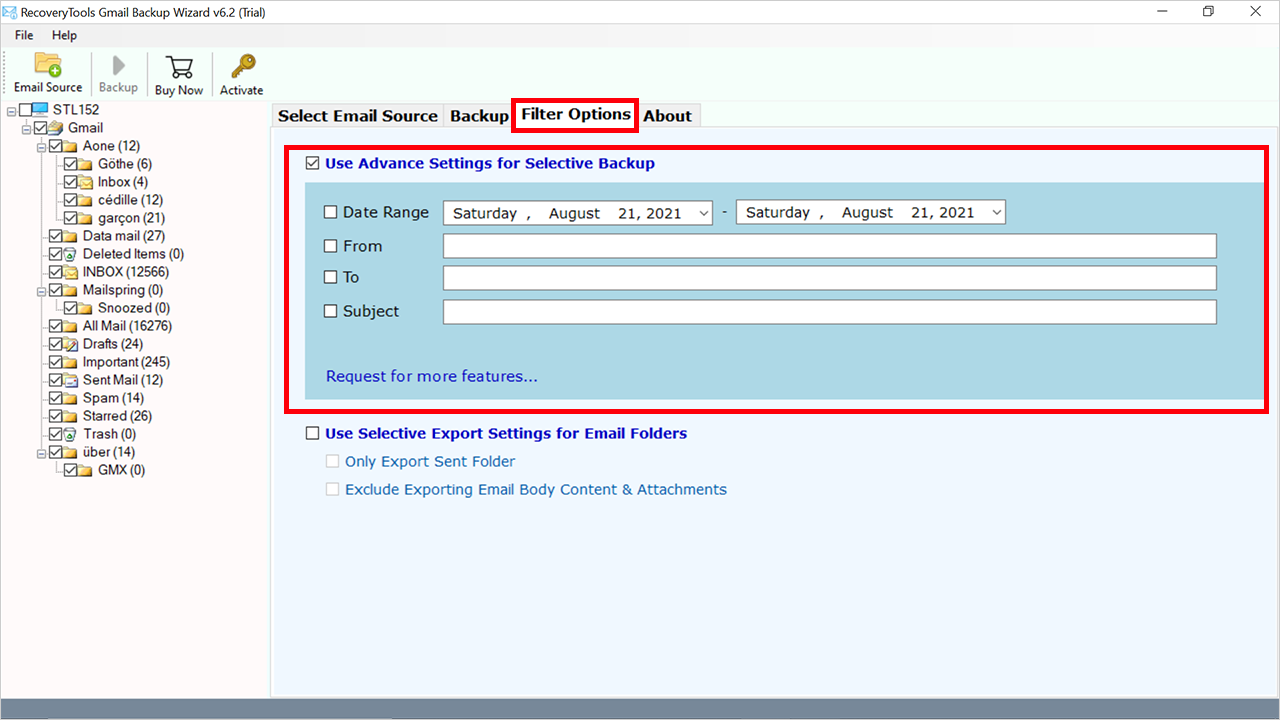How to Transfer Google Workspace to Another Account? Instantly
Nowadays, almost every business and mobile user has a Google account. Where they can easily communicate, archive, and store a bunch of emails, contacts, calendars, and much more. However, there are many circumstances when a user needs to migrate Google Workspace to another Workspace.
In this technical guide, we’ll walk you through the Google Workspace migration to another account process. And discuss why we need to transfer Google Workspace to another account. So, if you have similar issues, you will get a professional way to solve them. Keep reading.
Google Suite known as G Suite is a professional and commercial product from Google Inc. It is a productivity tool for business and team management platforms. And it evolved with the evolution of the way users work. But recently Google has changed its G Suite Platform and updated it into a new version known as Google Workspace.
Because of a sign of a major update, Google changed its G Suite name to the “Google Workspace” service. But we don’t know the actual reason why Google changed G Suite to Google Workspace. For that, lots of users are confused about the Google Service and looking for a way to transfer Google Workspace to another account.
Reasons to Migrate Google Workspace to Another Workspace
Google Workspace is the best platform for business users. But there are lots of reasons why a user wants to migrate Google Workspace to another Workspace. Some common reasons and a user query will be explained below to better understand why we need to transfer Google Workspace to another account.
- Rising Business Demands: One of the major reasons for the shifting of emails from one place to another is the increasing demand. When a company receives multiple messages in one Google Workspace account. The email management system requires a separate account to manage them.
- Company Upgradation: Another reason to transfer Google Workspace to another account is Business Upgradation. For example, if a company opens a new sub-branch. Then they need to transfer all the related emails to a new account.
“Hi, I subscribed to Google Commercial Services (G Suite) in November 2018. In the initial stage, I have archived many emails including some personal or professional. But now, I want to separate them into another account. So, I recently subscribed to the new Google Workspace account. However, I couldn’t find a way to migrate Google Workspace to another Workspace selectively. Please help!!!”
Simplest Method to Transfer Google Workspace to Another Account
To migrate from one G Suite to another, we need a professional solution similar to Google’s professional service. Therefore, I searched on the internet for the same and found a quick solution the RecoveryTools Gmail Backup Wizard. This solution provides a direct way to move from G Suite to another account. It supports all Google services including Google Workspace to Google Workspace migration.
This Unique method not only transfers whole G Suite account emails. But you can also use it to move only selected emails from one G Suite to Another. You can also transfer Google Workspace to another account selectively. While the procedure keeps email elements and properties.
Note: The trial version only allows you to move 25 emails free of cost. For more, you need to buy the solution.
Quick Steps to Migrate from One G Suite to Another
- Step 1: Launch the solution on your computer.
- Step 2: Put your Google Workspace account details.
- Step 3: Select email folders from the given list.
- Step 4: Select the G Suite option and provide another account details.
- Step 5: Start the process to migrate one G Suite to another.
How to Transfer Google Workspace to Another Account? Complete Guide
- Firstly, start the software on your computer after the installation process.
- Then, you will see two additional options such as Batch mode or Proxy Mode. If you want to move multiple G Suite account data into another account, then choose the batch mode option.
- After that, you need to put the Google Workspace account credentials in the user interface panel.
- The utility starts the analysis and shows all the folders inside the panel. Here, you can select only the required email folders.
- After this, you need to select the G Suite or Gmail option in the saving option list.
- You can choose the additional filter options according to the user requirements from Filter Options.
- Now, put the credentials of your other account in the user interface panel.
- Press the Next button to complete the transfer Google Workspace to another account process.
Professional Tool Benefits & Its Advantages
- Selective Email/Folder Transfer Option: One of the most reliable benefits of this program offers a selective data migration procedure. You can easily migrate selected emails from one Google Workspace to Another account. You can use the email filter options as well as the selective folder conversion procedure.
- Migrate Multiple G Suite Accounts to Another: A single Google Workspace account can handle a large number of user mailboxes. So if we want to move from Google Workspace to another, we need a batch solution. That’s why this application provides batch options that allow us to transfer Google Workspace to another account in bulk at once.
- Maintain User Securities: Trust and security is the biggest problem today. This is the reason why people don’t easily rely on third-party solutions. But RecoveryTools makes sure that this application is completely safe. There are no security bunches during the migration process.
- Keep Email Preserved in Original Form: When moving from one Google Workspace to another G Suite, the maintenance of email properties is a big issue. That’s why we need a professional tool that keeps all elements such as to, cc, bcc, subject, links, images, and more.
- Easy to Use Graphical Interface: One of the key issues is the understanding of the process. There are a lot of users who come from the non-technical side who are facing problems. That’s why we developed this application with an easy-to-use platform.
- Support Mac & Windows Platforms: The software supports all editions of Microsoft Windows as well as Mac OS X editions. So, if you want to use this application on any Windows or Mac Computer, you can download it now. The product supports the latest Windows 11 version.
Final Words
In this technical guide, we have explained the process to transfer Google Workspace to another account. As we know there is no direct solution provided by Google to do this task. That’s why we require a method that offers a direct way. RecoveryTools Google Workspace solution is a direct method to migrate Google Workspace to another Workspace easily. I hope you like this guide, but if you have any issues, then contact the technical team.