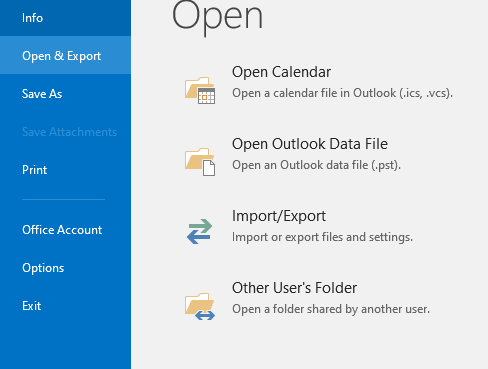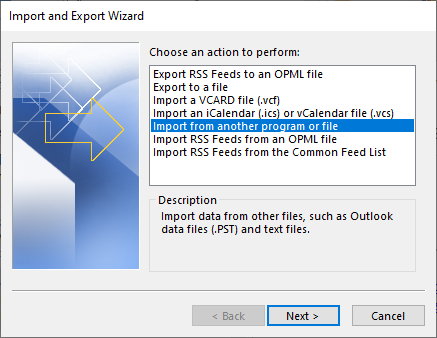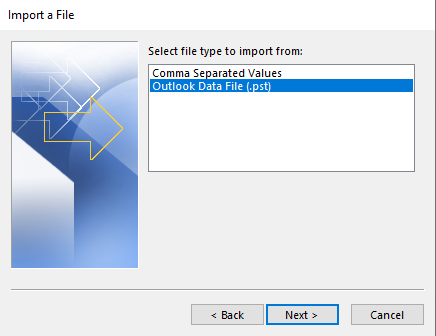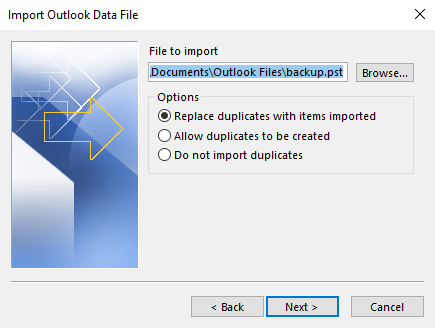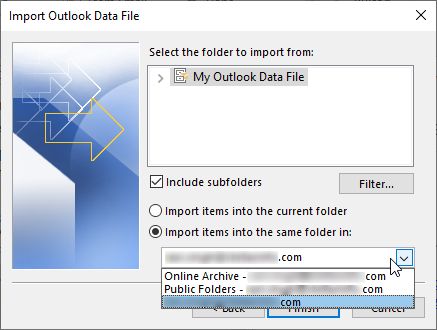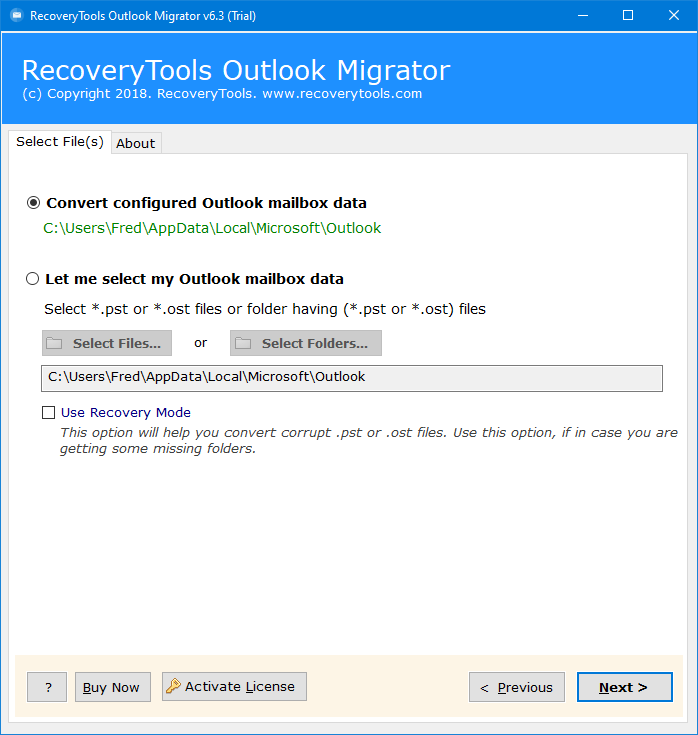How to Migrate Outlook Emails to Office 365 Account?
SUMMARY: This write-up is going to explain how to migrate Outlook emails to Office 365 accounts using one of the best and safest manual methods and expert solutions. Here you will get all the information with step by step guide to exporting Outlook emails to Microsoft 365 account.
As we all know that both Outlook and Office 365 are a part of the Microsoft brand, Outlook is an email client which allows users to send and receive emails for professional and personal work.
On the other hand, Office 365 is a complete suite of multiple advanced tools and features, where users can easily maintain their professional work.
Both applications use especially used by organizations and large companies, but multiple times situations come when users want to migrate Outlook emails to Office 365 accounts safely.
Some of the reasons mentioned below are why users select Microsoft 365 over Outlook email clients.
- MS Office 365 is cloud-based and users can easily access their emails from anywhere.
- Office 365 is a full package of features and apps, it provides numerous apps to maintain users’ data easily at one place.
- Also, Microsoft 365 provides advanced security and safety to users such as data encryption, threat protection, and multi-factor authentication.
How to Export Outlook Emails to Microsoft 365?
Here we are going to mention two methods to migrate Outlook email to Office 365 account directly. first, we will mention manual methods and then we will provide expert solutions with advanced features. All the information is mentioned below.
Migrate Outlook Emails to Office 365 Manually
You have to follow two methods that are stated below. First, we will connect both accounts and then we will import the orphan PST files into the Outlook account. And lastly, we will sync the emails into MS 365 account.
Step 1: Configured O365 to Outlook Account
- Open Outlook on your pc.
- Click on the File >> Add Account option.
- And enter the login details of the Office 365 account.
- Put the POP and IMAP details according to your account.
- After setting up all the settings, hit the Finish button.
If you have followed the right steps and entered the right details, then your accounts will be connected successfully. Now if you have orphan PST files, then follow step 2 to import them into Office 365 accounts.
Step 2: Import PST Files to MS Office 365 Account
- Restart your Outlook email client.
- Hit the File >> Open & Export >> Import/Export options.
- Choose “Import from Another Program or File” >> Next option.
- Select the “Outlook data file(.PST)” option and hit the Next icon.
- Select the file that you want to import into Office 365.
- Now choose the folder where you want to save the imported file.
- Lastly, apply the advanced filters and hit the Finish button.
Now you can easily drag emails from uploaded PST files and drop them into your Office 365 account to import PST to shared mailbox.
Drawbacks of Manual Methods
- Proper Outlook installation is required on your system.
- Outlook is connected with a paid license to get all the options.
- There is no 100% guarantee that this method will migrate your emails.
- If you have found an error, then you have to repeat the process again.
- High risk of data loss while migrating Outlook emails to Office 365.
Migrate Outlook Emails to Office 365 Account Professionally
If you don’t want to face any problems and limitations, then you should use the expert solution the RecoveryTools Outlook Migrator. The tool is highly recommended and advanced tool to export Outlook emails to Microsoft 365. This tool allows users to migrate unlimited emails in bulk without any limitations.
This tool has been created with advanced algorithms which makes the software more easy to use for all technical and non-technical users. Also, you can install the PST to Office migration in any Windows OS including Windows 11, 10, 8, 7, and all previous versions. some of the amazing features and working steps are mentioned below in detail:
Working Steps to Migrate Outlook Emails into Microsoft 365
- Download and install the tool, and then read all the instructions on the software panel.
- Add the Outlook data file automatically or manually using Select Files and Select Folders options.
- All the folders and subfolders will show on the panel, and check the required folders and hit the Next button.
- Click on the Select Saving Option and choose Office 365 from the drop-down.
- Apply the Change Language option to map the folder into a different language.
- Enter the login details of the Microsoft 365 account, and hit the Finish button.
Prime and Phenomenal Features of the Software
- If your Outlook profile is connected to the same machines, then the software will load the data from default storage automatically.
- Also, the software allows users to upload orphan PST files using Select Files and Select Folders options.
- The tool can easily migrate unlimited emails in bulk at once without having file size limitations.
- The Recovery Mode Option allows users to repair corrupted, damaged, and inaccessible PST files.
- Also, this utility preserved the original folder hierarchy while migrating Outlook emails to Office 365 including email header and body components such as Bcc, Cc, To, From, Subject, Date, Formatting, Colour, Font, etc.
- The software provides a Change Language option, which allows users to map folders into different languages including English, French, German, Spanish, Italian, Norwegian, etc.
Time to Say Goodbye
Here we have explained one of the best and safest methods to migrate Outlook emails to Office 365 accounts in bulk. First, we used manual methods, which are straightforward and easy but manual methods have limitations. So, it is better to use the expert solution, which comes with amazing and advanced features. Also, there are no limits and you can download the free demo version for free, so that users can analyze the process.