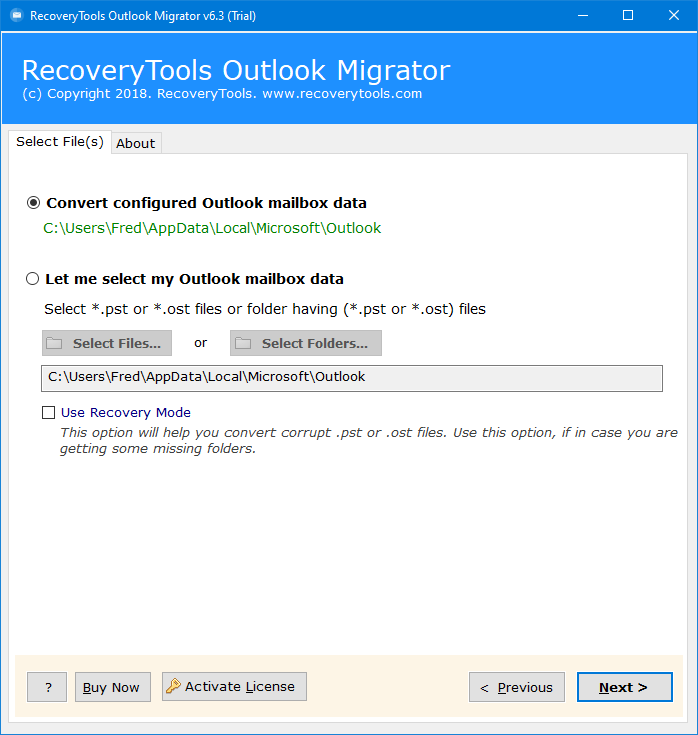How to Export Outlook Emails to Excel with Date and Time?
Are you looking for a solution to export Outlook Emails to Excel with date and time? If yes, then stay here. Here we’ll explain the complete process to extract email data from Outlook to Excel. This tutorial is best to solve all the written below queries asked by a large number of industry users.
Well, both Outlook and Excel are different platforms. Outlook is an email client application for receiving and sending emails. also, it maintains your complete data including contacts, calendars, notes, journals etc.
On another hand, Excel is a spreadsheet application that is used to calculate and count numbers data. However, many Outlook users turn to Google Search Engine to find a way to export Outlook emails to Excel. If you are one of them, you don’t need to see any more.
In this write-up, we are going to use both manual and professional methods to export email data from Outlook to Excel format. so read the complete article first and choose the required method.
How to Extract Email Data from Outlook to Excel Manually?
There is only one direct method to export Outlook emails to CSV for Excel with date and time. So, here we are going to mention this way.
- Open your Outlook account.
- Choose the File tab from the top corner.
- Select Import/Export >> Export to a File.
- Choose the Comma Separated Values option.
- Select the folders and hit the Next button.
- Select the path and hit the Finish button.
Now you can open this CSV file in Excel as per your need. But remember there are so many limitations which are mentioned below:
- Outlook must be in working condition and connected with a subscribed account.
- Users can extract limited emails from Outlook to Excel.
Export Outlook Emails to Excel Professionally Instantly
Yes, you can quickly extract email data from Outlook to Excel using a powerful Outlook Migrator tool. The utility will allow the users to export Outlook emails to Excel with date and time without any issues. The utility will provide users with a direct option to create XLS/XLSX files.
The software comes with highly advanced algorithms, which makes it the first choice of users. Also, it has a very simple and easy-to-use interface for all technical and non-technical users.
Free Download the Solution:
Note: This is a trial version of this application that allows you to export only a few emails from Outlook to Excel. If you want to export multiple emails from Outlook to Excel, then purchase a license key to activate the software.
Steps to Export Emails from Outlook to Excel
- Step 1: Run the software.
- Step 2: Upload Outlook data files.
- Step 3: Choose email folders as per choice.
- Step 4: Select CSV and set the location.
- Step 5: Choose the Next icon to export Outlook emails to Excel.
How to Extract Email Data from Outlook to Excel? Step by Step
- Thereafter, launch the software on your Windows computer.
- After that, auto-locate Outlook data with a dedicated option. Or select Outlook files with dual selection options.
- Thereafter, choose the required email folder in which you want to export Outlook emails to Excel with date and time.
- After that, select the CSV option from the list of file-saving options.
- Click on the Filter Options tab and apply the advanced filter option for the selective process.
- Thereafter, set the destination location path to save resultant data at the user’s desired location path.
- After that, click on the Next button to start the Outlook to Excel Process.
- Check destination mailbox items from the default output folder location.
Top Advantages of Outlook Emails to Excel Export Tool
- Batch Export Outlook Emails to Excel: The software allows its users to extract email data from Outlook to Excel. One can easily select Outlook files with dual selection options and auto-locate mode.
- Export Corrupted Outlook Data to Excel: The best part of this application can export data from a corrupted and inaccessible Outlook application. A user can easily access data from corrupted Outlook to Excel without any issues.
- Save Resultant Data at User Location: The software gives the facility to save and select any destination location path without any issues. By default, it allows us to save the resultant files in a separate folder on the Desktop. You can change it and choose any external and internal storage location without any issues.
- Maintain Folder Hierarchy: During the process, the software maintains the email folder hierarchy without any issues. The software also keeps email properties without any issues. It supports all editions of Outlook without any issues.
- Simple and Consistent Interface: The software comes with a simple and consistent interface. Both types of users technical and non-technical users can easily use this application without any guidance.
- 100% Secure and Easy to Use Interface: The utility provides a 100% secure interface that never stores the user’s data in the interface and software database. It never stores user location and path, etc. in the interface caches.
- Support All Microsoft Excel Editions: After completing the process, you can open converted data with any editions of Microsoft Excel such as Excel 2019, Excel 2016, Excel 2013, Excel 2010, Excel 2007, etc. Also, you can open converted data in Google Sheets without any issues.
Conclusion
In the above article, we have discussed the ways to export Outlook emails to Excel with date and time. If you want to know the process, then read this article and download the recommended solution. The software supports all Microsoft Windows Operating Systems without any issues. With the help of this application, users can easily add multiple Outlook Emails in Excel without losing information.
So, download the software on your Windows machine and learn the process free of cost. Satisfied users can easily extract email data from Outlook to Excel without any limitations. The software supports all editions of Microsoft Windows as well as Mac editions such as Windows 10, 8.1, 8, 7, Server 2022, 2019, 2016, 2012, 2008, etc. You can also install the software on all the latest and old editions of Mac OS.