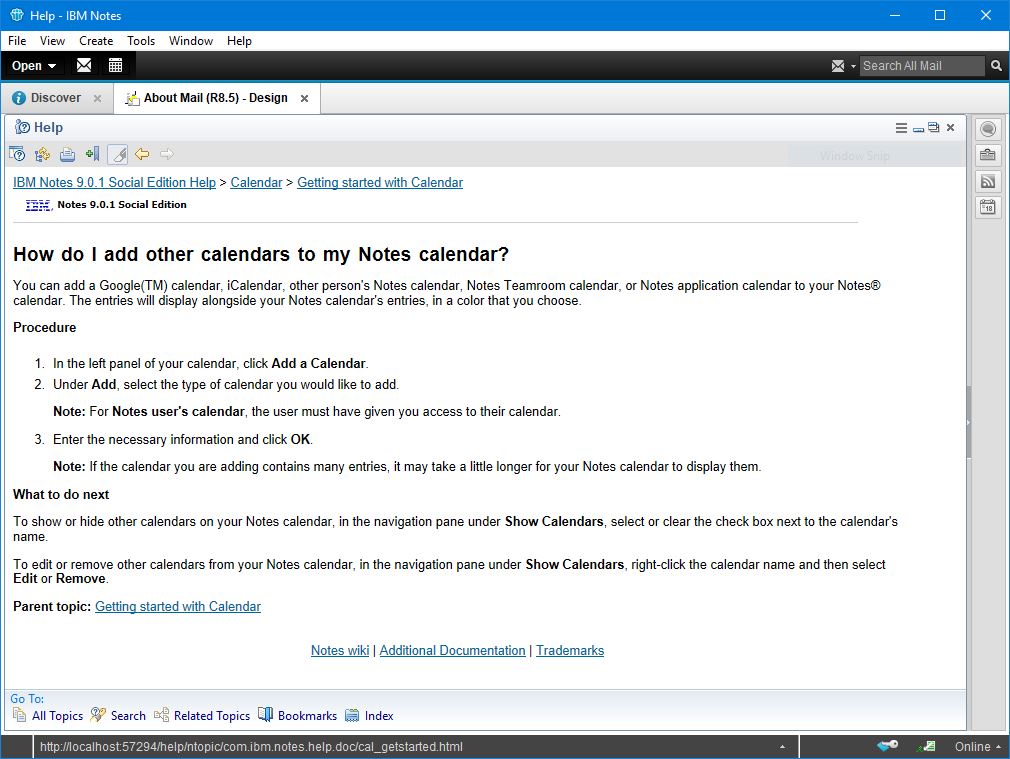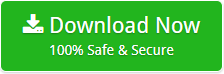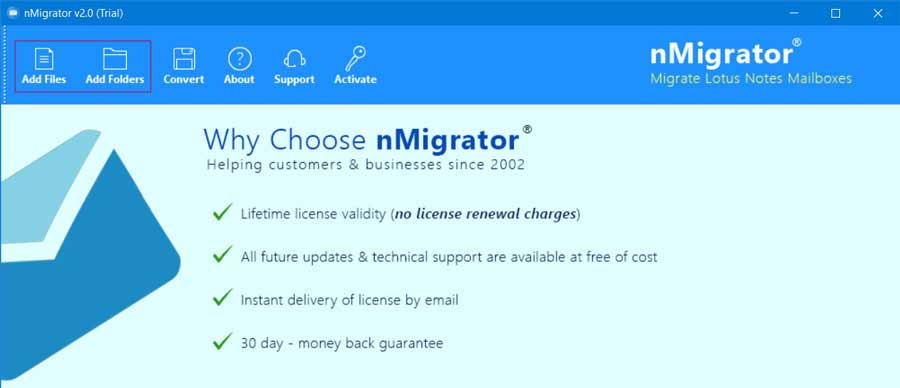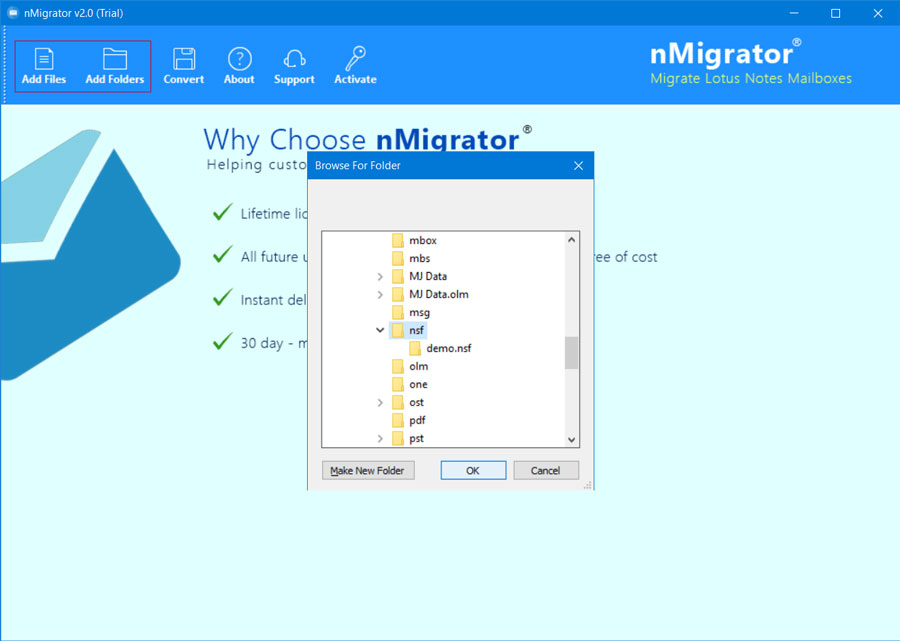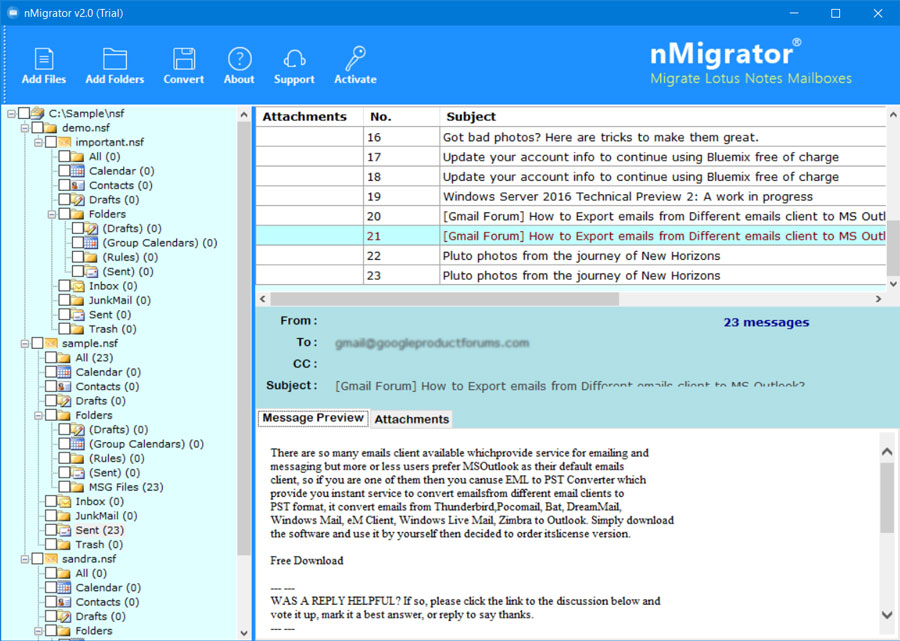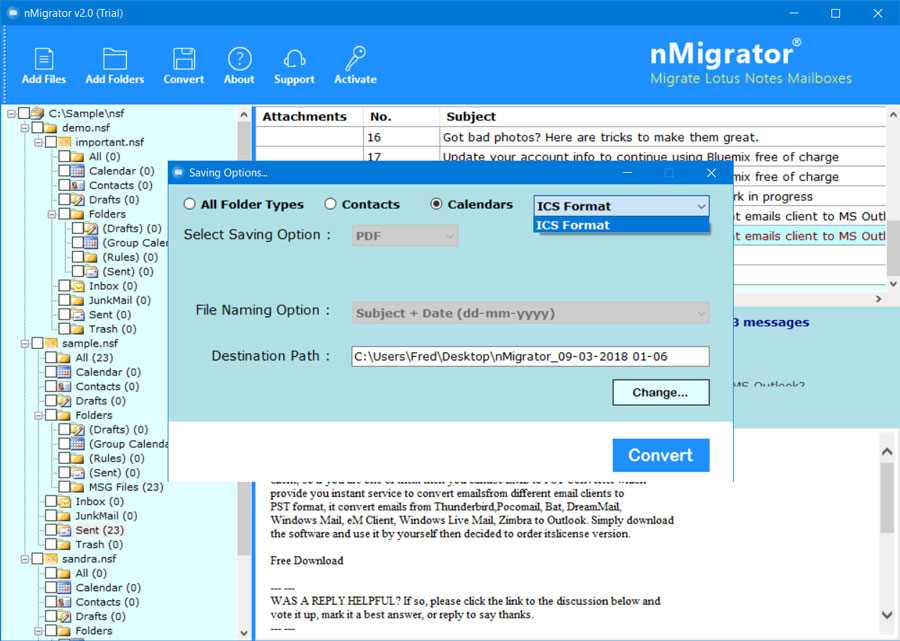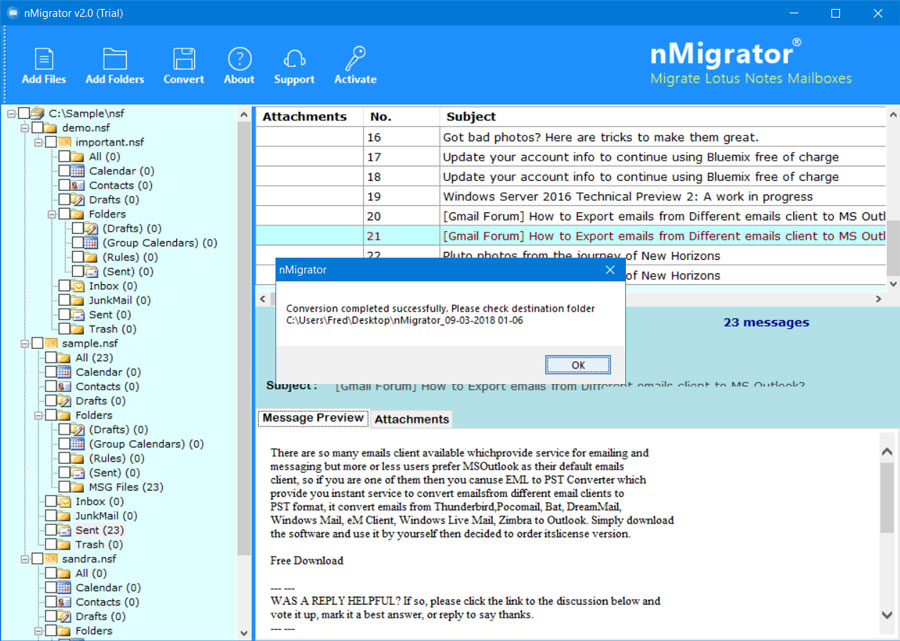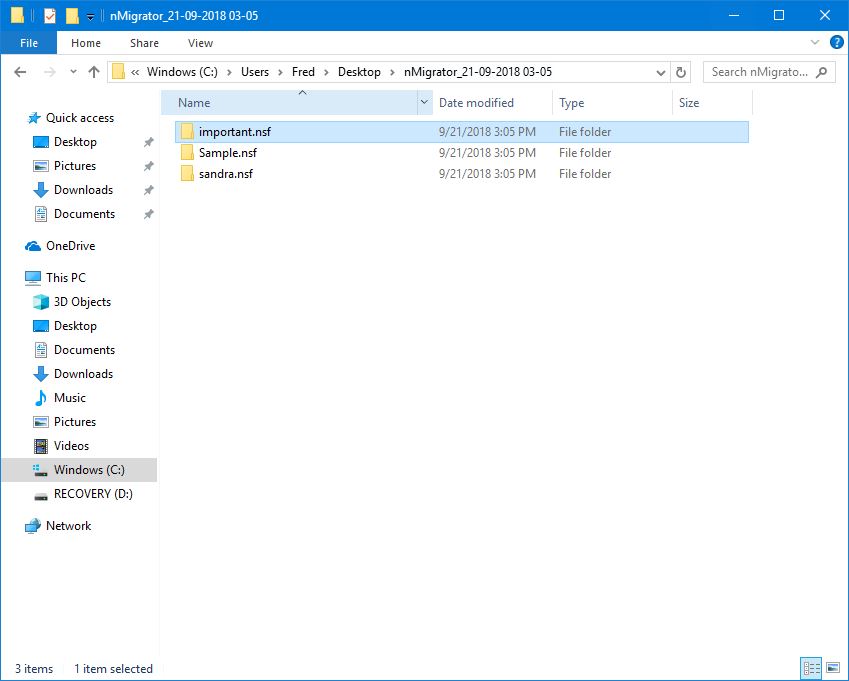How to Import/Export Calendar of IBM Notes & IBM Verse to iCalendar or ICS Files?
In this article we discuss about Importing and exporting Calendars of IBM Notes & IBM Verse to or from Google Calendar, iCal, ICS file, Yahoo Calendars, Outlook Calendars, Apple Calendars, Facebook Calendar, etc. Any user can also export IBM Notes Calendars to ICS file format using a very powerful Lotus Notes Calendars to ICS Converter software.
How to Import Calendar from ICS files to IBM Notes or IBM Verse?
Any user can easily import iCalendar or ICS files to IBM Notes. IBM Calendars can easily manage and then view the Calendars items. One can easily import an iCalendar to IBM Notes just by opening Notes Inbox or Calendar and then drag & drop the URL or file for the Calendar to import into Inbox or Calendar. The professional way is described below:
- Open Notes in your Windows PC and then click on Notes Calendar Click on File button and then Import. Select Calendar File (*.ics) bin File of Types field. Choose the ICS file which you want to import and then click on Import button.
- Now, enter name of the Calendar to being imported into Lotus Notes.
- The IBM Calendars also provides option to preview entries and Calendar
In case if you want to delete, rename or import a new Calendar entry you can also do it. Click on More and then click on Manage Imported Calendars above the Calendar. It will display various button responsible to do different actions.
How to Export Calendar Entries from IBM Notes?
In present time a large number of users are looking for a way to export Lotus Notes Calendars to iCal files. It helps them to Import Notes Calendars to Google Calendars, Apple Calendars, Facebook Calendars, etc. You need a third-party Lotus Notes Migrator software which provides separate option to export IBM Notes Calendars to ICS files. Just follow these simple steps to accomplish this task:
- Free Download IBM Notes Calendars Migrator from below button:
- Install & Run the application in your Windows OS system.
- Click on Add Files or Add Folders option to load NSF or Notes Database Files.
- Preview & select Calendar items displayed as Windows Explorer Folder style.
- Choose Calendars Radio button & select ICS file format from the list.
- User can also change the default destination path from Desktop to user desired location.
- Once setup all the options properly click on Convert button to start process.
- Click on OK button to exit from the confirmation box of successful conversion.
- Access the resultant ICS files as the software directly opens destination folder.
As we can see that it is so much easier for the users to export their Calendars items from Lotus Notes to iCal or ICS file format.
Conclusion: In this informative, we have discussed about how can a user import iCalendar or ICS files to Lotus Notes or IBM Verse. In case if a user wants to export Lotus Notes Calendars to iCal file format then we also discuss a third-party IBM Notes Calendars Converter software which provides direct option to migrate IBM Notes Calendars to Google Calendars, Apple Calendars, Facebook Calendars, Yahoo Calendars, Outlook Calendars etc.