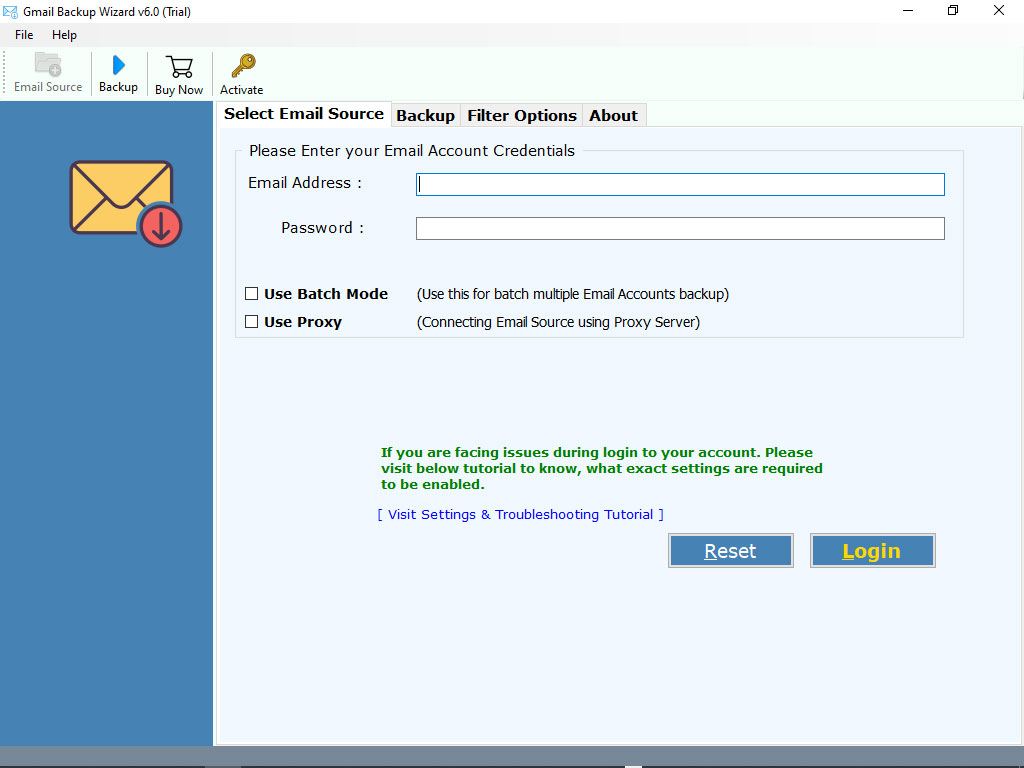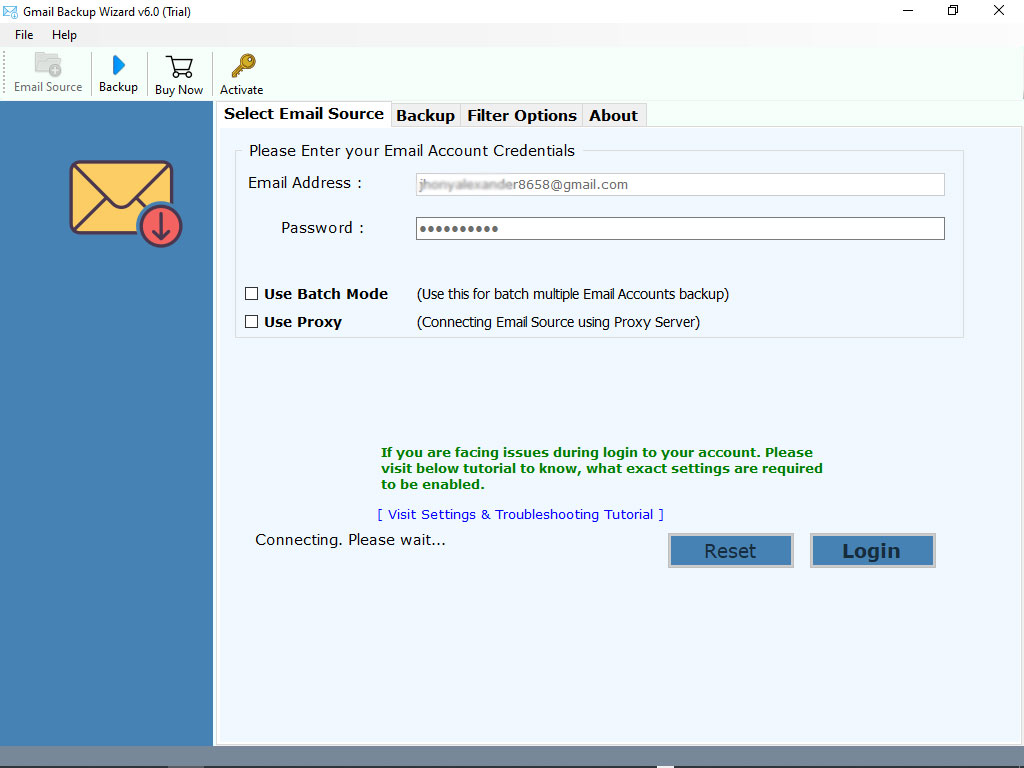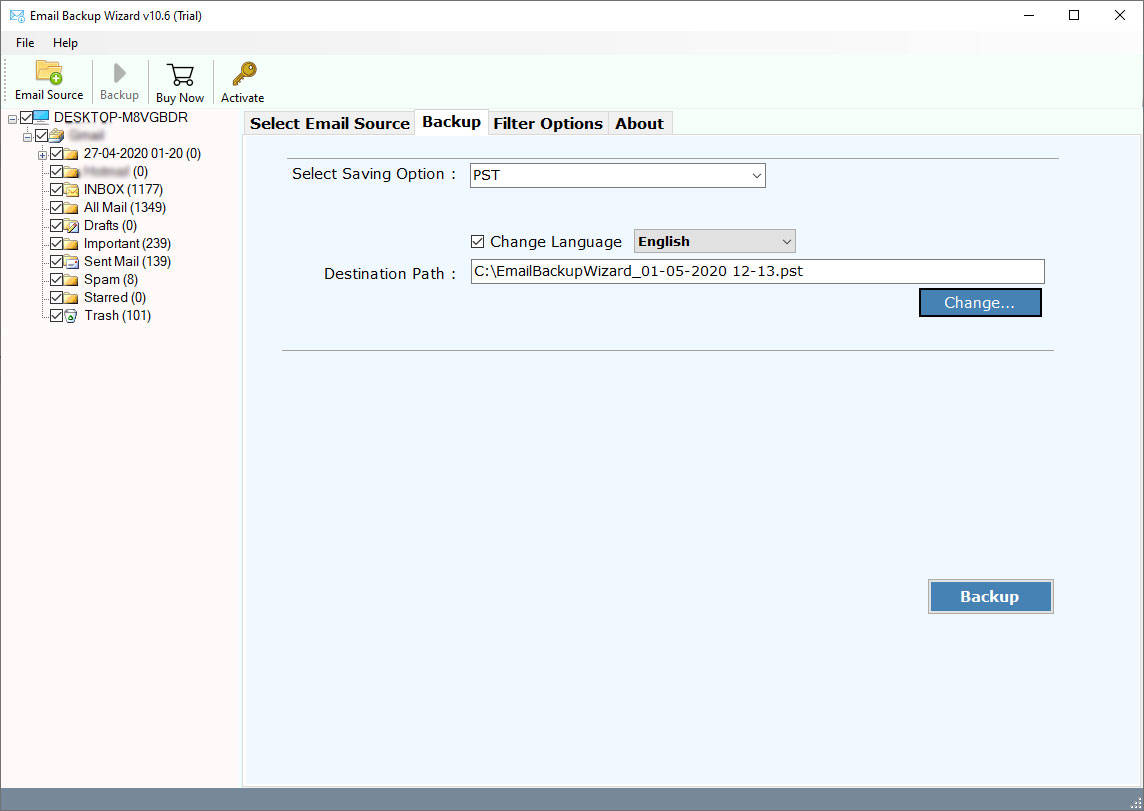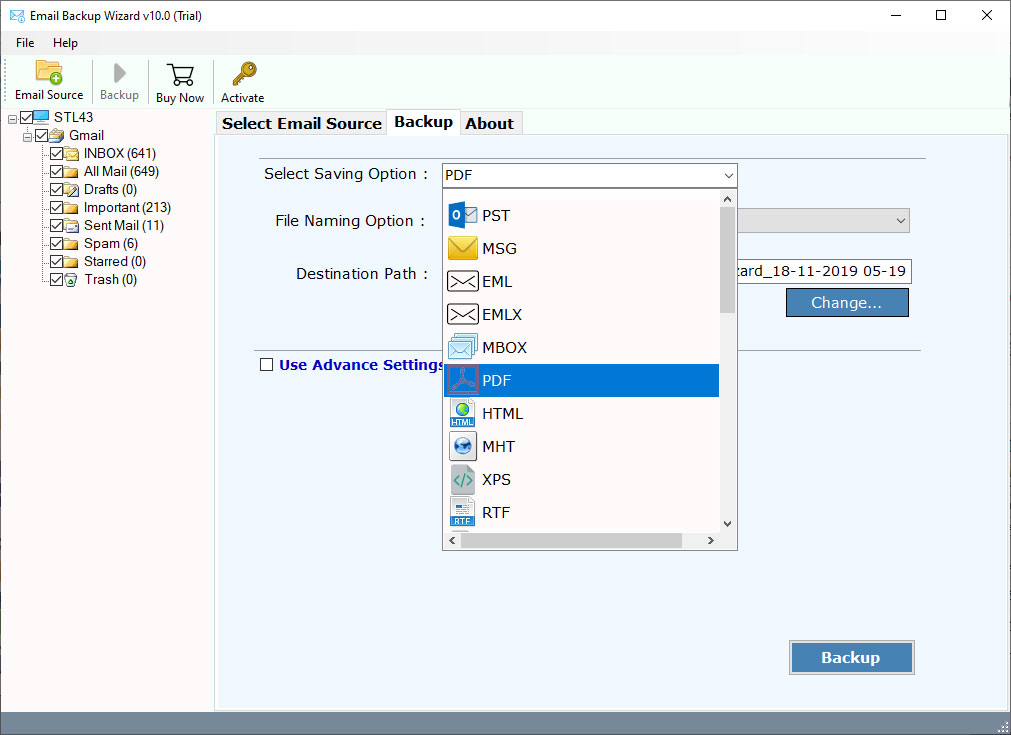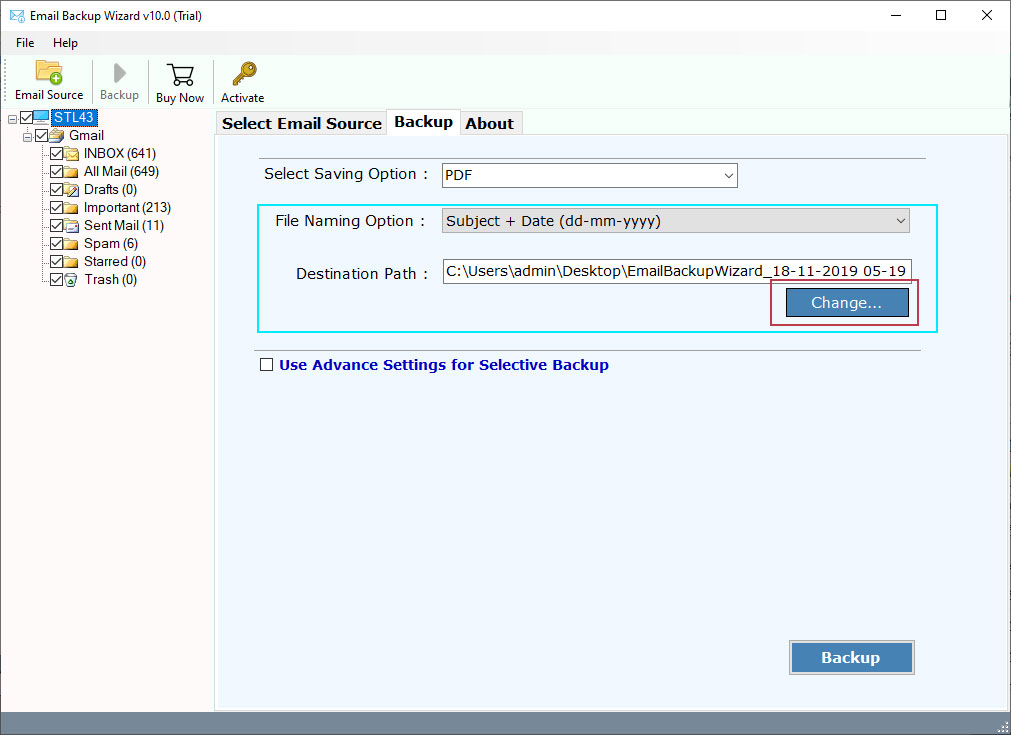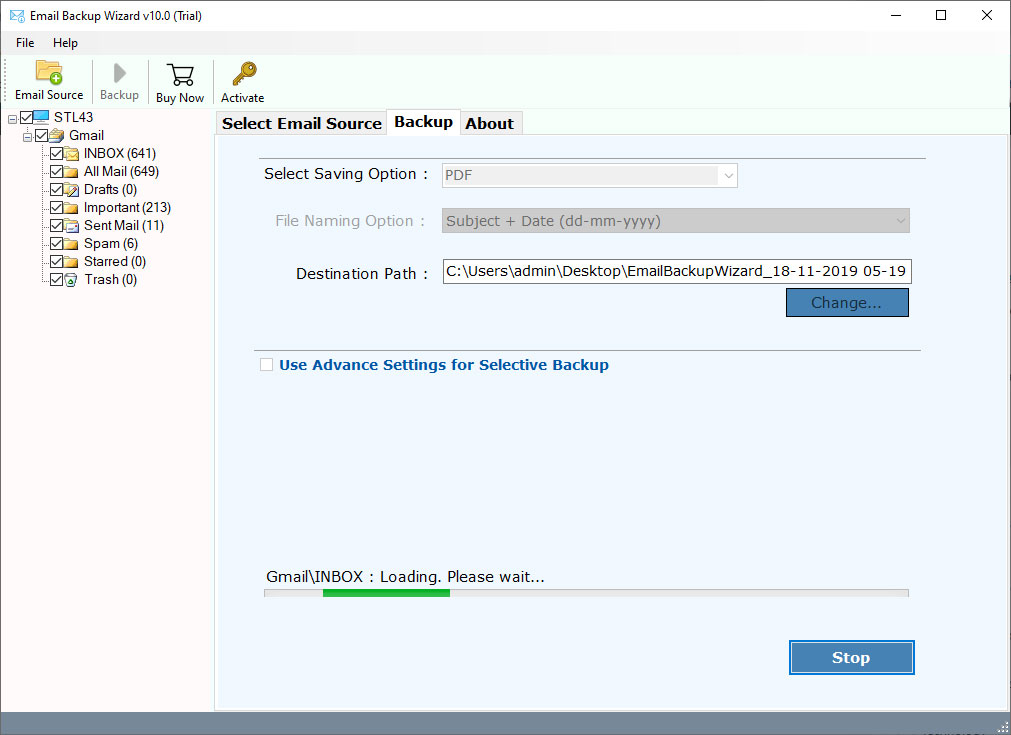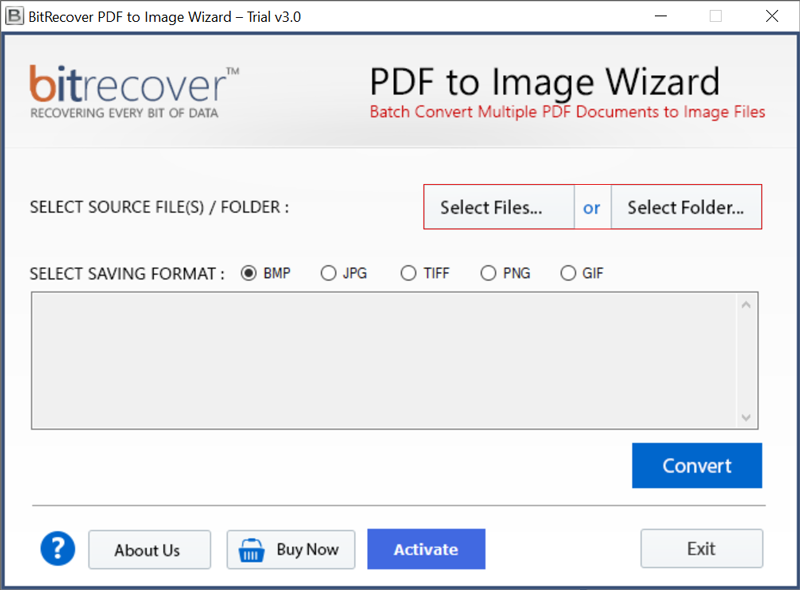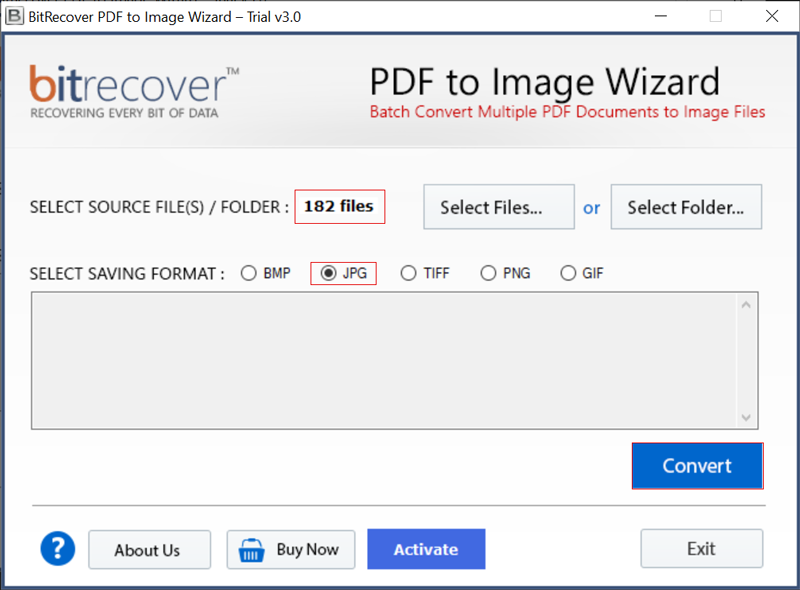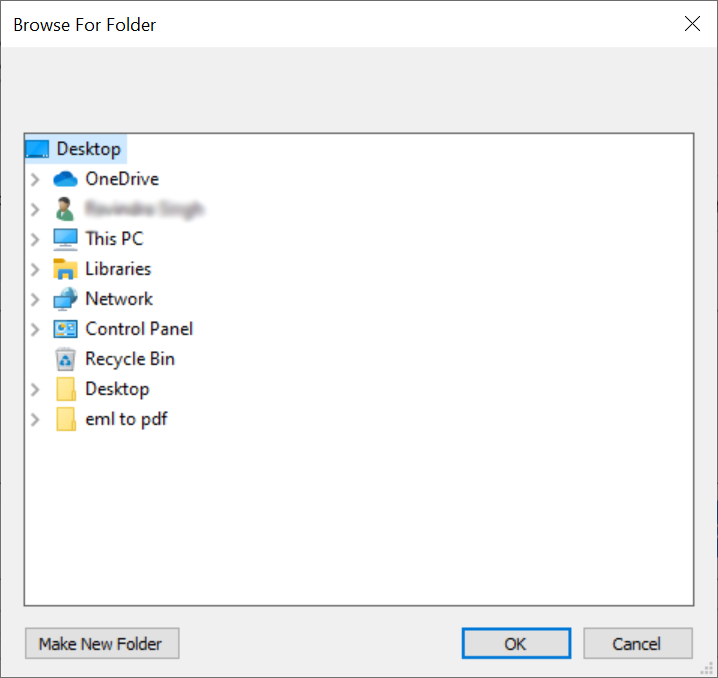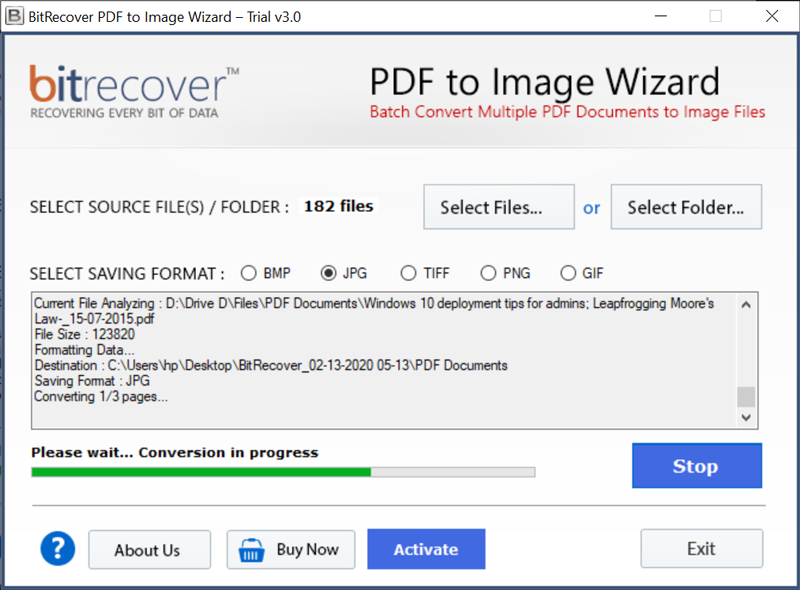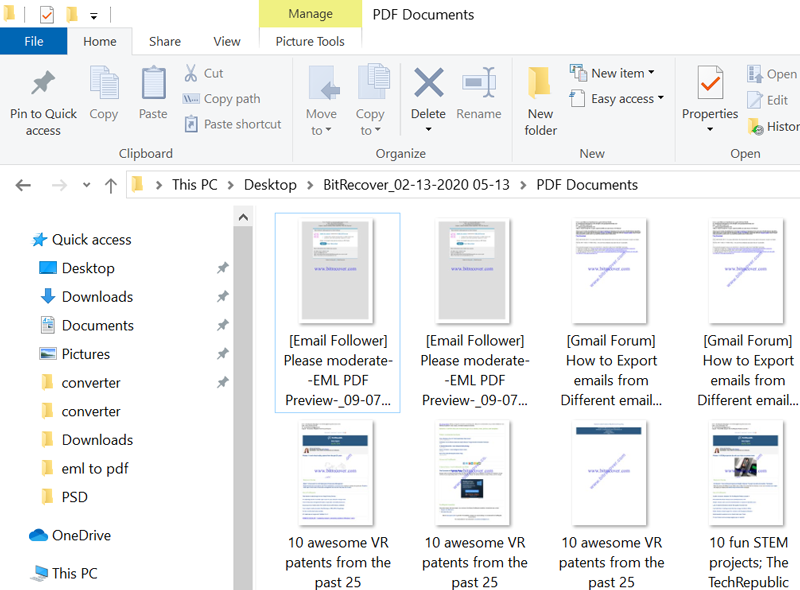How to Convert Gmail Emails to JPG | JPEG Format in Batch?
Want to know an easy way to convert Gmail to JPG or JPEG format? Then, know how to export Gmail emails to JPG, PNG, TIFF, GIF, or BMP?
Exporting emails to the JPG format is not the standard functionality of any email client and email service provider. However, you can still convert Gmail to JPG to make image copies of your Gmail emails.
Gmail is a messaging service by Google that provides free email file sharing, apps, photos, and more. But Gmail doesn’t offer to export Gmail emails to JPG or any other image formats. People usually require a third-party application to convert Gmail to JPG format.
If also looking for a solution to convert Emails from Gmail to JPG, use RecoveryTools Utilities. At the laboratory of RecoveryTools, we always strive to provide easy and handy solutions so that users can easily solve their issues.
One such solution is RecoveryTools Gmail Backup Wizard which allows you to easily convert your Gmail emails to JPG format. This is one of the best solutions to export high-quality JPG files from Gmail. Anyone can use this application without any issues.
Why do Users Need to Convert Gmail Emails to JPG & Image Format?
- Share your Gmail emails with other persons in a non-changeable format.
- Take another backup of your important Gmail email to prevent loss of data corruption or hard drive failure.
- All of us have heard of or experienced a tragic loss of data. If someone hacks our Gmail account or we forget our password, we can lose our valuable emails. Therefore, the best way to secure our important emails is to save them in JPG format.
- Easily manage your Gmail emails with image formats and store them for a long time.
- Gmail files can be archived as JPG files, which can then be used to conduct comparative studies of past and present to make effective plans for improving productivity.
How to Convert Emails from Gmail to JPG ?
Now is the time to learn how to convert Gmail emails to the image format. For this, you have to follow the following step-by-step procedure:
First, you need to install this application on your Windows Computer.
Note: – This is the trial version of this application. It will allow you to download only a few emails from Gmail. If you want to export all Gmail emails to JPG, then purchase the licensed edition.
After that, launch the software on your Windows Computer.
Enter your Gmail email account credentials in the user interface panel.
Choose the email folders that you want to export in JPG format.
Select PDF as the saving option from the list of file-saving options.
Choose the destination to save the resultant data and click the Backup button.
The tool starts converting Gmail emails to PDFs.
Now, download this application to export Gmail PDF to the Image format.
Launch the software on your Windows Computer.
After that, select Gmail PDF files with dual selection options—Select Files and Select Folders. Choose the desired Image format and click the Convert button.
Next, set the destination path to save your JPG image files and click the OK button.
The process to convert Gmail PDF files to JPG starts. You can view the live progress of the conversion process on your screen.
At last, get the resultant JPEG (Joint Photographic Experts Group) files from Gmail in the selected destination path.
Benefits and Features to Convert Gmail to JPG Tool
Simple and Secure Interface: – The software provides an easy-to-use interface, which never stores your Gmail credentials in its database. Also, the tool never stores user details in the software interface caches.
Selective Convert Gmail to Image: – The software allows you to download selected emails from Gmail to JPG format. You can easily choose which Gmail folder emails you want to export in JPG format.
Multiple Image Format Support: – You can not only export Gmail emails to JPG but can also convert Gmail to PNG, TIFF, BMP, GIF, etc.
Batch Convert Emails to JPG: – It allows you to convert multiple emails to JPG format in a single process. First of all, you need to download Gmail emails to PDF and then select multiple PDF files at once.
Create a Single JPG of Each Gmail Email: – The software creates a single JPG image file for each Gmail email with accuracy. Now, you can easily manage your emails without any issues.
Convert Large Size Emails to JPG: – You can even convert large emails to JPF or other image formats without any issues. The software is developed with advanced algorithms to select large emails without any issues.
Fast and Secure Conversion: – The software saves users time and effort during the conversion process. It converts multiple emails to JPG format in a single process to save time and effort.
Maintain Email Properties: – During the process, the software will keep all email elements such as email with attachments, email addresses (to, cc, bcc, from), subject, images, text, etc.
Freedom to Choose Resultant Location: – The software gives the freedom to choose any resultant location to save converted data. You can easily choose the external and internal locations without any issues.
Frequently Asked Queries
How to Convert Gmail Emails to JPG?
Follow the given steps to convert Gmail to JPG:
- Run Convert Gmail to JPG Tool on Windows.
- Enter Gmail credentials and select Gmail email folders.
- Choose the PDF option and click the Backup button.
- Run PDF to JPG tool and select Gmail PDF files.
- Click the Next button to convert Gmail to JPG or Image formats.
How many Gmail emails can I convert to JPG at once?
You can export multiple Gmail emails to JPG format in a single process. There is no limitation on the number of emails you can convert to JPG using this tool.
I have Windows 10 Pro on my computer. Does this utility work with Windows 10 Pro Operating System?
Yes, you can install this application on Windows 10 pro operating system without any issues.
Can I convert G Suite emails to JPG using this application?
Yes, you can convert G Suite emails to JPG using this application without any issues.
Observational Verdict
In this article, we have explained the way to convert Gmail emails to JPG and other image formats. If you want to export emails from Gmail to Image format, then download the recommended solution. The software works on all Windows Computers including Server machines. In a single process, you can convert bulk emails from Gmail to JPG format without any issues.
The Convert Gmail to JPG tool comes with a trial edition, which allows you to export only a few emails to the Image format. You can test this application using this trial edition without any issues. If you have any queries related to the software and its process, then contact us on live support chat.