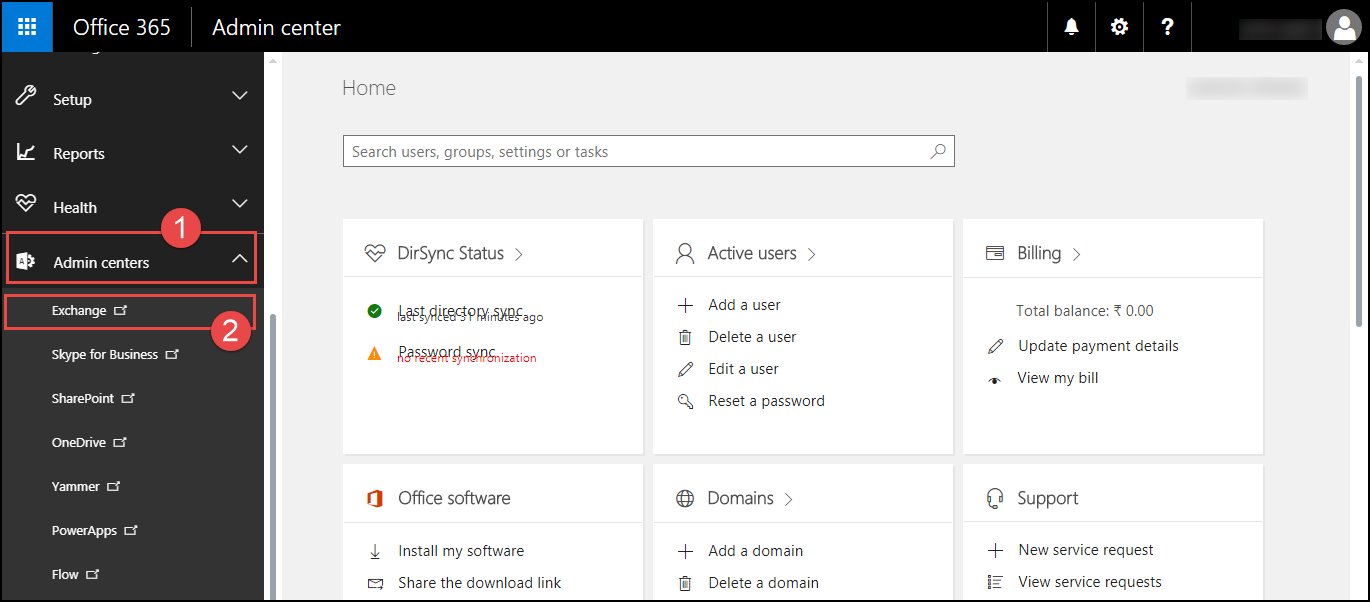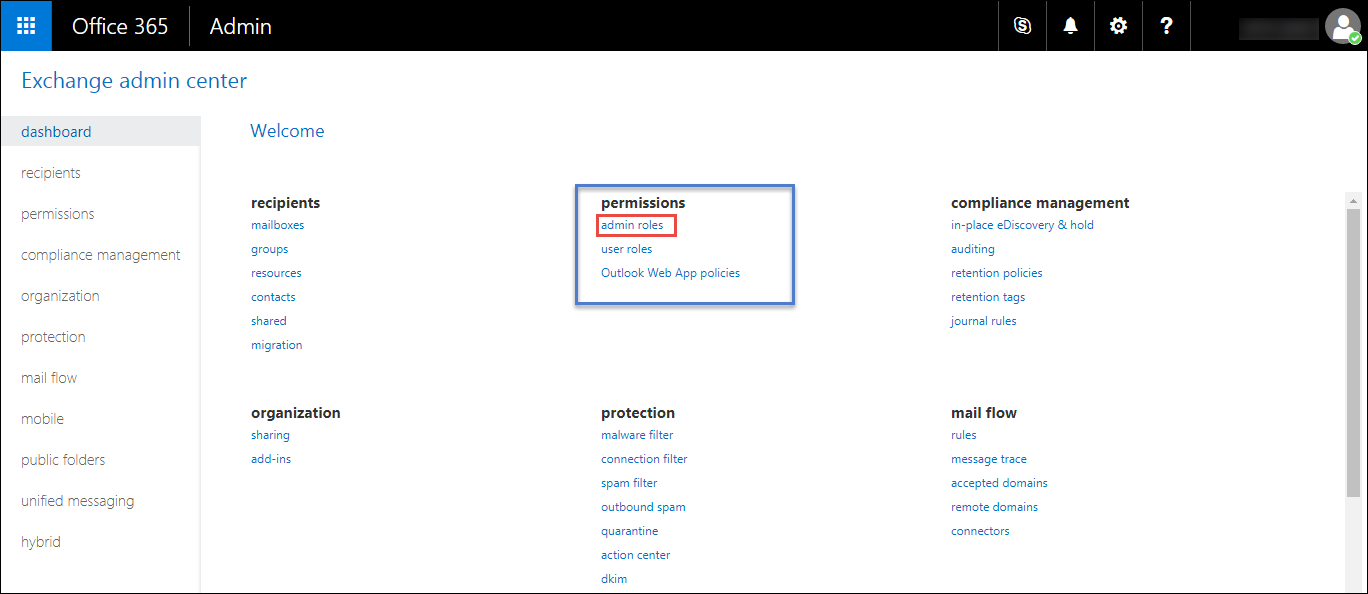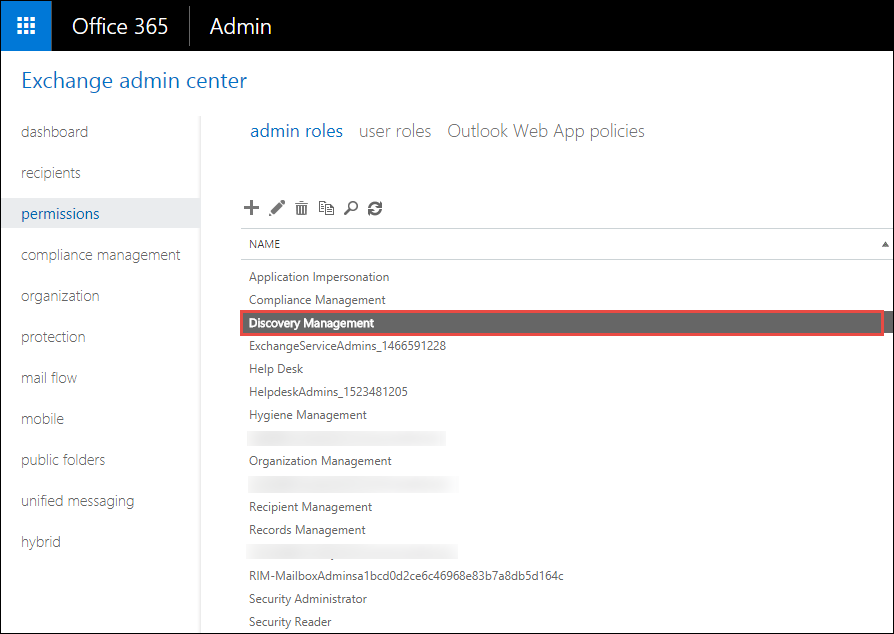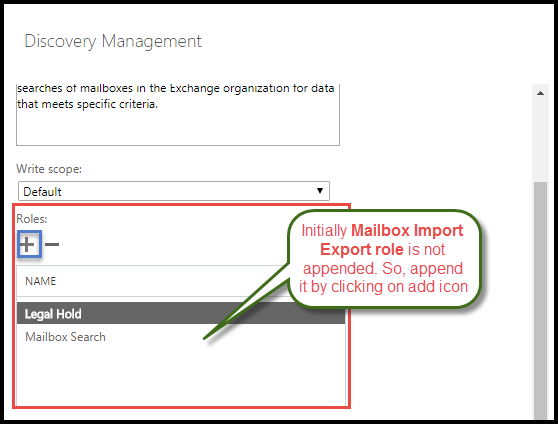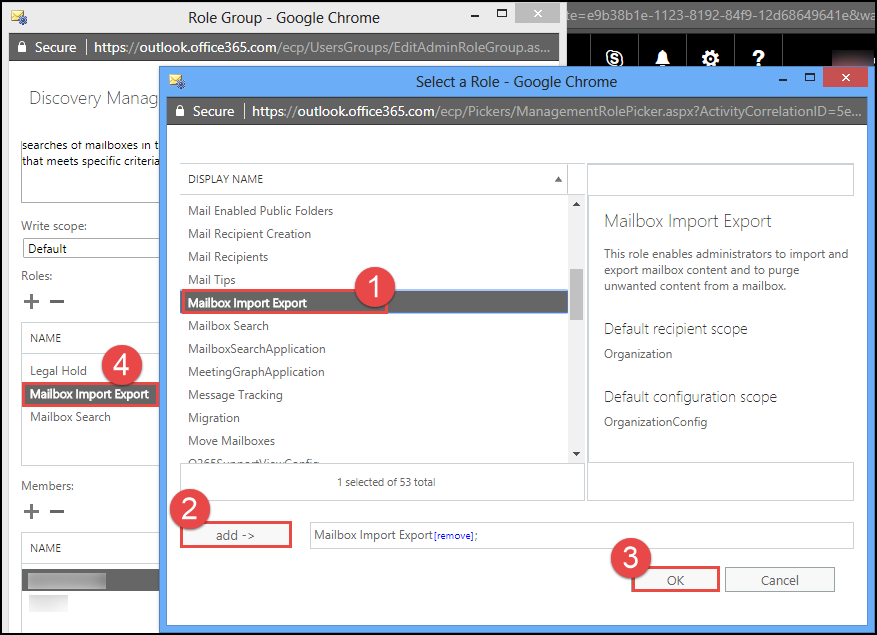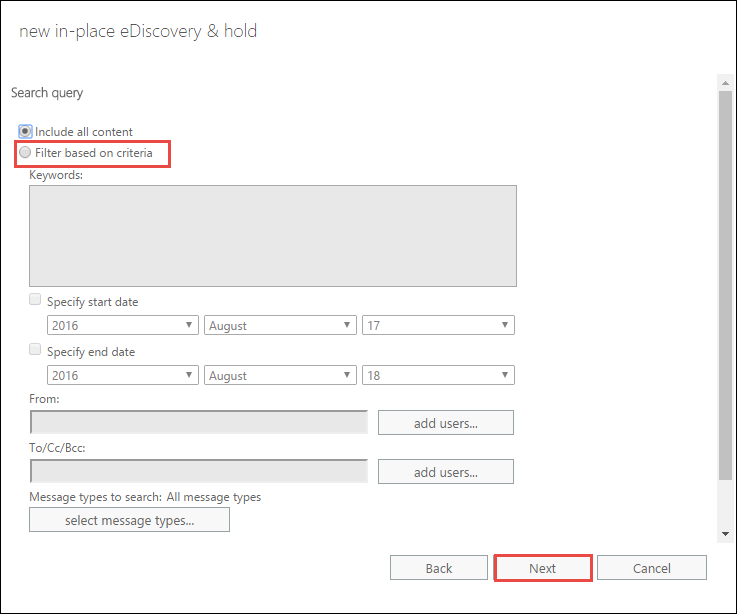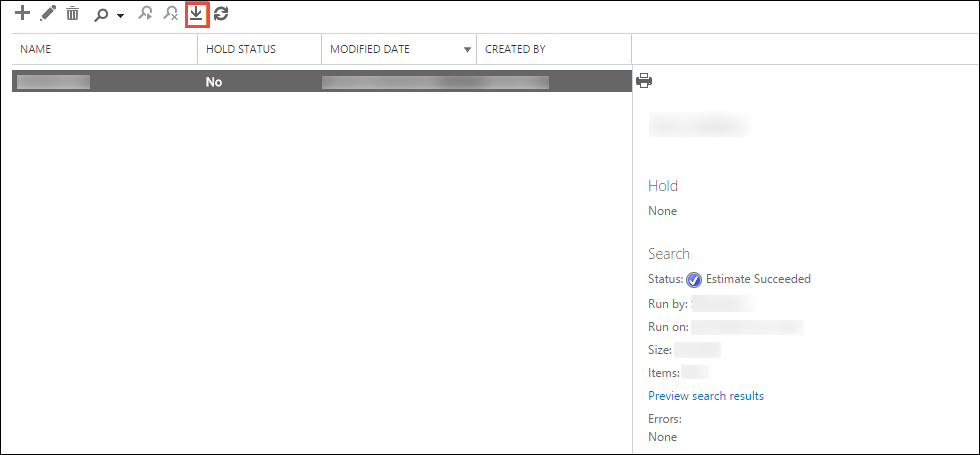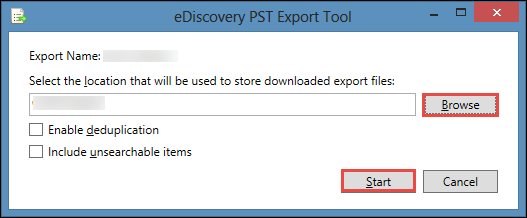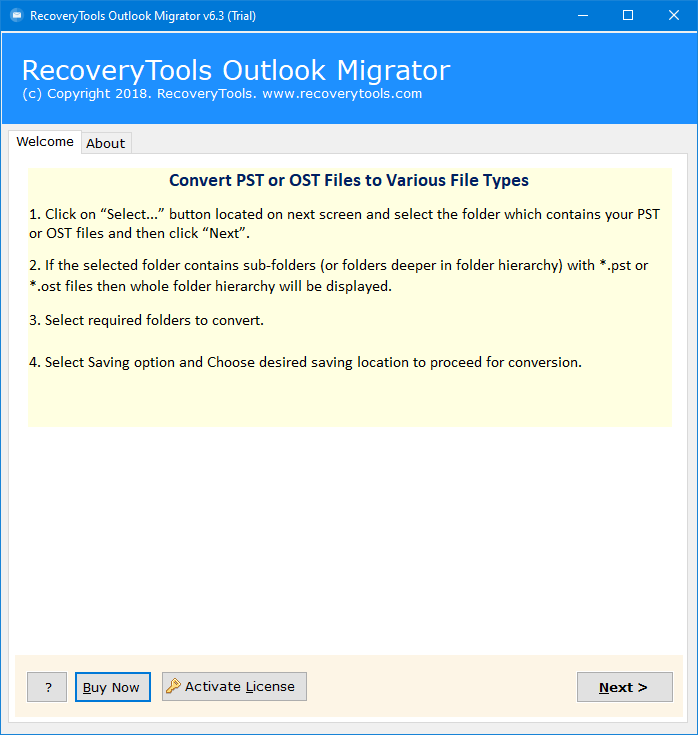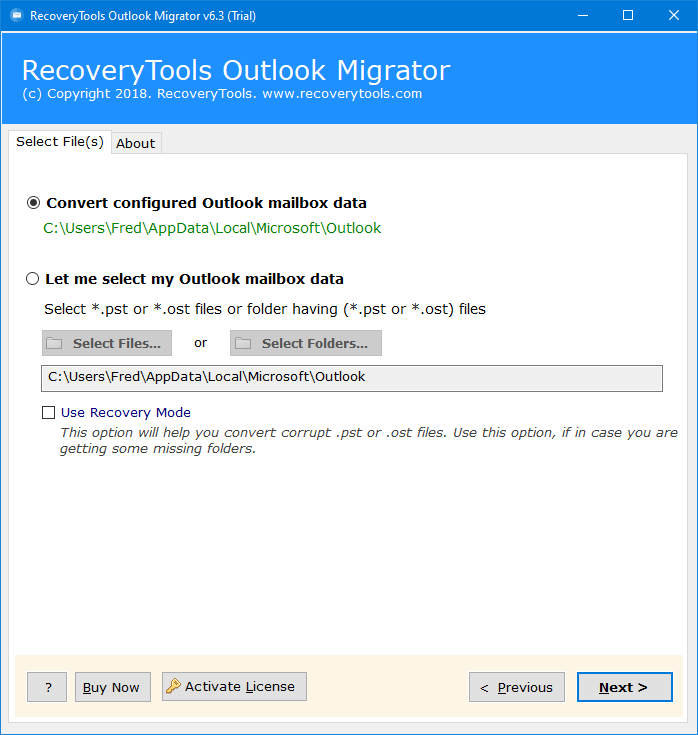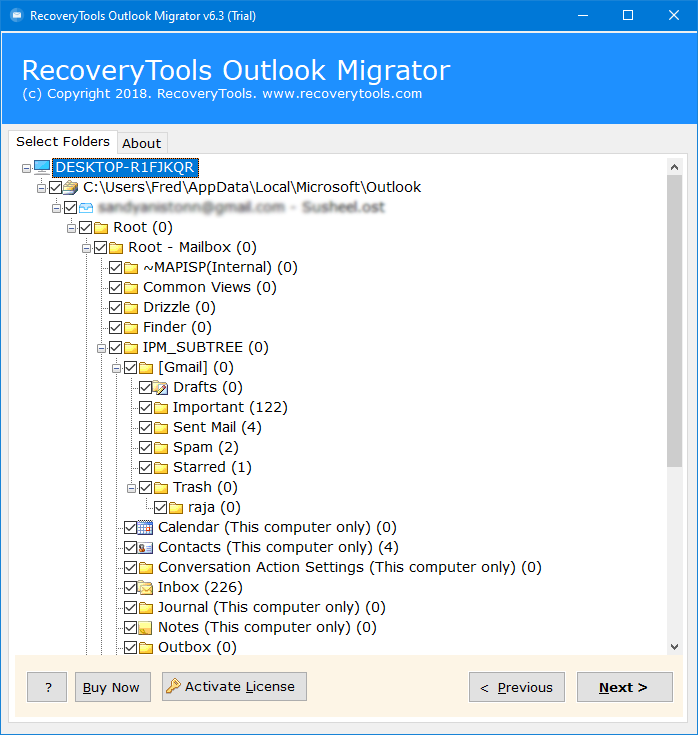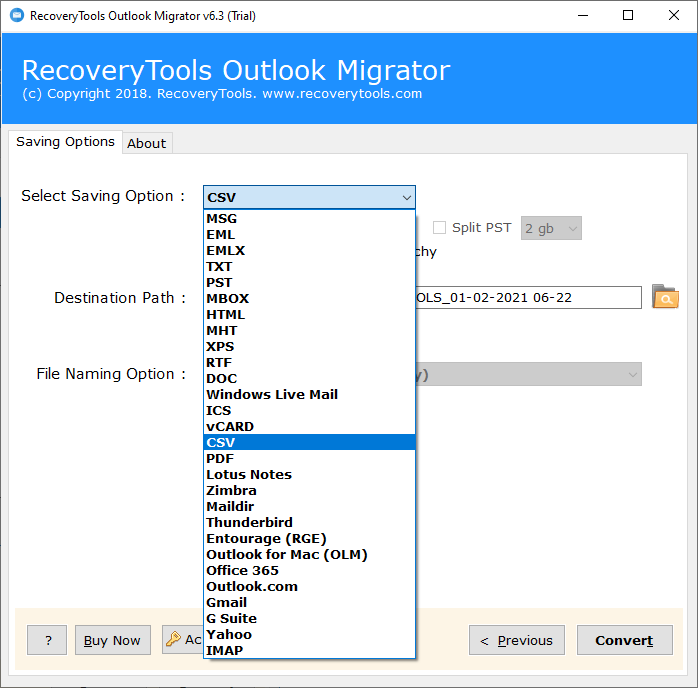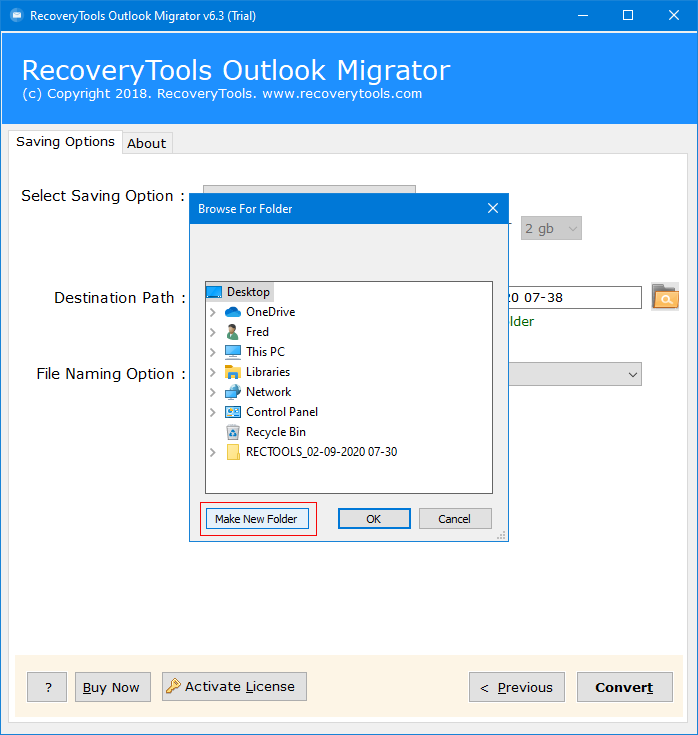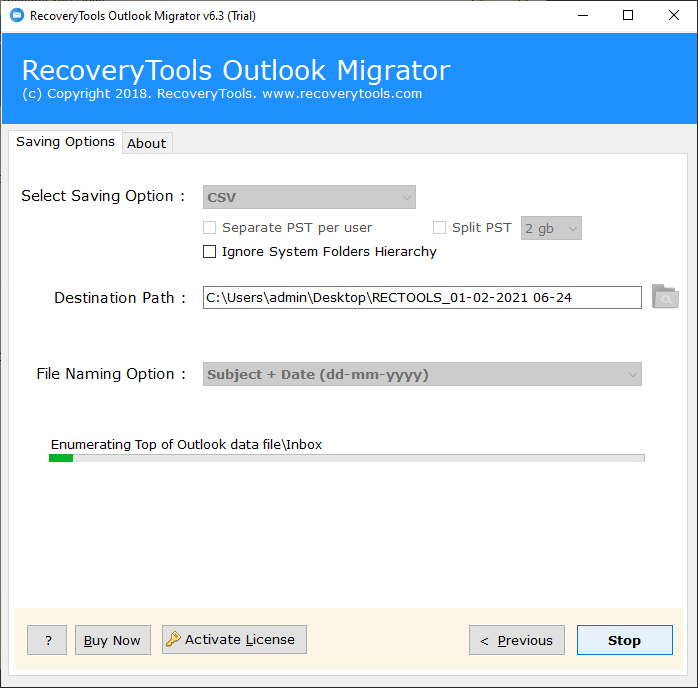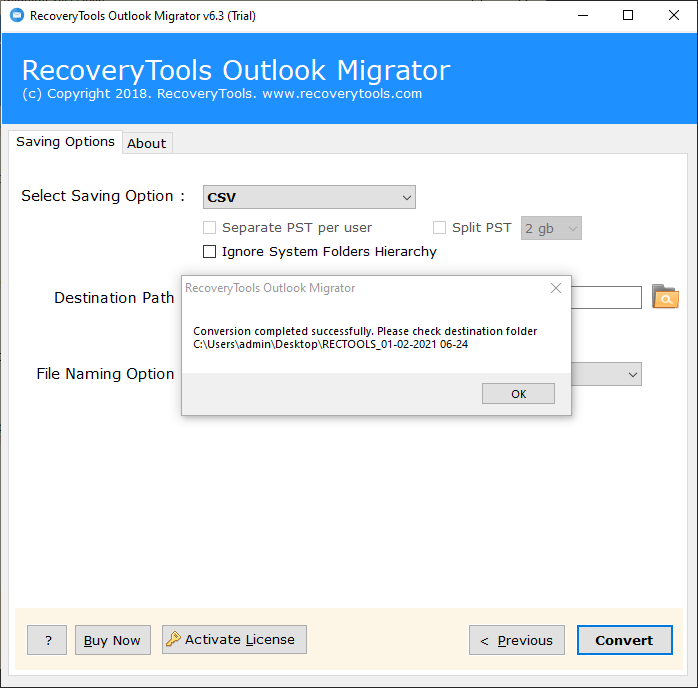How to Convert Office 365 eDiscovery Exported PST File – Quick Solution
After reading this article, you will learn how to convert Office 365 eDiscovery exported PST files to several formats.
In this era of modern innovation, Microsoft has offered the best services regarding all the problems asked by the organization and end-users. Microsoft offers several cloud-based services such as Outlook.com, Microsoft Office 365, Exchange Server, etc.
In Office 365, Microsoft provides a number of different eDiscovery tools that help you to search, investigate, and export content for legal purposes. Utilizing eDiscovery Export Tool, the users can discover, archive, and export email data from the mailboxes to PST format.
After exported PST file from Office 365 by using eDiscovery export tool, there are many users who are looking for a solution to convert Office 365 eDiscovery exported PST file. Recently we get a similar query from our old customer.
There are many individuals who want to know the process of eDiscovery export tool. But many problems arise when the administrator tries to export the data with the eDiscovery export tool, such as: – Cannot Download the Data with the Application.
There are many users who have encountered similar issues while using this eDiscovery export tool. We suggest you to download the RecoveryTools Office 365 Backup tool to export Microsoft 365 data without any complications.
A Hassle-Free Solution: Convert Office 365 eDiscovery Data
If you are one of them who already exported PST file from Office 365 by eDiscovery export tool. And you want to convert Office 365 eDiscovery exported PST file, then download the RecoveryTools PST Migrator tool.
Download for Windows Download for Mac
You can try this demo edition to convert few emails from eDiscovery exported PST file to the selected format. For unlimited conversion, purchase the software license key.
Steps to Convert Office 365 eDiscovery Exported PST File
Step-1. Download & Launch the utility on Windows.
Step-2. Select the eDiscovery Export Tool file with two options.
Step-3. Choose the required folders and desired format option.
Step-4. Select the destination location path to save the resultant file.
Step-5. Click on the next to convert Office 365 eDiscovery exported files.
How to Export Office 365 Data with eDiscovery Export Tool ?
Considering a scenario where administrators generate an online eDiscovery mailbox search in Microsoft EAC to export all Office 365 data. They are ready to be exported to all licensed users of Office 365 data from the search result to the PST file. This method makes users aware of the step-by-step process of using the eDiscovery export tool to extract mailboxes from Office 365 to PST format.
Step-1. Log in to your Office 365 admin portal and explore the menu options. Here, select the Exchange option.
Step-2. Now, choose the permissions option and select the “permissions” option.
Step-3. Then, select Discovery Management option.
Step-4. In the Discovery Management windows, choose the mailbox search option.
Step-5. Now choose the desired option in-place eDiscovery such as search all mailboxes, specify mailboxes to search, etc.
Step-6. You can choose filter options to export only required data.
Step-7. Continue the email export process from Office 365 by clicking on the download icon.
Step-8. The Office 365 eDiscovery Export Tool, allows you to choose the location where you wish to save exported PST file from your Microsoft 365 account.
How to Convert Office 365 eDiscovery Exported PST File ?
First of all, download & install this application on your Windows and Mac Computer.
Download for Windows Download for Mac
Thereafter, launch the software on your computer and read all the instructions.
After that, choose the Office 365 eDiscovery exported PST files with dual manual selection options.
Thereafter, select the required email folders from the list.
After that, you can choose any file saving options such as CSV.
Thereafter, choose the resultant location path by clicking on the browse button.
After that, click on the next button to export Office 365 eDiscovery Exported PST to CSV format.
Thereafter, the software pop-up a completion box. Click here ok button.
Key features of Office 365 eDiscovery Exported Data Converter
Retains all Email Meta Properties: – The software keeps all email formatting and meta properties during the process such as attachments, email addresses (to, cc, from, bcc), subject, hyperlink, meta content, etc.
Advanced Recovery Mode: – The program comes with an advanced Recovery Mode to convert corrupted Office 365 eDiscovery exported PST files easily.
Offers Dual Modes of Selection: – The software provides dual selection options to choose multiple PST files for a single process. Then select folders option allows you to choose multiple files from a folder to the software interface panel.
Multiple Saving Options: – The software offers multiple file saving options to convert the eDiscovery export tool PST file to multiple file formats.
Choose Destination Location Path: – One can easily choose the destination location path to save resultant data at user’s desired location.
Support All Microsoft Windows OS: – The software supports all editions of Microsoft Windows Operating systems including Windows 10, Windows 8.1, Windows 8, Windows 7, Windows Server 2019, Server 2016, Server 2012, etc.
Conclusion
This article describes a simple and effective method to convert the exports PST file from Office 365 eDiscovery to CSV and multiple formats. If you know the process to convert Microsoft 365 eDiscovery exported PST file, then download the software on your Windows Computer. This whole solution is simple and is useful for all corporate users. Please connect to our technical support team if you are facing any queries.