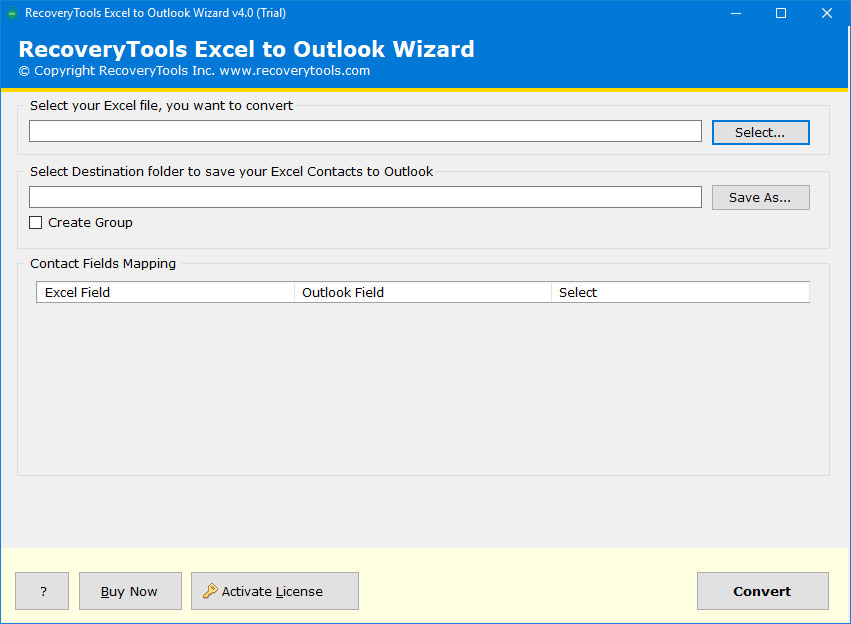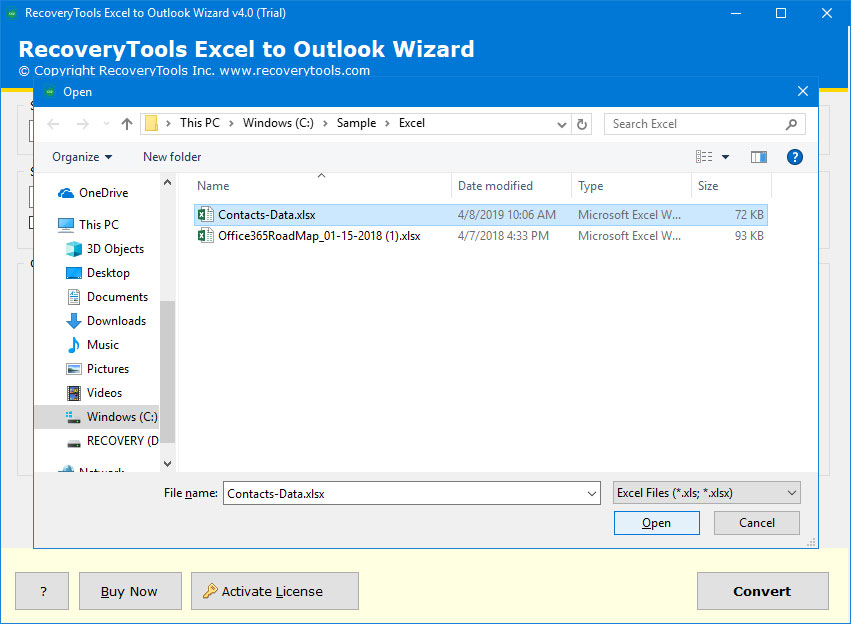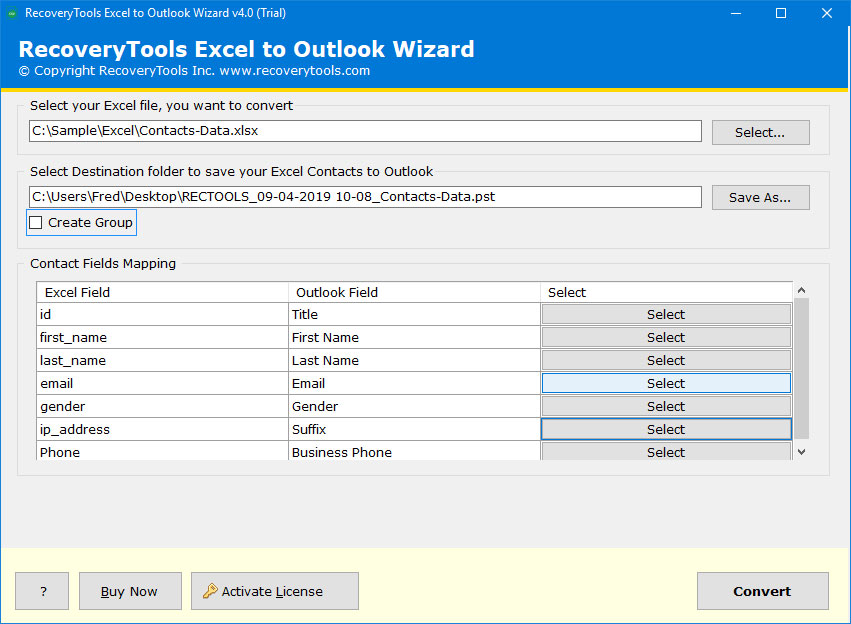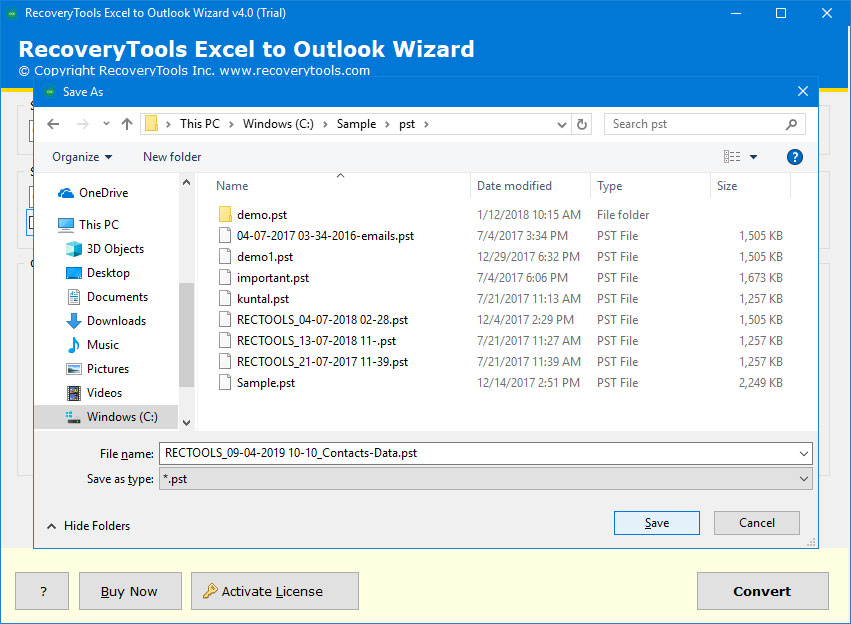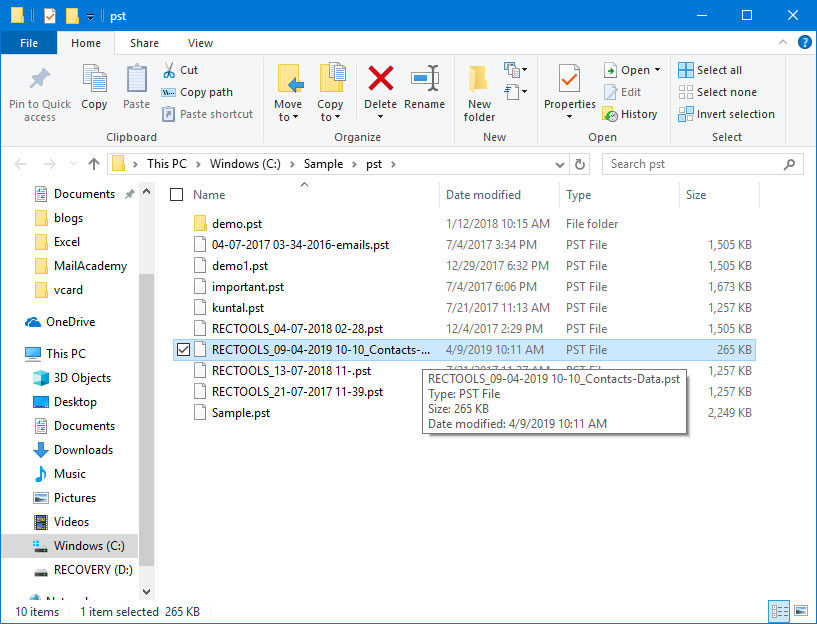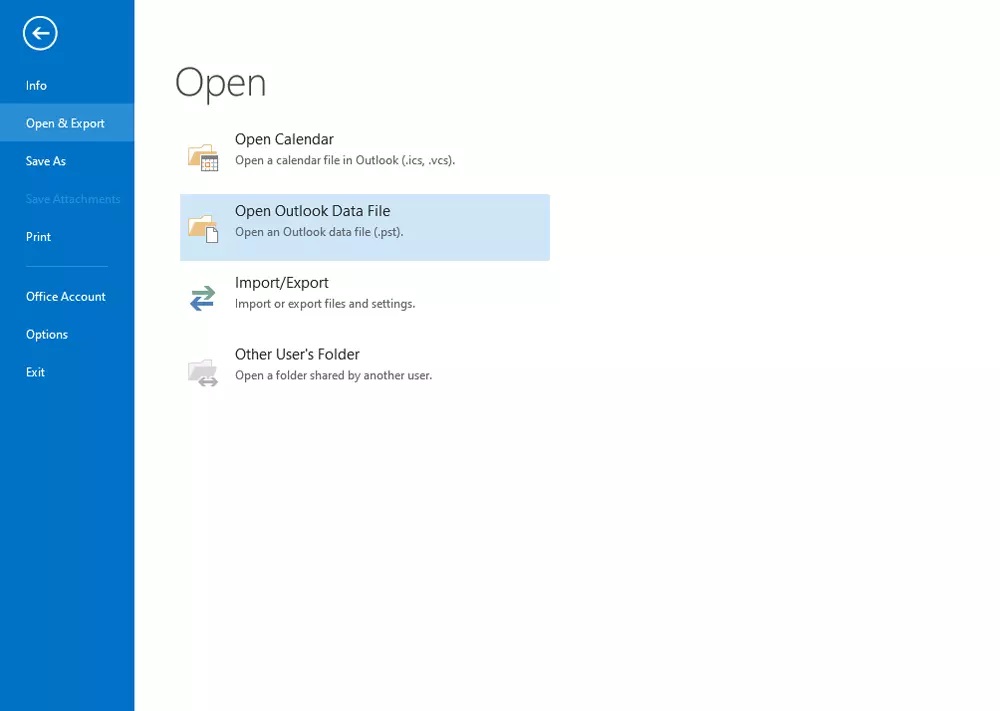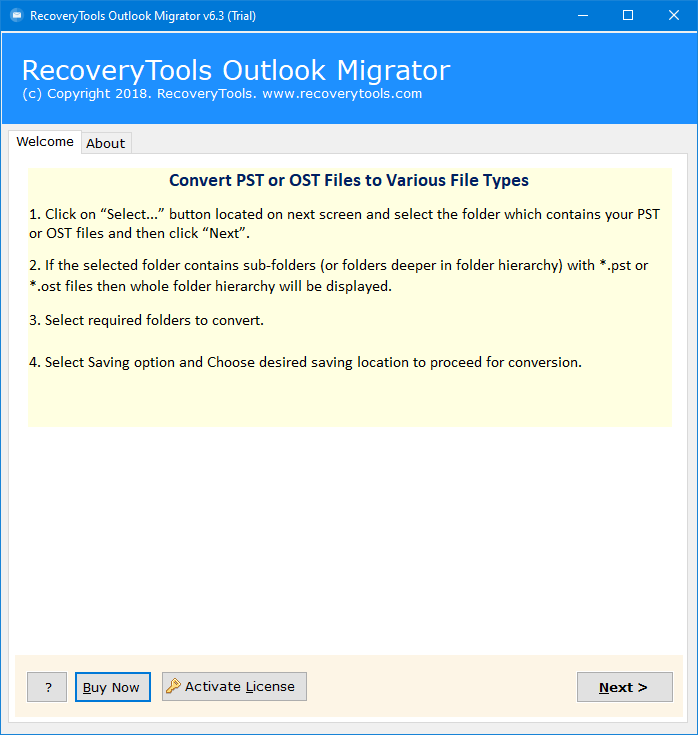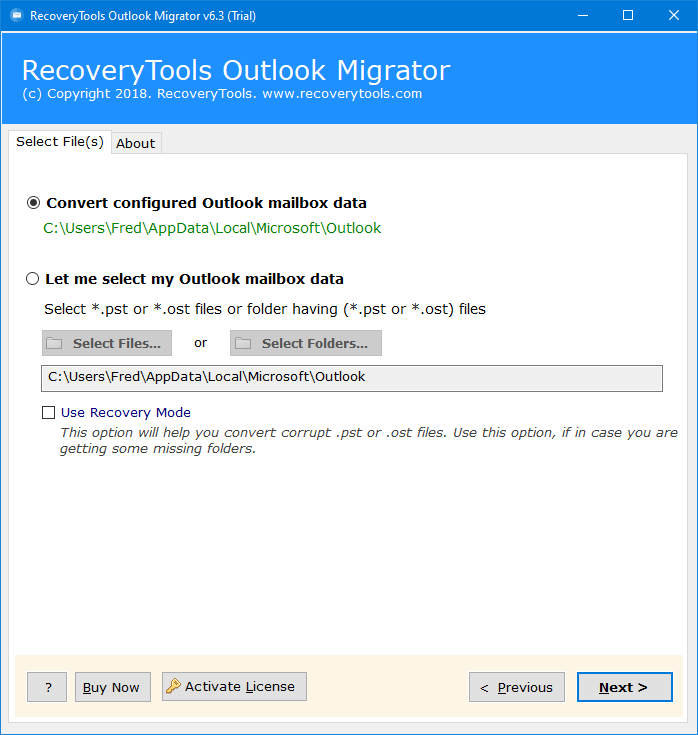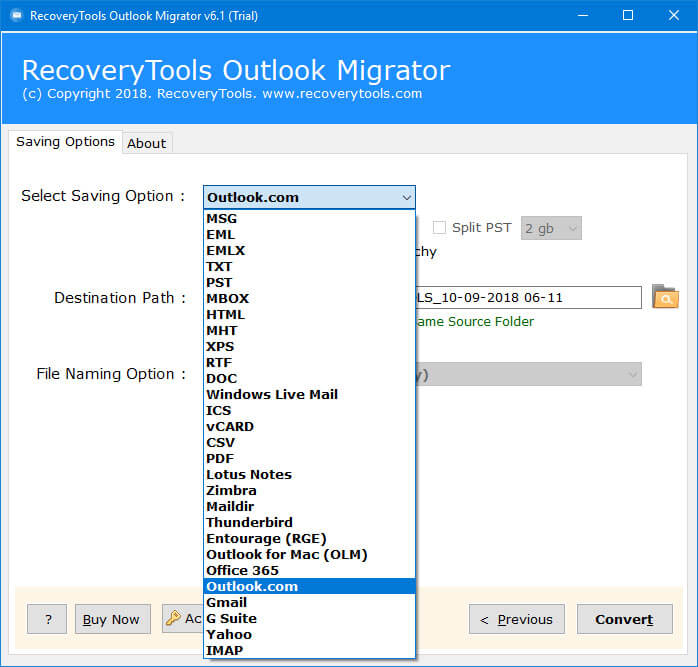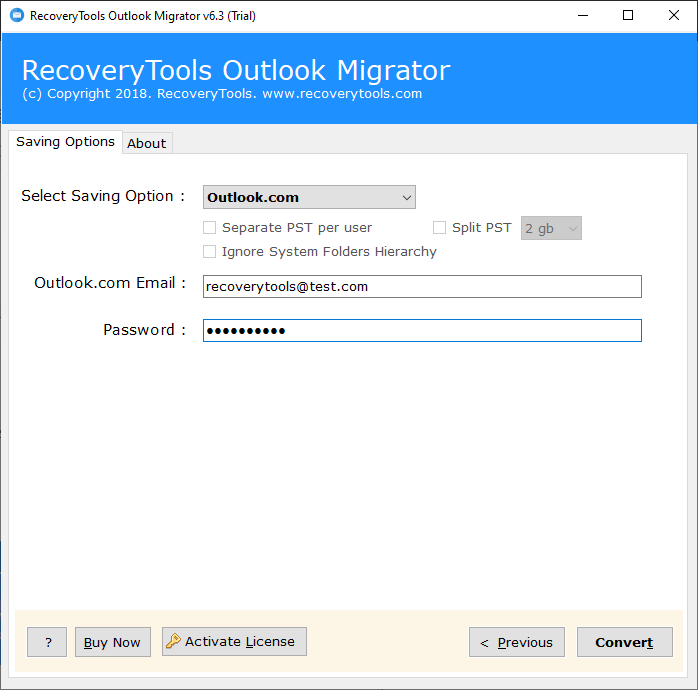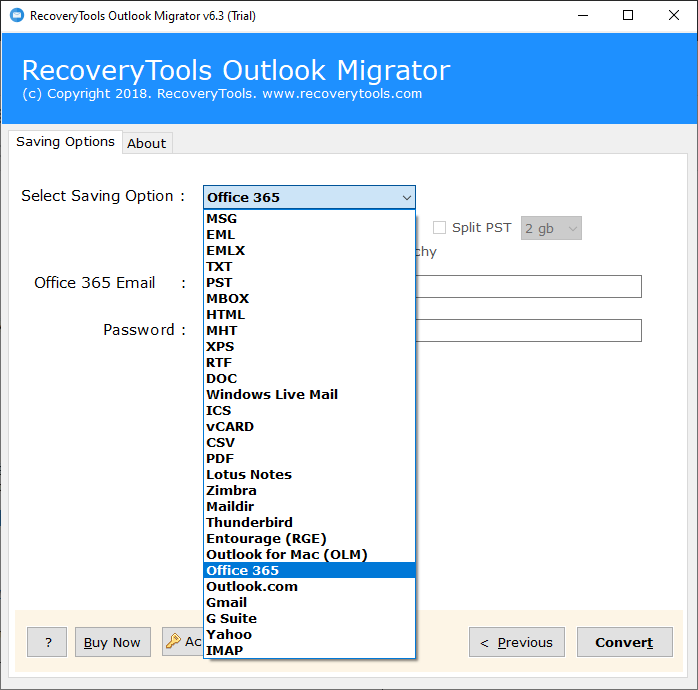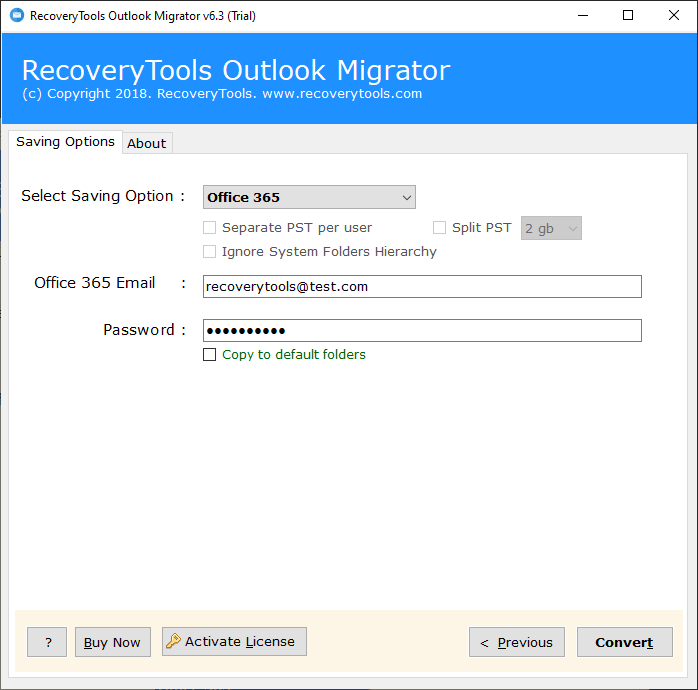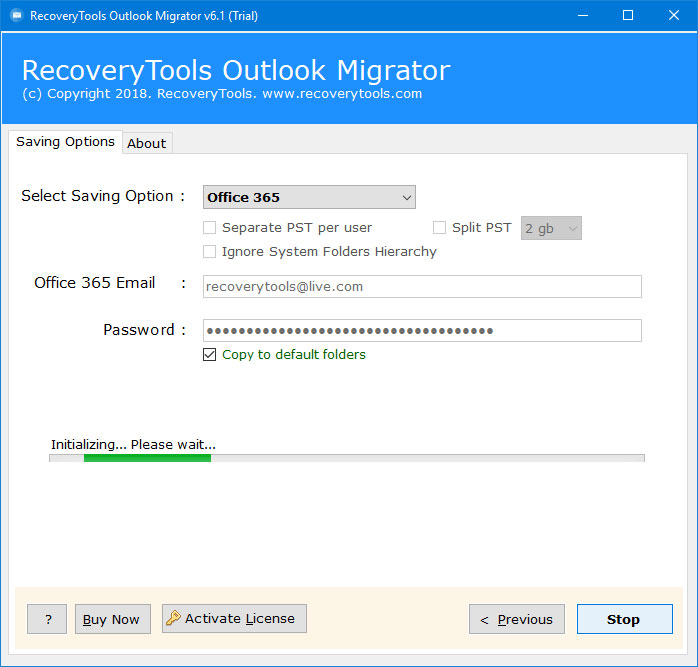How to Import Email Addresses from Excel to Outlook ?
After reading this solution, you will be able to solve queries like how to import email addresses from Excel to Outlook, Excel to Outlook for Web (OWA), and Excel to Office 365.
In this era of modern innovation, email is the primary method of communication at work today. Whether you are a marketer or business owner or perhaps a general webmail user, your email list is your biggest resource.
However, Microsoft has now become the largest software company. It is one of the most valuable companies in the world that provides office productivity tools. That’s why many users want to operate and switch their platform with Microsoft products.
In this article, we are talking about how to share Microsoft Excel email addresses with other Microsoft platforms such as Outlook, Outlook.com, Outlook 365, and Office 365.
As we know, all these platforms are different from each other, but they are all used to send and receive emails and communicate with each other. That’s why we need different solutions for each other.
Solution: Export Email Addresses from Excel to Outlook PST Format
To import email addresses from Excel to Outlook, Outlook Web App, Outlook 365, and Office 365, the first step to convert Excel to Outlook PST format is common for all solutions. Rest we will explain the below section: –
We suggest you to install RecoveryTools Excel to Outlook Wizard. It is a hassle-free solution that is specially developed for all business and home users.
After obtaining the resulting data, choose the correct option in the solution.
Open Resultant data in Microsoft Outlook 2019, 2016, 2013, 2010.
How to Import Email Addresses from Excel to Outlook Web App.
How to Import Email Addresses from Excel to Outlook 365.
Note: – You can try this demo edition of this solution to import email list from Excel to Outlook (only few email addresses). For unlimited conversion, purchase the software license key.
How to Import Email Addresses from Excel to Outlook ?
The idea of importing email list to Outlook is a real headache. There will be endless difficulties and lengthy methodology for obtaining email addresses using manual techniques.
So, now the question arises as to what is the most efficient way to import email addresses from Excel to Outlook 2019, 2016, 2013, 2010, etc. Well, download the below software from the list of convert Excel Email Addresses to Outlook format.
Thereafter, install and launch this application on your Windows-based computer.
After that, browse the source Excel files in the application panel.
Thereafter, setup email address Fields Mapping as Per Requirement.
After that, choose the Destination or Saving location path.
Thereafter, click on the convert button to initialize the process.
After that, access the resultant outlook files as the desired location.
Note: – If you are one of them who wants to import email addresses from Excel to Outlook Mac or Outlook for Mac 2019, 2016, 2011 editions, then you need to use this application on your Windows computer first. Then move the resultant data to your Mac computer and open the PST file in Outlook for Mac edition.
Steps to Open Resultant PST File in Microsoft Outlook Editions
Run Outlook on your Windows PC. Select the File option at the Menu bar.
Select the Open & Export option and then select the Open Outlook Data File option.
How to Import Email Addresses from Excel to Outlook for Web ?
After obtaining the resulting data using the first solution, you will need to download the RecoveryTools PST Migrator to import email addresses from Excel to Outlook.com (Outlook for Web or Outlook Web App).
Download for Windows Download for Mac
Install this application and launch it on your computer.
Select the Resultant PST file with dual selection options.
Thereafter, choose the Outlook.com option to import email addresses from Excel to Outlook Web App directly.
After that, enter your Outlook Web App account login credentials in the interface.
Thereafter, click on the next button to import email list from Excel to Outlook Web App directly.
How to Import Email Addresses from Excel to Outlook 365 / Office 365 ?
After obtaining the resulting data using the first solution, you will need to download the RecoveryTools PST migrator to import email addresses from Excel to Outlook 365 or Office 365 account.
Download for Windows Download for Mac
First of all, download this application on your computer and launch it after complete the installation process.
Thereafter, choose resultant PST files with dual manual selection modes.
After that, select Office 365 saving option from the list.
Thereafter, enter your Outlook 365 account credentials in the user interface.
After that, click on the next button to import email addresses from Excel to Office 365 account.
Conclusion
In the above article, we have explained the methods to import email list from Excel to Outlook, Outlook Web App, and Outlook 365 account. You can choose the desired option from the solution. But first, you need to convert Excel to Common PST format. Thereafter, choose the right solution from the list. The company offers a trial solution of this application to import few email addresses from Excel to Outlook client. For unlimited conversion, purchase the software license key. Please connect to our technical support team if you are facing any queries.