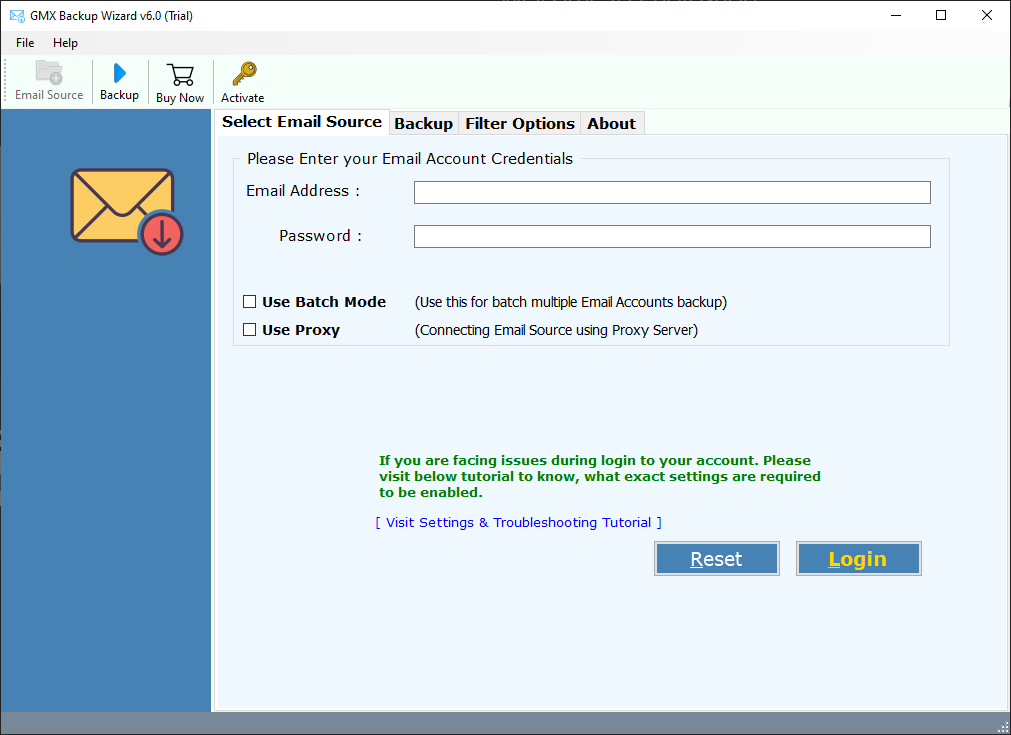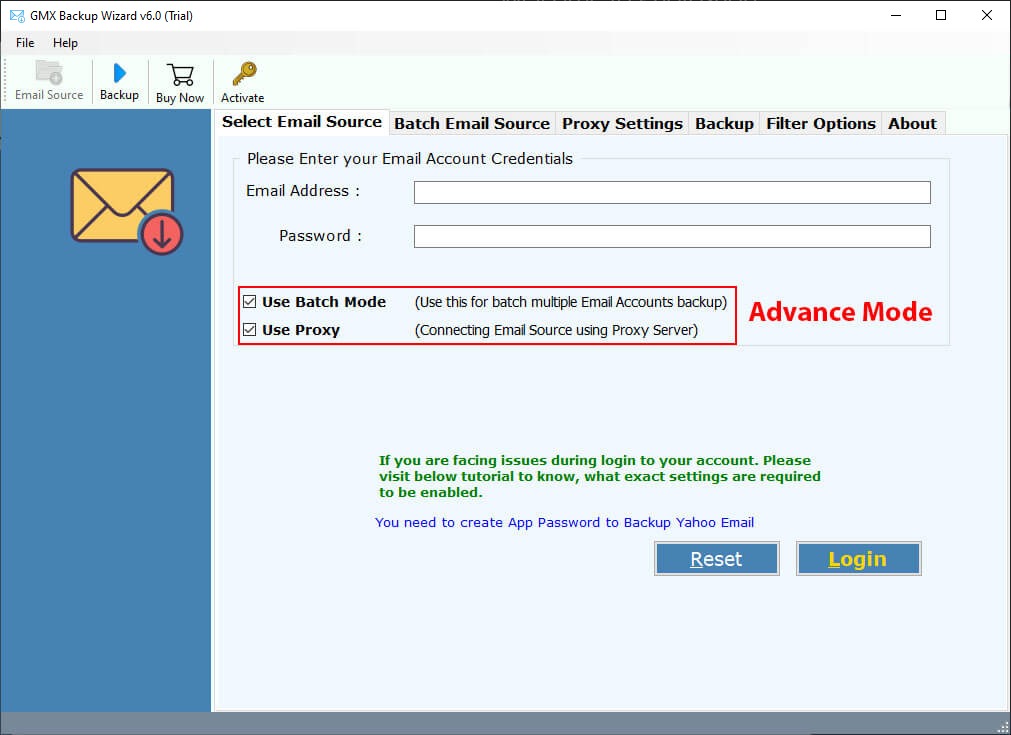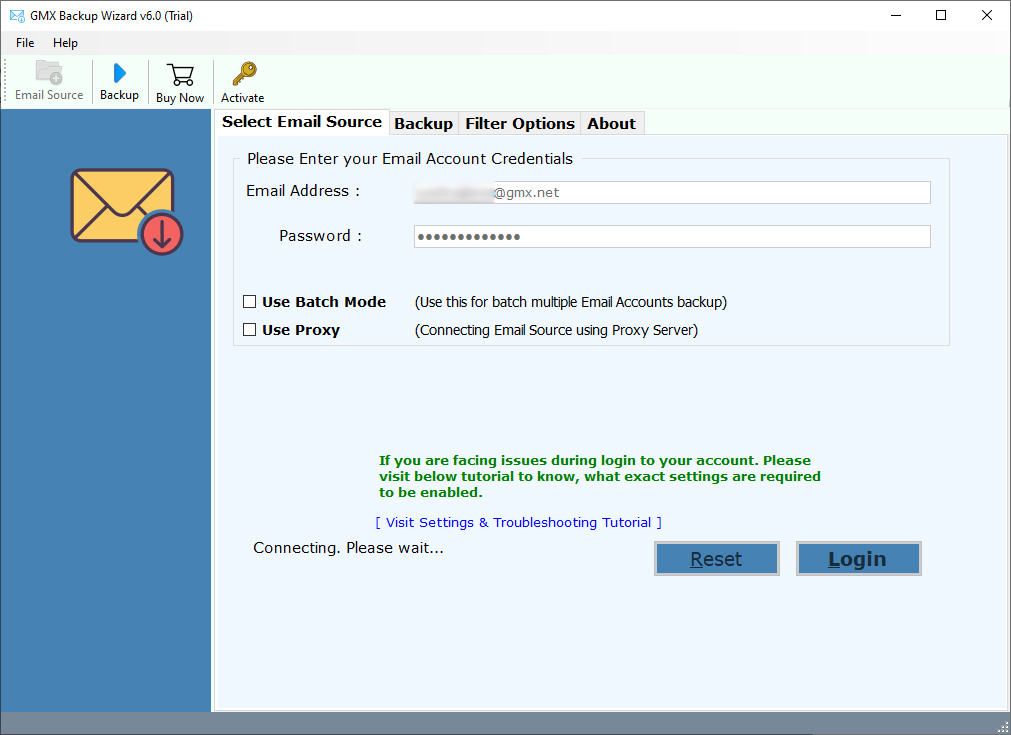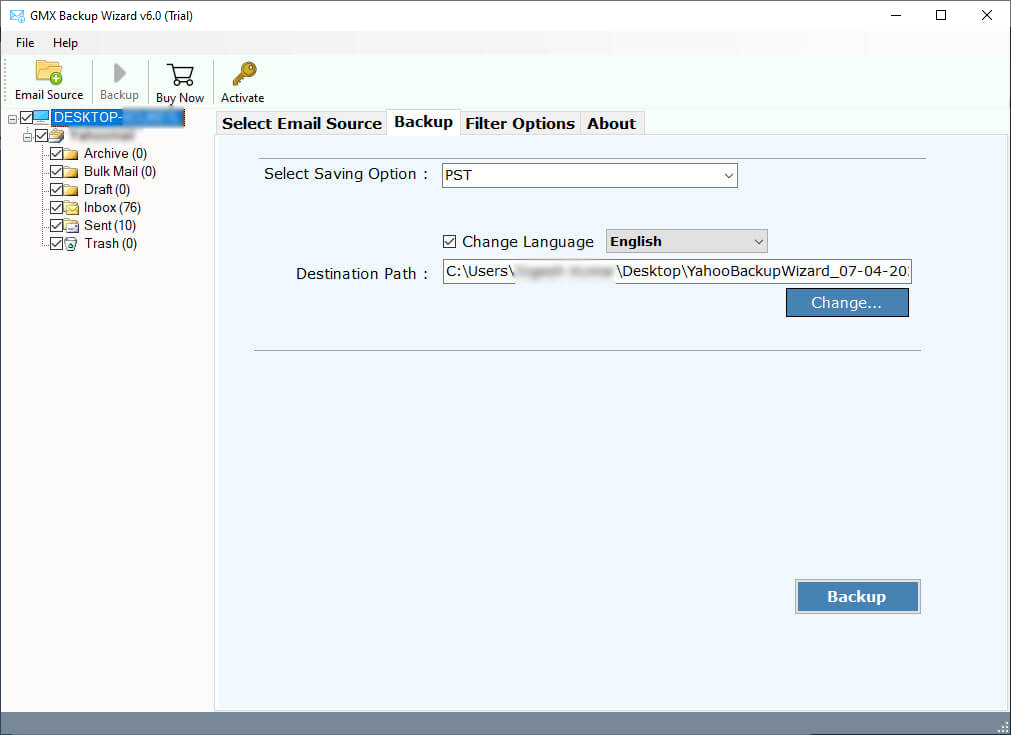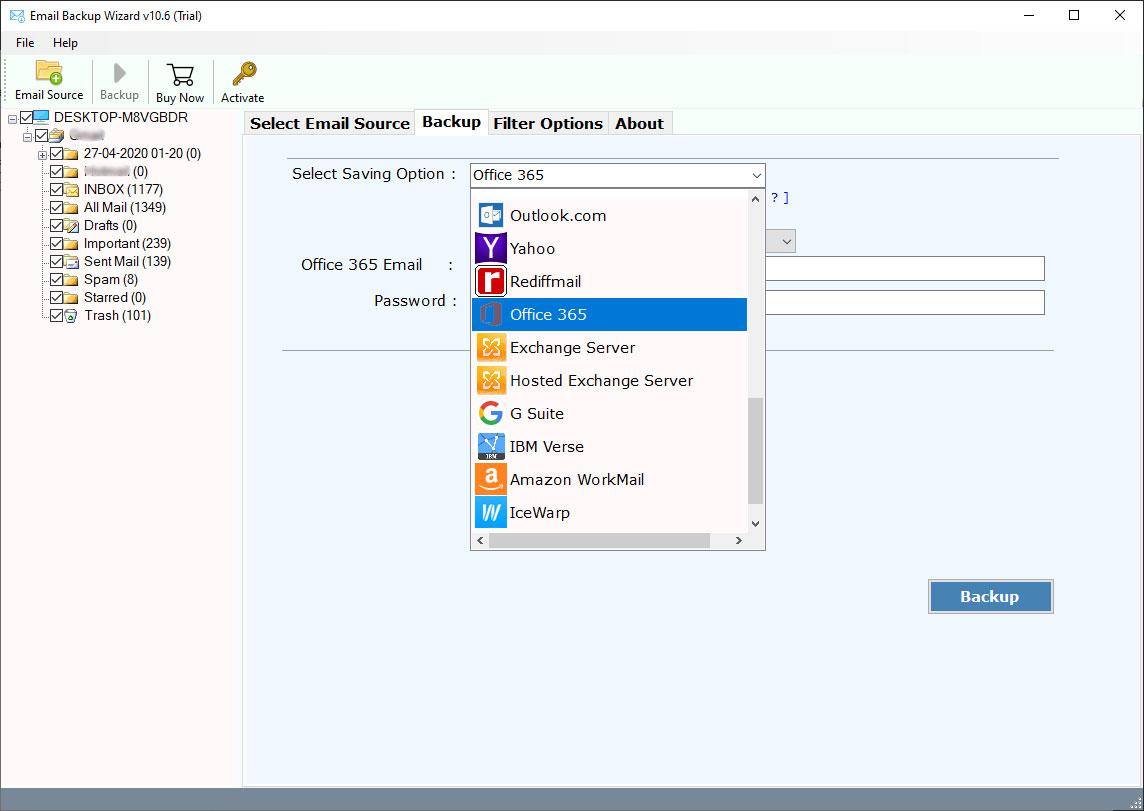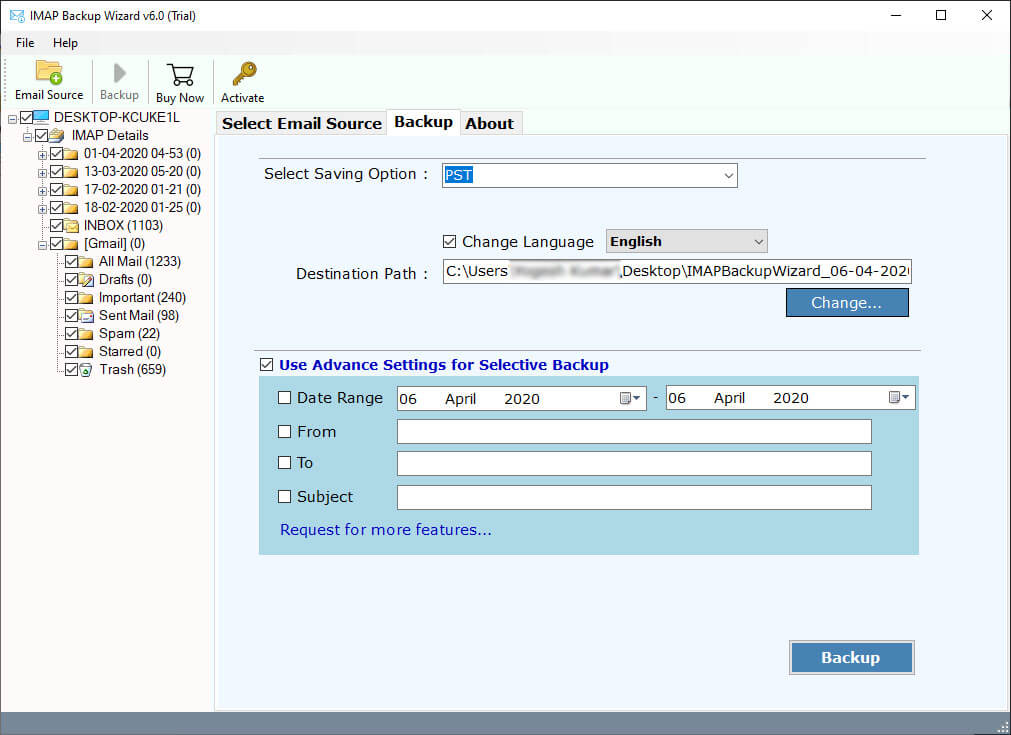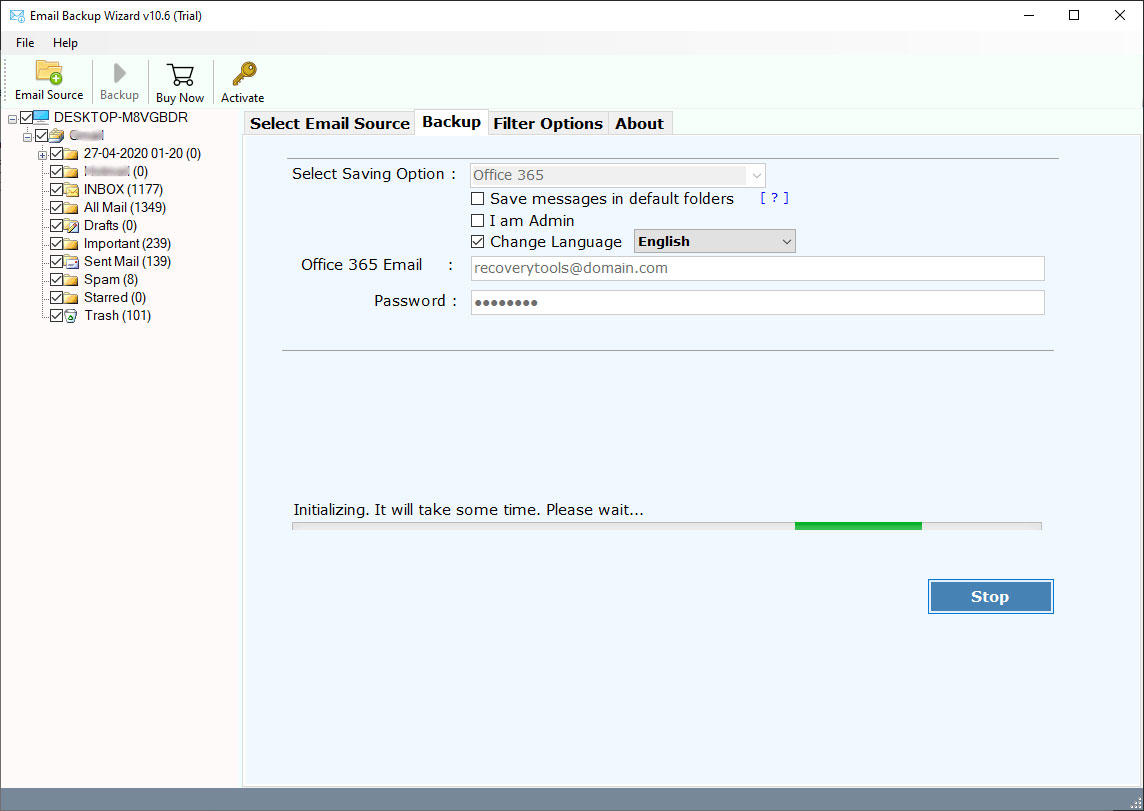How to Migrate from GMX Mail to Office 365 Account ?
Overview: Are you looking for a solution to migrate from GMX to Office 365 account ? Or if you are one of them who stick with GMX Mail and want to transfer into Office 365 ? If so, read this post to know the complete process. Lots of users keep looking for the same solution. Here, we will explain all the methods. So, keep reading this article.
It’s the 21st century and there are many ways to grow your business on the Internet, but none is as solid as the email platform. That’s why people want a better place where they communicate with others without any hassle.
GMX Mail is one of the popular email services in the world. But it is most popular in Germany. Because it was developed by United Internet, a German Internet company. GMX Mail provides all the free services like other email services such as Gmail, Yahoo, Outlook.com, etc. It provides news, videos, articles, and webmail applications with unlimited storage.
But GMX is not as popular as Office 365. Because Office 365 is one of the greatest email platforms where we can easily use Microsoft applications. It allows you to access your email as well as company data on the cloud with multiple applications like Word, PowerPoint, Excel, Access, SharePoint, Outlook 365, etc.
That’s why most of the users want to know how to migrate emails from GMX to Office 365 accounts. In the below, we have explained the reasons to migrate GMX Mail to Microsoft 365 account.
Instant Solution: GMX to Office 365 Migration
A professional solution is available to users that transfer directly from GMX to Office 365 accounts. RecoveryTools GMX Mail Backup Tool allows you to switch from GMX to Microsoft 365 with a single click. There is no need to use PowerShell commands and any other manual process to transfer GMX to Microsoft 365 account. This software provides a direct way to move GMX email to Office 365. You can download the solution to your Windows and Mac computers. Also, you can convert GMX emails to another savings like PST, iCloud, and more.
Download the solution with below buttons:
Download for Windows Download for Mac
Note: You can use the trial edition of this application to migrate few emails and test the working procedure. For complete data migration, purchase the software key.
Steps to Migrate from GMX Mail to Microsoft 365
- Install or launch the software on PC.
- Enter single or multiple GMX account details.
- Select the required GMX mail folders from the list.
- Choose the Office 365 option & enter credentials.
- Click on the next to migrate from GMX to Office 365.
How to Transfer Emails from GMX Mail to Microsoft 365 Account ?
Follow the given step by step procedure of migrating GMX emails to Office 365 account:
- Install the software on your computer and launch or read the instructions.
- You can choose the additional options for multiple GMX account migration or login with proxy server.
- Enter the details of your GMX Mail account credentials in the user interface panel.
- Select the required email folders from the list after complete the examining mailbox process.
- After all, choose the required file saving options (Office 365) in the list.
- Now, you can choose the filter options for the selective email migration process.
- After that, enter the Office 365 account credentials in the user interface panel.
- Click on the next button to start GMX to Office 365 migration process.
GMX to Office 365 Migration Tool – Features & Its Benefits
- 100% Safe User Interface Panel:
This program has been developed keeping in mind the security of user data from outsiders. It provides a completely safe user interface panel that never stores your personal details inside the panel caches. Also, there is no need to upload your GMX Mail data on any other server. The software migrates directly from GMX to Microsoft 365 account.
- Email Properties Preserved:
During the process, one of the major issues with other solutions is email elements and properties. Because other solutions only migrate email text not internet header information. That’s why this application was developed for you to migrate complete original data from GMX to Office 365. It keeps all data such as attachments, email internet header data (addresses, date & time, subject, IP address), text, images, hyperlinks, etc.
- Advanced Filter Options for the Selective Backup:
There are many users who just want to migrate certain emails from GMX to Office 365 accounts. That’s why this application has evolved with several filter options that allow you to transfer only the data you need. The software lets you migrate emails by date, by subject, by email addresses, and much more. You can also ask for any other filter option if needed.
- Retains the Original Folder Hierarchy Structure:
Folder structure is one of the biggest problems when transferring email from GMX to Office 365 account. Because during the migration process all the emails get mixed up at the resulting location. That’s why this application preserves all your GMX Mail mailbox folders during the process.
- Windows & Mac Supportable:
The software supports both Windows and Mac computers. You can easily install this application on your Windows 11, 10, 8.1, Server 2019, 2016, etc. Not only that, but you can also install the application on all macOS X editions.
Common Issues While Migrating from GMX Mail to Office 365
Does the software keep email properties during the process ?
Yes, the software maintains all original email properties such as email addresses, date & time, subject, IP address, text, images, hyperlinks, etc.
Can I import GMX to Microsoft 365 account with all emails and attachments ?
Yes, you can import all emails with attachments from GMX to Office 365 account securely without losing any single bit of information.
How long will it take to export or download GMX to Office 365 account ?
GMX Email to Office 365 Backup is a lightweight yet powerful engine, which allows you to transfer emails as quickly as possible, but on the other hand, it is heavily dependent on your internet speed.
Can I install this application on my Windows Server 2012 computer ?
Yes, you can install this on any Windows Server edition without any issues. So, install this application on your Server 2012 machines without any supporting issues.
Conclusion
In the above blog, we examined the most ideal way for clients to migrate GMX Emails to Office 365 account in only a couple of steps. Utilizing the above solution and migrate multiple GMX mail accounts data at once. You can use the demo edition of this solution to migrate only few emails. The software is a complete and easy-to-use solution. For more information, you can contact the technical team by chat or email process.
Also Read