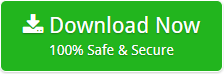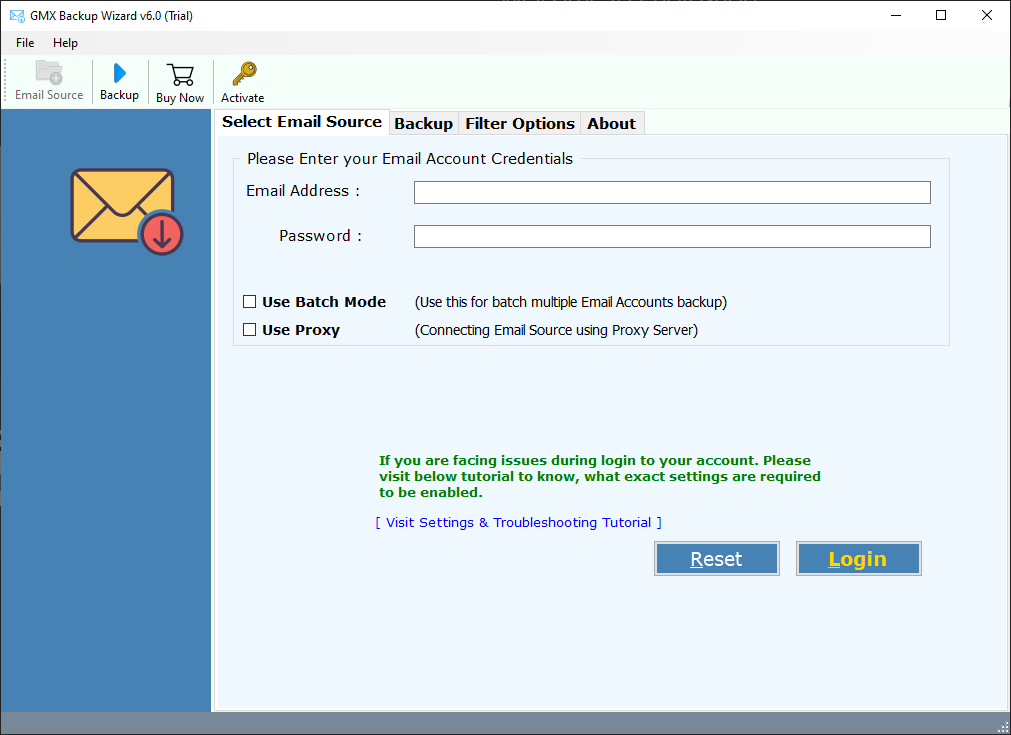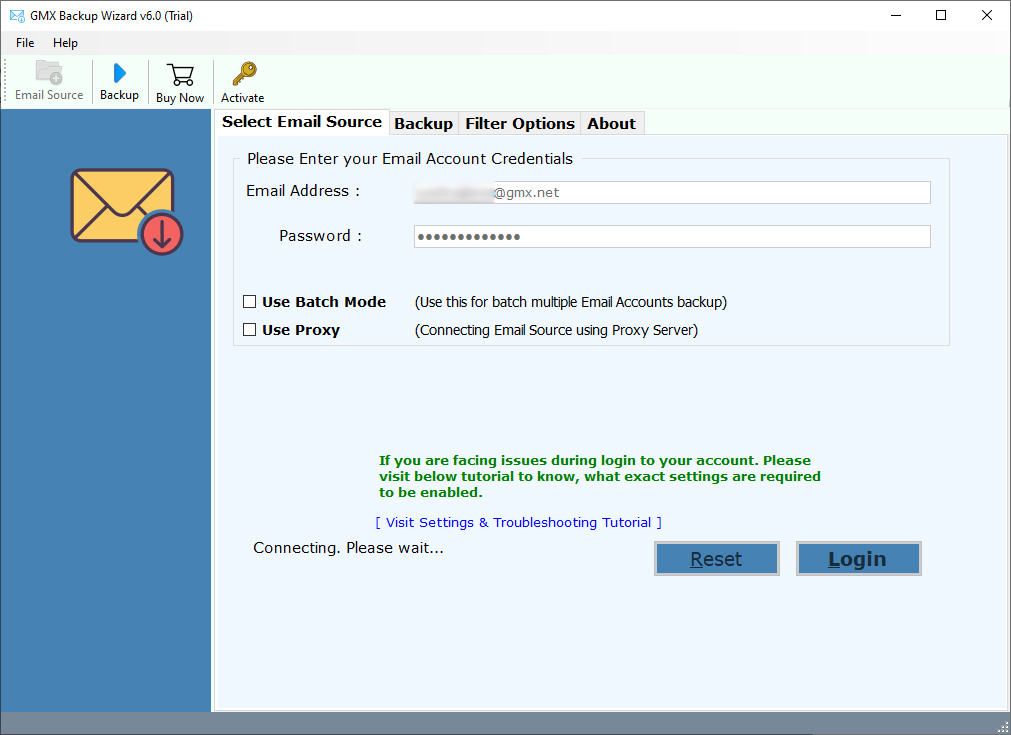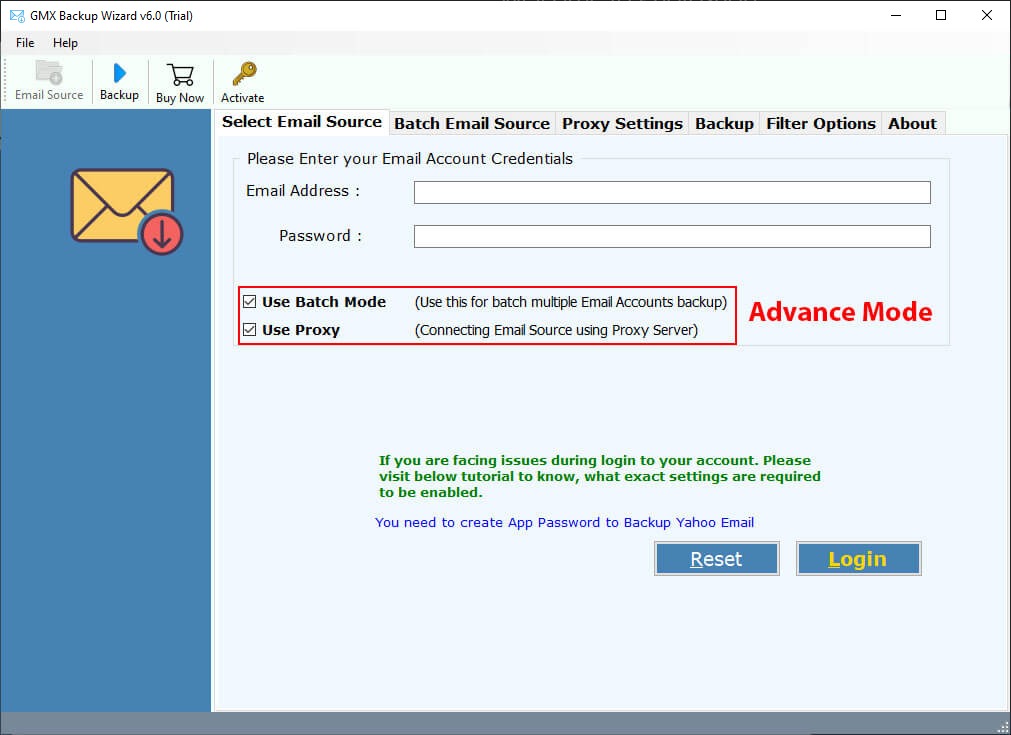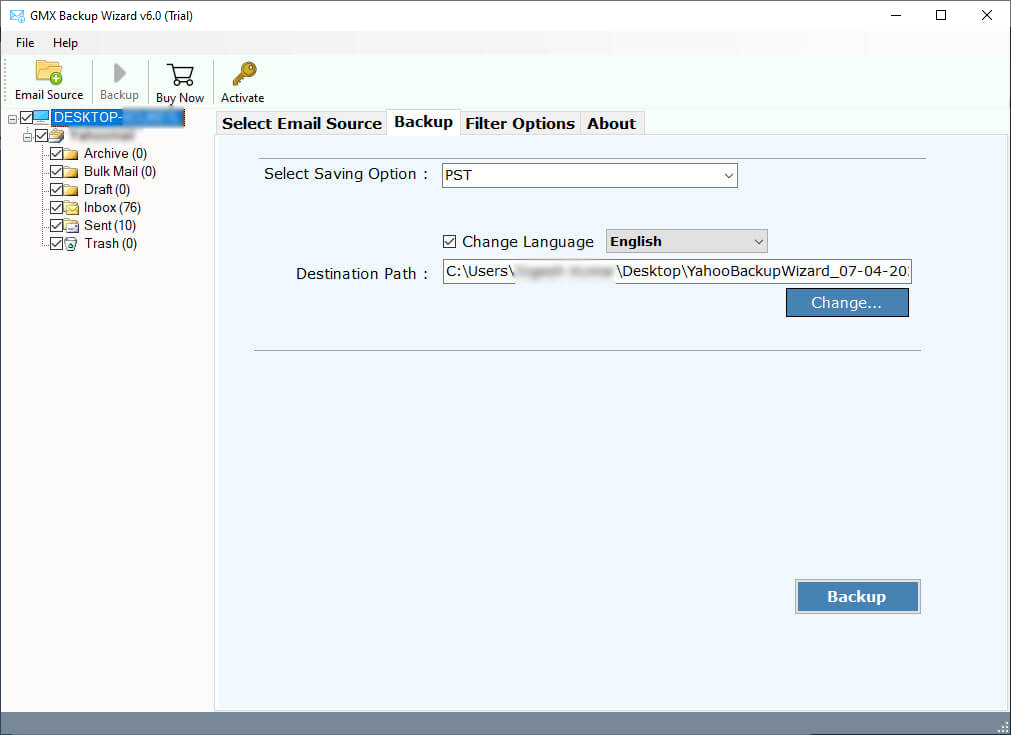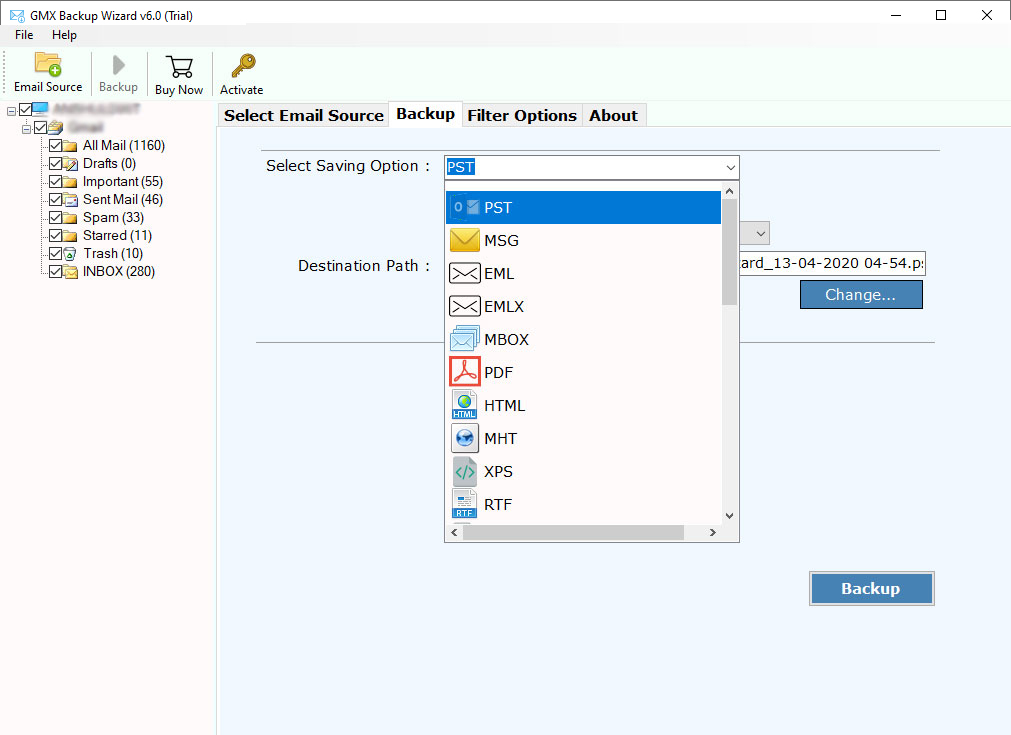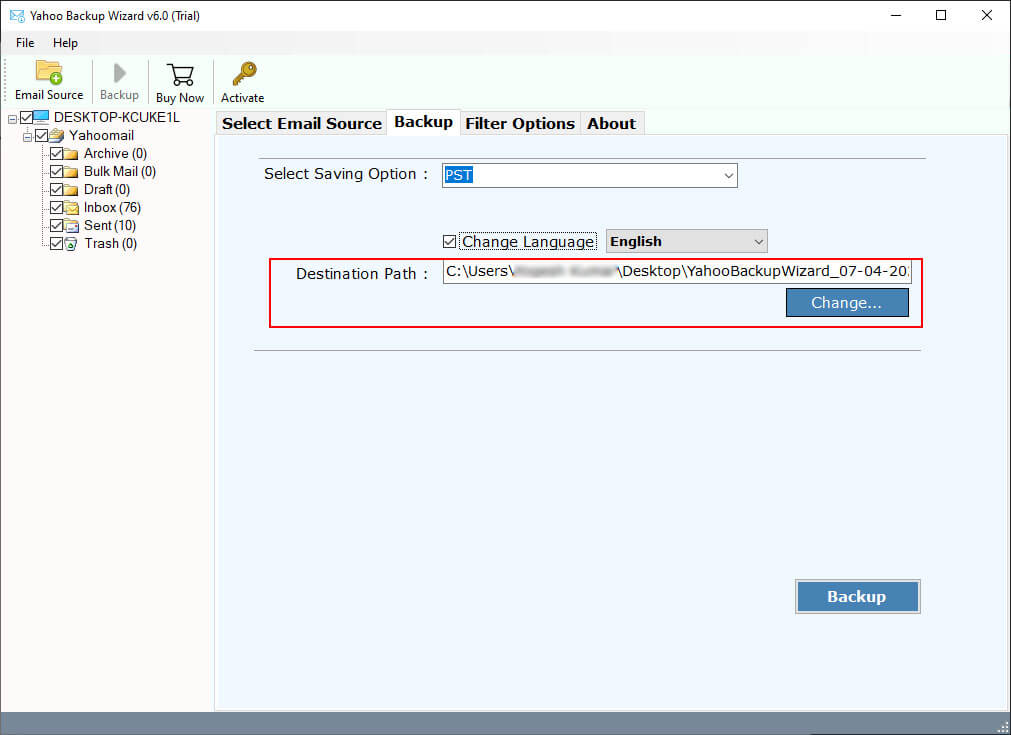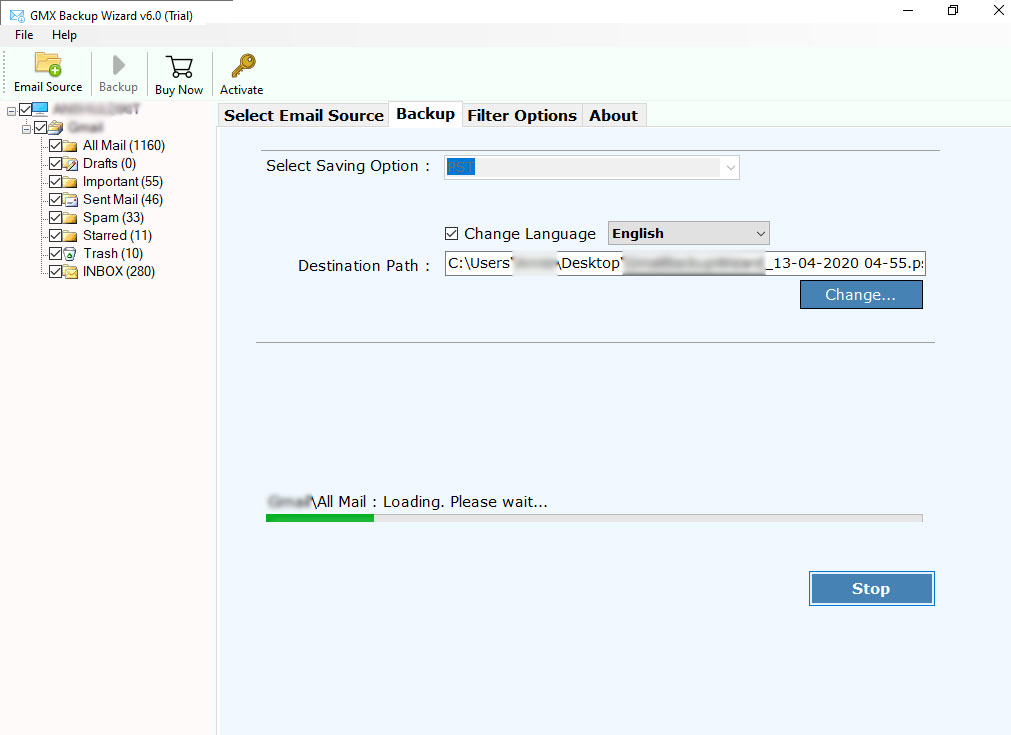How to Export GMX Mail to PST for Microsoft Outlook 2019, 2016, 2013 ?
Overview: – Have you been asked to export GMX Mail to PST file format? Are you looking for a solution to migrate GMX Mail to Outlook directly? If so, read this how-to guide. It helps you add GMX Mail in the PST file format with attachments. The process will be easy and smooth. So keep reading.
These days our support team has many inquiries related to exporting GMX Mail to PST file. If we talk about the reasons to migrate GMX mailboxes to Outlook PST file, then it is quite common as GMX is less popular than Outlook, offline email access, more advanced Outlook features, more. Many users have some professional needs for migration from GMX Mail to Outlook. So, let’s find out the best solution to add GMX Mail emails to PST file.
Get the Most Important Information Here
Name of the Solution: GMX Backup Wizard.
How to Install ?
Free download GMX to Outlook Migration tool on your Windows machine. The demo edition helps you to export the first 25 emails from GMX Mail to Outlook PST file. It keeps all your data and also exports GMX email attachments with messages.
How to Export GMX Mail to PST for Outlook ?
Follow the mentioned steps to add emails from GMX mailbox to PST files:
- Launch the mentioned software on the Windows platform.
- Then, enter the details of GMX account such as email address & password.
- Select the folder you want to export from GMX Mail to PST.
- Choose PST as the saving option and fill the location.
- Tap on the Backup button and complete the process.
Read more about the Ultimate Solution to Migrate GMX Mail emails to PST format
The mentioned GMX email backup is a versatile tool that allows you to import GMX mailboxes into Outlook PST file format. It also enables you to add large amounts of GMX emails to PST files with attachments. This utility ensures to provide you with the simplest solution to complete the migration from GMX Mail to Outlook. It is professional software that converts GMX mailbox to PST file format and can access in Outlook without any configuration. Now, we are going to mention the detailed working of the solution with images. So, here we go.
Export GMX Mail to PST Files in a Few Steps – Complete Guide with Screenshots
Take a look at the following stepwise instructions to add GMX Mail to PST files that can access in Outlook 2019, 2016, 2013, and more.
After installing the mentioned utility on the Windows OS platform, open it, and read the mentioned instructions.
Now, fill the online credentials of your GMX Mail account which is username and password. After that, click on the Login button.
(If you want to export multiple users GMX mailboxes to PST files, check the “Use Batch Mode” mentioned in the software panel. Upload a CSV file including login details and migrate data)
After that, the software analyses and loads mailboxes and folders from the GMX Mail account. Check the required one.
Choose PST as the desired saving as shown in the screenshot.
After that, fill a location to get PST files containing GMX Mail emails with attachments.
Click on the Backup button and run the export process from GMX Mail to PST files.
Results are out at the Mentioned Location
At the end, when the migration from GMX to PST Outlook finishes, a complete conversion message appears on your screen. Click on its OK button and get a full log text document. The software automatically opens the final destination folder location. Open the PST files containing all the GMX Mail emails with attachments.
The Key Advantages of the GMX Mail to Outlook Migration Tool
- It is the best choice for those who wish to export complete data from GMX Mail to PST file format.
- The software has been 100% tested and comes with a very simple graphical user interface.
- Also, the tool can migrate GMX Mail emails to Outlook PST files with attachments.
- Users can download this application to migrate selective data from the GMX email account easily.
- There is no size limit for adding GMX mail to PST Outlook files.
- In the process of migrating GMX Mail email to PST, the tool will maintain all the attributes of the email.
- Similarly, you can easily migrate GMX Mail mailboxes and all additional information to PST format.
- You can easily install and operate this advanced tool on Windows 10, 8.1, 8, and other versions.
What Commonly User Asked ?
We want to migrate multiple users’ data from GMX Mail accounts to Outlook 2019 account. How can we do that ?
Firstly, download and use the mentioned tool. Select its batch mode to export GMX multiple users’ mailboxes to PST files. Then, follow the step to import PST files to Outlook 2019 edition.
- Open your Outlook account and click on the File tab.
- Now, select Open and Export >> Import/Export option.
- In the “Import and Export Wizard”, the user needs to click “Import from another program or file” and then click the “Next” button.
- Now, select Outlook Data File (.pst) and press the Next button. In the next window, click Browse…>>Select the PST file from the system >> Next.
- After that, select the PST file and mark the “Include subfolders” checkbox. Click the “Next” button to complete the import process.
Can I use this application on my Windows Server 2016 machine ?
Yes, the software supports all editions of Microsoft Windows Server editions including Windows Server 2016.
Can I Use this application to download multiple GMX Mail Accounts to PST format at once ?
Yes, the software provides advanced options to download bulk GMX accounts data to PST format at once.
The Closing Thoughts
In the guide above, we have given the best information and solution to export GMX Mail to PST files with attachments. The solution is complete and direct. You can use it to migrate GMX mailboxes to PST files in bulk. There is no chance of loss of data and any changes. For any help or question, you can do a live chat with our experts at any time.