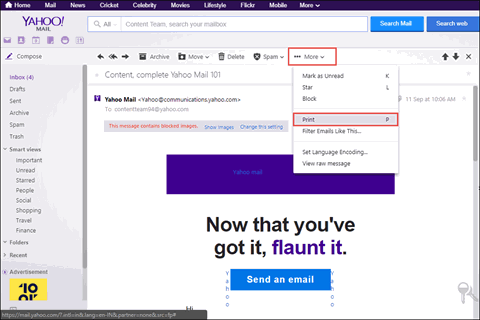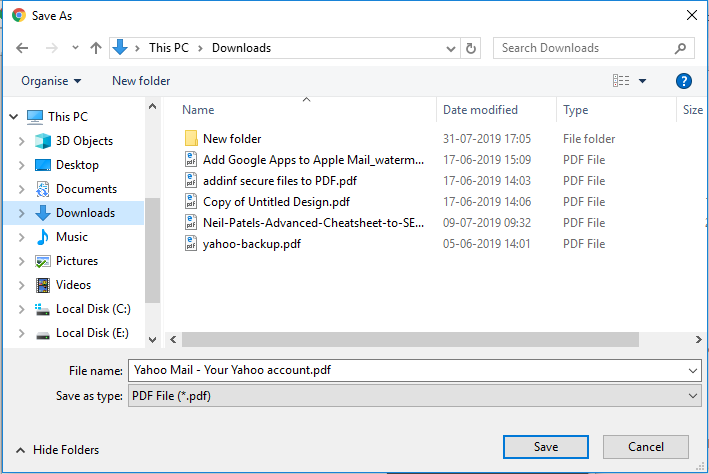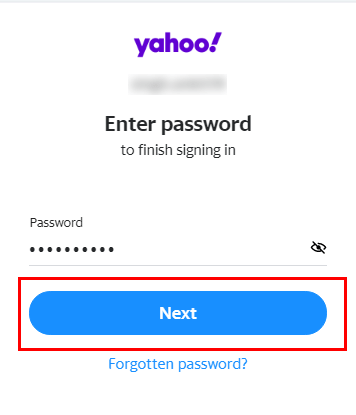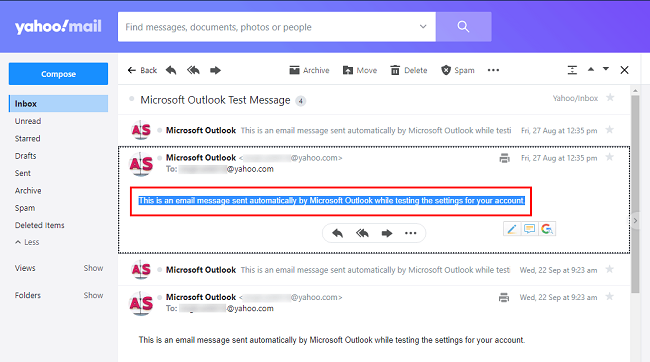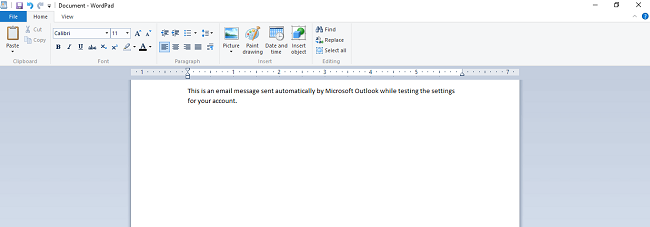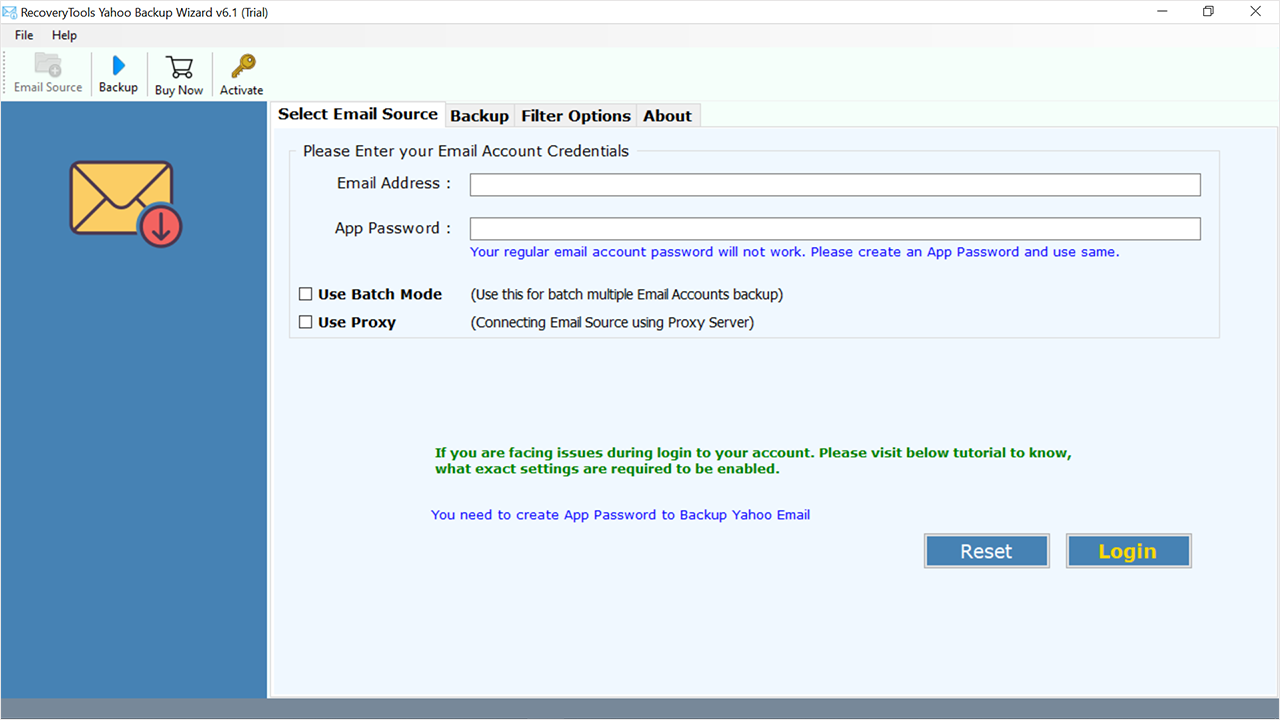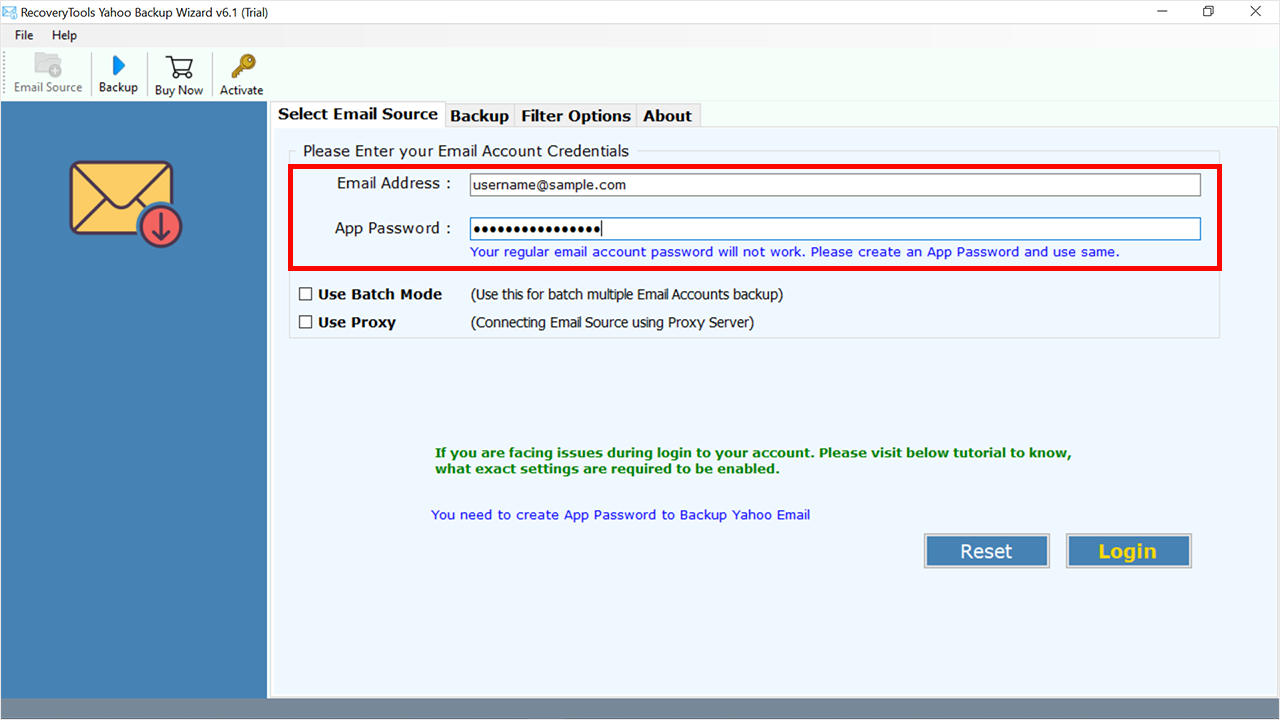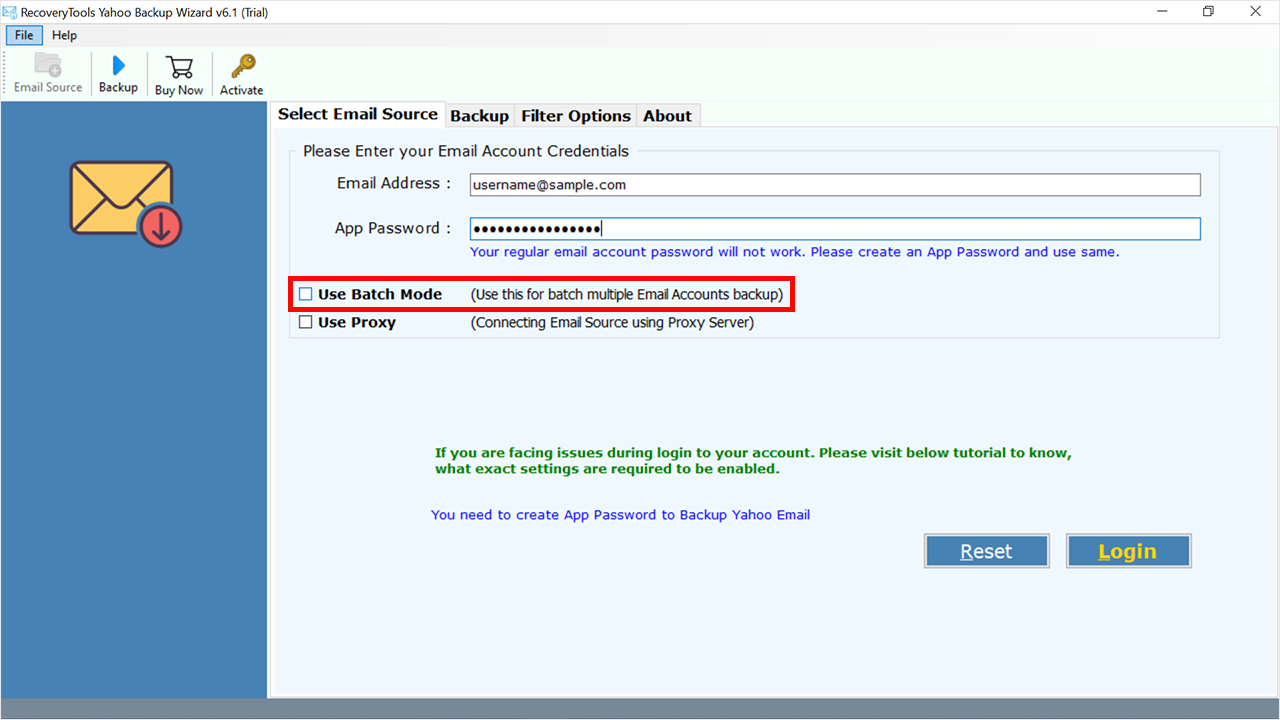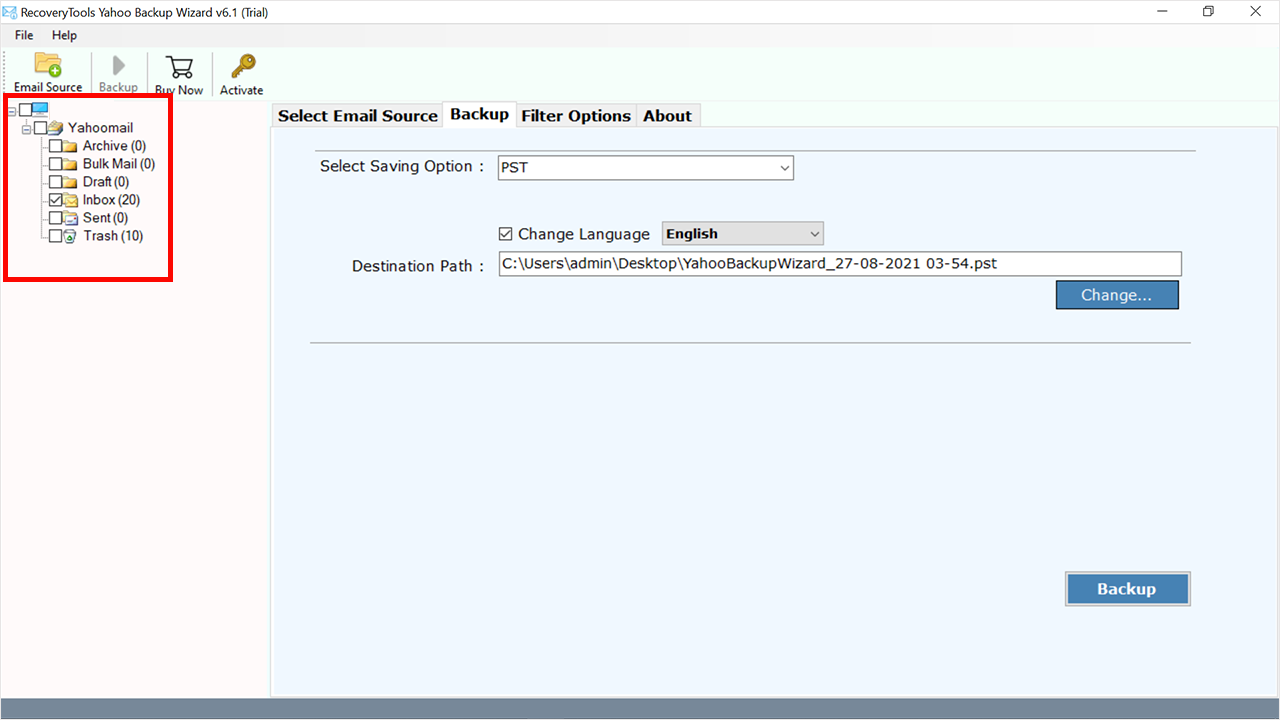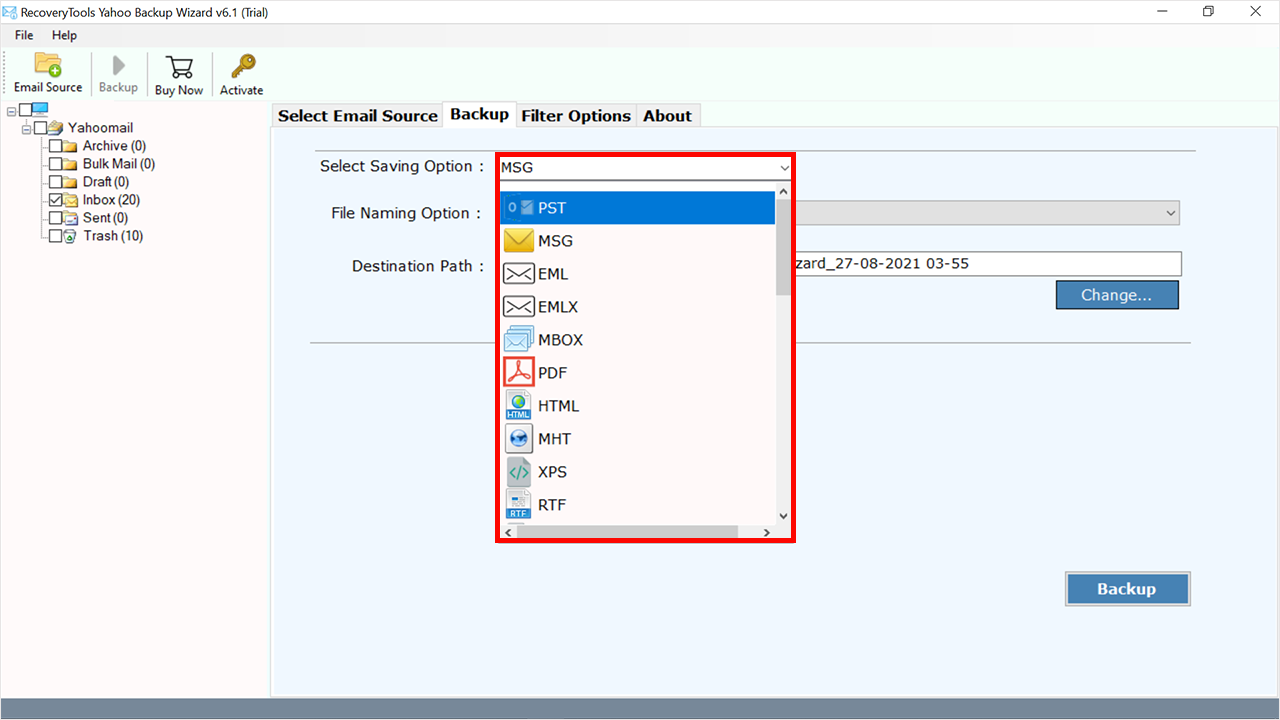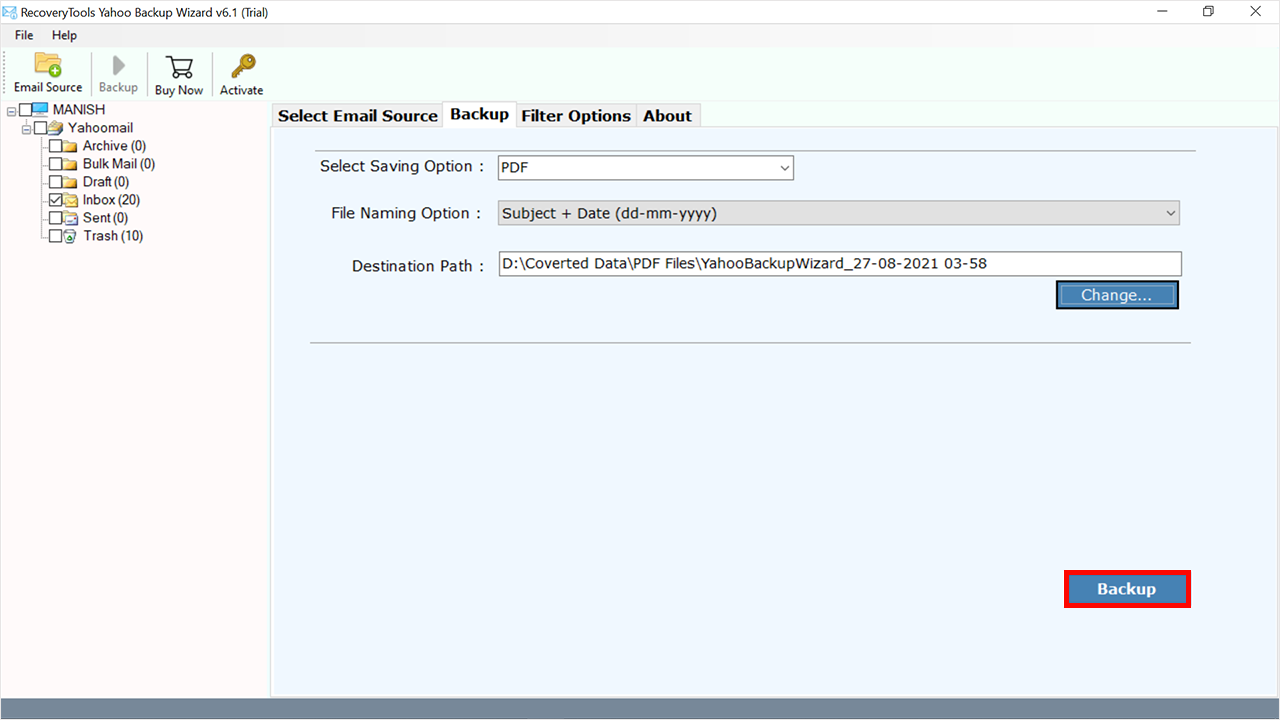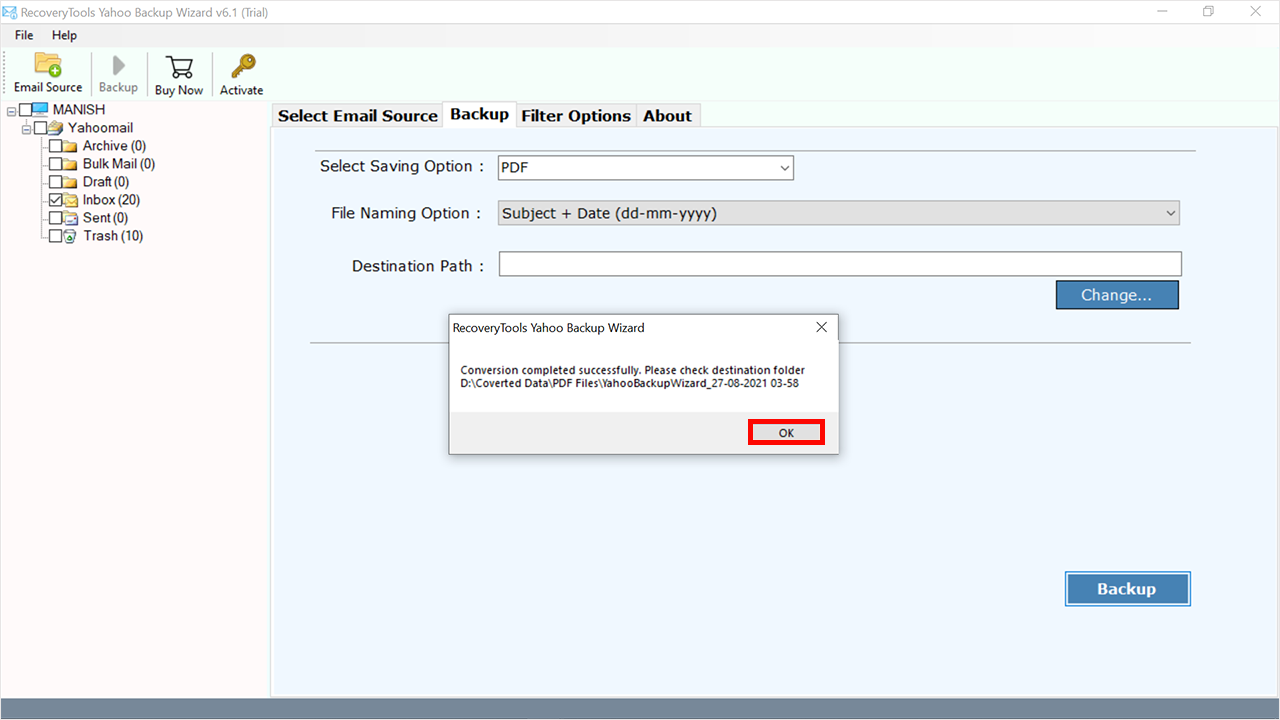How to Download Emails from Yahoo to Computer or USB Flash Drive?
Overview: Are you one of those who are looking for a solution to download emails from Yahoo to Computer or Pen Drive? Do you want to know how to save emails from Yahoo to USB flash drive or external hard drive?
If yes, then read this post. This article is intended for Yahoo Mail users. It shows how you can transfer Yahoo email to USB flash drive or external hard drive without compromise. The complete Yahoo Mail data is saved on your computer desktop in five steps. It is the best way to keep Yahoo Mail files and folders safe.
We all know that Yahoo Mail is the world’s third-largest email service provider. It is one of the most popular services after Gmail and Outlook.com. Yahoo Mail gives multiple features including 1TB of storage space free of cost. It provides all the benefits including emails, attachments, calendars, contacts, and notes.
However, recently Yahoo Mail has faced several security hacks and data intrusions. The data of over 16 million Yahoo Mail users was hacked in 2016. As a result, Yahoo Mail lost the trust of its users, but still, there are more than 225 million Yahoo Mail users. However, after this accident, many people want to download emails from Yahoo to Computer urgently.
Here, we will learn to do that by using both manual and expert solutions. Expert Solution is a rich solution to accomplish this task. Not only this, but we will also discuss other ways to save Yahoo emails to computer. So, let’s get started.
How to Transfer Yahoo Email to USB Flash Drive Manually?
There are many ways in which one can export all Yahoo emails. The best among them is the Yahoo Mail Backup utility. Using this tool does not require technical skills which means it can be used by both beginners and professionals. Moreover, the tool allows you to download Yahoo emails with attachments.
Some other methods of saving Yahoo emails are as follows:
Method 1: Download Yahoo Emails to Computer / PC
- Login to your Yahoo Mail.
- Double-click to open the needed email.
- Go to More Options & click on Print.
- Next, save as a PDF in destination dropdown list.
- Click on the Print button and select location.
- At last, click the Save button to download emails from Yahoo.
Method 2: Using POP to Save Yahoo Emails
Here we will use the Outlook email client as a POP client to accomplish your task. All the steps in detail are given below:
- Open your Outlook account.
- Click on the File tab >> Add Account option.
- Put the login details i.e., email address and app password.
- Set up IMAP/POP server details of Yahoo.
- After all the configuration, click on the Finish button.
After connecting the account, now we will export emails from the connected Outlook account.
- Restart your Outlook.
- Choose File >> Open & Export >> Import/Export options.
- Select the Export to a File option from the list.
- After that, choose the Outlook Data Files (.pst) option.
- Select the folders of the connected Yahoo account.
- Browse the location to save data and apply filters.
- Lastly, click on the Finish button to download emails from Yahoo to computer / PC.
And your Yahoo emails will be saved in PST format.
Method 3: Copy Yahoo Emails Locally
- Sign in to your Yahoo account.
- Click on the Mail icon.
- Open the needed email for a copy.
- Lastly, open your notepad and paste the copied email.
Drawbacks of Manual Methods?
- Users have to download emails from Yahoo to computer / PC one by one using method 1.
- Outlook email client is a paid service, which is not easy to afford for every user.
- Also, the PST file format has a high risk of data corruption.
- And again, if you will copy emails then you have to repeat the same process again and again for each email.
How to Download Emails from Yahoo to Computer Professionally?
To transfer Yahoo email to USB flash drive or external hard drive, we suggest you to use RecoveryTools Yahoo Backup Tool. This application allows you to export multiple emails from Yahoo Mail to Computer format. By using this solution, you can save Yahoo emails in 25+ file formats. You can use this application on Mac and Windows to download emails from Yahoo to your computer / PC.
Download from Here for Mac & Windows Machines
Quick Steps to Download Emails from Yahoo
- Step 1: Launch the Yahoo mail downloader tool.
- Step 2: Enter Yahoo Mail login details.
- Step 3: select the needed folders and subfolders.
- Step 4: Select the required file-saving option.
- Step 5: Choose a location and apply filters.
- Step 6: Click the Next button to backup Yahoo emails to external hard drive.
How to Save Yahoo Emails to Computer / PC in Bulk?
If you are someone who wants to download emails from Yahoo to computer / PC in bulk without losing a single bit of information, then use the mentioned RecoveryTools software. The working of the utility is very easy and simplified.
It gives accurate results and keeps the Yahoo Mail properties and folder structure intact. This expert solution save Yahoo emails to computer along with the attachments. Moreover, it has no limitations and comes with advanced features and filters for all users.
Step-by-step instructions are posted below to download Yahoo emails.
- Download the software on a Windows or Mac and launch the software on your computer.
- Enter Yahoo Email Account Credentials like Email Address & Password. Then, tap on the Login button.
- You can also select Yahoo Mail Batch Mode to download multiple emails from multiple Yahoo Mail accounts at once.
- Choose the folder listed in the software panel.
- Pick the saving option to save Yahoo emails according to your choice.
- Enable Advanced Settings for Selective Backup of Yahoo Mail by applying Data Range, From, To, or Subject filters.
- Now, hit the Backup button and watch the downloading process of Yahoo emails to the Desktop or computer in GUI.
- At last, click the OK button of the successful conversion message box and access the resultant files from the Destination location.
How to Transfer Yahoo Email to USB Flash Drive?
Sometimes users want to move their emails to a USB flash drive for multiple purposes like backup, security, privacy, or maybe they want to transfer their data etc. Whatever the case, here I will share the complete steps with you to transfer your Yahoo email to USB flash drive.
- Firstly, download and install the given solution.
- Log in with your Yahoo Mail account details.
- Choose the required folders and subfolders from the panel.
- After that, select the saving option from the drop-down list.
- Select the location as your connected USB flash drive using the Browse (Folders) icon.
- Lastly, start the download emails from Yahoo to the computer or PC process using the Backup button.
How to Backup Yahoo Emails to External Hard Drive?
Multiple times happened when users want to access their emails offline or they want to backup emails from Yahoo Mail for future safety or they want more storage space. to fulfill your purpose, you can use the given solution and follow the already given steps. For external hard drive, you can browse the location of hard drive instead of USB flash drive.
What’s the Bonus? – Users can try the software for free, which means without making any payment. Its demo version is available to help users save the first 25 emails from Yahoo Mail. This way one gets familiar with the tool’s working and interface. After satisfaction, switch to the Pro edition to download emails from Yahoo to computer / PC.
Why Advanced Solution Over Manual Method?
- This software provides dual advanced modes i.e., Use Batch Mode to transfer Yahoo email to USB flash drive from multiple Yahoo accounts at once and Proxy Server option for users who are using the proxy network.
- Also, it loads complete data on the panel automatically, so users can easily check and uncheck the folders and subfolders as per their requirements.
- Provides 30+ saving options to download emails from Yahoo to computer / PC as PST, PDF, MBOX, MSG, EML, EMLX, HTML, MHT, XPS, RTF, OLM, Gmail, G Suite, Outlook.com, Office 365, Yahoo Mail, AOL Mail, etc.
- The advanced filter option allows users to backup Yahoo emails to an external hard drive selectively via Date Range, To, From, Subject, etc., and also, users can remove unwanted and empty folders from the uploaded data.
- If you have chosen a single email format to save your emails like PDF, EML, EMLX, MSG, HTML, etc, then the file naming option will appear to manage your emails in a good manner.
- This tool selects the desktop location by default to save your resultant data, for hard drive and USB flash drive location, you can use the Browse (Folders) button.
Frequently Asked Questions
- Ques 1: Why are emails not being downloaded?
Ans: There are lots of reasons, why your emails are not being downloaded like:
- Unstable internet connection
- Anti-spam filter
- Server down issue
- Ques 2: Can I bulk emails from multiple Yahoo accounts at once?
Ans: Yes, our tool provides the Use Batch Mode option, which allows users to export batch emails from multiple Yahoo accounts at once without having any issues.
- Ques 3: Does Yahoo Mail have a storage drive?
Ans: Yahoo Mail provides 1 TB storage space for free.
- Ques 4: Is Yahoo better than Gmail?
Ans: Both are email services, which allow users to send/receive emails and manage their other data as well. But users prefer Yahoo Mail mostly, because of the high level of customization.
- Does anyone still use Yahoo email?
Ans: Yes, most of the users are still using Yahoo email clients to manage their personal or professional data.
The Closing Thoughts
With the help of this article, we discussed the various methods and ways to download emails from Yahoo to computer / PC / USB flash drive or external hard drive. Users can Copy/Paste message information to a text file for saving the information. Another way to export Yahoo emails or folders is by using a professional toolkit, which enables users to save all the Yahoo emails to their documents on a computer. It is completely safe. Moreover, one can test the solution for free to transfer only 25 emails Yahoo emails to USB flash drive / external hard drive/computer or PC.