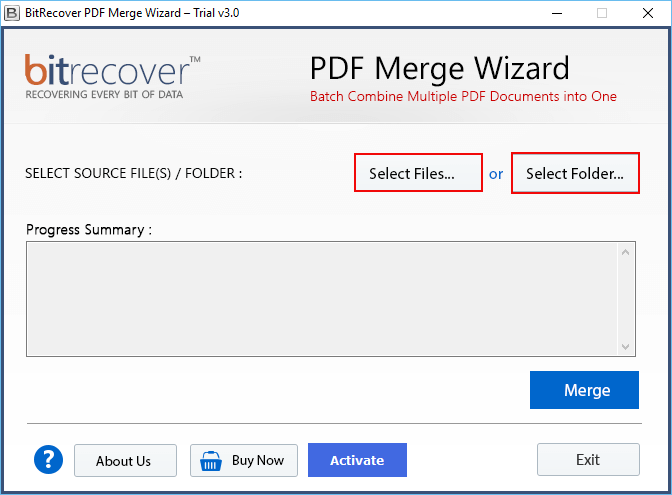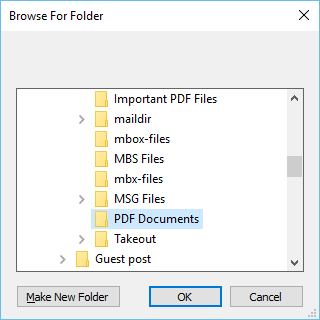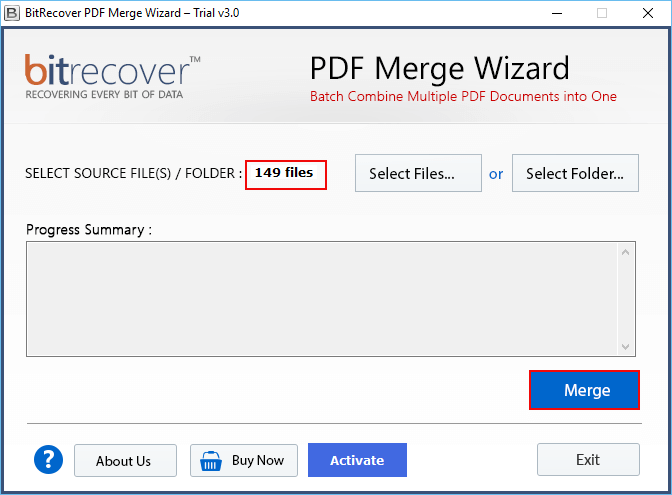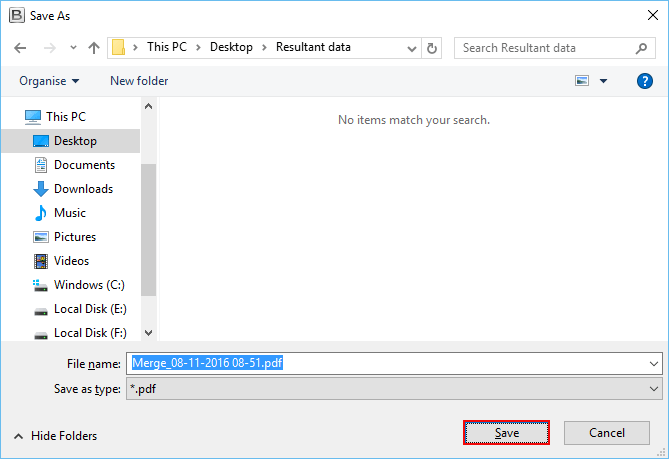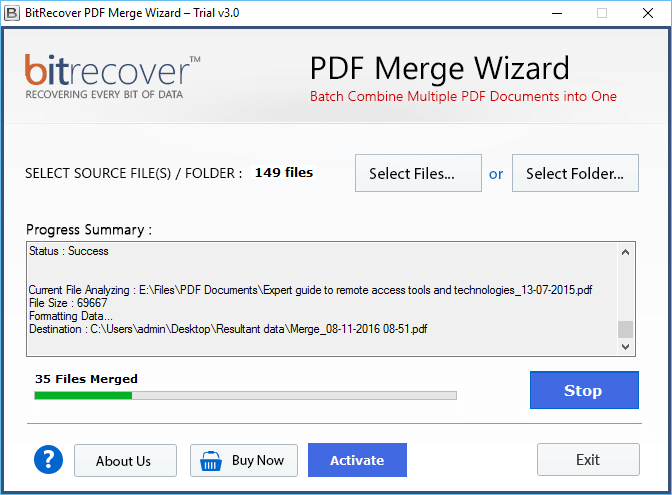How to Combine PDF Images into One Page with Preserved Quality?
Do you have multiple images, and do you want to combine PDF images into one page documents? If yes, then you are on the right page. here we are going to explain one of the best ways with complete information to merge two or more PDF images into one page in bulk.
We used PDF format, to store our information including content, images, links, fonts, etc. and we all know that PDF is a portable standard format, which can easily share, read, and open on any device.
But multiple times happened when users want to combine PDF images into one page for various reasons such as:
- Users can easily manage multiple images into one document format, instead of dealing with multiple files, you have everything in one place.
- Also, if you want to share presentations, so you merging multiple images into one PDF file can be the easiest way to present your presentations in a good manner.
- Also, combining multiple images into one PDF page can make your file more attractive by arranging images as a photo collage, etc.
If you have all images in single PDF files, then all the mentioned methods will work.
How Do Merge Two or More PDF Images into One Page Manually?
Here we are going to use Adobe Acrobat Pro to accomplish this task. All the steps are given below in detail.
- Open Adobe Acrobat on your device.
- Choose Tools >> Combine files option.
- Click on the Add Files to add the documents which contain your images.
- Click on the Combine Files button to combine PDF images into one page.
- Put the desired file name and click on the Save icon.
Important Note: The Adobe Acrobat comes with a free trial version for 7 days. But after expiring the demo version, you have to purchase the pro version, which is not affordable for all users.
How Do I Combine Multiple Images into One PDF? Professional Method
Here we are going to use highly recommended software by experts the RecoveryTools PDF Merge Software. the software comes with amazing and advanced features, which makes the software more powerful and usable for all types of users.
The software can combine PDF images into one page in bulk without losing any information. Also it can combine PDF attachments into one PDF file. Some of the amazing features are mentioned below in detail:
- The software can add multiple images to one PDF file in bulk without having file size limitations.
- Dual buttons allow users to add single and multiple PDF files/folders using Select Files and Select Folders options.
- Users can install the software into all Windows OS including Windows 11, 10, 8, 7, and all previous versions.
- The software preserved all the PDF file components including attachments, images, font, text, color etc.
- Also, you can choose the desired location to save the resultant data according to the user’s choice using the Browse button.
Working Steps to Combine PDF Images into One Page
- Download and install the software using the Download button.
- Upload the PDF documents using Select Files and Select Folder options.
- Select the documents from the device and click on the Open button.
- Click on the Merge button to combine multiple images into one PDF.
- Select the location of your choice to save data.
- And live process will start on the screen.
As you see the clear difference between manual methods and expert solutions. Also, if you have any queries or doubts about the software, then you can download a free version of this software. So, that users can analyze the software process and features to combine PDF images into one page.
Users Reviews
Time to Say Goodbye
in this blog, we have mentioned the complete information and step-by-step guide to combine PDF images into one page documents. Here we have used manual methods and expert solutions. Manual methods are straightforward but have some limits that are mentioned above. So, it is better to use the expert solution that allows users to merge multiple images into one PDF in bulk without losing any information. hope you find the article beneficial for you.