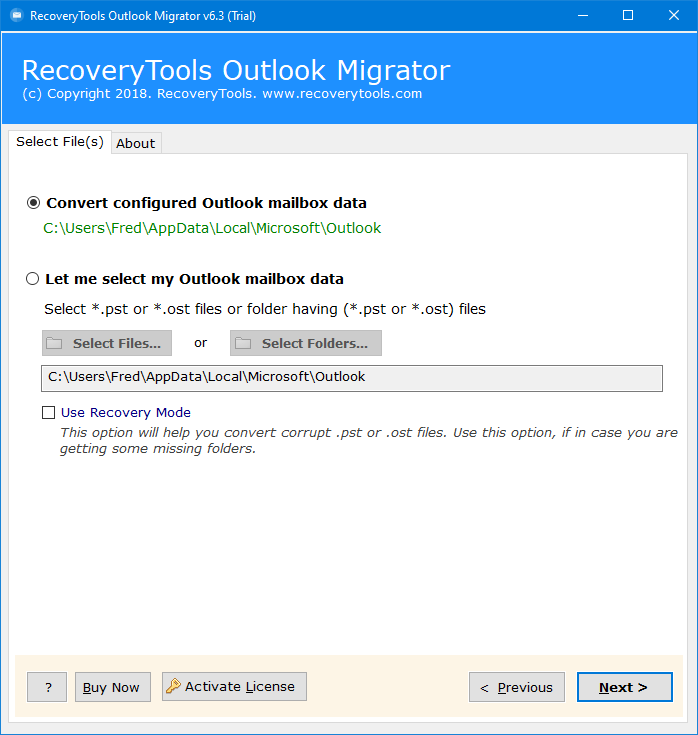How to Import Outlook Contacts to Salesforce Account? – Solved
There are several reasons why you might import Outlook contacts to Salesforce. I’m not a Salesforce expert, but I will explain a method to transfer contacts from Outlook to Salesforce. If you are also one of those who are looking for the same solution? Then don’t worry now. In this post, you will get a simple method to import Outlook contacts to Salesforce. So, keep reading the post to know more.
Microsoft Outlook is a software program that lets you organize your emails, appointments, tasks, and notes. You can use this software to keep track of all your important information. When you are using this software, you can add, edit, delete, and reply to emails. You can also create reminders and store your contact details with Microsoft Outlook.
On the other hand, Salesforce is a California, USA-based Technology Company. It provides many services but is popular among CRM software. Salesforce is a company that sells software that can help you to manage a business. This is a good way to track your customers’ activities. You can use this tool to find out who is selling what to whom and what they are spending on it.
Reasons to Transfer Contacts from Outlook to Salesforce
CRM is a software that helps the sales organization in a better way. This software allows sales organizations to maintain a database of their customers and prospects, manage the sales process, and track their sales performance.
It helps the sales team to have better communication with their customers. That’s why people want to export their contacts from Outlook to Salesforce. Some common reasons are explained below:
If you are a salesperson, chances are you will be using email to communicate with customers. This means that you should learn how to transfer contacts from Outlook to Salesforce so that you can have more control over your emails.
This is a great way to make your business contacts more useful. Your contacts will have to update their information, so you should import Outlook contacts to Salesforce. When you do, you’ll be able to access this data whenever you need it.
Import Outlook Contacts to Salesforce Manually
- Launch Microsoft Outlook.
- Choose the File >> Import/Export.
- Select the Export to a File option.
- Select the Comma Separated Values option.
- Choose the required contact folders.
- Browse destination location.
- And your Outlook contacts will save as CSV file.
Limitation:
Today’s technology allows us to contact anyone. You can talk to anyone you want to talk to by just typing a message into the computer. But sometimes we use shortcuts and make our records cheap. The manual export Outlook contacts to CSV process is tricky and takes a lot of time and effort.
Many users lost their valuable contact information using this method to import Outlook contacts to Salesforce. If you only have an Outlook data file, the manual process is not going to work for you. Also, you need extra technical knowledge to do this task. That’s why I suggest you use the professional method.
Instant Solution: Import Outlook contacts to Salesforce
RecoveryTools Outlook PST Migrator is an all-in-one solution for Outlook users. This application supports a wide range of contacts, emails, webmail, servers, and lots of saving options. You can easily use this application to extract Outlook contacts in popular contact files. The solution offers several filters and advanced options that allow you to easily use Outlook data without any issues.
Download the Solution to Import Outlook Contacts to Salesforce:
Steps to Convert Outlook Contacts to Salesforce
- Step 1: Download and run the tool.
- Step 2: Add the Outlook data files.
- Step 3: Check the required folders.
- Step 4: Choose CSV from saving options.
- Step 5: Choose the path as per choice.
- Step 6: Click on the Convert button.
How to Import Outlook Contacts to Salesforce? Step by Step
- Get the software on your computer and use the solution.
- It provides new technology that directly traces your Outlook data if you have already installed Outlook. You can also use the manual options to choose Outlook Data Files.
- When you select Outlook data, you need to choose Outlook Contact folders.
- The program offers several file-saving options. But here, you need to choose the CSV option.
- You can also select the additional options and resultant location path according to requirements.
- Now, start the conversion process to export Outlook contacts to CSV files.
- Access Outlook CSV contacts file from the destination location.
- Once you get the Outlook Contacts files, log into your Salesforce account.
- Now, search Data Import Wizard and launch it.
- Here, choose the “Where is your data located” option and choose the Outlook CSV option.
- Then you need to browse your resultant file and upload it to the Salesforce platform.
- After that, you can easily modify your contact list.
- Press the Import button to start the procedure.
Features and Advantages of Outlook Contacts to Salesforce Tool
- Trace Outlook Data Automatically: RecoveryTools understand the client’s needs and their backgrounds. That’s why we developed a solution that easily does user tasks. The software can access Outlook data automatically in your application. But it is when you have Outlook installed on your current machine.
- Manually Select Outlook Data Files: If you have Outlook data files and OST or PST files. Then you can easily use them to import Outlook contacts to Salesforce. The solution supports all Outlook files and export contacts in all popular contact formats.
- Outlook Connectivity Not Required: There is no need for any application connectivity during the process. There is no need for Microsoft Outlook connectivity during the contact export process. Because it is the best application in the market.
- Maintain Outlook Contact Details: This tool looks like a simple file conversion application. But behind this, it has used the most popular and best algorithm which keeps your data properties without any issues. It also holds details of Outlook contact including name, contact, address, etc.
- Windows and Mac Supportable Platform: The solution supports all editions of Microsoft Windows or Mac OS X operating systems. You can easily install this application on all the latest versions of Mac and Windows editions. The tool is fully compatible with Microsoft Windows 11 computers.
Final Words
If you’re looking to start a new business and want to share your Outlook contacts with your CRM software. Or if you’re just tired of using Salesforce CRM and want to import Outlook contacts to Salesforce. Then this post explained the complete process. It offers the best ways to transfer contacts from Outlook to Salesforce without any problem. You can also take the help of the technical team for more information.