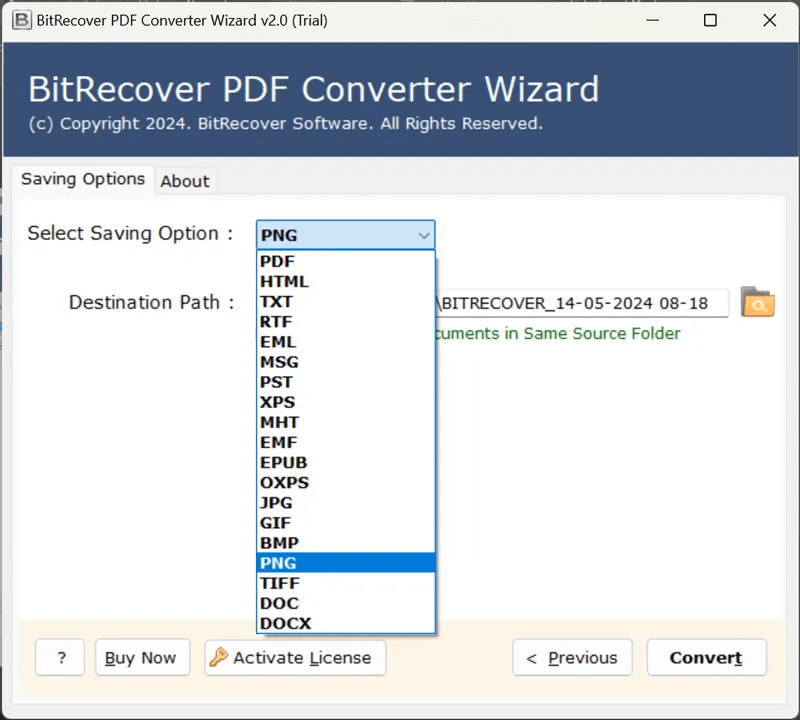How to Batch Save PDF as BMP File? Easy Ways
This article covers varified techniques to save PDF as BMP files in batch. So are you stuck in the situation where you want to convert a specific image from your PDF document into a bitmap format like BMP? Or you want to attach in it a presentation or edit the image. Read this article to find out the best strategies to convert PDF to BMP format step by step, in a secure, safe and reliable manner, without losing any information available in your PDF file.
Differentiating PDF and BMP Formats
| Features | BMP | |
|---|---|---|
| Full Form | Portable Document Format | Bitmap Image File |
| Focus | Document layout & formatting | Image data |
| Extension | .bmp | |
| Application | Document sharing, archiving | Image editing, archiving |
| Graphics | Uses Vector Graphics | Uses Raster Graphics |
| Data Type | Supports Text, Image, Graphics | Supports high quality image data |
Needs to Save PDF as BMP Format
Know some of the purpose behind to convert PDF to BMP format:
- BMP format preserves the original quality of the images which is important for detailed graphics.
- BMP files are easy to edit using any graphic software compared to PDF files.
- Certain software does support PDF files and requires BMP format due to compatibility issues.
- Industry professionals like publishers and graphics designers often require BMP format for high quality prints.
Manual Solution to Convert PDF to BMP File
Saving PDF files as BMP through a manual way is quite challenging. But still you can take help of Adobe photoshop if you are in search of a manual method. Remember this method is not for batch conversion, hence it can be repetitive.
Saving PDF files as BMP through a manual way is quite challenging. But still you can take help of Adobe photoshop if you are in search of a manual method. Remember this method is not to batch save PDF as BMP format, hence it can be repetitive.
- Navigate to your PDF file location on computer.
- Right click > select Open With > then choose Adobe Photoshop.
- Note: Make Sure Adobe Photoshop is installed on your computer.
- After opening the PDF file in Photoshop interface, go to File menu.
- Choose Save As option and select BMP in file type.
- Tap on Save to convert PDF file to BMP.
Also Read: How to Save PDF to EML?
Benefits of Manual Method:
- Quick for small tasks such as convert a few PDF file to BMP.
Drawback of Manual Method:
- Time consuming to batch save PDF to BMP.
- High risk of technical error to perform the steps.
- Limited Features and Functions.
- Quality issues and does not guarantee to preserve formatting.
How to Batch Save PDF to BMP Without Losing Format?
For a satisfying conversion of PDF to BMP file, you should use the RecoveryTools PDF Converter. This tool can immediately batch convert Files into BMP format without losing formatting and any information. This PDF to BMP converter guarantees 100% security and does not mess up with the data available in the PDF file. This is the most reliable solution to save your PDF into a high quality BMP file easily and instantly.
Key Functionalities of PDF to BMP Converter
Batch Conversion: This feature is useful batch save PDF to BMP files at the same time. Rather than operating on a page by page basis, batch conversion allows the entire document or the required pages to be converted at once. This is especially handy when working with large documents as it will cut down time and effort by a great deal.
Quality Settings: The quality of output also has its setting so that the user can set it according to their needs. This includes the choice of the resolution, number of colors, and other attributes of the image. This way the users can adjust these settings optimally to get the BMP files which are exactly required for print or high resolution or low resolution for web usage.
Speed and Efficiency: Automated PDF to BMP converter tool, intended to convert files at a faster rate than coming up with a manual approach. They are able to work on multiple pages and high-resolution pictures without much of a hitch. The end result is increased productivity, since users can do large scale conversions in a matter of minutes that would have taken hours to accomplish manually.
User-Friendly Interface: The ease of converting files from one format to another is greatly dependent on the design of the user interface. Features are arranged in a very clear and logical manner so that even an inexperienced user will not have a problem finding different choices or options. This is because the tool guarantees that new and experienced users can easily perform PDF to BMP conversion with ease.
Also Read: How to Save PDF as RTF in Bulk?
Questions We Often Get
Q 1: How do I save a PDF as a bitmap?
- Start RecoveryTools PDF to BMP Converter.
- Insert the PDF documents into the tool.
- Specify PDF folders you want to convert.
- Select BMP format for saving option.
- Click Convert button to save PDF as BMP in bulk.
Q 2: What is the difference between PDF and bitmap?
PDFs are document sharing file format on the other hand, BMP preserves high quality images.