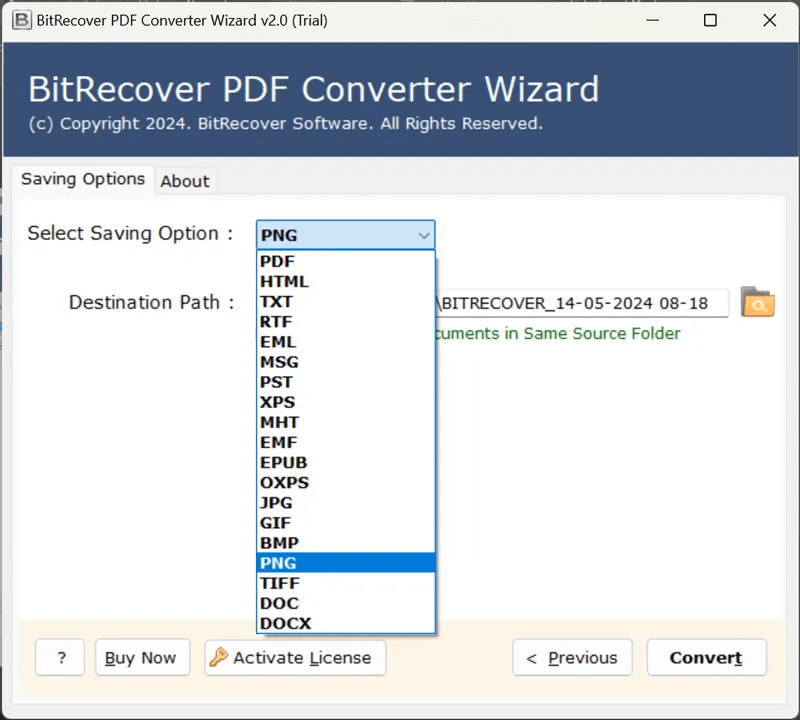How to Save PDF as RTF in Bulk? Easy Step by Step Guide
Overview: The article will cover the complete procedure to save PDF as RTF. Today we see different types of formats serving unique advantages and different purposes. In this article we will see the importance to export PDF to RTF, differences between PDF and RTF files, problems faced by users, requirements and reasons to convert PDF to RTF and also multiple solutions to accomplish this task along with some relevant FAQs.
PDF and RTF are the one of the most commonly used file formats for managing documents. Whenever a user has to edit, share, or access PDF files through different word processing software of multiple devices they need to save PDF as RTF. However, choosing the right method for this purpose is paramount. This article outlines all a user needs to know when converting PDF files to RTF format.
Importance to Save PDF as RTF
Understanding how to export PDF to RTF format can be crucial for professionals, students, or anyone who uses digital documents on a daily basis. Moreover, the conversion of PDF to RTF is especially necessary for those, who frequently need to edit, access the PDF files using different platforms, and collaborate with others using different softwares.
If users save PDF as RTF, they can maintain formatting of the PDF files and make them eligible for editing.
Comparison Between PDF and RTF Files
Let’s understand the difference between both file formats with the help of a table, making it more clear that you have made the right decision to save PDF as RTF.
| Source | Destination | |
|---|---|---|
| Aspects | RTF | |
| Primary Purpose | To display documents through multiple devices and platforms, without modification. | To provide a document that supports text formatting and enables editing using various word processing programs. |
| File Structure | Preserve formatting and contains text, graphics, images, audio, video, etc. | Focus on simple text formatting and includes bold, italics, font size and margin settings. |
| Compatibility | Requires Adobe Reader of specific PDF viewer | Widely compatible with all text editors. |
| File Size | Usually larger in size due to embedded items or elements. | Generally smaller in size.. |
Challenges Users Face When They Export PDF to RTF
- Loss of all the structure and formatting of PDF files.
- Unable to convert PDFs along with elements like images, links, etc.
- Cannot find a secure or trusted software to save PDF as RTF.
- Having a bulk of PDF files and converting them to separating.
- Facing manual or system errors during conversion.
Motives to Convert PDF to RTF Format
- To edit the data or information available in PDF files.
- Open or edit the PDF document using any word processing software.
- Access PDF data across different devices or platforms without internet connection.
Manual Methods to Save PDF as RTF
In the following manual approaches, we will see how to export PDF to RTF using Microsoft Word and Google Docs.
Export PDF to RTF using MS Word
- Find the PDF file location of your computer.
- After finding, right click on the PDF file and select Open With option.
- Choose MS Word to open the PDF documents.
- Touch Ok button on the pop-up warning message to enable editing.
- Open the File menu on MS Word interface.
- Select Save As button to save PDF to RTF.
- Select File type as Rich Text Format (*.RTF).
- Choose destination path and tap on Save button.
Save PDF as RTF using Google Docs
- Open Google Drive > Select New option then > click on File Upload.
- Select an upload option “replace existing file” or “keep both files” then tap on Upload.
- After uploading, right click on the PDF file and select Open With.
- Choose Google Docs from the available options.
- After landing on Google Docs interface, open the File tap.
- Select Download option then choose Rich Text Format (*.RTF).
Drawbacks with Manual Method
- Taking help of multiple apps like Word, Google Drive and Docs.
- Manual conversion will not preserve original formatting of PDFs.
- Suitable only for a few or single PDF files.
- Repetitive task for bulk conversion.
Specialized Solution to Export PDF to RTF in Bulk
If you don’t want to face such challenges just to batch save PDF as RTF format, then try the professional’s trusted solution RecoverTools PDF Converter. The software saves time and effort while providing accuracy and quality results. It provides all features a user requires to convert PDF to RTF format.
Features of PDF to RTF Converter Software
Following are some prime features of the software that ease and enhance PDF to RTF conversion.
- Select File or Select Folder Option: The software offers dual options that lets a user select and add multiple PDF files or folders at once and allows to save PDF as RTF in batch. Simply choose an option and add PDF files as much as you want.
- Select Required Folder: This option is helpful especially for the user who wants to convert only the specific PDF folder into RTF from multiple PDF documents. Check the boxes to export PDF to RTF with required folders.
- Multiple Saving Options: Apart from converting PDF files into RTF, this one stop solution also helps users to choose from 19 different formats like DOC, DOCS, MSG, PST, TXT, JPG, HTML, etc. It means, the one time installation will allow you to save PDF files in any format in future, whenever it’s required.
- Choose Desired Path: The best thing is, you can also save PDF as RTF at any location on your computer, wherever you want. This will allow you to access converted PDF to RTF resultant data from the chosen path, without having trouble.
Frequently Asked Questions:
1. How do I export PDF to RTF in batch?
Ans. Download the given PDF to RTF converter software > add multiple PDF files or folders > select required PDF folders > select RTF in saving option > Click Convert. This is how you can save PDF as RTF in bulk within seconds.
2. Can I save PDF as RTF without losing formatting?
Ans. Yes, using specialized solutions like RecoveryTools PDF to RTF converter software, you can save all the PDF files in RTF format while maintaining the original structure and formatting.
3. Can we use RecoveryTools PDF to RTF converter software for free?
Ans. Yes, RecoveryTools offers a trial version of PDF to RTF Converter software that lets users save 5 PDF files into RTF format for free.