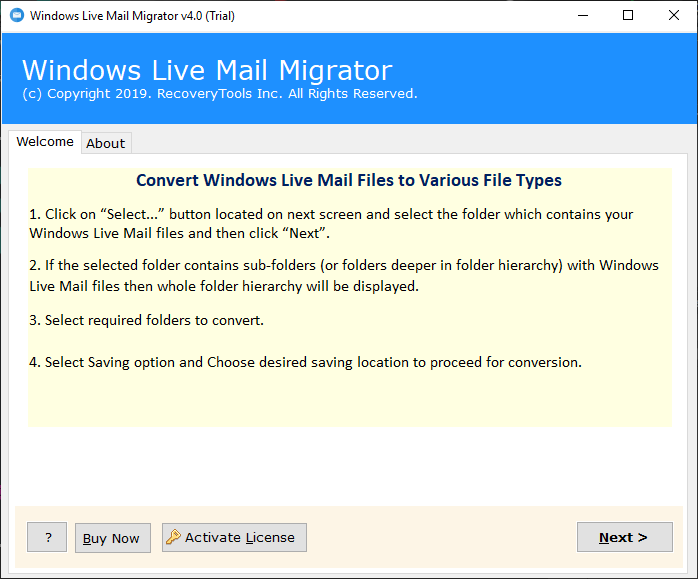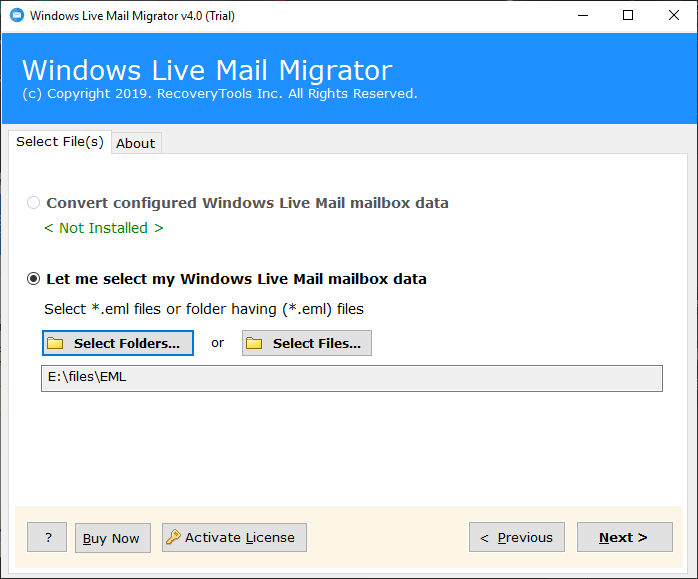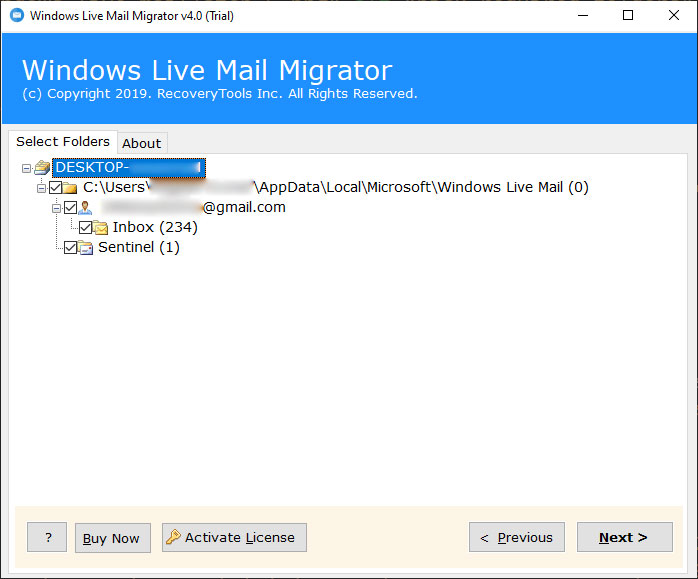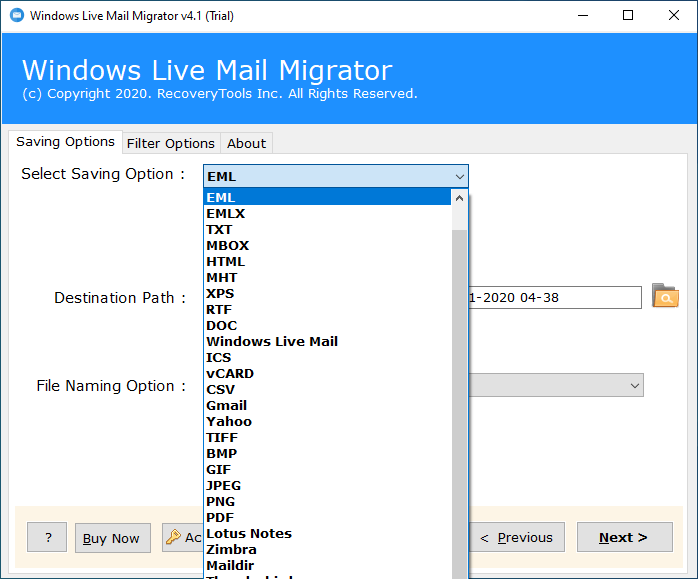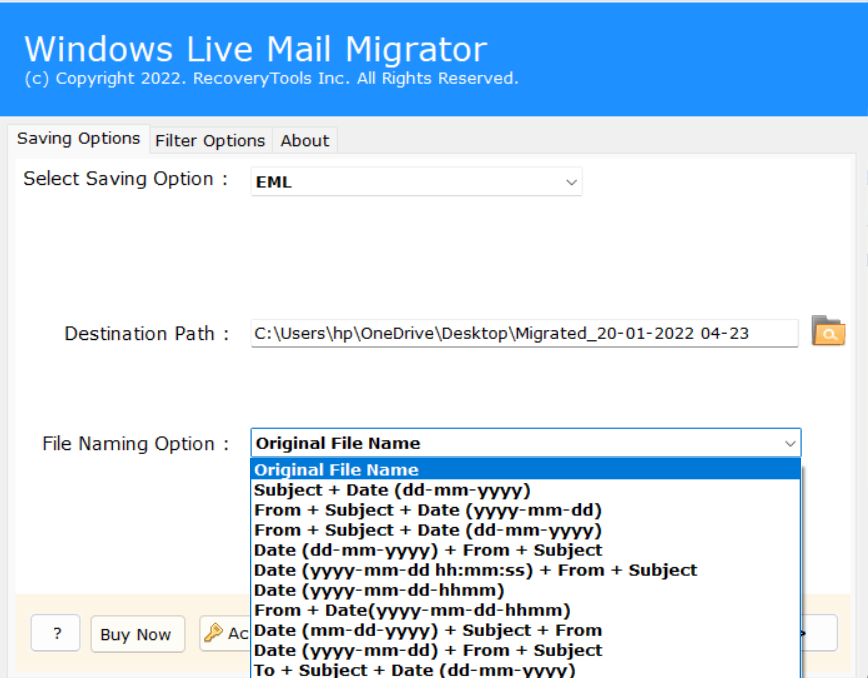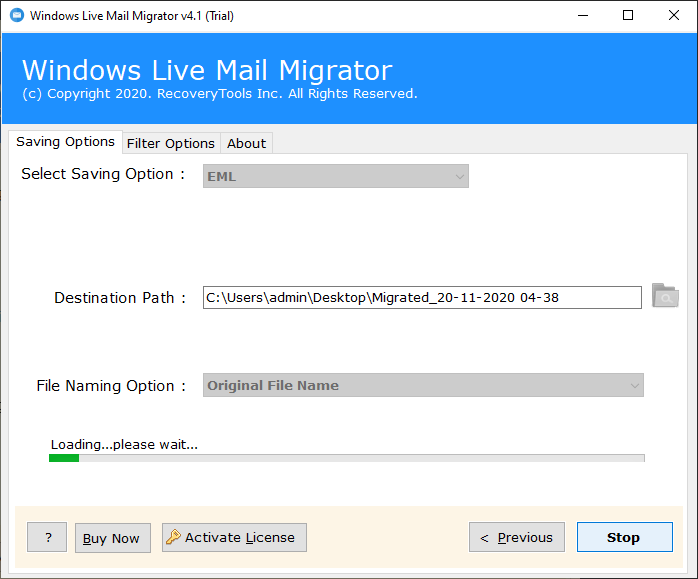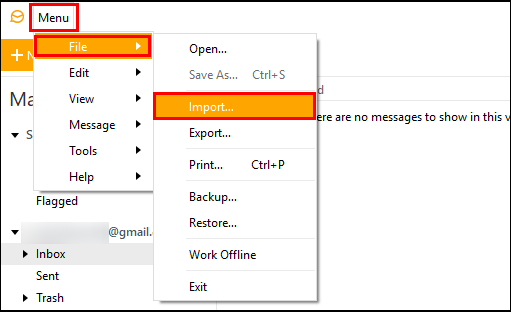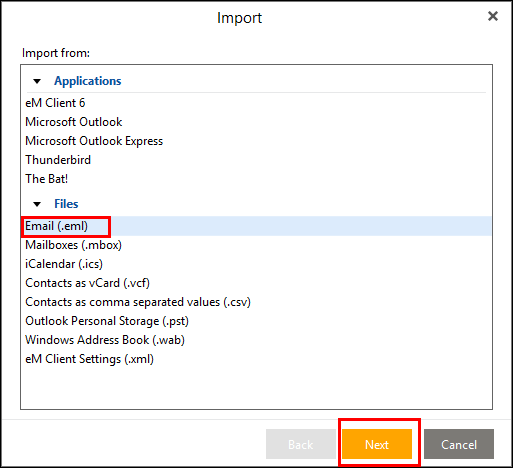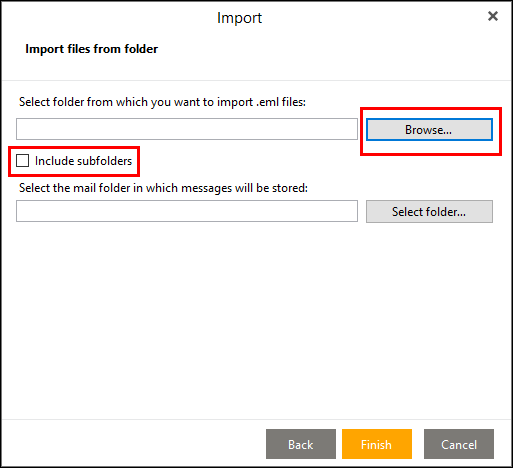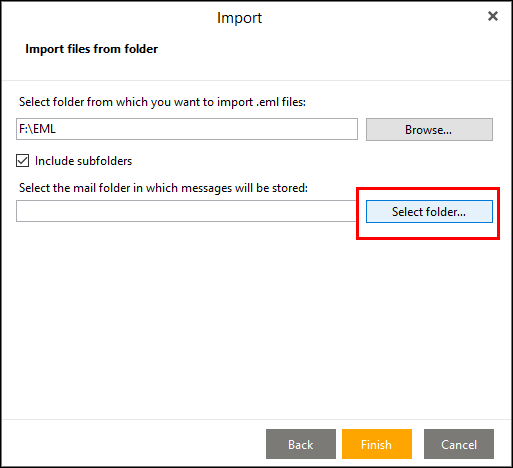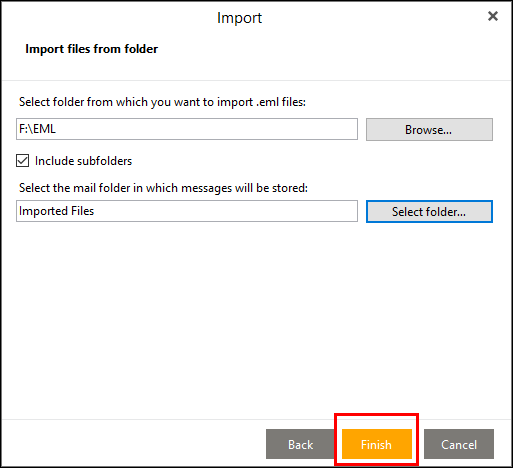How to Import Windows Live Mail Emails to eM Client?
Summary- Are you looking for a way to import Windows Live Mail to eM Client with attachments? If yes, then stay here. In this blog, we have elaborated on the best solution for the same.
In this modern world, every user wants to use desktop-based applications for their professional and personal environments.
Windows Live Mail is one of the email client applications that provides a desktop-based platform where we can easily access emails. It is the advanced edition of the Microsoft Outlook Express client developed by Microsoft.
However, Windows Live Mail has failed compared to Microsoft Outlook. Therefore, Microsoft discontinued Windows Live Mail after the Windows Vista launch.
Besides, eM Client is another email client application supported by all editions of Microsoft Windows & Mac OS. It supports all email services such as sending/receiving emails, arranging contacts, calendars, tasks, etc. Also, eM Client supports some new technologies such as message encryption, snoozing incoming emails, watching for replies, message translation, calendar & tasks, etc.
Therefore, many users want to import Windows Live Mail to eM Client application.
“I was using the Windows Live Mail 2012 email client on my Windows 7 computer for the last 7 years. Recently I bought a new computer where I got an eM Client application to manage my email accounts. So, I decided to export WLM emails to eM Client. But after long research, I couldn’t find a reliable solution to solve my query. Does anyone know how do i import Windows Live Mail emails to eM Client?”
Perfect Solution to Export Windows Live Mail to eM Client
Here, we will describe the way to transfer WLM to eM Client with complete mailbox data. The RecoveryTools Windows Live Mail Migrator tool is one of the best and most famous solutions to import windows live mail data files to eM Client.
The automated solution provides several email saving options to extract complete Windows Live Mail data to eM Client format. The software can import batch Windows Live Mail profiles to the eM Client application at once.
This utility has an inbuilt option to automatically locate your Windows Live Mail data from the default location. Also, you can select the Windows Live Mail data manually with dual-mode. So, what are you waiting for!!!!! let’s begin and know the process of this utility.
The Process to Import Windows Live Mail Emails to eM Client
Follow the below step-by-step process to export Live Mail emails: –
- Launch the software on your Windows PC to Import Windows Live Mail to eM Client.
- Select Windows Live Mail data with dual selection mode.
- Choose your Live Mail profile folders in the interface.
- Pick eM Client (EML) format from the list & set location.
- Click on the next to start the procedure.
Steps to Migrate from Windows Live Mail Profile to eM Client– Complete Overview
Here, we will explain the Complete steps to import Windows Live Mail emails to eM Client.
- After that, install or run the utility on your Windows machine. Read all instructions carefully.
- Thereafter, choose auto-locate or Manual mode to select Windows Live Mail data.
- After that, select your Windows Live Mail profiles folders in the user interface panel to Import Windows Live Mail to eM Client.
- Thereafter, Press on “Select Saving Option” and choose the EML option in the list.
- After that, Browse the location and apply the “File Naming Option“.
- lastly, click on the “Next” icon to start the procedure.
How to Import EML File into eM Client Manually?
- Open eM client and click on the “Menu” tab >> choose “File” and then the “Import” option.
- Now choose the “Email (.eml)” option and press on the “Next” icon.
- After that, browse the location of the converted EML file and enable the “Include Subfolders” option if you want to import along with subfolders.
- And then browse the saving location, in which folder you want to import.
- Lastly, click on the “Finish” icon to complete the procedure.
Prime Benefits & Features Of Automated Toolkit
- Free Trial Edition: – The Software provides a demo edition of this utility which imports 25 first emails from Windows Live Mail to eM Client. You can test the software with this trial edition before purchasing the utility.
- Automatically Search Live Mail Profiles: – If you are from a non-technical background and you have the skill to convert Windows Live Mail data. But you can’t search or locate the Windows Live Mail mailboxes. Then don’t worry, the software provides auto-locates facilities to search your Live Mail profiles from default locations.
- Keep Email Properties with Attachments: – Email properties are one of the important factors while transferring emails from one email client to another. There are many applications available in the online market. But this utility will keep all the email properties including attachments, internet header, subject, to, cc, bcc, addresses, images, email formatting, hyperlinks, etc.
- Batch Convert Windows Live Mail Emails: – This utility gives the facility to import WLM data to eM Client in batch mode. This means you can Complete Mailboxes transfer Windows Live Mail to eM Client in a single process. So, you can save a lot of crucial efforts of users.
- Multiple File Naming Options: – Many situations arise when a user needs to arrange their resultant data in various modes. The utility provides 10+ file naming options to arrange your resultant files according to the email subject name, email addresses name, number names, etc.
- Windows-Compatible Software: – This software supports all versions of Windows operating systems such as Windows 11, Windows 10, Windows 8.1, Windows 8, Windows 7, Windows XP, Windows Server 2019, Windows Server 2016, Windows Server 2012, etc.
Also Read: How to migrate Windows Live Mail to Office 365 account?
Common Questions
Final Words
As we mentioned above that how to import Windows Live Mail to eM Client using automatic mode. Hope now you understand the process. If you have any issues with the software and its process, then contact us on live support chat. But before all, you can check our software process with the free edition.Just download the free Windows Live Mail to eM Client export tool on windows. Or transfer 25 first emails from Windows Live Mail eM Client. Also, you can purchase the software licensed for the unlimited migration process.