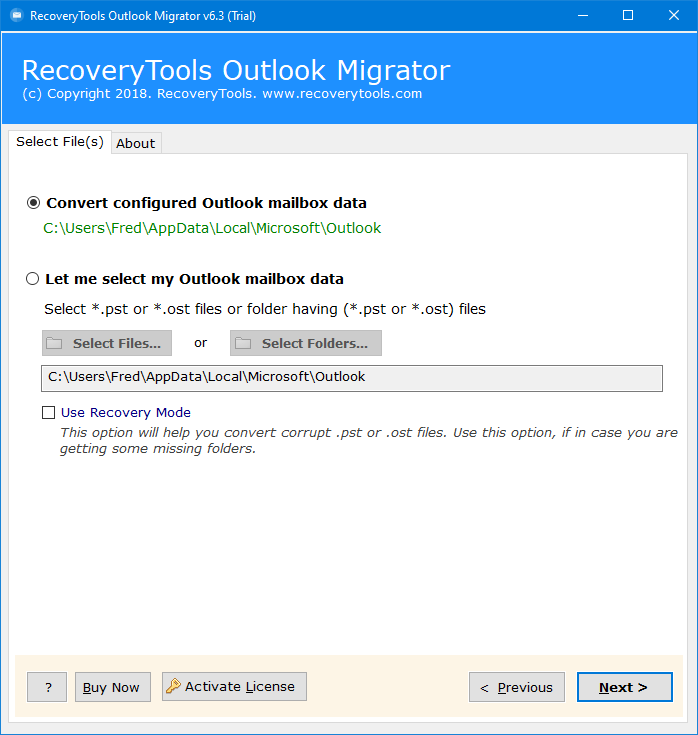Tips to Migrate Emails from Windows Live Mail to Office 365
In this article, you will learn how to migrate Windows Live Mail to Office 365 account. Here we are going to mention both manual methods and expert solutions with all the details and step-by-step guide to export Windows Live Mail to Office 365 account.
In recent years, technology has been changing faster than we expected. Now, even small firms are using cloud-based email services, along with tech giants.
And we all know that Office 365 is one of the best examples of cloud-based email clients. Because it provides advanced features and filters to manage your professional data easily. Also, it gives multiple apps on one platform, which makes it the first choice of users.
On the other hand, Windows Live Mail has shut down its services, but some users have still their WLM data, and want to know the process to migrate Windows Live Mail to Office 365.
“I use Windows Live Mail as my primary email client application to communicate with others. A few days ago, I thought I might be able to access my email from another location, but my email was stored in my desktop-based Windows Live Mail email client application. So, I have to migrate Windows Live Mail to Office 365. Does anyone know how to accomplish this task? Please help me!”
Reasons to Export Windows Live Mail to Office 365
Many people use Office 365 to work together and talk to colleagues and clients online. Even if we only use a few parts of it, there’s much more to Office 365 that we might not know about.
- Firstly, Windows Live Mail has shut down its services for all.
- Office 365 can be accessed from anywhere and anytime.
- Also, it comes with auto-update features, which means it will never go under maintenance.
- It provides multiple subscription plans so that users can select the needed plan as per choice.
- Office 365 offers multiple applications to organize and manage your personal or professional data.
After knowing about all the reasons, let’s get into the working methods for Windows Live Mail to Office 365 migration.
How to Migrate Windows Live Mail to Office 365 Manually?
This method is divided into multiple steps, and all the steps are given below in detail one by one:
Step 1: Export Data from WLM
- Open your Windows Live Mail.
- Select the required email, drag, and drop it on the desktop.
- Your email will saved in .eml format.
Step 2: Import EML to Outlook
- Locate your EML file.
- Right-click on it and choose Open With option.
- Choose the Outlook option from the list.
- And your EML file will be open in Outlook.
If you have multiple EML files, then follow the same process again and again for each email to migrate Windows Live Mail to Office 365.
Step 3: Connect Office 365 to Outlook
- Open your Outlook account.
- Go to the File tab and hit on the Add Account.
- Provide your Office 365 login details.
- After that, put the IMAP/POP details.
- After all the settings, click on the Finish button.
And your MS Office 365 is successfully configured in your Outlook account. Now you can drag the uploaded eml file into the connected Office 365 account to import EML file to Office 365. Before using this method, read all the drawbacks first to migrate Windows Live Mail to Office 365.
Drawbacks of Manual Methods
- Users will face multiple errors while connecting the accounts.
- Users have to repeat the same process again and again for each email.
- There is bulk Windows Live Mail to Office 365 migration available.
- Outlook installation with a proper subscription is required.
Expert Solution to Migrate Windows Live Mail to Office 365
To export Windows Live Mail to Office 365, you need an automated solution. One such powerful application is RecoveryTools Windows Live Mail Migration Tool. It is also a direct solution for importing emails, contacts, and calendars from Windows Live Mail into a Microsoft 365 account. So, a user only needs to enter the credentials of their Office 365 account, in which the user wants to migrate Windows Live Mail to Office 365.
Free trial version for testing: – This utility offers a demo version to transfer only certain emails from the Windows Live Mail to the Office 365 account. With this trial version, you can easily test the toolkit and get to know how this application works.
Steps for Windows Live Mail to Office 365 Migration
- Step 1: Run the utility on your Windows PC.
- Step 2: Choose WLM data with dual mode.
- Step 3: Check the needed folders/subfolders.
- Step 4: Select the Office 365 saving options.
- Step 5: Enter credentials of Office 365.
- Step 6: Click Next to migrate Windows Live Mail to Office 365.
All Working Steps to Export Windows Live Mail to Office 365
- First, install & launch the Windows Live Mail to Office 365 migration software on your computer.
- It provides two ways to select Windows Live Mail data. If you have already installed the WLM application, the software will automatically load the data.
- The utility will upload all the WLM mailbox folders in its panel. So, the user can select any of the desired folders according to his requirements.
- Select the Office 365 saving format from the list of options.
- Enable the Advanced filter option for selective Windows Live Mail to Office 365 migration from the Filter Options tab.
- This utility provides you advanced options like the Change language, I am Admin, or Copy to default folders option.
- After that, enter the Office 365 login credentials to set up the options.
- Finally, click on the Convert button to migrate Windows Live Mail to Office 365 process. So, users can analyse the complete process directly in is panel.
- Lastly, a confirmation will show and hit the OK button.
Benefits of the Windows Live Mail to Office Migration Tool
- Browse Windows Live Mail Data Automatically: The software provides an automatic method to locate mailboxes from configured Windows Live Mail profiles. Therefore, if you don’t know the location of your Windows Live Mail data, there is nothing to worry about. This utility will browse the data from the default Profile location.
- Export Windows Live Mail Emails to O365 with Attachments: This utility allows the users to move Windows Live Mail to Office 365 accounts along with attachment files. Users can convert all types of attachments using this tool including Text, documents, images, PDFs, etc.
- Preserve Email Meta Attributes: One of the main concerns of users is email properties. Hence, this utility will solve this issue. It will migrate Windows Live Mail to Office 365 while keeping all the email attributes original. This tool will not make any changes to the original data.
- Migrate Windows Live Mail to Office 365 with All Data: This utility will support the exported emails from WLM to Office 365. It allows exporting Windows Live Mail emails, Contacts, and Calendars to Office 365 accounts. Because this tool will use Microsoft Active Azure Directory to fetch the user’s mailbox data.
- Easy to use Program for Windows OS: The software provides an intuitive interface to migrate WLM Contacts to Office 365. Also, you can easily enter your account information in a 100% secure interface. This utility will support all Microsoft Windows such as Windows 11, 10, 8.1, 8, 7, Windows Server 2022, 2019, 2016, 2012, etc.
Conclusion
In conclusion, we have explained how to Migrate Windows Live Mail to Office 365. If you are one of those who want to solve the same query. Then here we will mention both manual methods and expert solutions. Manual methods have some drawbacks, so you can use the expert solution without any hassle or problem. The mentioned tool comes with amazing and advanced features, also there is no need to purchase this tool. You can first try the free demo to analyze the process.