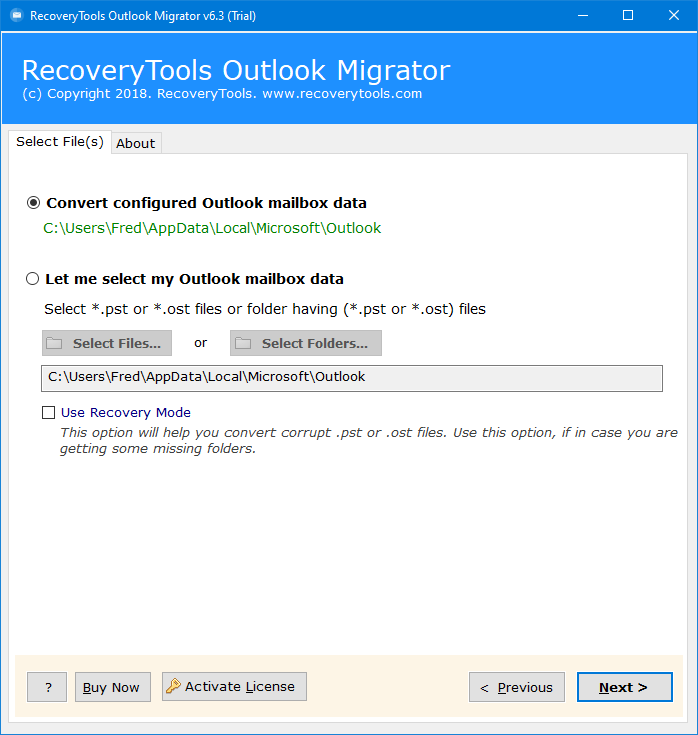How to Backup Windows Live Mail to External Hard Drive?
Are you willing to find a perfect and simple way to take a backup Windows Live Mail to external hard drive? If yes, then you have come to the right page.
In this article, we will show how a user can back up their Windows Live email to an external hard drive. It is important for the user to regularly back up their data. I will explain the whole process of how to do it here.
Everyone in this world who has a presence in the virtual world is familiar with email. It is the simplest form of communication between people. Email alone will not suffice; the user will require a proper email client as well as an account configured to send and receive email.
There are many email clients, including the Windows Live Mail client. The WLM client is a very popular and useful application for managing email. You may not face any kind of problem using it in the beginning. But, as time goes on, the mailbox size of your data will also increase.
The larger the file size, the more likely corruption in the mailboxes will occur. No one can afford to take chances with their email database. So, it will always be a great choice to backup Windows Live Mail to external hard drive.
User Query: Hello, I am Rachelle, currently, I am using a Windows Live Mail email client. I buy a new laptop and need to backup Windows Live Mail to external hard drive including emails, contacts, and attachments. I tried manual techniques, but my data is so large that after a few steps, they do not work properly. And I can’t waste my precious time backing up one by one. So, please suggest to me the direct solution to backup Windows Live Mail to external hard drive without losing any details. Thank you!
Copy Windows Live Mail to External Hard Drive Manually
- Launch Window Live Mail email client on your machine.
- Click on the Windows Live Mail icon.
- Choose here Export Email button & then select the Email Messages option.
- It will ask you to browse the folder to save files. Choose the folder in which you want to backup Windows Live Mail to external hard drive.
- A backup process will instantly start. Preview the process with the folder name & number of items saved.
- In the end, click on the Finish button.
- Your message was successfully exported using the Microsoft Windows Live Mail format.
Challenges with Manual Method
- The process will create a separate EML file which will be received for each email. Hence, managing this email becomes a very complicated task.
- Neither EML files are supported in Microsoft Outlook. So, if you wanted to read Windows Mail emails in Outlook, it was not even possible to do so.
- This process does not allow exporting selected emails from WLM.
Expert Solution to Backup Windows Live Mail to External Hard Drive
You can try RecoveryTools Windows Live Mail Migrator Software. The software will enable the users to backup Windows Live Mail to external hard drive with emails, contacts, & calendars in the desired file format. It provides 20+ files & formats to save emails. The tool will increase the usability of Windows Live Mail emails in multiple email clients & applications. The biggest benefit of using this tool is that it can load mailboxes from configured profile paths.
Trial Edition: This Email backup utility also comes up with a free trial edition. You can check the working of this tool without requiring its activation. During its trial edition, one can back up only the first 25 emails from each folder.
Steps to Copy Windows Live Mail to Hard Drive
- Step 1: Download and run this tool.
- Step 2: Add your WLM files/folders.
- Step 3: Select the needed data from here.
- Step 4: Choose the saving option as needed.
- Step 5: Browse the path to save the resultant data.
- Step 6: Convert button to backup Windows Live Mail to external hard drive.
Working Steps to Backup Windows Live Mail to Hard Drive
- Run the software & read all important instructions and hit the Next button.
- The tool provides various options to load data in it. Users can backup configured Windows Live Mail mailbox data or select the Windows Live Mail mailbox data manually through the Select Files or Select Folders option.
- Choose all the required Windows Mail mailbox folders that you want to backup Windows Live Mail to external hard drive.
- Select the file format from the list of 30+ file-saving options.
- Apply the File Naming Option to manage your resultant data using multiple options.
- Select the destination to save your resultant data using the Browse button.
- Click on the Next button to analyze the whole process directly in the software panel. The software will display a complete preview of the whole backup process.
- In the end, the software will directly open the destination location. You can get all your desired mailbox items here.
Why Professional Way to Copy Windows Live Mail to Hard Drive?
- This tool can load complete data automatically from the connected Windows Live Mail account from the default storage location using the configured Windows Live Mail mailbox data option.
- Also, it uploads exported Windows Live Mail data files or folders using the Select Files to Select Folders options.
- It provides 30+ standard saving formats including PST, PDF, EML, EMLX, DOC, CSV, MBOX, Gmail, Outlook.com, G Suite, Office 365, Yahoo Mail, Zimbra, etc.
- If you have a single email format like PDF, EML, TXT, etc, then the File Naming Option will appear and it allows users to manage your converted data using multiple options.
- The advanced filter option allows users to backup Windows Live Mail to external hard drive selectively via Date Range, To, From, Subject, etc. Also, it allows users to remove unwanted & empty folders.
- Also, this software chooses a desktop by default to save your results, but you can change it using the Browse button as per your choice.
Final Words
In the above article, I have explained a free method to backup Windows Live Mail to external hard drive. As you can see, manual methods have some limitations and restrictions, so you can use them for some data. To overcome this problem, we recommend you get a professional toolkit. The toolkit can help users create a Windows Live Mail backup and restore it in the desired file format.