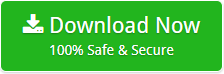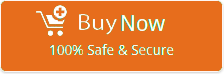How to Recover Deleted Data from Portable Hard Disk Instantly?
Summary: In this guide, you will get to know how to recover deleted data from portable Hard Disk instantly on Windows.
Portable Hard Disks are a common type of storage device for documents, images, movies, and other types of material. Due to their portability, hard drives enable users to transport massive amounts of data from one location to another. However, users occasionally lose files and other data on external hard drives as a result of an unintentional deletion. In this post, we’ll examine ways to recover deleted data from portable Hard Disk.
When does data loss occur on a portable hard drive and what are the most typical causes?
It is critical to determine the root cause of the data loss before the situation worsens. And if you understand the root reasons of your problem, you will be able to fix it more effectively.
- Mechanical damage to an portable hard disk as a result of incorrect care
- Your Portable hard disk may have infect with a virus or other harmful software.
- A unexpected power interruption occurs during data transmission (during a power outage)
- Portable hard disk degradation due to prolonged use is another typical cause of file loss.
- Unexpected system shutdown
- Nobody is immune to inadvertent file deletion. This might be the purposeful deletion of files that appear to be unneedy but are unexpectedly require.
How to recover deleted data from portable Hard Disk?
There is a plethora of options available for recovering deleted data from your portable Hard Disk. All of the utilities we will discuss in detail below. Please have a look at them all to see if they can assist you.
Method 1: Run the CHKDSK Utility of Windows
The data on your portable hard disk may usually be restored in the vast majority of circumstances. Also possible is that the drive is just experiencing a momentary malfunction or logical problem, which may be resolved by reinstalling the drivers and executing programs such as CHKDSK.
The CHKDSK program is a built-in feature of Windows that scans and repairs your disk, regardless of whether it is an external hard disk. It may be executed from the Command Prompt (CMD).
- Type cmd into the Start menu’s search bar. Right-click Command Prompt > Run as administrator in the search results.
- Type chkdsk X: /f in the CMD terminal, where X is the letter assigned to your Portable hard disk. This may be viewed by selecting File Explorer > This PC from the menu bar. Enter.
- Allow for the completion of the CHKDSK scan. This process may take some time, depending on the portable hard drive’s size.
- Once the scan is complete, exit CMD and restart your computer to verify that the drive is usable once again.
Method 2: Recover deleted data from portable Hard Disk with professional software
As you can see on the internet, there are a plethora of third-party solutions accessible for this purpose. Data Recovery Software for Windows is regard as the best in those.
It is possible to recover deleted data from a portable Hard Disk without encountering any difficulties using this method. Additionally, the software provides the option to retrieve chosen data. Furthermore, you won’t have to be concerned about your data. This program will restore your data in precisely the same format as it was originally save.
Additionally, the most appealing feature of this program is its straightforward user interface. The UI of the app is highly straightforward, user-friendly, and intuitive. This program is simple to use and does not need the aid of a professional.
Check out the easy steps by step process
- Firstly, download the app on your Windows machine and connect your Hard Disk.
- Install and run the software to recover deleted data from portable Hard Disk.
- Select the appropriate recovery mode based on your requirements.
- After that, select the necessary disk from which you want to get the data from the list.
- Now, all of the data on the selected disk will be displayed on the software panel, from which you may pick the information that you desire.
- Following that, select the storing place where you wish to save the data you’ve collected and apply the necessary filters.
- At the completion of the process, click on the “Save” option to save the data that was recovered from portable Hard Disk.
In Conclusion
In most cases, deleted data may be retrieve from a portable hard disk with the use of right software. As previously said in the post, we have offered the most reliable and appropriate answer. The simple techniques outlined above can be used to recover lost data from a Portable Hard Disk on a Windows computer.
So don’t be concerned if you’ve deleted your info. Simply utilize the program that has recommend to complete your assignment.
Also Read the Similar Articles
Recover Data from Formatted Hard Disk