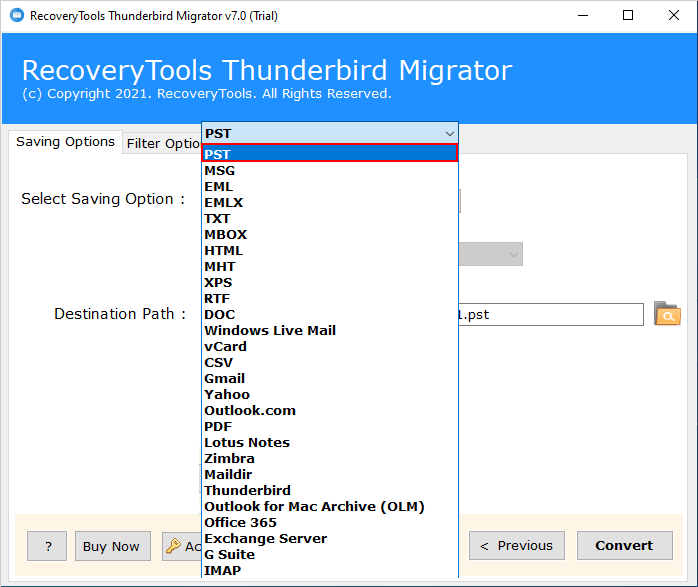Fix Thunderbird Not Showing All Folders Issues – Easy Guide
Thunderbird not showing all folders is a common issue users can often face. This error may arise due to several reasons but all you need to have is the right approach to fix it. This article shows the best approaches to fix Thunderbird not showing all emails error while guiding you through step by step procedure.
Reasons Behind Thunderbird Not Showing All Folders
Do you know why they are even facing Thunderbird local folders not showing error in the first place? We have gathered some of the reasons behind it:
- Incorrect Configuration: Wrong configuration settings like IMAP, Port number or server names can fail to display all Thunderbird folder. Verify and check these settings.
- Folder Synchronization: Sometimes Thunderbird does not show all the folder and subfolders because they are not properly synchronized with the server.
- Damaged or Corrupt Folder: Check if you’re having damaged or corrupt folder in your Thunderbird account.
- Server Issues: Sometimes the problem can be with your email server too. Outages server causes issues in showing Thunderbird emails and folder.
- Outdated Version: To make any app work properly, it is important to keep them up to date. If your Thunderbird not working and showing all folders ensure you are using the latest version of it.
- Incorrect Settings: There are several general settings in Thunderbird such as filter or display setting. Check if these settings are incorrect.
- Folder Subscription: If you are using an IMAP account, your folder needs to be subscribed to display in Thunderbird.
Multiple Ways to Fix Thunderbird Not Showing All Emails
If you are facing Thunderbird not showing subfolders, you can fix it through several ways. Try out the following manual and expert’s advised methods depending on the reasons.
Manual Methods:
#1 Fix Thunderbird Local Folders Not Showing
Create a new Thunderbird profile by following the steps given below:
- Simply navigate to the Thunderbird profile location –
C:\Users\UserName\AppData\Roaming\Thunderbird\Profiles\Profile Name\Mail\. - Now we need to Generate a copy of the Local folders at a different location.
- Go to C:\Users\UserName\AppData\Roaming\Thunderbird\Profiles\
and create a new Thunderbird profile with a different name. - Restart Thunderbird to check Thunderbird not showing all folders or not.
#2 Set Up Thunderbird Folder Synchronization Settings
- Start the Thunderbird email client on your computer.
- In the left hand panel, you will see the email address of the configured account, Right click on it.
- From the pop-up dialogue box, select Subscribe option.
- Check all the folders then hit Ok.
#3 Update Thunderbird Application
- Open Thunderbird and tap on Help Menu.
- Select About Thunderbird then check for the update.
- If your Thunderbird account is not updated, hit the Restart button.
#4 Repair Damaged Folders
Damaged or corrupt files can be the major cause of Thunderbird not showing all folders. Apart from not displaying the folder, it can also show several different errors. In this case, you should immediately repair Thunderbird email folders.
- Navigate to the Thunderbird account and right click on the folder you are having a problem with.
- Select the properties option.
- Hit the Repair Folder button.
- Click the Ok button to fix it.
#5 Recreate MSF File if Thunderbird Not Showing All Emails
- Press Win+R on your keyboard.
- Type %APPDATA% and click “OK.”
- This opens the “Roaming” folder.
- Find and open the “Thunderbird” folder.
- Look for the “Profiles” folder inside.
- The “Default Release” folder you see contains all your Thunderbird data.
#6 Check Thunderbird Folder Preview Settings
- Open Thunderbird on your computer.
- Click on the “View” menu at the top.
- Select “Folders” from the dropdown menu.
- Check or uncheck “All,” “Unified,” “Unread,” “Favorite,” and “Recent” folders as needed.
Professional’s Suggested Methods:
#1 Instant Solution to Fix Thunderbird Not Showing Subfolders Error
No doubt trying different methods can be frustrating. So why not move to an instant solution to easily get rid of this issue? Download RecoveryTools Thunderbird Migrator Software and export Thunderbird in MBOX format and then import into Thunderbird account to make them visible.
This is the most effective approach to easily get rid of Thunderbird local folders not showing error without facing any trouble.
#2 Backup to Resolve Thunderbird Not Showing All Folders Issue
Another one of the best professional’s trusted approaches to fix if you can’t see folders in Thunderbird is, backing up Thunderbird data locally in desired file format using the RecoveryTools Thunderbird Export Tool. This tool will not just help you to display the Thunderbird folder, but also safeguard them locally and prevent any data loss.
Manual Approaches Vs Advanced Approaches
So still confused about which method you should prefer to fix Thunderbird not showing all folders issue? Look at the following differences:
| Differences | Manual | Advanced Techniques |
|---|---|---|
| Steps | Need to perform several difficult steps | Specialized tools that works with just a few clicks |
| Complexity | Challenging and requires technical knowledge | automated and easy to use for all level of users |
| Time Required | Potentially time consuming and requires multiple steps | Works quickly to easily fix Thunderbird not showing all emails |
| Risk of Data Loss | If not performed correctly, you may lost data and folders | Professional softwares, eliminates the data lose chances |
| Easy to Use | Less User Friendly and requires detailed instructions | Simple and user–friendly interface |
| Accuracy | There are high chances that the manual approach may fail incase of a single mistake | The ultimate tool is designed with highly advanced algorithm that eliminates 99.99% chances of human mistakes. |
Conclusion
We provided you multiple different effective approaches to Thunderbird not showing all folders including manual and expert’s suggested. There is no doubt, all the methods are verified, but as always, advanced approaches work best. So if you want to fix Thunderbird not showing all emails error in a trouble free manner, then you should definitely try out the tools.
Frequently Asked Questions:
Q 1: Which is the best approach to fix Thunderbird not showing all folders?
The solutions provided by RecoveryTools are the best approaches to instantly fix Thunderbird local folders not showing issues and easily make them all visible.
Q 2: How do I show all folders in Thunderbird?
- Open the Thunderbird email client.
- Go to the View option.
- Select Folders button.