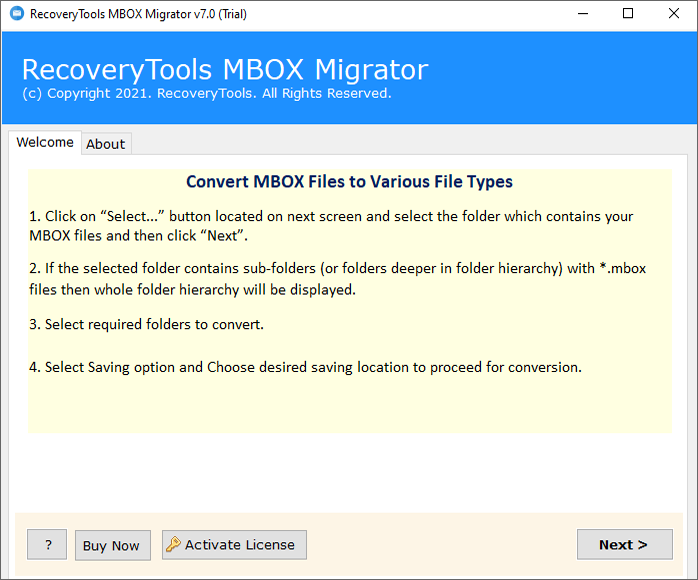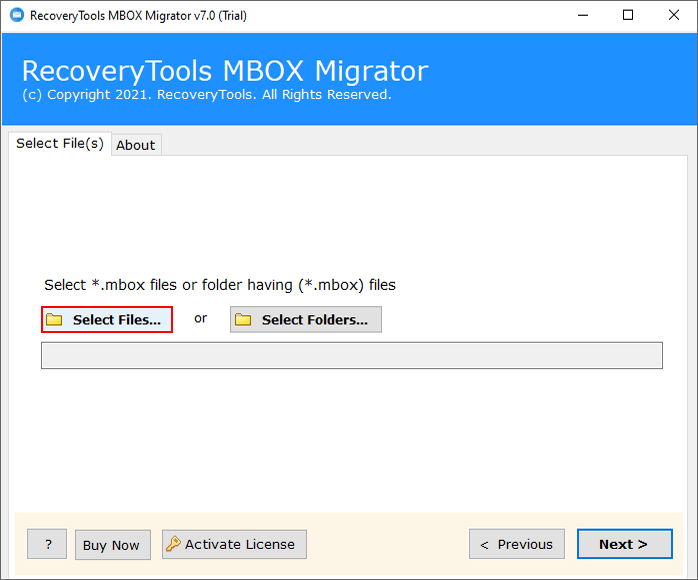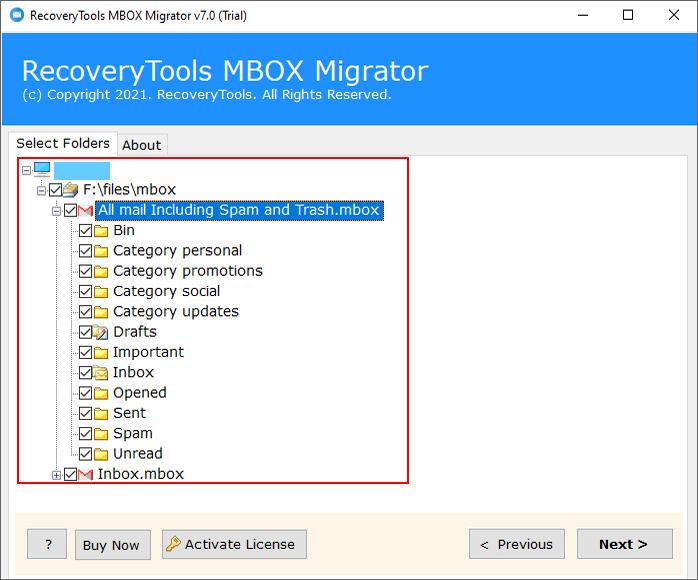How to Import MBOX to cPanel (Horde, Roundcube, Squirrelmail) Webmail ?
Learn here the easiest procedure to import MBOX to cPanel webmail. Basically, all the cPanel Webmail services (Horde, Roundcube, SquirrelMail) have a direct option to import Mailbox files in cPanel. In this blog, we will explain the detailed steps on how to do that.
The Need of the Hour
MBOX is the best format to store emails and messages in an accurate and reliable way. The MBOX files are created by a large number of email clients including Thunderbird, Mac Mail, PowerMail, Kmail, Netscape Mail, Spicebird, Google Takeout MBOX files, Google Vault files, Claws Mail, Backupify, Postbox, Mulberry, and SeaMonkey.
Components of an MBOX File:
- Email headers for metadata details and properties
- Email body includes the message body like signature, formatting, and images
- All types of email attachment files like DOCX, PDF, ZIP, JPG, etc.
- MBOX files contain the information of the user profile
- A mailbox file may contain the archive data of any account
cPanel is cPanel. No other word can describe it better. It is a control panel interface that is required to manage any hosting account. Users can also manage their business emails and accounts through cPanel.
It has mainly three different webmail supports, i.e., Horde, Roundcube, and SquirrelMail. You can import MBOX files to cPanel through these webmail clients.
Quick Solution: Export MBOX to cPanel
MBOX Converter is a perfect solution to transfer MBOX files to cPanel. You can directly migrate mailboxes of MBOX files to the cPanel account by entering your username & password. The software comes with a simple and easy to use solution for all types of users. You can download the solution on your Windows and Mac computers easily.
Free download the trial from the given button:
Note: You can use both editions of this utility free of cost. The free edition allows you to export only 25 emails per file into the cPanel account. If you want to upload all emails into the cPanel account, you need to purchase the solution for lifetime use.
Steps to Import MBOX to cPanel:
- Step 1: Start the software on your computer.
- Step 2: Load MBOX files in dual ways, i.e., Select Files/Select Folders.
- Step 3: Select all the required mailbox folders for conversion.
- Step 4: Choose the IMAP option from the saving options.
- Step 5: Set up MBOX to cPanel migration options.
- Step 6: In the end, initialize the migration process.
Methods to Import MBOX file to cPanel
There are two ways to import emails from the MBOX file to the cPanel account:
A). Using Horde Webmail
Users can import MBOX files into Horde webmail. Select the MBOX files in your local storage and upload mailbox items to your cPanel account. Just follow these simple steps:
- In the Horde, choose the folder & right-click on it.
- Choose the Import option from the drop-down menu list.
- Browse your Mailbox or EML file.
- Choose the MBOX file & click the OK button.
Check your Horde mailbox window for emails.
B). Using Roundcube
To import MBOX files to cPanel using Roundcube, follow these steps:
- Click the Gear icon in Roundcube and choose Import messages.
- Choose the MBOX file that you want to import and click Upload.
Once the process finishes, you will get a notification.
Limitations of Manual Solution
The manual process looks simple but only when you have a small amount of data. In case if you have a large number of emails in the MBOX file, then I will recommend you go for the professional solution.
How to Upload MBOX Files into cPanel Webmail Account?
- Run the software on your computer & then read all the file conversion options.
- Select files or folders having .mbox files in dual ways. Click the Next button.
- Choose all or only the desired mailbox folders to upload into the cPanel account.
- This will display a list of 30+ saving options in the utility panel. Choose the IMAP option from here.
- Apply filters if you want to export only specific emails into the Webmail account.
- Enter the login credentials of your cPanel Webmail account in the software panel.
- Now, click the Convert button to start the process and upload the mailbox files into the cPanel account.
- Finally, the tool will pop up a confirmation message box. Click the OK button.
You will need a third-party professional toolkit to accomplish this task.
Why You Should Try a Professional Tool
There are a large number of benefits that come up with this software. Here are a few of them.
- Batch Export Large Amounts of Data
The utility has the option to batch-convert multiple MBOX files to the cPanel account. There is no file size limitation imposed on the solution. The utility can export a large amount of MBOX data into the cPanel webmail account.
- Migrate Data with Credentials
You can migrate data in the software by entering the cPanel webmail account credentials. Choose the IMAP option from the list and then enter a username, password, port number, and server path.
- Apply Filters for Selective Conversion
This utility has advanced filter settings for the conversion of selective items. It will enable you to export only specific emails on the basis of these filters. You can apply these filters on the basis of To, From, Subject, or Date Range.
- Completely Independent Toolkit
It is a fully independent solution to migrate emails into a cPanel account. There is no need to install Mozilla Thunderbird or any other MBOX-supported email client in your system.
- View & Analyze Process:
The utility gives the preview of the entire MBOX to cPanel migration process. You can view it directly in its panel along with all details like the number of items converted, folder path, etc. In the end, it will generate a SavingLog report that will include all necessary information.
Queries on MBOX to cPanel Migration
- Can I migrate my 17GB of MBOX files into the cPanel account?
Yes, this utility offers no file size limitation for migration. You can easily migrate your 17 GB of MBOX files into the cPanel webmail account.
- Does this utility protect my mailbox folder hierarchy?
Yes, the application will take care of your mailbox on-disk System folder hierarchy.
- Can I import the MBOX file without the extension obtained from the Thunderbird email client?
Yes, the utility supports importing the MBOX file without an extension.
- I am not a technical user & hence I don’t know about the Port number. How can I identify the port number of my cPanel server?
Most of the time, the utility will automatically detect the default Port number. However, if you still failed to get so, try to search the IMAP settings through your cPanel account settings.
Final Words
The above article gives the easiest solution to how to migrate emails and mailboxes stored in an MBOX file to a cPanel server. You can access these cPanel emails through any webmail service including Horde, Roundcube & Webmail. For more information, you can also contact us via email or live chat process.