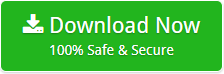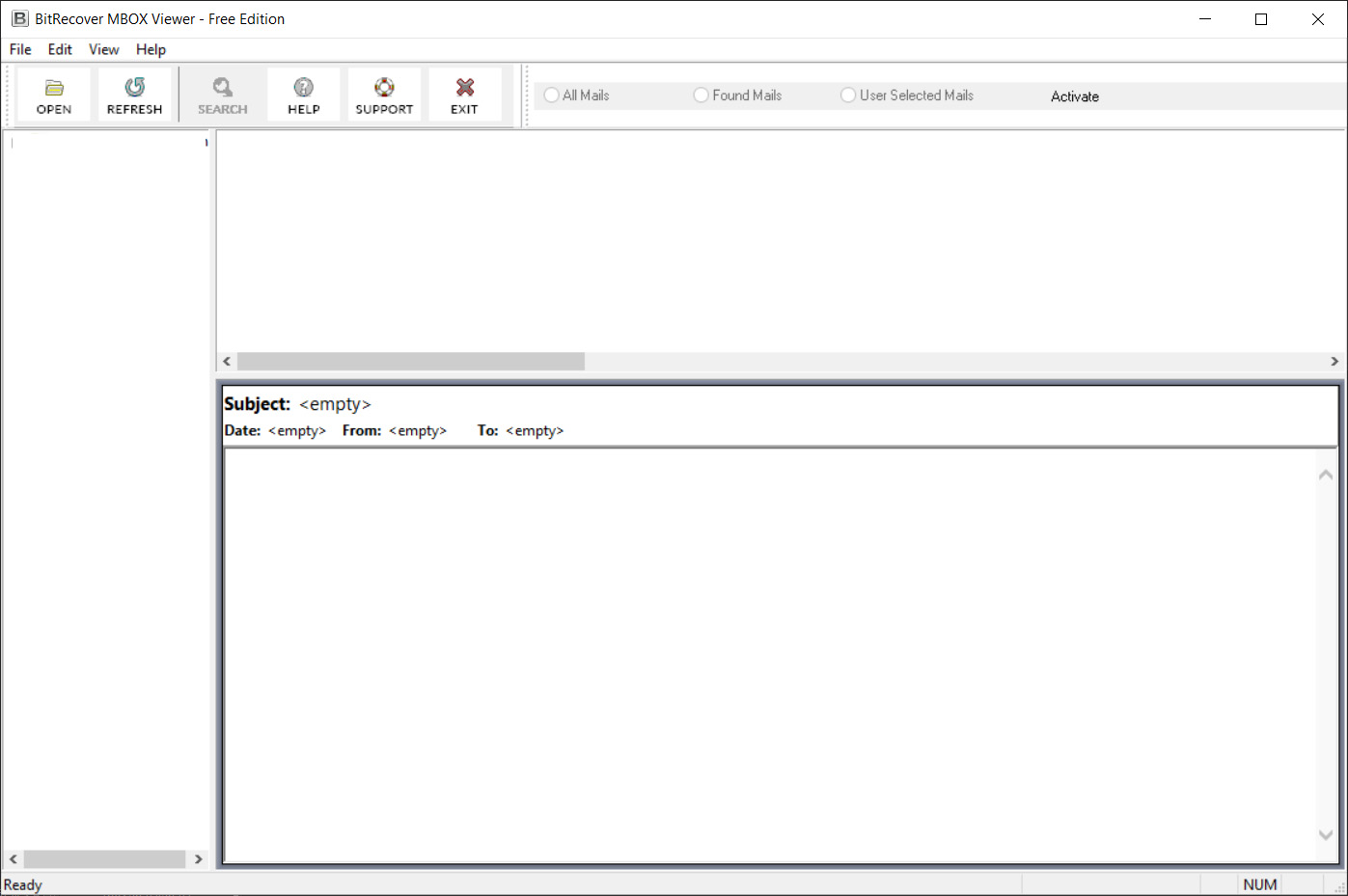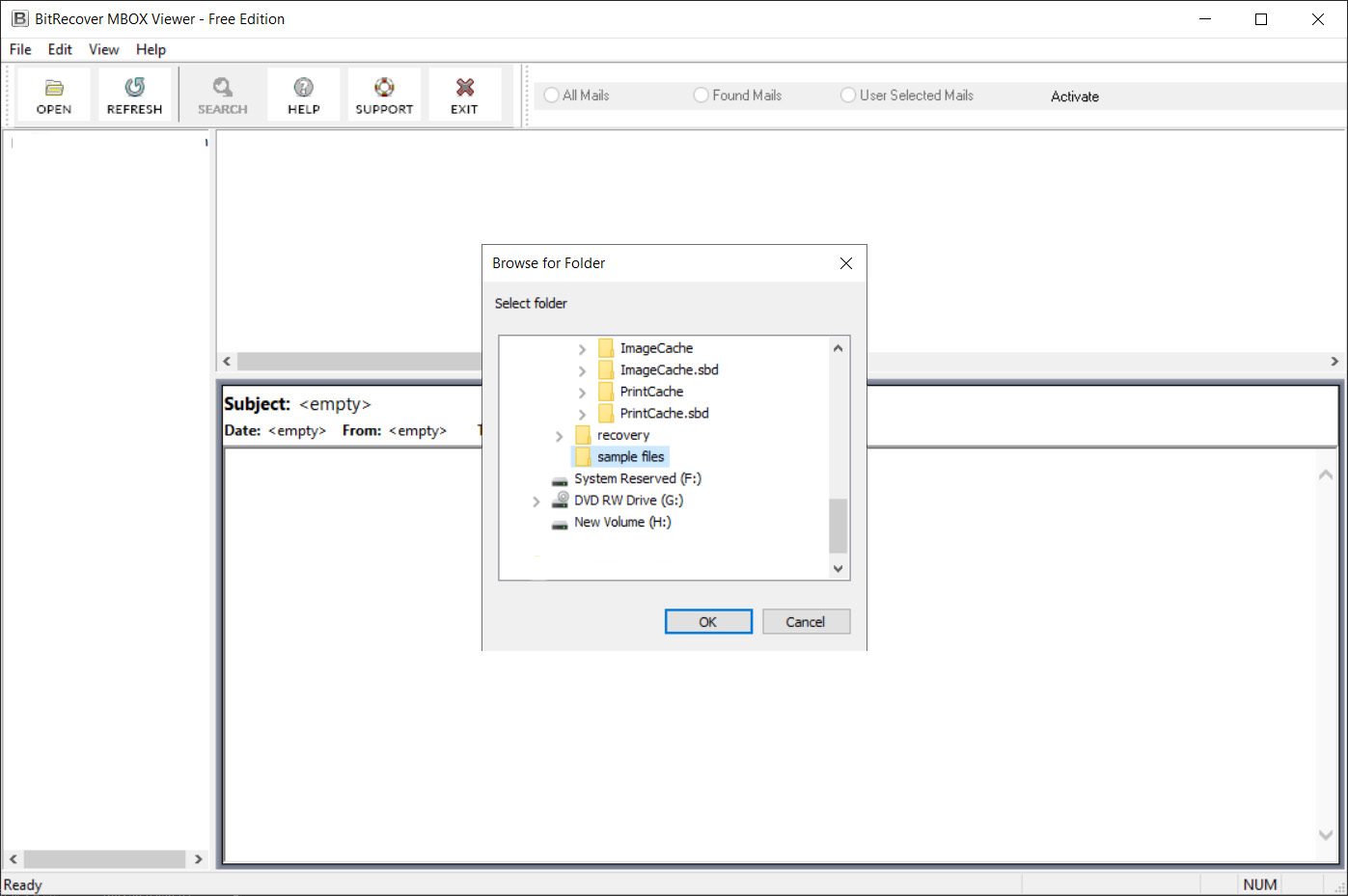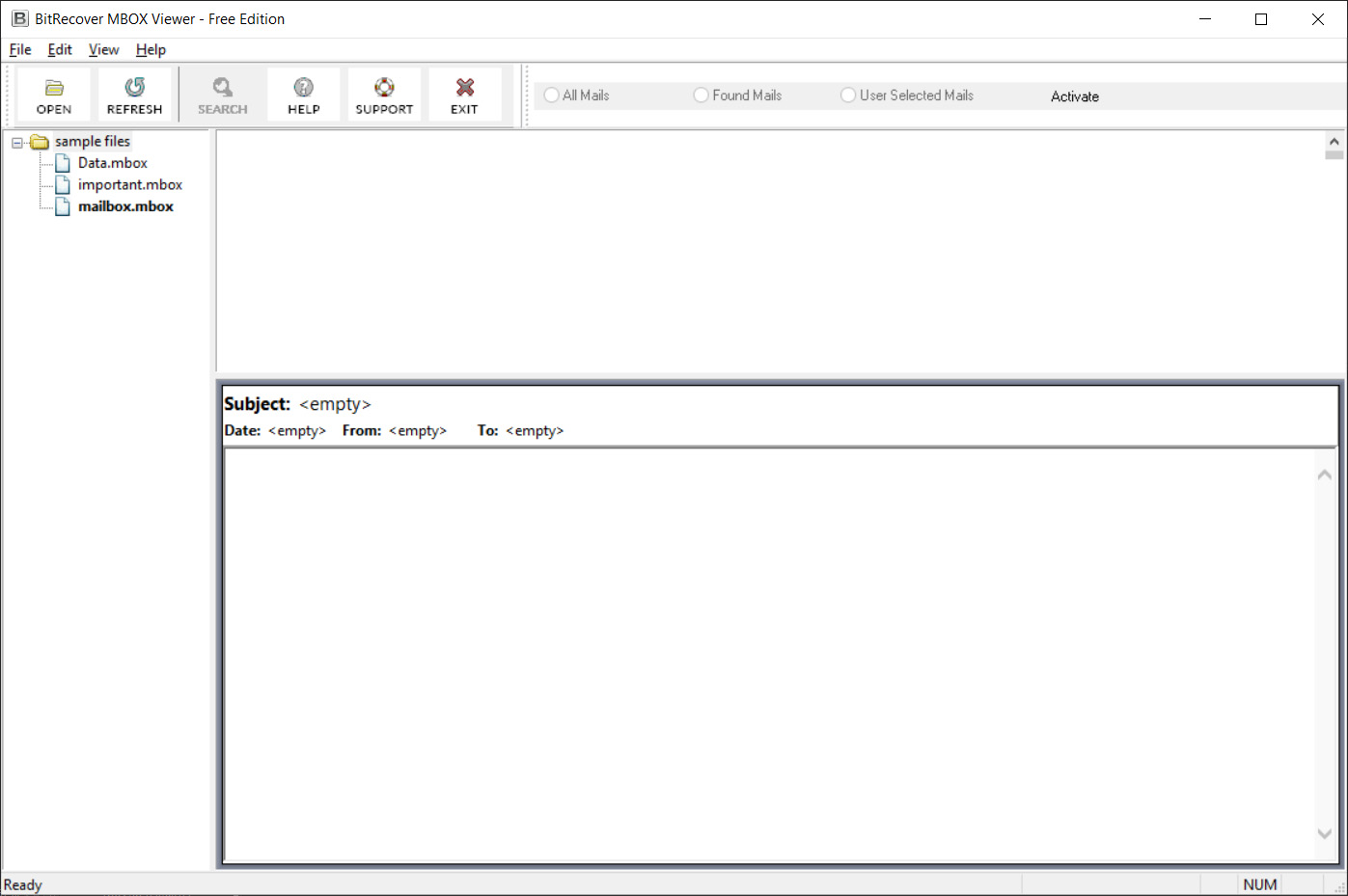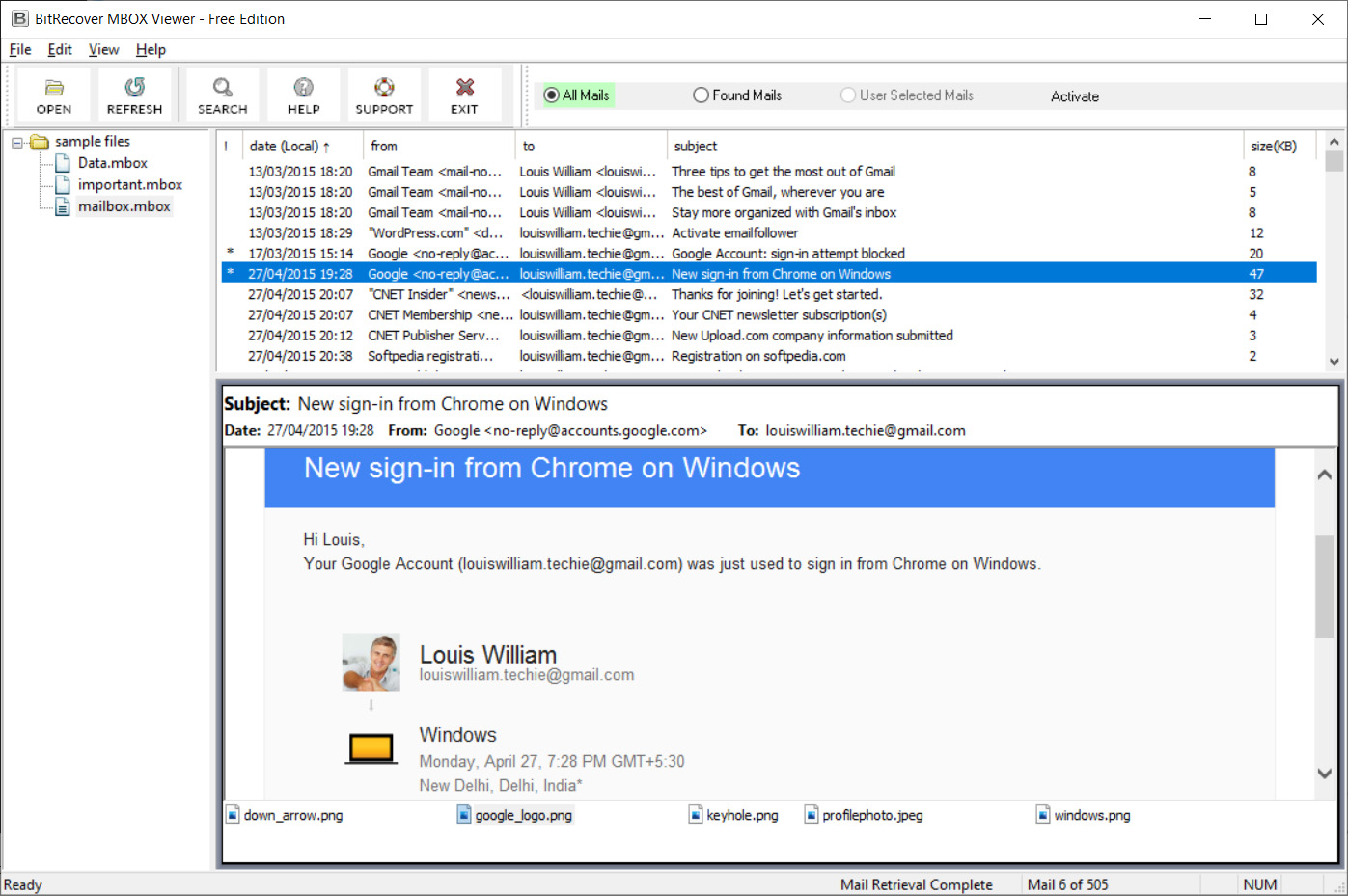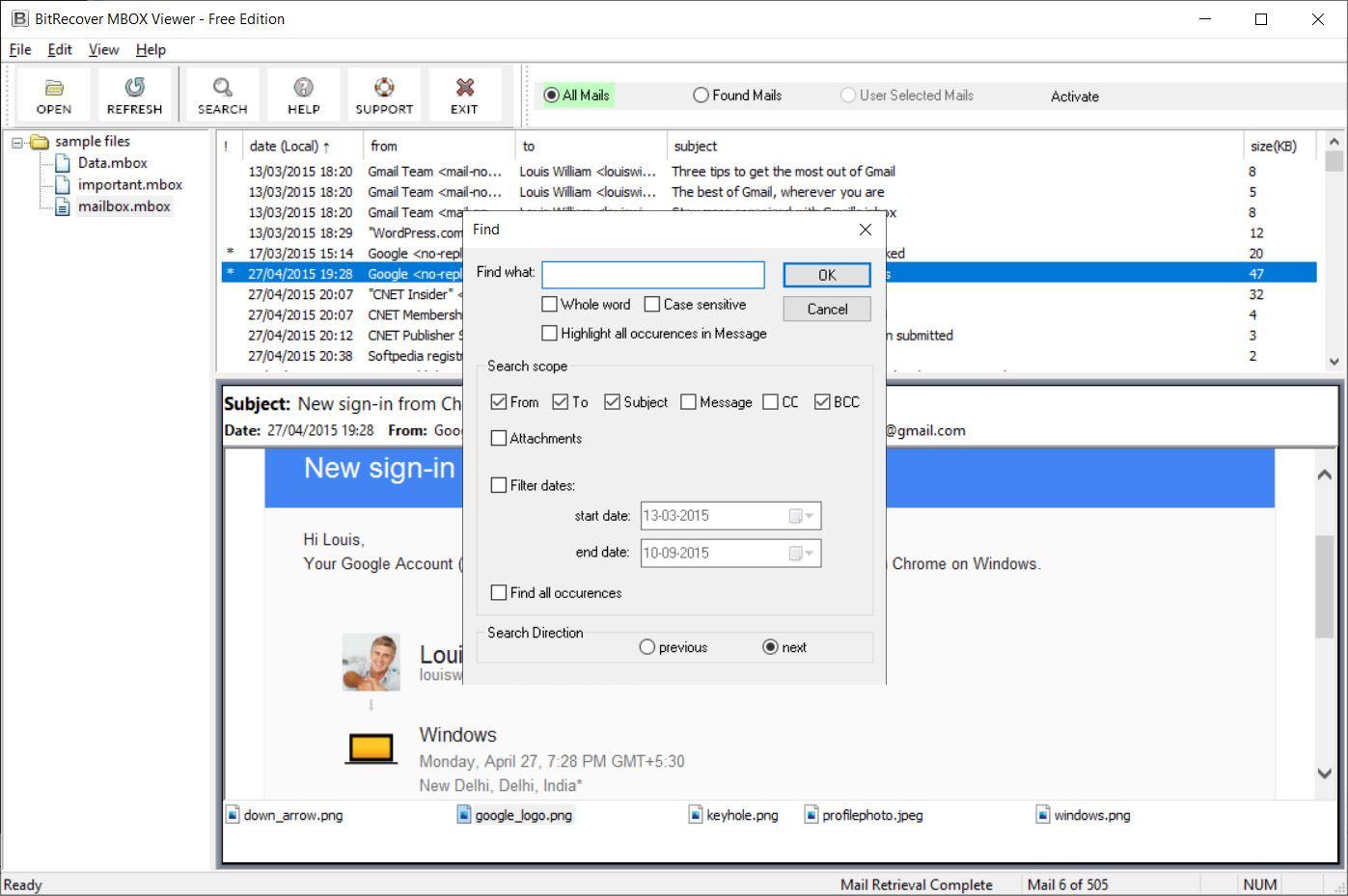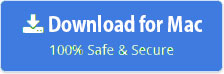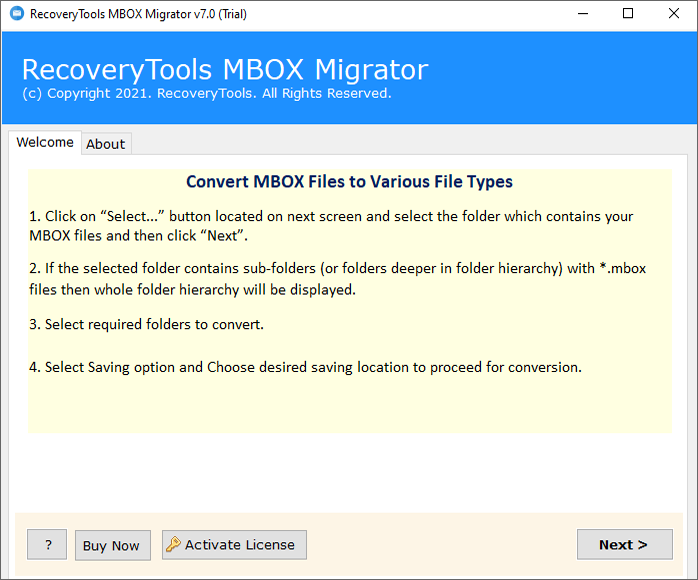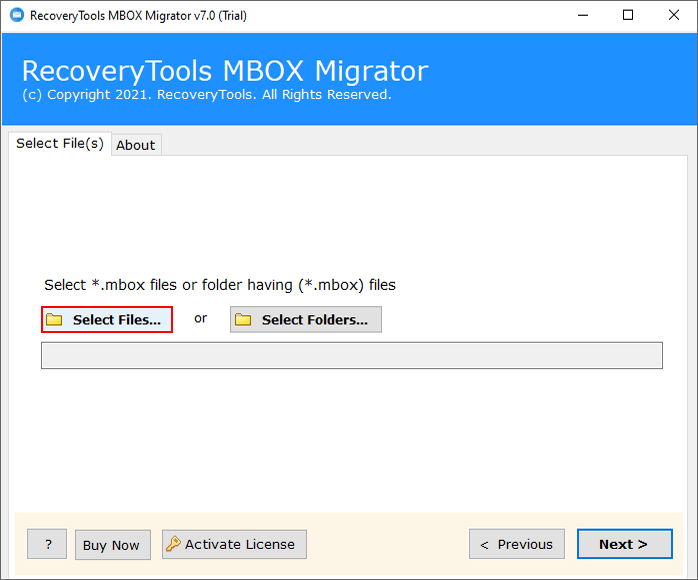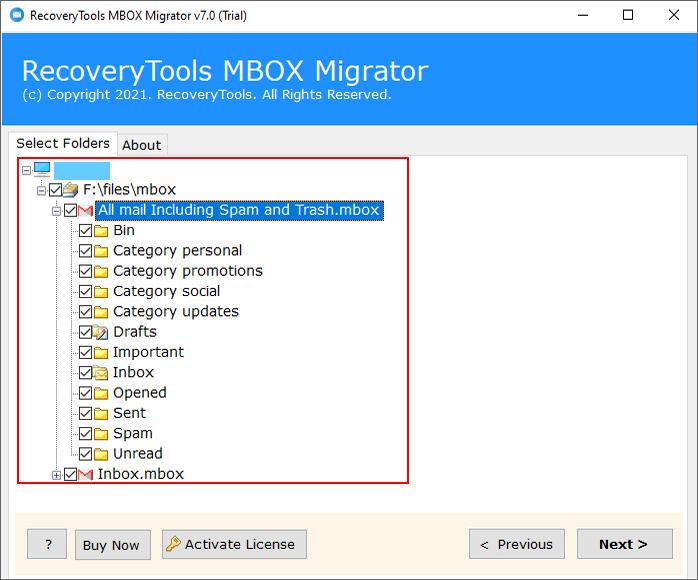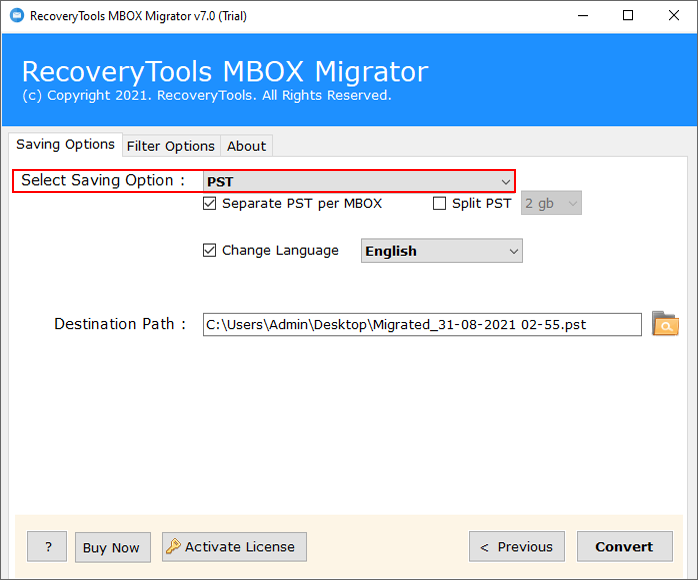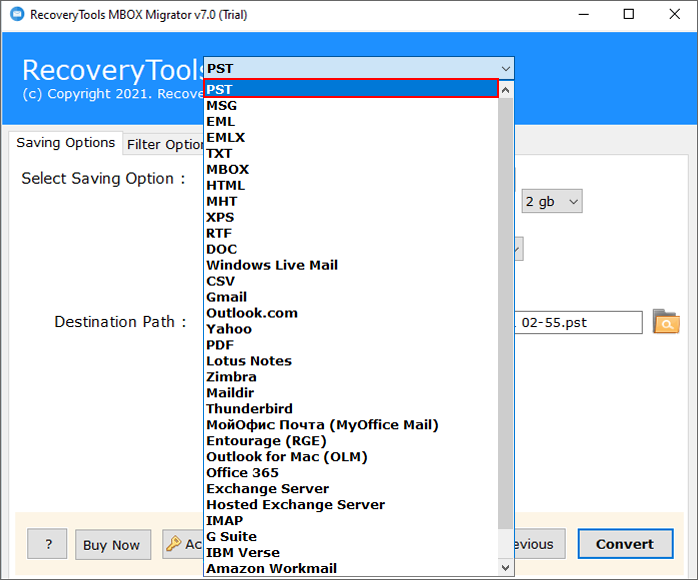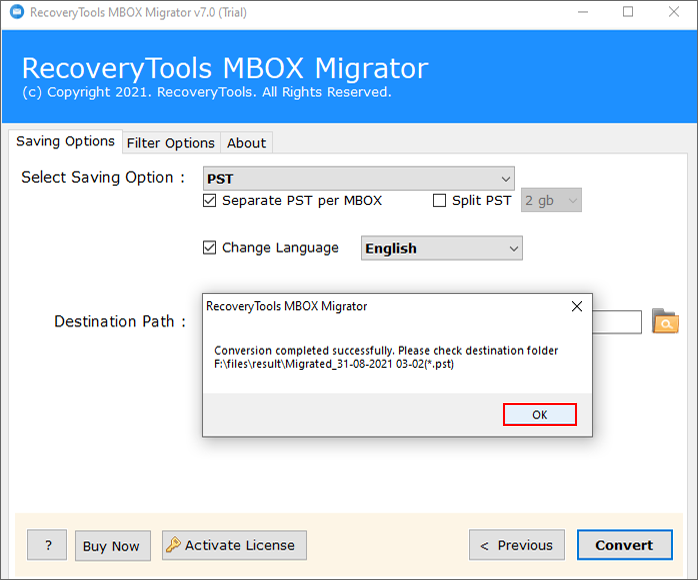How Can I View Datto Backupify Office 365 Exports on My Local Computer Machine ?
Abstract: – Hassled with the problem of how to view Datto Backupify Office 365 Exports data on local machine ? If your answer is yes, then you have landed on the right page. In this blog post, we have elaborated on a simple and effective technique using which one can open Datto Office 365 Exports data on multiple email platforms.
How do I view Datto Backupify Office 365 Exports on my Windows 10 computer ? Is there any feasible solution to open Datto Backupify Office 365 Exports on various other popular platforms? Before discussing the solution, let’s have an insight of Datto.
Datto secures significant business data for plenty of the world’s fastest evolving organizations. Its total Data Protection platform offers uninterrupted access to data on-site and on cloud too. Individuals and companies rely on Datto for industry-leading technology combined with matchless customer service. Data Inc. has its headquarter setup at Norwalk, Connecticut, and has offices in Rochester, Boston, Toronto, London, Singapore, and Sydney.
Backupify is a Cloud to Cloud Backup organization. With the help of Backupify solutions, one can Backup Office 365 emails to Backupify Servers. However, once you have taken backup that there is no way with Datto Backupify to read and restore the information.
In order to view Datto Backupify Office 365 Exports, you can take the help of an automated solution such as RecoveryTools MBOX Viewer. As the name suggests, this powerful utility has the ability to read or view Datto Backupify Office 365 Exports data on computer. Moreover, if you are willing to open Datto Backupify Office 365 Exports data on online platforms then you can use MBOX Converter Tool. So, let’s see now how this process goes on!
How to View Datto Backupify Office 365 Exports on Your Local PC ?
Please Note- One should keep in mind that Datto Backupify does not offer any option to view Datto Backupify Office 365 data. So, if you simply wish to read Datto Backupify Office 365 export data, then take a trial of third-party software.
What you will learn here?
How to Read Datto Backupify Office 365 Exports on Local PC ?
How to Convert Datto Backupify Office 365 Exports to Another Online Platforms
In the upcoming section of blog, we have explained in some simple steps to open Datto Backupify Office 365 export files.
Before you start the software, we would like to inform you that Datto Backupify permits to export data in a ZIP format. First, you need to extract the ZIP file and thereafter you will get the MBOX files. These MBOX files can be viewed with our trustworthy software.
Steps to View Datto Backupify Office 365 Exports on My Local Machine
Download the software with the below button. Follow the below step by step process to read emails on Datto Backupify Office 365 exports files: –
- Step 1 Run the portable application on your Windows computer.
- Step 2 Choose Datto Backupify Files with dual selection options i.e. Select File or Select Folder.
- Step 3 Thereafter open your Datto Backupify Office 365 Exports files location.
- Step 4 Read Datto Backupify Office 365 Exports files in the user interface panel.
- Step 5 If you want to find specific Email on Datto Backupify Office Exports files. Then use the Search option.
- Step 6 Click on the “Exit” button to close the utility after complete your work.
How to Migrate Datto Backupify Office 365 Exports to Another Platform ?
Follow the given step-by-step process to transfer Datto Backupify Office 365 Exported Files to other platforms. First, download the software with the below button.
- After that, launch the software and read all the basic requirements of this utility.
- Thereafter, choose the MBOX files with dual selection options. Here, you need to extract Datto Backupify Office 365 exports files. Then choose with select folders option.
- After that, select the required Datto Backupify Office 365 Exported files.
- Thereafter, choose the required saving option from the list.
- If you want to migrate selected emails, then choose advanced setting options.
- After that, click on the Next button to save Datto Backupify Office 365 to the selected format.
- Thereafter, when the process is finished, the software will pop-up a completion box.
Conclusion
In the above article, we have explained the complete process to migrate or open Datto Backupify Office 365 exports data to local machine or online platform. Here, we will explain both methods using third-party application tools. If you are facing any issues with any software and its process, then contact us on live support chat.